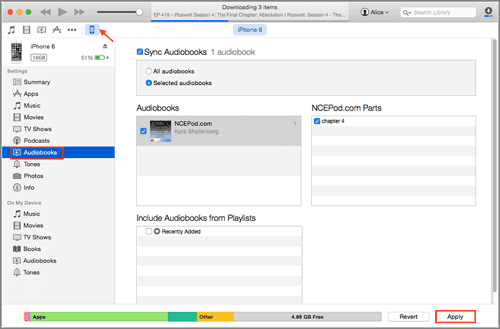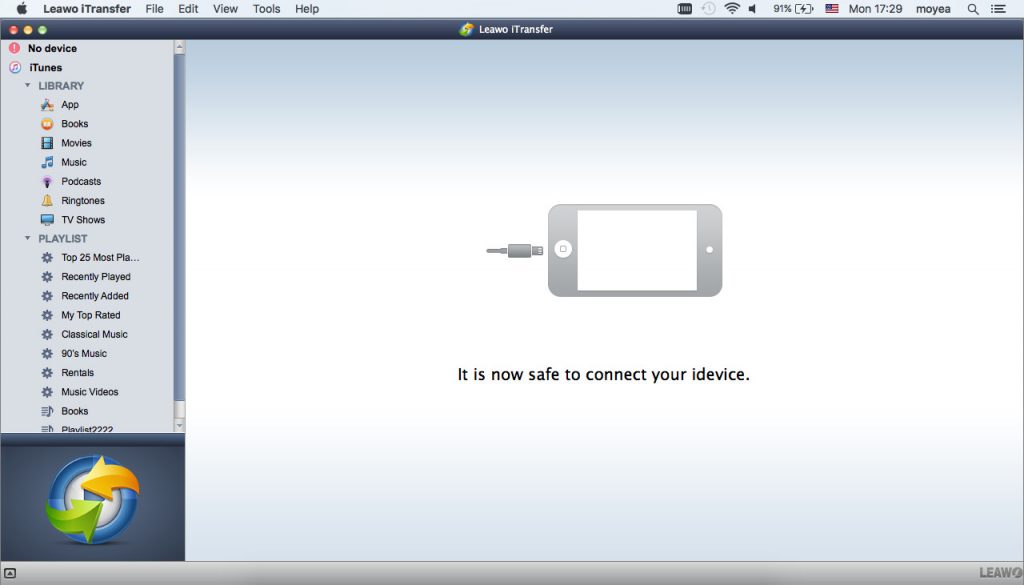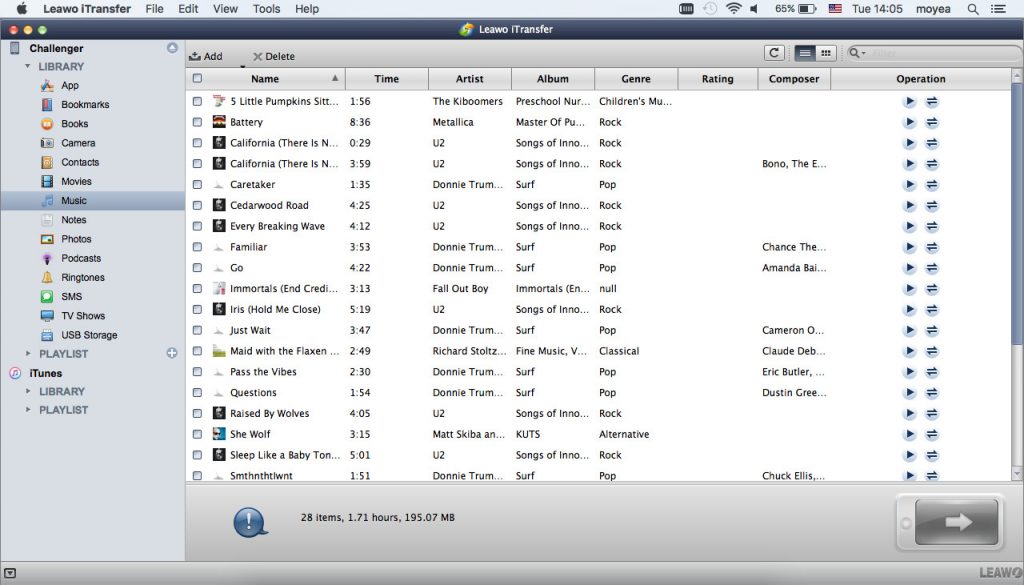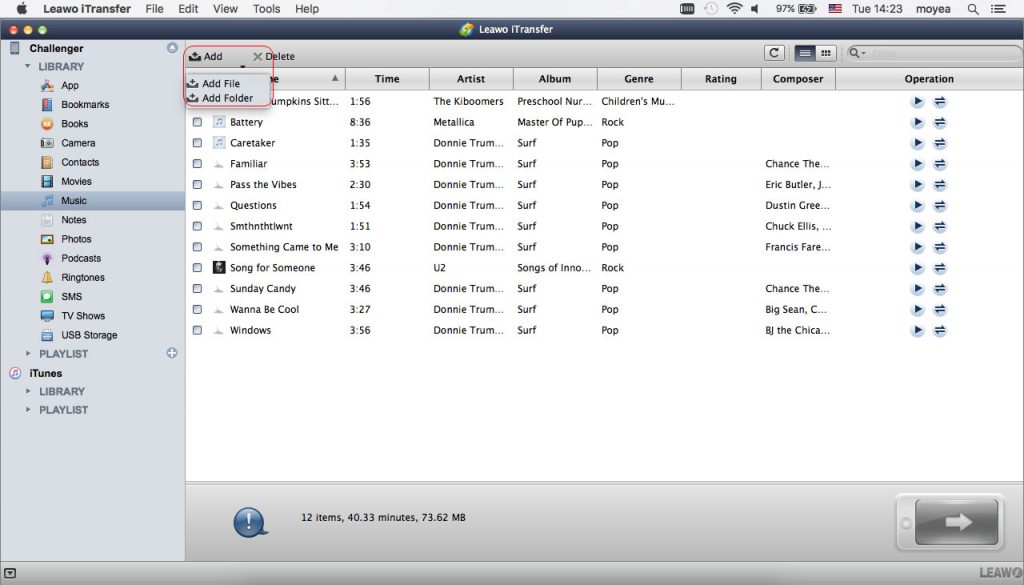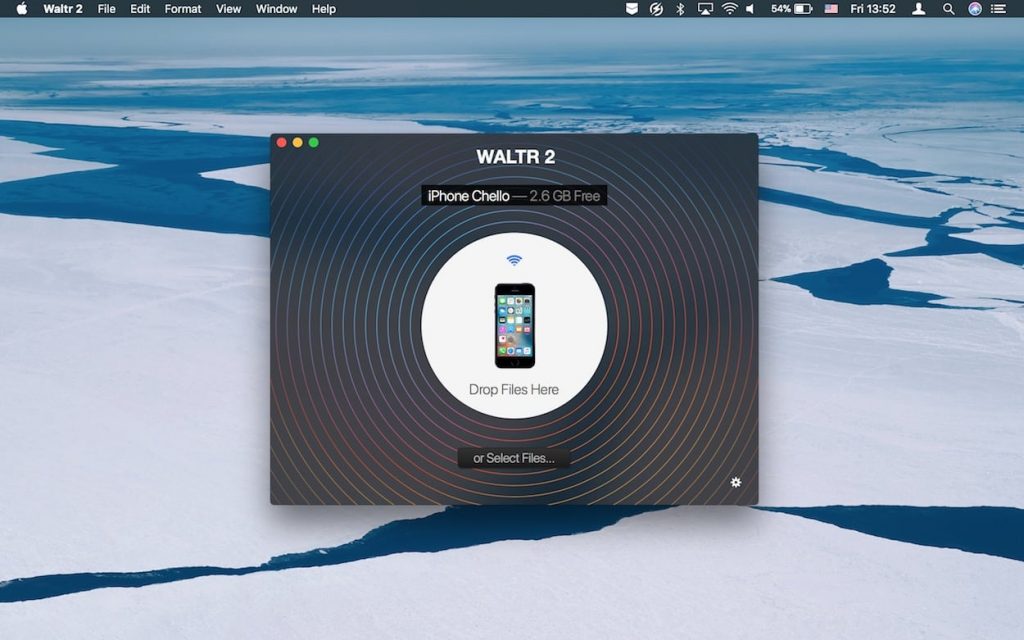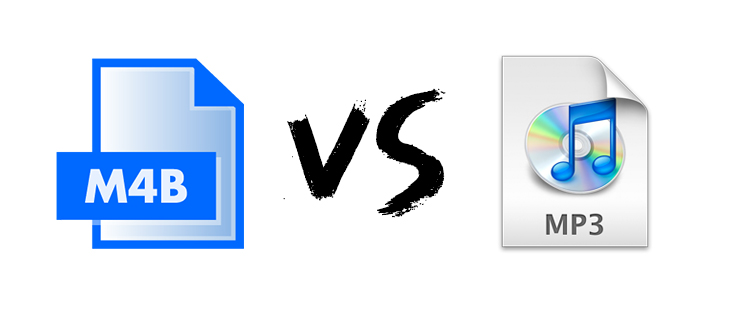“Importing audiobooks in iTunes 12.7 - Good hello! I have a number of downloads from Audible.com that I am trying to import into iTunes (12.7). They are all m4b. I try "Add to Library"...nada. I try drag and drop... again, nada. Do you know how to add M4B audiobooks to iTunes for iBooks? Any assistance would be much appreciated!”
“how do I get audiobooks into ibooks on my phone? I've updated to iOS 12.3, and now audiobooks are accessed through iBooks. How do I get an .m4b audiobook into iBooks? I currently store them (as I do .epubs and .pdfs) in Dropbox. When I click on a 'book' in DB, I can choose to open it in iBooks, but I see no way to get audiobooks that are not purchased from Apple onto my iPhone. I do not connect to my desktop to sync/backup - I do everything wirelessly.”
Many iOS owners have such kind of questions. Listening to audiobooks is a quite popular way to get leisure during driving, on airplane, etc. The native audiobook playback app, iBooks, enables you to freely listen to any audiobooks purchased from iTunes Store. However, there are times when we get audiobooks from other sources like online audiobook stations, ripped from Amazon Kindle, etc. In such case, you might get puzzled since you can’t add audiobooks to iBooks in regular way. Most audiobooks are saved in M4B format, and some audiobooks can’t be added to iBooks through iTunes. What can we do then? In this guide, we would like to introduce you several different ways to help you add M4B audiobooks to iBooks with and without iTunes.
Part 1: Add M4B Audiobooks into iBooks with iTunes
A file with the M4B file extension is a MPEG-4 Audio Book file. They're often seen used by iTunes to store audiobooks. iTunes is the primary program used to both play M4B files on a computer as well as to transfer audiobooks to an iPhone or another iOS device. You can do this by adding the audiobooks to iTunes and then syncing your device with iTunes.
Some media players use the M4B format to store digital bookmarks along with the audio, letting you pause playback and then resume later. This is one reason they're preferred over MP3s, which can't save your place in the file.
The below steps would show you how to add M4B audiobooks to iBooks with iTunes in detail:
- Make sure you have installed the latest iTunes version and connect your iPhone to a computer with a USB cable.
- Run iTunes on your computer and check the iPhone connection to iTunes.
- If your M4B audiobooks are not saved in iTunes, click the “File > Add to Library” option to browse and load M4B audiobooks to iTunes library first.
- Choose your iPhone from iTunes window, and then click to choose audiobooks in below menu.
- Click Sync audiobooks and then choose the audiobooks you have added to iTunes for synching.
- Click on Apply button in the bottom right to start adding M4B audiobooks to iBooks with iTunes on Mac.
The transfer process would take for a few minutes, depending on the size of M4B audiobooks. iTunes is totally free to use. You could sync any M4B audiobooks to iBooks with iTunes as you like. However, we know that iTunes will sync all content in iTunes to your iPhone, iPad or iPod and erase the existing data and files. That means every time you use iTunes to sync M4B audiobooks to iBooks, your iOS devices will be refreshed and existing data and files will be replaced. You have to back up iPhone, iPad or iPod before you do this. What’s more, sometimes M4B audiobooks are not importable to iTunes, what can you do to add M4B audiobooks to iBooks on iPhone, iPad, and iPod? Try the below iOS data transfer tool.
Part 2: Add M4B Audiobooks into iBooks with Leawo iTransfer
As mentioned above, iTunes has its own shortages in adding M4B audiobooks to iBooks. Therefore, you could turn to 3rd-party tools. We would like to recommend you Leawo iTransfer, a perfect iOS data transfer app that could transfer up to 14 types of data and files between iOS devices, iTunes and computer. You only need to convert M4B audiobooks to MP3 first, and then make use of Leawo iTransfer for Mac to directly add converted M4B audiobooks (now in MP3 format) to iBooks on iPhone, iPad or iPod as you like, without using iTunes and erasing existing data and files on your iOS devices.
Download and install Leawo iTransfer on your computer and then follow the below steps to learn how to add M4B audiobooks to iBooks directly on Mac without iTunes.
Step 1: Connect iOS device to Mac computer
Connect your iOS device to Mac computer with the help of given USB cable. And then launch Leawo iTransfer. You iOS device will appear on the program interface. The software will recognize your iPhone.
Step 2: Open Music library on iOS device
On the left sidebar, successively open “Your iOS Device > Library > Music” tab. You could then see all existing music files within Music app on your iOS device.
Step 3: Add converted M4B audiobooks to iPhone directly
Click the “Add” button and then choose to browse and add downloaded and converted M4B audiobooks (now in MP3 format) from your local drive into this program. Leawo iTransfer would start to add and transfer immediately upon adding. You could view the transfer process.
When the transfer finishes, disconnect your iPod device with your computer and then open Music app on your iPod. You will then find the added M4B audiobooks on your iOS devices. Listen to them freely.
With Leawo iTransfer, you actually add M4B audiobooks to Music app on your iOS devices. This won’t make any difference for you to listen to M4B audiobooks on iOS devices. You could even transfer videos and photos between iOS devices and other 12 types of data. Also, you could manage iOS data on your computer easily with the help of Leawo iTransfer.
Part 3: Add M4B Audiobooks into iBooks with WALTR 2 app
WALTR 2 app is a macOS and Windows friendly go-to solution for everyone who wants to transfer audiobooks to iPhone. WALTR 2 is very simple to use. It has a stylish user interface. You don’t need to make use of iTunes any more for adding M4B audiobooks into iBooks on Mac. With it, if you want to transfer M4B to iPhone, you just need to drag into the srop zone.
The below steps would show you how to add M4B audiobooks to iBooks in iPhone, iPad and iPod on Mac without iTunes but WALTR 2 in detail:
- Download the app on the official Softorino website. It has a free trial so that you could test all the features of WALTR 2 before purchase.
- Open WALTR 2 on your desktop and connect your iPhone to the computer.
- Then, move a file on a desktop or open Finder (i.e., My Computer on a Windows PC). Drag an audiobook and drop it into WALTR.
- Your audiobook will appear in your iPhone in a few seconds.
After the transfer is complete, you can now start listening to an M4B on iPhone. And if you have no USB cable, don’t worry. WALTR 2 enables you to complete the audiobook transfer from Mac computer to iPhone wirelessly. You only need to make sure your iOS device connects to the same WiFi connection as your Mac computer does.
Part 4: M4B vs.MP3
The M4B file is encoded with the AAC (Advanced Audio Codec) compression format and is commonly used by audiobooks downloaded from the Apple iTunes store. These audiobooks may be copy-protected using Apple's FairPlay DRM, which means they can only be played on authorized computers or iOS devices. The M4A audio format which also use the MPEG-4 Part 14 container format is basically identical to M4B except that those types of files are used for music instead of audiobooks. What’s more, M4B files can support metadata for chapters and bookmarking on supporting players.
The MP3 file, one of the most commonly distributed audio files used today to store a song or the whole CD and require very little hard drive space, was created by the Moving Pictures Experts Group (MPEG) and is short for MPEG-1 Layer 3. It is an audio format that uses a compression algorithm to reduce the overall file size. MP3 is known as a lossy format because that MP3 compression removes the parts of the audio file that human ears have a harder time hearing— the highest and lowest ends.
M4B Pros:
- Carry more information, including chapter markers, images, and hyperlinks.
- Bookmark a recording at any point so that you don’t have to listen to the audiobook from the beginning next time.
- Better sound quality.
Cons: M4B files is Apple's FairPlay DRM copyright protection system which restricts access to only computers and iOS devices that have been authorized via iTunes.
MP3 Pros:
- Accepted by hardware media players and devices because of no-DRM protection.
- Smaller size for fast downloading and transferring.
- Easily shared via an online medium (Internet) or a physical medium (USB).
Cons: MP3 files make them prone to misuse -- piracy, which causes illegal music downloading and sharing.
Conclusion
With both Leawo iTransfer and WALTR 2, you could easily transfer M4B audiobooks to iPhone without iTunes. The differences lie in that WALTR 2 is specifically designed for audiobooks transfer from computer to iOS devices, while iTransfer enables you to transfer up to 14 types of data and files between iOS devices (iPhone, iPad and iPod), iTunes and computer. You could transfer videos, photos, music, books, bookmarks, call history, notes, etc. with Leawo iTransfer. You could even manage iOS data and files with iTransfer on your computer.