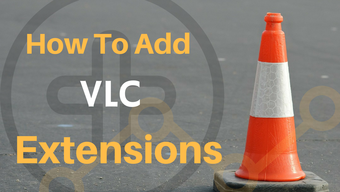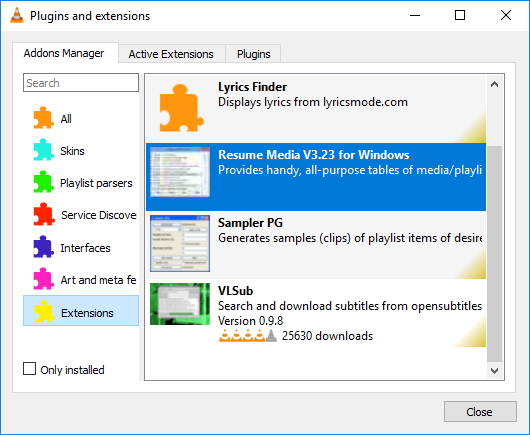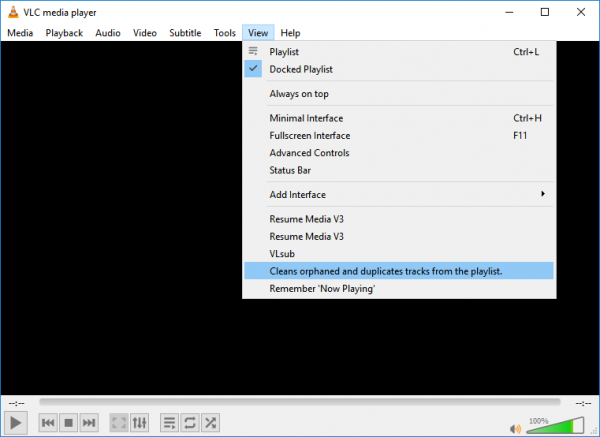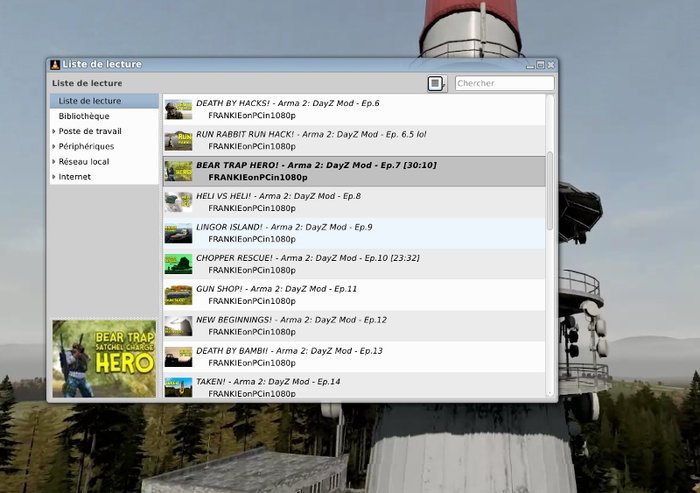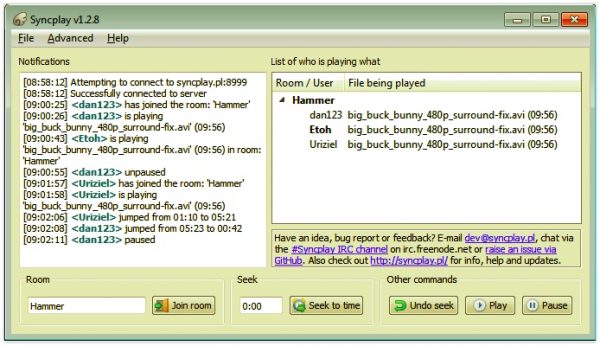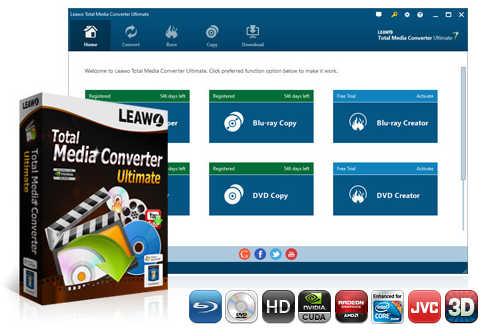“Hi, I recently heard that VLC media player enables people to add and install extensions. I didn’t find the path to do this. Can you please tell me how to add and install extensions on VLC media player? And what are the most popular VLC extensions?”
Video Lan Client or VLC is a popular video-playback application for Windows, Mac, Linux, and even Android operating systems. We all know thatVLC media player is a free media player that enables us to play back media files of various kinds. It has various hidden features. You could convert media files via VLC, play back media files, even edit media files, etc. In fact, VLC media player is a free open-source media player.
As an open-source media file player, VLC media player enables you to add and install extensions for various purposes. If you don’t know how to add and install extensions on VLC player, the below content would be helpful to you. We here would show you how to install extensions/addons for VLC media player, and share some superb extensions for VLC media player.
Part 1: How to Add and Install Extensions on VLC Player?
VLC extensions, similar to the ones available for Google Chrome, allow users to customize the VLC player and add additional features to it. VLC extensions are little-known and there are plenty of them available. They allow the users to improve this software and customize its features as per need.
It should be noted that VLC media player extensions are actually .luo files. You could download VLC media player extensions and addons on VLC addon official site. The below guide will show you how to add and install extensions for VLC media player.
Step 1. Make sure you have installed VLC media player on your computer. Kick off VLC media player. On its menu bar, click the “Tools” option and then go to “Plugins and extensions” option from the drop-down menu.
Step 2. On the follow-up “Plugins and extensions” window, you could see a list of plugins, interfaces, and extensions. If you find any interesting extension from the list, simply click on the Install button.
Or, you could go to the VLC media player extension site as mentioned above to download extensions for VLC media player. The downloaded extensions are Zip files containing .lua files. You need to unzip the downloaded extension files and then move the .lua files to the Extensions folder of the VLC media player installation directory. The Extensions folder usually locates in the directory C:\Users\UserName\AppData\Roaming\vlc\lua\Extensions\. This may vary according to the installation directory of your VLC media player.
Once you have downloaded and moved the VLC media player extensions/add-ons to the Extension folder, VLC media player would automatically upload the extensions for you. You then only need to close the folder and then run VLC media player.
Once the extension has been installed, all you need to do is run a video to test the add-on. Once you play it, the VLC player will keep a tab on the remaining playback time. If you close the video before its end point, you will get a prompt to resume it from where you left it the next time you play the same video file. If you get this prompt, your extension has been installed correctly and is working well.
There are a few things that you should know before you try to install extensions or add-ons to VLC player.
- VLC extensions or add-ons are developed by third-party developers. Therefore, they may or may not work as intended.
- There is no automatic installation method for adding extensions or add-ons for VLC media player. You have to manually download and install extensions for VLC media player as strictly as the above guide shows you.
- Most extensions or add-ons are available only for the desktop version. There are very few extensions or add-ons available for VLC media player mobile app.
- You will need to enable the extensions once you install them by accessing the feature of your choice. These features are not enabled automatically.
Now that you have learned the detailed guide of installing extensions or add-ons for VLC media player, you could freely try to download and install interested extensions or add-ons to experience the VLC media player customization.
Part 2: Best VLC Extension Recommendations
Since we have listed the detailed steps on how to install extensions or add-ons for VLC media player, what we need now is actually proper extensions for VLC media player. In the below content, we have collected a list of 5 best VLC extensions recommended for you.
1. Moments’ Tracker
With the help of this plug-in, you can create bookmarks or timestamps from a media file. Simply capture all of your best moments in a video and jump back to them at any time. You no longer need to manually search for your favorite moments anymore. You can save your moments with a custom name for not just one but multiple files. The plug-in also enables users to create checkpoints in a particular movie – which means you can return to the checkpoint at any time later.
2. Playlist Cleaner
This is a simple yet highly productive plug-in for maintaining playlists. The plug-in allows users to remove duplicate files from their VLC playlists. It also cleans up the playlist from the files that have been deleted or moved from their source location. In a nutshell, it helps you maintain a junk-free and crisp playlist.
3. VLSUB
With the Internet at our disposal, we have access to world cinema and some very exciting titles in foreign languages. However, it happens many times that the video that you have downloaded (legally or illegally) do not come with subtitles. VLC has a neat little extension called VLSub. This extension helps you to get rid of all these problems and finds the best subtitles for you in no time. All you need to do is install VLSub and it will automatically take the name of the movie from the player whenever you ask for a subtitle and search the Internet to get you the best options.
4. YOUTUBE PLAYLIST
YouTube Playlist adds some sweet functionalities to your player. With YouTube Playlist, you can import an entire playlist of videos that you created on YouTube and watch it right from the VLC player offline. The best thing about this is that you can even choose the resolution you want to play the videos.
5. SyncPlay
SyncPlay is a great tool to playback the same video on different computers at the same time. This means that you can remotely watch a video with your friends at the same time. Just connect to the same server and install this plug-in on all the computers and you’re ready to roll. With Sync play, one can use the playback features like Forward, Backward, Pause, or Play and the changes will be reflected in all the systems. Syn play is free for download.
Besides these 5 best VLC extensions, you could still get multiple other functional extensions for VLC media player, such as TuneIn Radio, which enables you to listen to TuneIn Radio on your VLC media player; Resume Media, which enables resuming playback from the last known position; Time v3, Info Crawler, Intro and Credits Skipper, Remember Playing Now, etc.
Part 3: Conclusion
VLC media player is a wonderful tool that enables you to do more things you could imagine. You could edit videos within VLC, convert media files with it, and even add and install extensions for VLC media player for better movie playback experience.
However, VLC media player still has its shortcomings such as its complicate operation to edit video files, limited editing features, limited extension choices, inability to 3D movie creating, short for the Blu-ray/DVD burning features, etc. We hereby would like to recommend you the best alternative to VLC – Leawo Prof. Media.
With this VLC media player alternative, you could do far more things than VLC media player does:
- Act as region-free media player to play back Blu-ray, DVD, video, audio, and even ISO image files, without being restricted by disc protection and regions.
- As a Blu-ray/DVD ripper to decrypt, rip and convert Blu-ray/DVD to video/audio files in 200+ file formats for various uses.
- As a video converter to convert video and audio files between various formats for different media players and devices, supporting even 4K video output.
- As a Blu-ray burner to convert and burn videos files to Blu-ray/DVD content in disc, folder and/or ISO image file, and even burn image files to Blu-ray/DVD photo slideshow easily.
- As a Blu-ray copy to decrypt, copy and backup Blu-ray/DVD content to blank disc or computer hard drive, in full-movie or movie-only backup mode as you need.
- As an online video downloader to help you download videos from YouTube, Facebook, Veoh, VEVO, and 1000+ other video sites.
- As a photo slideshow maker to help you turn photos into photo slideshow video for saving in various formats, and edit generated photo slideshow.
- As a media editor to edit Blu-ray/DVD/video files to trim, crop, add watermark, adjust effect, apply 3D effect, etc. Provide more editing features than VLC has.
- Choose disc menu for DVD/Blu-ray burning, and even design disc menu with preferred items.
Leawo Prof. Media enables you to not only play media files, but also edit media files and do more. You could get more fun from Leawo Prof. Media.