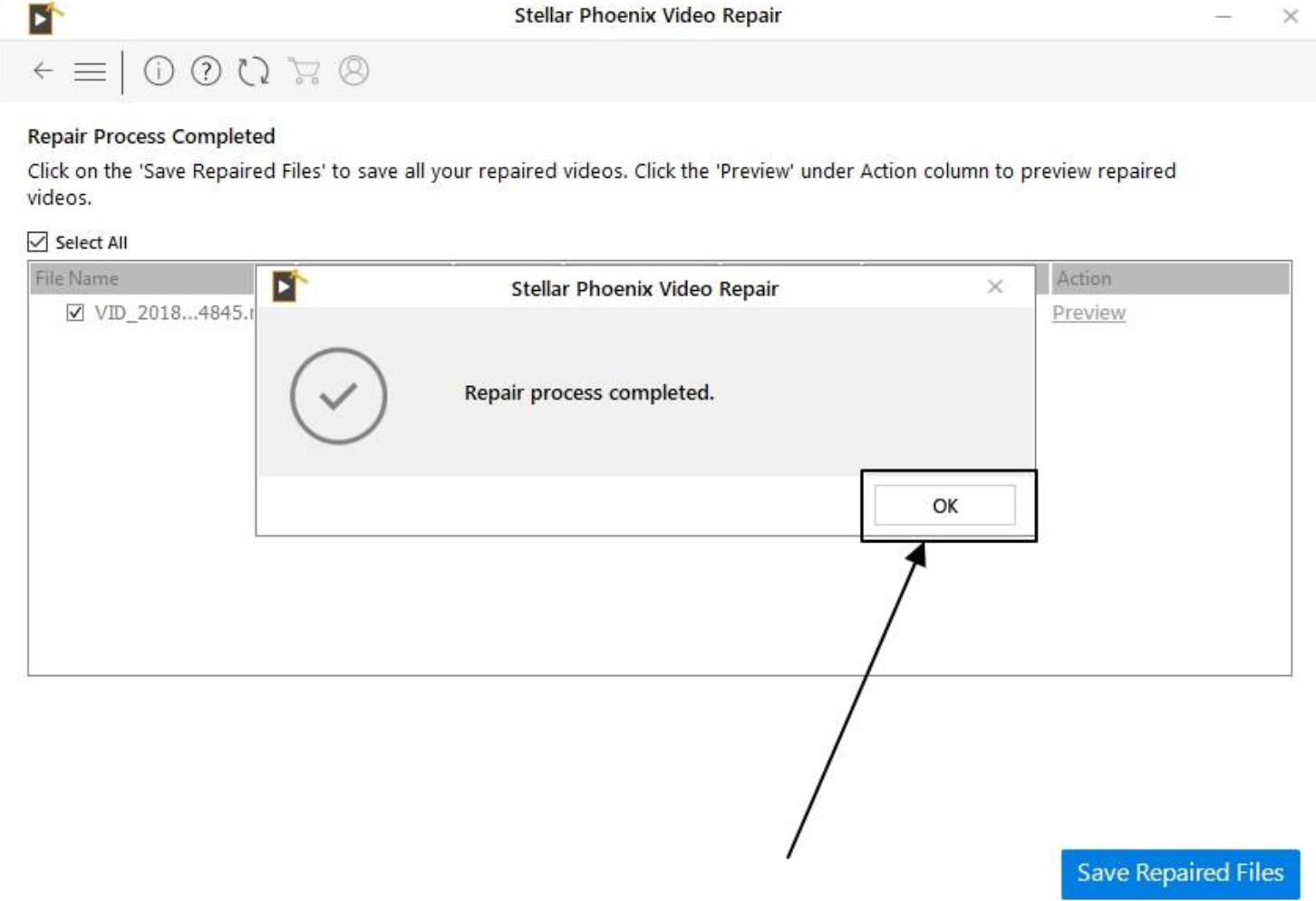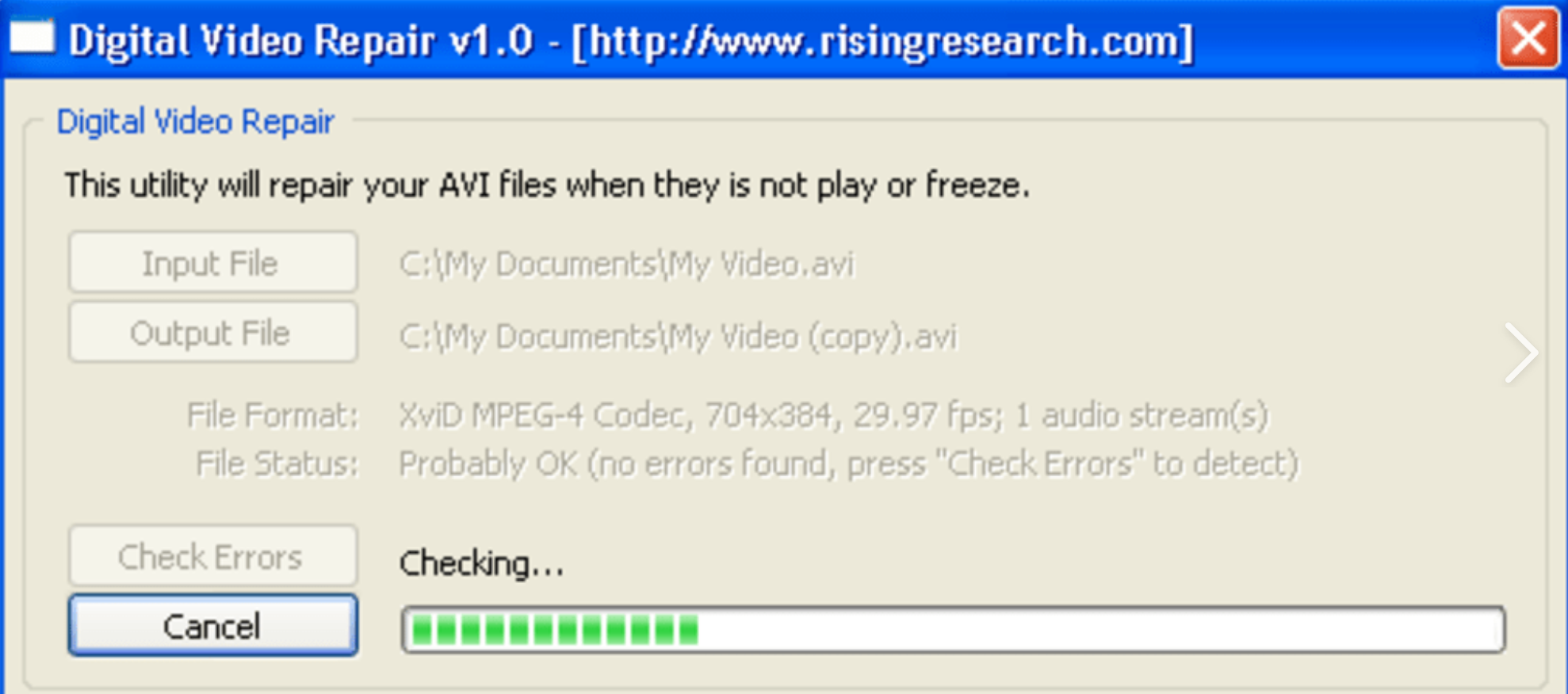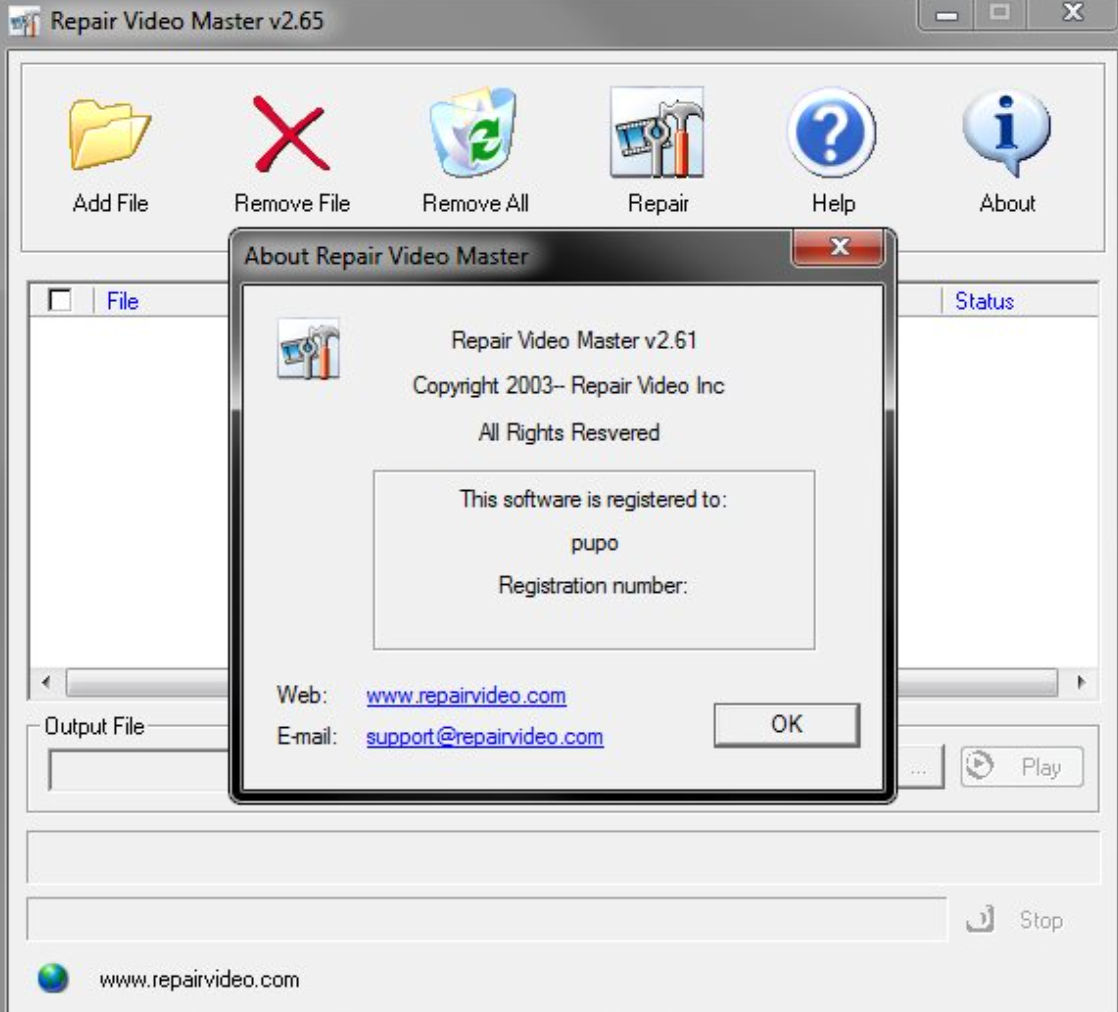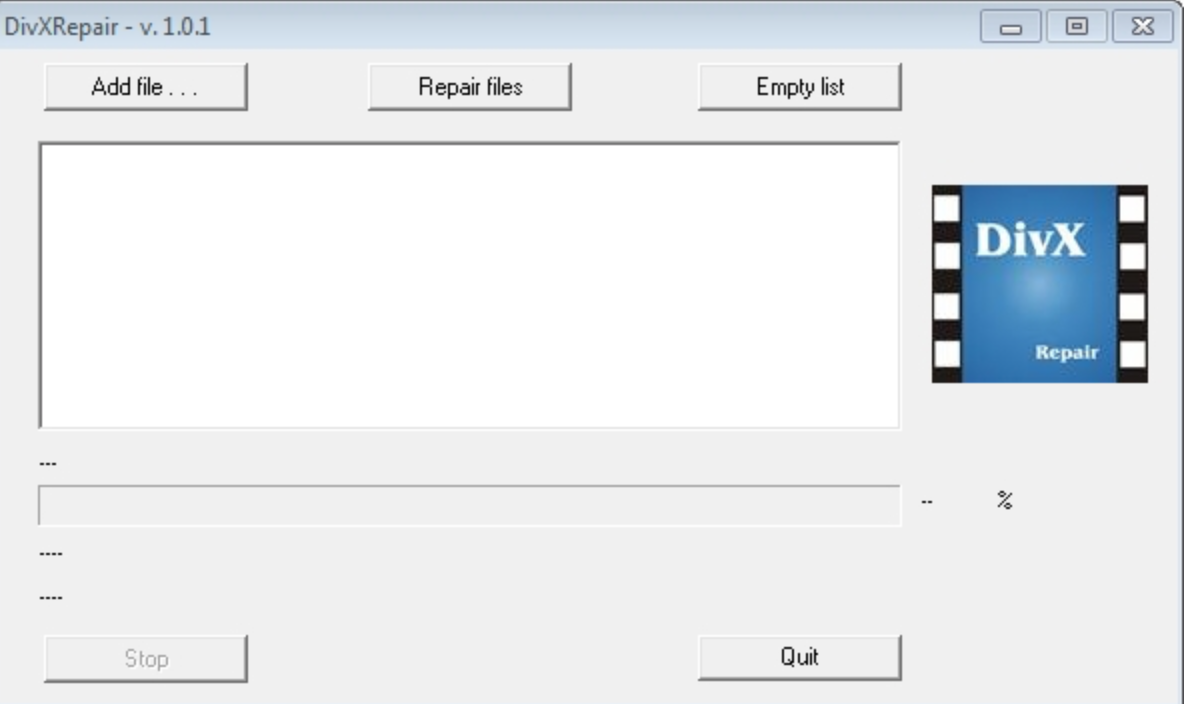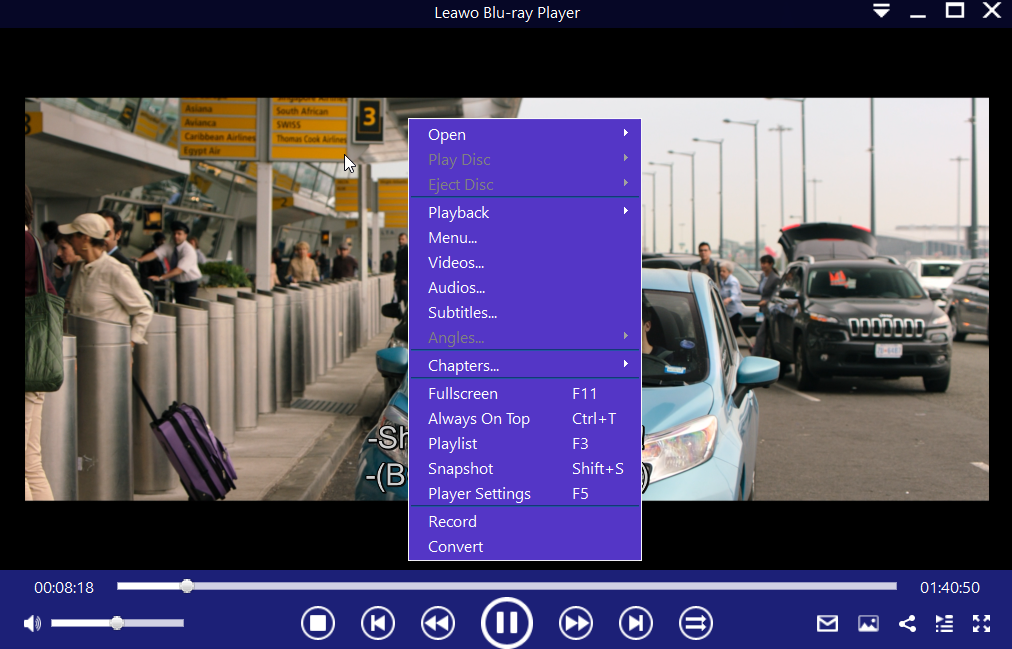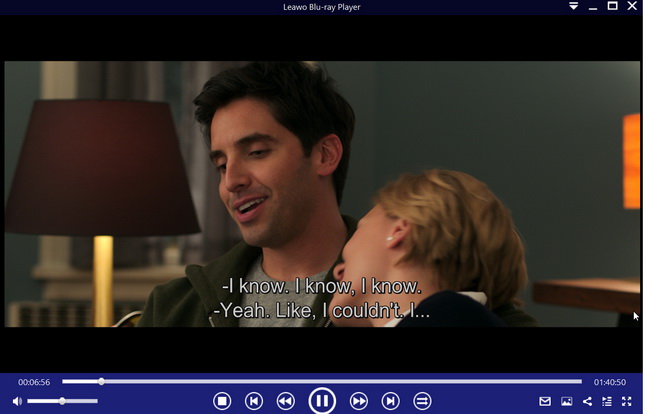It must be annoying to come across corrupted video files, such as MP4 files when you sit down ready for a movie night while only to find a corrupted file. This could be caused by a couple of reasons, most important of all, you should find a solution to repair video files instead of complaining and feeling upset. Video repair software may save you and give you an incredible movie night once you know how to use it for video file repair. This post will be an asset to you and you can try to explore more from our recommended video repair software.
Outline
Part 1: How to check if a video file is corrupted
Usually to detect and recognize a corrupted file, you may open the file to see if it opens in the normal way. If the file opens and everything looks normal, then it is not likely corrupt. This is the very fundamental method to know whether a file gets corrupt. And it is effort free. Besides, if something is not working correctly, the file could be corrupt.
Second, you may compare the file size. To do so, you may right-click on the file and choose "Properties". You will see the file size in the Properties. Compare this to another version of the file or a similar file if you have one. If you have another copy of the file and the file you have is smaller, then it may be corrupt.
Above will be sufficient to detect and recognize a corrupt file. Once you learn you have a corrupt file, you will naturally need to find possible solutions to repair corrupt files with the least efforts. Read on!
Part 2: 6 Top video repair tools for Windows
Bear in mind that when you encounter any corrupt video files, do not imagine they will heal themselves. They are not humans and they do not have any self-healing system inside. You must use third party video repair software for help for sure. Among various capable video repair software, we have picked top 6 video repair software in this post and would like to introduce them one by one with brief summaries.
1. Stellar Video Repair Tool
Stellar develops the previously known Stellar Phoenix Video Repair for users to repair MP4, MOV, AVI, MKV, AVCHD, MJPEG, WEBM, ASF, WMV, FLV, DIVX, MPEG, MTS, M4V, 3G2, 3GP, and F4V files on Windows & Mac. It is free and virus free so it can be a top one reliable and secure application to repair any of your corrupt video files. Stellar repair for video is now a very convincing name to all.
2. Digital Video Repair
It is a small utility to repair your corrupt video files. As its name suggests, it can be used to fix the corrupt files, such as codes, with the built-in digital video repair technology. To name a few, Digital Video Repair can process a video, detect missing segments and reconstruct a partial or incomplete video file into a playable video stream. You may appreciate how much it can achieve compared with how small this utility takes on your system space.
3. Repair Video Master
Frankly speaking, this video repair tool is totally worthwhile for your attention. Repair Video Master is a program developed by Boilsoft that allows you to fix the damages in your videos. Unlike other video repair tools, this tool can repair video files without having to dissect it using a video editor. This is probably the fastest way to repair a broken video. Aside from that, Repair Video Master supports a lot of video file formats like AVI, RM WMV, and Xvid. You may simply drop your corrupt video files on it and it will heal them with ease.
4. EaseUS Data Recovery Wizard
We cannot ignore the data recovery tool called EaseUS Data Recovery Wizard. It is very professional in terms of repairing corrupt videos files as well as other files. This is a data recovery program that utilizes a Wizard user interface to guide users through the data recovery process. It offers both free and paid version, meeting different users’ requirements.
5. DivXRepair
If you are struggling with how to handle video issues such as image freezing, loss of sound and discolored pixel, DivXRepair will give us the best solution ever. It is also a well-known video repair software across the globe featuring abilities to detect and eliminate bad frames. In return, your corrupt video files will become normal after getting a series of fixes from this tool.
6. Yodot AVI Repair
Coming up you will get to know the incredible AVI repair tool called Yodot AVI Repair, which has the ability to fix corrupted or damaged AVI video files on both Windows and Mac computers. In addition to .avi files, it can also repair XVID and DIVX video formats created by any mobile phones, digital cameras and other multimedia device.
Part 3: How to check the fixed video files with Leawo Blu-ray Player
Well you see we have a slew of selections for your to repair corrupt video files within clicks, and you may also need to pay attention to how to check the fixed video files. In this case, we would like to share another application to you, Leawo Blu-ray Player, a professional media player to let you directly play back your repaired files. Actually Leawo Blu-ray Player is an all-in-one playback suite acting as free Blu-ray disc player, free DVD disc player, free HD video player (free 4K video player), besides, it is qualified to play ISO files, VOB, WPL files with ease. Having said that, this media player can function much more than what it says.
For average users, the free version of this application will be sufficient for their use. Let’s see how to play back your fixed video files on this Leawo Blu-ray Player.
Step 1: Download and install the freeware on your PC
Click the button below to download and install the freeware. This will be fast since it is extremely lightweight.

-
Leawo Blu-ray Player
Region-free Blu-ray player software to play Blu-ray disc and DVD disc for free, regardless of disc protection and region restriction.
Play 4K FLV videos, 4K MKV videos, 4K MP4 videos, etc. without quality loss.
Play 1080P videos, 720P videos with lossless quality.
Step 2: Load the fixed video files onto the application
Click the Open File button from the main interface of this application. You will be able to browse and click to load the fixed video files from the local drive.
Step 3: Check for settings
Right Click on the screen to navigate to the window where you can set all the playback options based on your preference.
Step 4: Click to play back your fixed video files
Now you may go back to the playback list and click the target loaded video file. Then hit the playback button to kick off the playback. If your video files can open and play back smoothly, your corrupt files have been fixed completely.
Conclusion
In this post, we have provided a list of top 6 video repair tools for your reference to fix any corrupt or damaged video files, which can be utilized to turn the bad video files normal. It is not easy to be honest especially when many files are heavily corrupt due to malware or virus attack. Anyway, you can rely on our recommended video repair software to help. Best of all, we have provided another application for you to directly play back your fixed video files to verify the performance of your video repair software and check whether corrupt video files have been fixed completely. Leawo Blu-ray Player is your best choice and you may also use it to play back any disc or ISO image files for a cinema-like movie experience. This small yet powerful media player will definitely give you supreme playback quality. Give it a try!