"I have been trying to transfer movies from Mac to iPad with iTunes for long. Every time my iPad video library will be refreshed. Is there any other method to help me move movies from Mac to iPad without deleting any existing movie on my iPad? Or do I need some special tool to transfer movies from Macbook to iPad?" - From Apple Support Communities.
Watching movies on iPad would be a wonderful way to kill boring and lonely weekend. However, how much do you know on how to transfer movies from Mac to iPad? Do you still use iTunes to copy movies from Mac to iPad everytime? If so, it's time for you to refresh your thought on iOS data transferring. You could get easier and friendlier solutions on how to transfer movies from Mac to iPad. In this guide, we would like to introduce you 5 ways on how to transfer movies from Mac to iPad.
- Part 1: How to Transfer Movies from Mac to iPad via iTunes
- Part 2: How to Transfer Movies from Mac to iPad via Email
- Part 3: How to Transfer Movies from Mac to iPad via iMesssage
- Part 4: How to Transfer Movies from Mac to iPad via AirDrop
- Part 5: How to Transfer Movies from Mac to iPad via iTransfer
- Part 6: Best Movie Downloader for Mac
Part 1: How to Transfer Movies from Mac to iPad via iTunes
Let's firstly talk about using iTunes to transfer movies from Mac to iPad. It's the most popular method that has been used among iPad users to move movies from Macbook to iPad tablets. Most people would have learned how to use iTunes to transfer movies from Mac to iPad. Here we would like to briefly introduce the steps:
- Open iTunes on Mac computer and then click the "File > Add to Library" to add movies you want to transfer to iPad into iTunes library on Mac. The added movies would appear in the Movies library of your iTunes. (Make sure the movies are recognizable by iTunes and iPad.)
- Connect your iPad tablet with Mac computer via the USB cable provided by Apple.
- When you see the iPad icon on iTunes, click the iPad icon.
- Then go to "Summary > Movies" tab.
- There you could see all movies in your iTunes library on the right panel.
- Check "Sync Movies" option and then select the movies you want to transfer from Mac to iPad.
- After selecting the movies to transfer, click the "Sync" button at the bottom right corner.
- Then iTunes would immediately start to transfer movies from Mac to iPad.
You then only need to wait for the sync to complete. It would take some time to finish, depending on the size of movies you're transferring. It should be noted that if you use iTunes to transfer movies from Mac to iPad, all existing movies on iPad would be erased.
Part 2: How to Transfer Movies from Mac to iPad via Email
You could also transfer movies from Mac to iPad via email by making the movie as email attachment. Most mail servers enable you to do this. The only difference lies in the size of attachment file. For example, gmail limits the attachment file to be less than 25MB. Attachment file over 25MB would be shared as Google Drive link, which means the attachment file would be automatically uploaded to Google Drive for sharing and downloading, and the email will send movie from Mac to iPad in a link type. The below steps would show you how to transfer movie from Mac to iPad via email (by taking gmail for example):
- On your Mac computer, open the browser and then log in the gmail account.
- Click "COMPOSE" button to create a new mail.
- Enter the receiver address (your own email account that could receive email on iPad) and the topic.
- Click the "Attach files" icon to choose movie as attachment. You could upload movie from Mac computer as attachment or choose movie from Google Drive as attachment.
- Send the email.
- Log in your email account on iPad to receive the mail from your gmail account.
- Tap the attached movie file and download it to your iPad.
Apparently, if you choose to transfer movie from Mac to iPad via email, you need to make sure that your network is fast enough so as to make the uploading process as shorter as possible. Meanwhile, you have to pay attention to the attachment file size limitation of the mail server you've using.
Part 3: How to Transfer Movies from Mac to iPad via iMesssage
If you are using OS X Mountain Lion, you can let iMessage transfer movie from Mac to iPad tablet. You just drag and drop the video clip into iMessage input box and then receive the file from your iPad mini. When the file has been delivered, you will be able to play it, save it to Camera Roll and even open it in other apps.
Part 4: How to Transfer Movies from Mac to iPad via AirDrop
AirDrop is a feature that lets Macs and iOS devices share files wirelessly with a minimum of fuss. AirDrop is an excellent way to share content between two Macs or a Mac and iPhone, or Mac and iPad, in the same vicinity, because it works even if the Macs and iOS devices aren't connected to the same network. With AirDrop, you could you can wirelessly send photos, videos, websites, locations, and more to a nearby iPhone, iPad, iPod touch, or Mac. The below steps would show you how to transfer movies from Mac to iPad via AirDrop.
- Open the AirDrop feature on your iPad first (if you don't know how to open AirDrop feature on iPad, see https://support.apple.com/en-hk/HT204144).
- On Mac computers, choose "Go" from the menu bar in the Finder. If the "Go" menu includes AirDrop, that Mac can use AirDrop. Choose to be seen by Everyone, or only those in your Contacts. To raise your chances of your Mac seeing your devices and vice versa we suggest that you choose to be seen by everyone.
- You should see the iPad in the AirDrop window on your Mac and the Mac should show up AirDrop on your iPad.
- You can now drop and drag videos onto the icon representing the iPad.Tap "Accept" on your iPad to open the file.
To transfer movies from Mac to iPad via AirDrop feature, you firstly need to make sure that your Mac computer supports AirDrop feature. Otherwise you have to turn to other solutions.
Part 5: How to Transfer Movies from Mac to iPad via iTransfer
3rd-party data transfer app could also be of great tool to help you transfer movies from Mac to iPad, just like Leawo iTransfer for Mac, a professional iOS data and file transfer app that is designed for Mac users to transfer up to 14 types of data and files between iOS devices (iPhone, iPad and iPod), iTunes and Mac computer. With this Mac iPad data transfer software, you could easily transfer movies from Macbook to iPad, as well as iMac to iPad.

Leawo iTransfer for Mac
☉ Transfer files among iOS devices, iTunes and PCs with ease.
☉ Transfer up to 14 kinds of data and files without iTunes.
☉ Support the latest iOS devices like iPhone 7, iPhone 7 Plus, etc.
☉ Play back, view, and delete data and files on iOS devices.
Download and install this iTransfer on your Mac computer. The below steps would show you how to transfer movies from Mac to iPad in detail with the help of Leawo iTransfer for Mac (here we take iPhone 6 to replace iPad. Both iOS devices have the same operation on how to add movies from Mac to iPad and iPhone).
Step 1. Connect iPad to computer
Open the software and connect your iPad to your Mac computer via USB cable. Your iPad will be detected soon and displayed on the left sidebar.
Step 2. Open Movies tab
Successively open "iPad > LIBRARY > Movies" tab. You could then view all movies on your iPad.
Step 3. Add movies to iPad
On the right panel, click the Add button to choose to browse and add movies from your Mac computer to iPad within this iTransfer. You could add multiple movie files or a movie folder as you like.
Step 4. Transfer movies from Mac to iPad
Upon the loading, Leawo iTransfer for Mac would start the process of transferring movies from Mac to iPad immediately. You then only need to wait for the transferring to finish. Once it's done, disconnect your iPad to Mac computer. You now could freely watch movies on iPad anytime anyplace.
Leawo iTransfer for Mac supports up to 14 types of data and files for you to manage from computer, including: photos, videos, music, contact, note, books, etc. You could transfer and manage all these data and files between iOS devices and computer. If you're using a Windows computer, you could make use of Leawo iTransfer for iOS data transferring and managing on Windows that runs after Windows Vista.
Part 6: Best Movie Downloader for Mac
Here is this final part, I'd like to recommend the best movie downloader for Mac and Windows. CleverGet Movie Downloader is developed to download videos from websites straightly. CleverGet Video Downloader, a comprehensive online movie downloader that could not only download online videos, but also free movies, paid movies and even live streams, could help you easily complete online free movie download tasks in simple clicks. With it, you could easily download free movies from various free movie websites mentioned above and not mentioned above, like YouTube, Twitter, Tubi, Facebook live, and various other free movie sites.

-
CleverGet Movie Downloader
Download Movie Video With 320 Kbps audio.
Easily Download Live Streams Without Quality Loss.
Video Info Extractor.
Supports Playlist Downloading.
Support Multi-tasking & Video Info Extractor Inside.
Ease to Use UI.

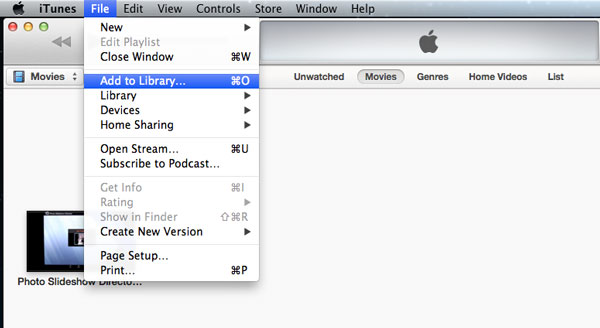

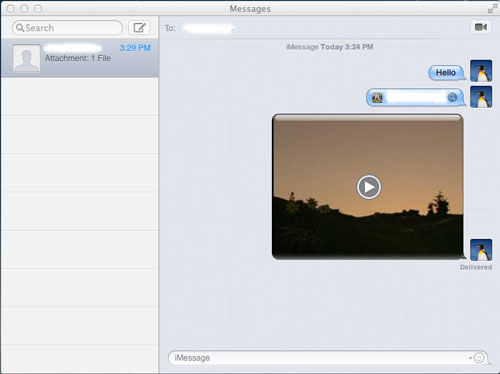
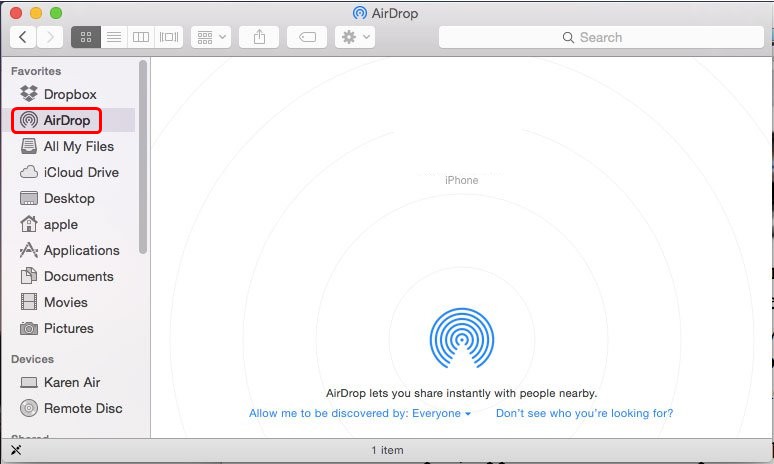

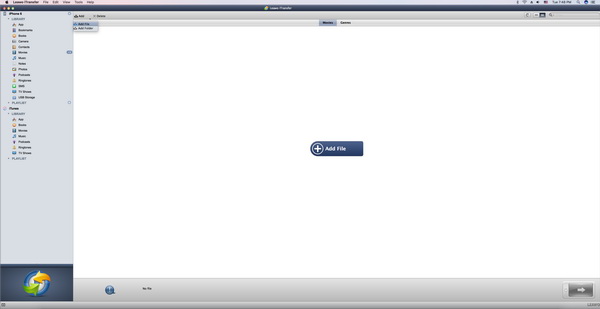

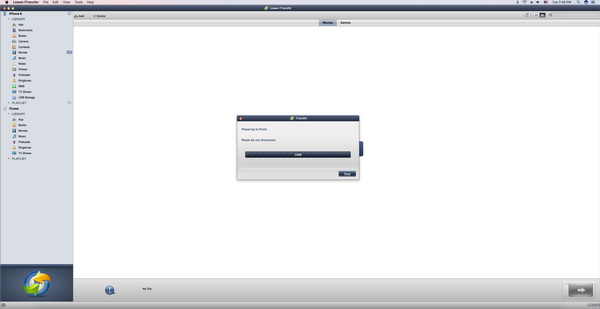
 Sep. 07, 2021 by
Sep. 07, 2021 by 

























