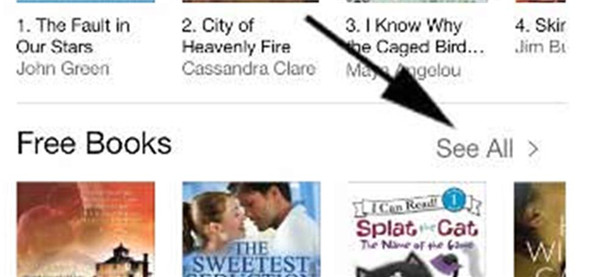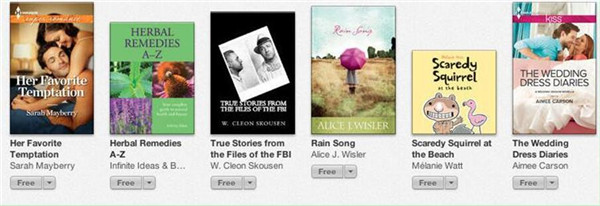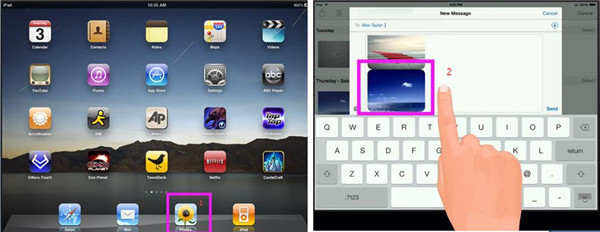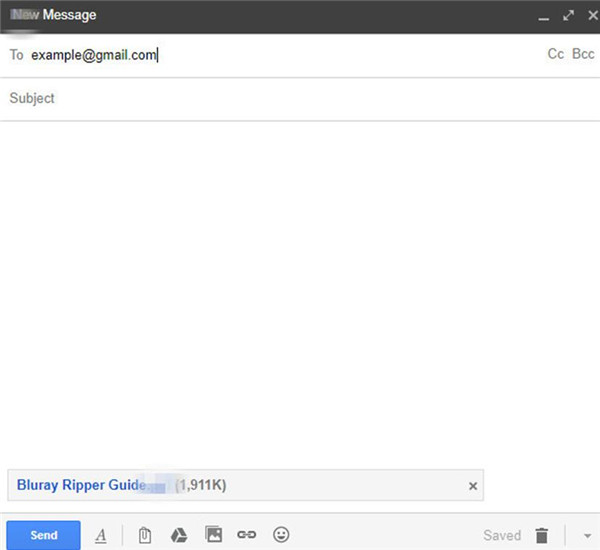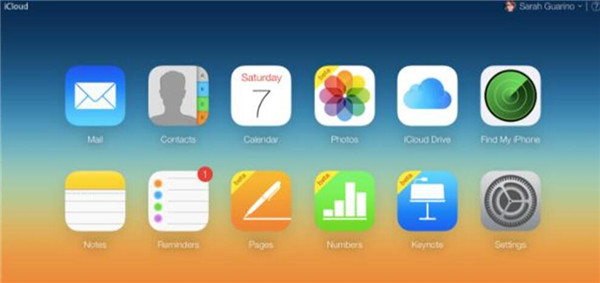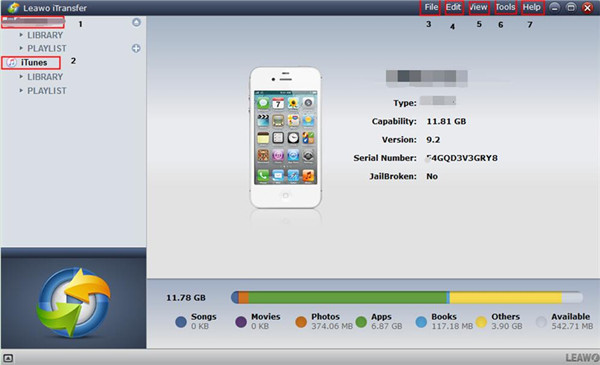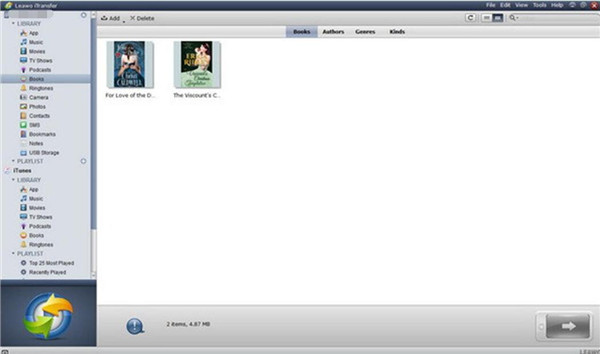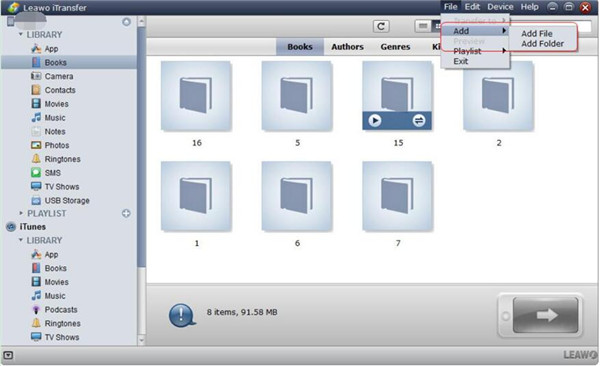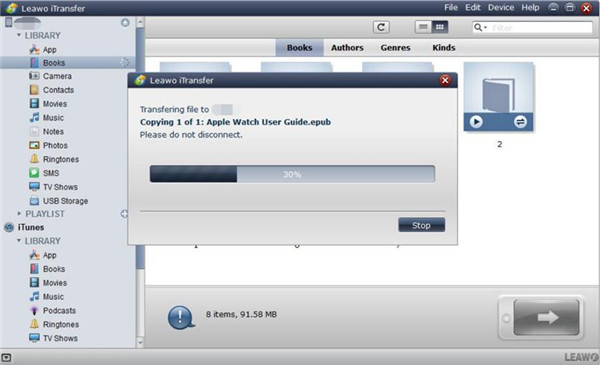At present, to read books on iPad has become more and more popular. My brother always uses his iPad to read books when he is on a bus or in the subway. It is really convenient to use iPad to get some new knowledge or just enjoy the novels. There are many ways to download free books to iPad for you to enjoy. Here I would like to share some solutions to help you to solve how to download free books on iPad effectively.
Part 1: How to Download Free Books on iPad Directly
When it comes to how to download free books on iPad, you can use iBooks on your iPad to solve this problem easily and directly. There are various categories of books in the book store of iBooks, which allows you to enjoy yourself reading the good stories. As for how to get free books on iPad, in this part, I will tell you the direct method via iBooks. Let’s check out the detailed steps to start to download free books to iPad.
1. First, you need run iBooks app on your iPad, and then you can tap the menu of “Top Charts” at the bottom of the interface.
2. When you see the list of “Free Books”, you can tap “See All” at the right side of the list of“ Free Books”.
3. Then all free books will be displayed in the store of iBooks app. You can tap to choose the free books you like and then download them to your iPad to read at any time you prefer.
Note: There is no free books section on your iPad. You have to set the App Store Country/Region to US or a nation where free books are available in iBooks store.
Part 2: How to Download Free Books to iPad with iTunes
It is also a good choice to solve how to get free books on iPad via iTunes. When you use iTunes to download free books to iPad, you will know that it is no tough at all to meet your demands. Now let’s continue to read this guidance to see how to get free books for iPad with the help of iTunes.
1. On your iPad, swipe upwards to connect your iPad with good Wi-Fi network.
2. Run iTunes on your iPad and then head to the “iTunes Store”.
3. Then you can search your favorite books in the search bar and filter the results to show only the free books.
4. Then you can tap the “Get” button at the right side of the book cover. Finally, you can solve how to get free books for iPad easily and conveniently.
The books in iTunes are rich and you can download free books to iPad with the assistance of it. If this solution can not meet your demands, you can see other solutions in this tutorial.
Part 3: How to Get Free Books for iPad via Email
If you want to download free books to iPad from your computer, you can use Email to assist you. Although Email is a bit of outdated nowadays, it is always easy for you to use this method to transfer files from computer to iPad. You can have a try to solve how to get free books on iPad by using Email. The whole process is quite simple. First you need to at least have one Email account. The detailed steps on how to get free books for iPad via Email are as follows.
1. On your computer, open a web browser and sign into your mail account.
2. Click on the button named “COMPOSE” to create a new email and then click on the attachment button to add the free books on your PC. Send the newly-created email to another email account. Make sure both are your accounts. You can save the newly-made email as a draft as well.
3. On you iPad, log into the email account to receive the newly-made and sent email that has the free books as the attachment. Or you can enter into the draft interface to check the newly-composed and saved mail draft.
4. Click to open the books attachment and finally you can choose to download to your iPad.
This solution is fairly easy to handle. However, the size of the books files are limited due to different mail services. If you do mind this shortcoming of this solution to solve how to get free books on iPad, you can choose other methods in this guidance to realize your goal.
Part 4: How to Download Free Books to iPad via iCloud Drive
iCloud Drive can also be used to solve how to download free books on iPad, for it allows you to store the books on iCloud Drive from your computer and then download the books to your iPad via the iCloud Drive app. First, you need to make sure your iPad has been installed the iCloud Drive application for convenience. Thus, you can continue to check out the following steps on solving how to get free books on iPad with iCloud Drive.
1. On your computer, go to iCloud.com and then sign into iCloud with the same Apple ID and password you are using on your iPad.
2. Click on the iCloud icon to go to the interface of iCloud Drive.
3. Then you need to click on the cloud-shaped upload icon to navigate to the books on your computer and upload them to the space of iCloud Drive.
4. After you have uploaded the free books to the iCloud Drive, then you can pick up your iPad to continue the steps to solve how to download free books to iPad via iCloud Drive.
5. On your iPad, launch the iCloud Drive app. Then you will be able to see all the uploaded book files on your iPad.
6. Tap to open the book files and call out the menu at the bottom of the window. When you see the share icon, click on it and finally you can download free books to iPad.
Part 5: How to Download Free Books to iPad via iTransfer
When you encounter the problem of how to download free books on iPad, you can use Leawo iTransfer to help you to make it. It can help you to download free books to iPad from your computer. It is very easy and professional to handle. You can use it to manage various kinds of files among computers, iTunes, and iDevices. Absolutely, it is really a good tool to assist you to download free books to iPad. If you want to know the detailed introductions, you can continue to read the following contents.

Leawo iTransfer
☉ Transfer files among iOS devices, iTunes and PCs with ease.
☉ Transfer up to 14 kinds of data and files without iTunes.
☉ Support the latest iOS devices like iPhone 7, iPhone 7 Plus, etc.
☉ Play back, view, and delete data and files on iOS devices.
Step 1: Launch Leawo iTransfer and Connect iPad with PC
Launch iTransfer, and then plug your iPad into computer with suitable USB. Then you will be able to see the info of your iPad shown in the interface.
Step 2: Open “Books” Library
Click on “iPad icon > LIBRARY > Books” on the left sidebar of the window. Then you can see all books on your iPad.
Step 3: Add Free Book Files
Tap the “File” button in the interface, then you need to choose to click “Add”. In the next menu, you can click on “Add File” or “Add Folder” as you like to download free books to iPad.
Step 4: Download Books to iPad
When you have chosen the free books on your computer to download to your iPad, the transfer process will start. You only need to wait until the percentage panel reaches 100%.
Thus, you can solve how to download free books to iPad accurately and quickly. iTransfer is quite easy to use and you can use this program to transfer other files. If you want to have a try with this tool to solve the issue, now you can download it to your computer to see whether my recommendation is useful.