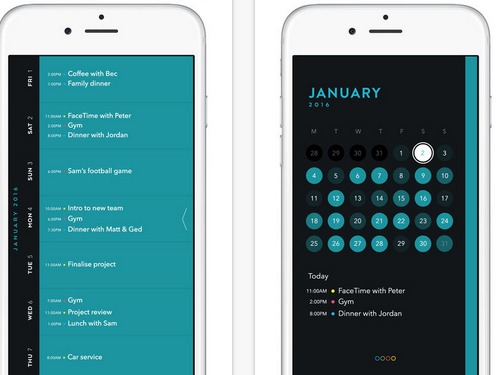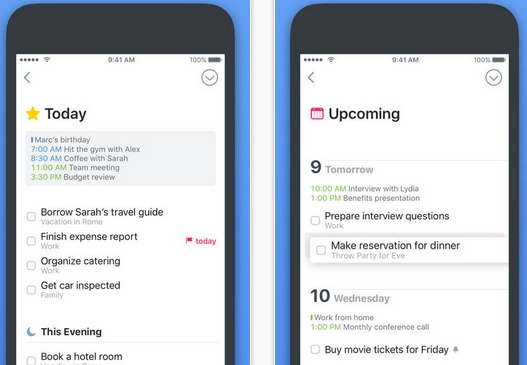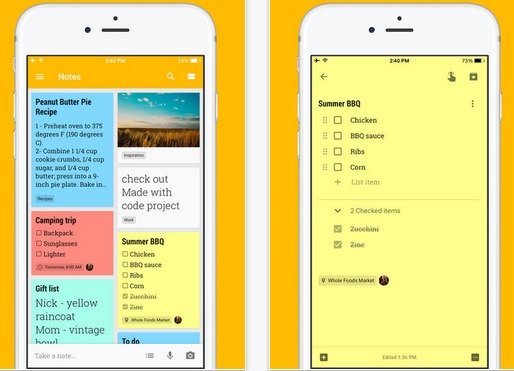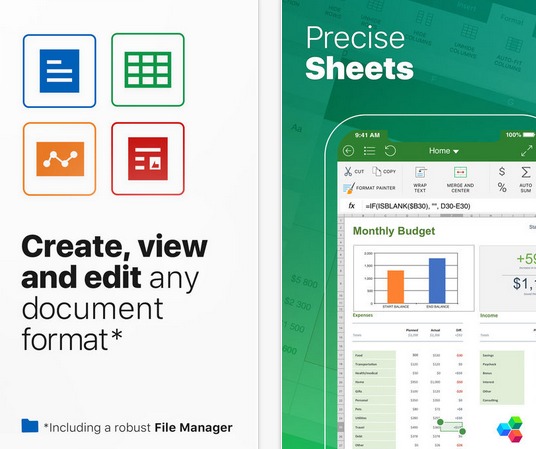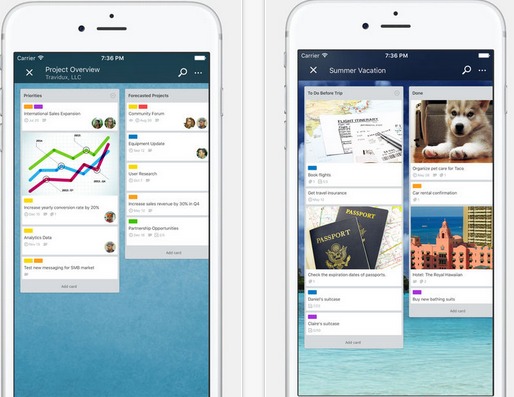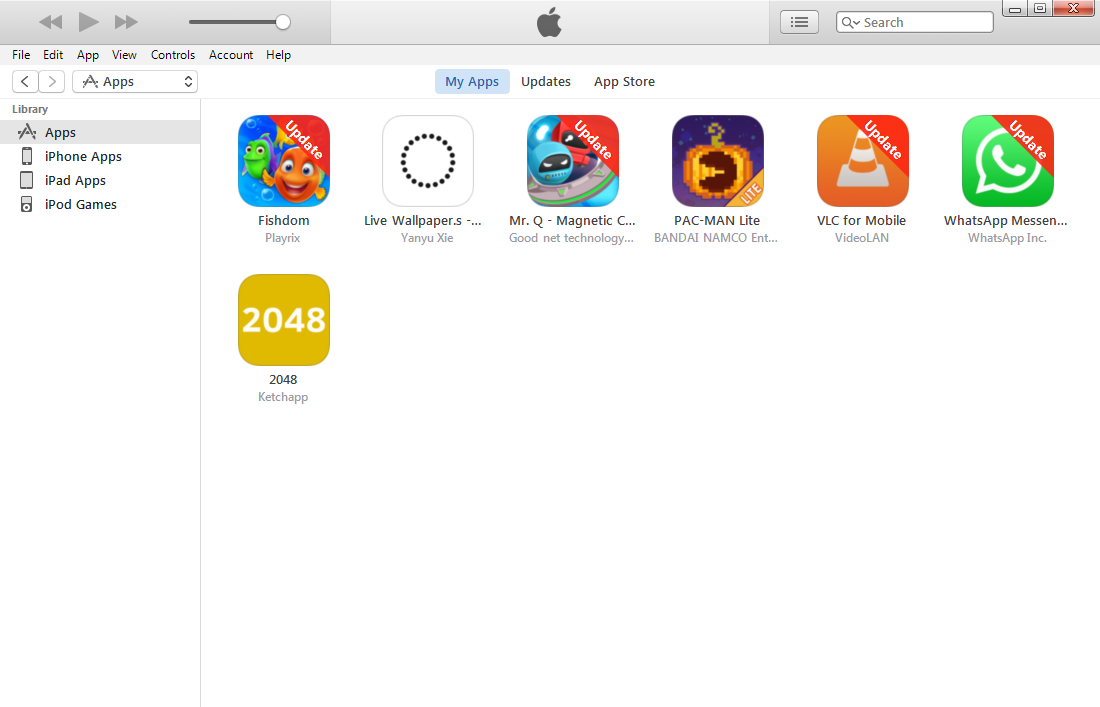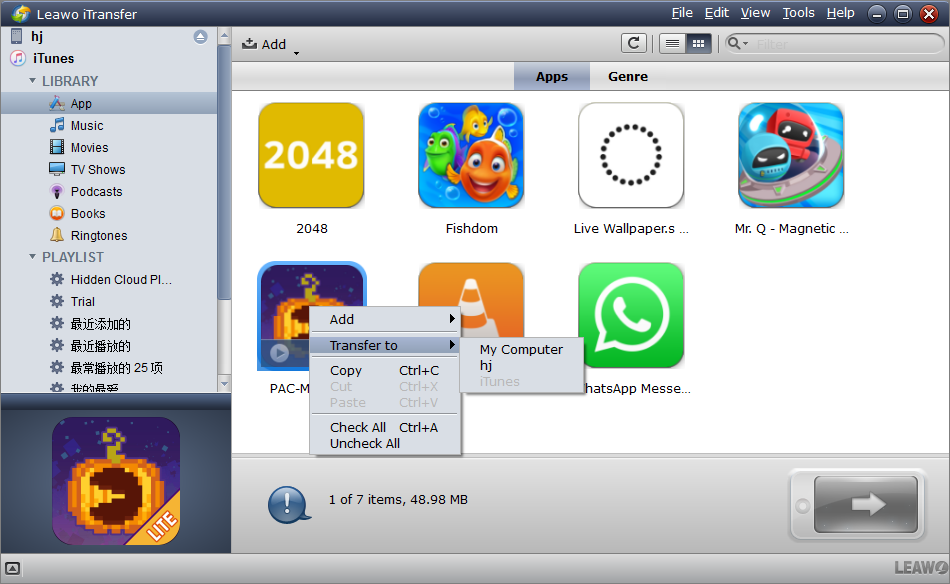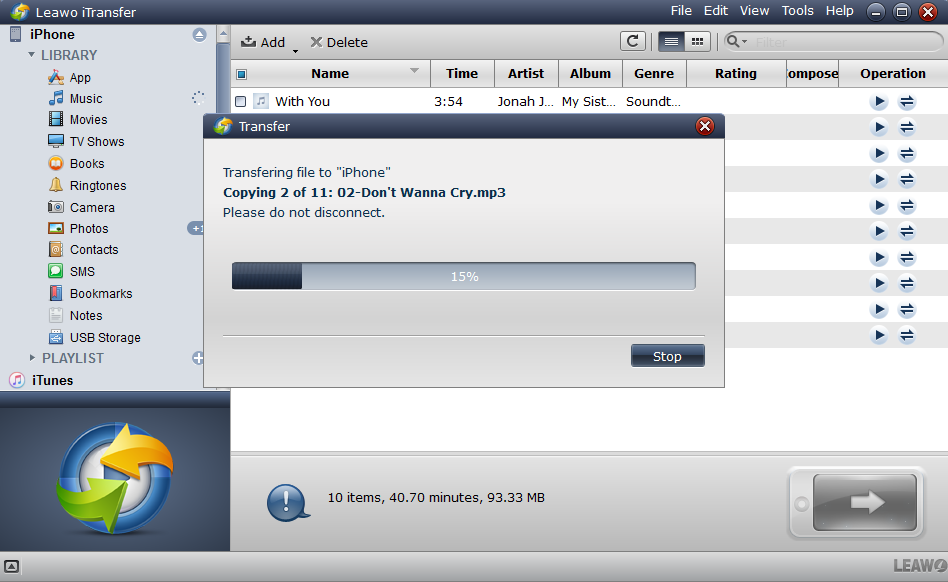Time is ticking away! Have you completed all your tasks set for this year? Or just leave them down to the wire? Do you often mess up all the arrangements and want to get things done more effectively? Then productivity apps will be your ideal and indispensable aids. Lots of iPhone productivity apps can help you to obtain a high level of productivity by time management, plan setting and office automation. From reminders and to-do lists to office suits, here are the five best productivity apps iPhone users could use.
5 of the Best Productivity Apps for iPhone
Below are 5 of the best productivity apps for iPhone, if you are looking for a way to improve productivity, check them out first and see if they are what you are looking for.
1. Timepage - let’s make things in order
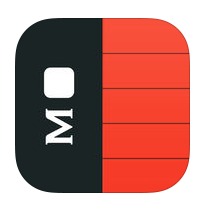
Timepage is one of the best productivity apps for iPhone. It will provide you with a calendar of the year on which you can schedule events for the coming days. Open the app, you would quickly prioritize your tasks for the day to come, then you will see when you’re busy or free. It will navigate you by alerting you on the right day. Moreover, the inserted mobile travel times and maps ensure that you won’t be late for business travelling again.
2. Things - your private task manager
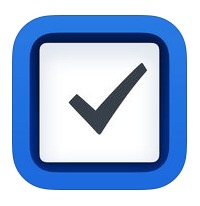
Things, an iPhone productivity app that helps you to keep a perfect balance between work and life. With its pleasant interactions, the productivity app even allows you to create to-dos from other reminders. After inserting your things simply via “drag” and “drop”, you can get them organized by using headings and tags, such as “Business”, “Family”, or “Entertainment”. Every morning, you can review all the to-dos quickly, and decide what you are going to do next.
3. Google Keep - keep things everywhere
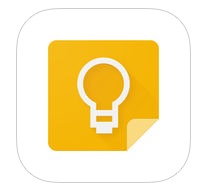
Want to jot down the idea suddenly floats into your mind? With this productivity app, one is able to capture, edit and share your notes on your IOS devices whenever and wherever you like. Start to produce a graphic note with words, pictures, audio and labels on Keep! The app will help you find notes or lists through a quick search by color and labels. To make sure you never miss a thing, a time-based memo can remind you of the items when you go shopping or at work. And your important stuff is always with you if you log on the app via your Google account.
4. OfficeSuite – a free and portable office editor
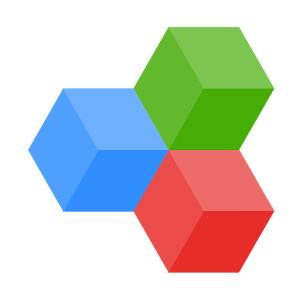
Create, edit and view Word, Excel and PowerPoint documents on OfficeSuite in your iPhone. As one of the best productivity apps, Officesuite enables you to write project plans or business reports right on the mobile device without the need to open your computer. Download the PDF attachment from E-mail and you can even view it through OfficeSuite. It also provides cloud support for you to update files to OneDrive, Dropbox etc. This app will definitely improve your productivity in the office or at home. You can download the basic version for free or upgrade it to an advanced version on payment.
5. Trello - makes teamwork become efficient
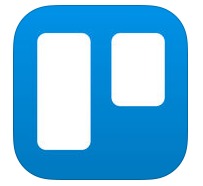
If you need to transfer data to other team members or to another platform, the productivity app “Trello” will come in very handy. It’s a superb project management aid that you can use either for individual, or for co-workers. Users can customize various projects, add checklists and assign tasks to teammates. The app also allows you to work offline and synchronize activities when reconnected. Photos and videos can be attached to cards to make them more vivid.
How to Install Productivity Apps onto iPhone from PC without Using iTunes
Stop wasting time and install a suitable productivity app now! If you want to install these apps in iPhone after downloading them on PC, you can use a third-party app-Leawo iTransfer. Leawo iTransfer is a powerful software that could help you to transfer data among IOS devices, iTunes and PCs in an incredibly convenient way.
Download and install Leawo iTransfer on PC. And then follow the steps below to install one of the best productivity app on your iPhone:
Step 1: Open your iTunes on PC, search for an app in iTunes store, and download it.
Step 2: Open Leawo iTransfer and connect your iPhone to your PC with a USB cable. The program will recognize your device automatically after the device is connected.
Step 3: Click on iTunes on the left column of Leawo iTransfer, and then click App. You'll be able to see all the apps you previously downloaded in iTunes. Select all the apps you want to install to your iPhone and right-click Transfer to>[the name of your device].
Step 4. There would be a dialog showing you the percentage of the process. Keep your phone connected until the process is done.
Be more productive and live a better life! Install these best productivity apps for iPhone according to your own needs and use them to get more things done on time.