Good free music editing software could make your music enjoyment better. These music editing software freeware could help you edit music files in various ways, like cutting music file, cropping music file, removing background noise from music file, merging music files, etc. Some music editing software apps could even help you convert music to popular audio formats like MP3 and WAV. You could make use of these free music editing software apps to achieve your goals and improve music entertainment.
The below are 5 best free music editing software for you to edit music files on your computer. Take a look and select the one you like to edit music files and entertain yourself with wonderful edited music files.
Part 1: 5 Best Free Music Editing Software to Edit Music Files
1. Audacity
Audacity should be the first on the list. Originated in 2000, Audacity is a pioneer of free music editing software free to download and use. This free music editing software download is available for Windows, Mac, and Linux. What is Audacity? It is a powerful music editor that lets you perform all the necessary operations with audio files: record music, mix audio samples, cut and trim tracks, merge several MP3s, apply effects, mute parts of a song, and much more! Audacity has an impressive list of supported audio formats including M4A, M4R, WAV, MP3, AAC, AIFF, FLAC, MP2, MP3, OGG & others.
2. Reaper
Although Reaper is not technically free, it does offer a very long free trial (60 days). This is a full featured DAW and goes far beyond the capabilities of most of the software listed here.
REAPER is a complete digital audio production application for Windows and OS X, offering a full multitrack audio and MIDI recording, editing, processing, mixing and mastering toolset. It supports a vast range of hardware, digital formats and plugins, and can be comprehensively extended, scripted and modified.
Professionals use Reaper, home studio enthusiasts use Reaper, and composers use Reaper. It can easily hold it's own against Pro Tools and Logic Pro. If you ever want to do some multi-tracking, music production or sound design in addition to audio editing, you have to check this out.
3. WavePad
WavePad - which comes from NCH Software that is known for the easy-to-use productivity tools — is a good-to-go, intuitive music editing software app when you need professional-level audio editing on your PC. You can use the tool for the creation of a music fusion by blending different tracks and professional music creation through recording and all. WavePad does offer support for almost every popular audio format, such as MP3, WAV, VOX, GSM, WMA, OGG, AAC, etc. And, as it comes to the audio editing aspect, you have both advanced and standard features. For instance, WavePad offers lots of functions like copy, insert, silence, auto-trim etc. In addition, WavePad lets you apply certain sound effects to your work as well. On top of all, tab-based interface of WavePad makes more than enough sense, and you will have to get additional plug-ins if you want to enhance productivity tools. WavePad could be a free music editing software app, but also available as Premium version starting from $39.95.
4. Wavosaur
Wavosaur is tight programming and then some. But despite its tiny footprint, this free audio editor has tons of features so you can change bit rates, convert, create and apply volume envelopes, cut, dice, slice, detect beats, normalize, and much more.
It's also very fast in applying those edits and non-destructive, which means you may undo your actions without reloading the original file.. What Wavosaur doesn't do is reverb, chorus, flange, and compress, etc. Instead, the program relies on VST effects plug-ins (Virtual Studio Technology, a standard from industry heavyweight Steinberg) for FX. That's no doubt part of the reason it's so efficiently-sized. You can find download links and listings of many free VST effects plug-ins on the Wavosaur website if you've none of your own.
5. LMMS
Linux MultiMedia Studio, now known as LMMS, is a free music editor software program to help you edit music files on computer. LMMS offers a huge number of impressive features as a whole, including the FX Mixer, Automation Editor, support for MIDI Keyboard, some in-built audio effects and instruments and compatibility with some popular standards in Digital Music Production and editing. The UI of LMMS is truly professional one and the availability of plug-ins can take the productivity to a new extent too. so, when you are not ready to pay, LMMS is a solution you can depend upon for easier editing and mixing of music. Of course, there are a few perks of being an Open Source project, such as wide range of support. Also, to be noted, LMMS is made by a set of musicians!
Part 2: The Best Music Editing Software - Leawo Music Recorder
If you are not a professional music editor, the best music editing software for you should be Leawo Music Recorder, a combination of music editing software and professional music recording software that could record and edit music files on computer for non-professionals in simple clicks. As a music recording software app, it could record any sound on your computer, including songs played on your computer and by you. As a music editing software app, it could compress music files, add music tags automatically and manually, etc.

-
Leawo Music Recorder
- Record any sound from computer stream audio and built-in input audio.
- Record music from 1000+ music sites like YouTube, Facebook, Veoh, VEVO, etc.
- Schedule music recording via the internal recording task scheduler.
- Automatically/manually add and complete music tags like artist, album, cover, genre, etc.
- Save recorded musicfiles into either WAV or MP3 format for wide uses.
The below steps would show you how to record and edit music file with Leawo Music Recorder. Download and install this music editing software app on your computer and launch it.
Note:
- To edit music with Leawo Music Recorder, you need to use it to record your music file and then you could edit the recorded music file.
Step 1: Set output directory
Firstly, after you run Leawo Music Recorder, click on "Audio Source" button (the microphone icon) at the bottom left corner. Under the "General" tab, you could set output directory to save recorded and edited music files in the "Output" box.
Step 2: Set audio source
And secondly, go to "Audio Source" tab to determine the audio source: Record Computer Audio or Record Audio Input. This is upon your real situation. If you want to record and edit music files played on your computer, choose "Record Computer Audio". If you want to record and edit music files sung by you through the microphone, click the "Record Audio Input" option.
Step 3: Set output format
Third, choose the "Format" option and select the saving format. This music editing software supports MP3 and WAV audio formats as output. Select either one according to your needs. Meanwhile, you could compress music files here by adjusting the Bit Rate and Sample Rate. This would help reduce the music size.
Step 4. Start to record music
Start recording by clicking the red "Record" button before you play the music files. The music recording would start immediately. When you finish recording, this music recording software would automatically download and add music tags to the recorded music files.
Step 4: Manually edit tags if necessary
Click the button again to finish recording process. Right click on the newly-created track and open the "Edit" tab. You could manually edit tags like Title, Artist, Album, Year, Genre, etc.
Conclusion
As music editing software, Leawo Music Recorder allows you compress music files, edit music tags like artist, album, artwork, etc. You could also directly upload the recorded and edited music files to iTunes music library in one click.
Part 3: Video demo on How to use Leawo Music Recorder
Part 4: The Best Online Music Downloader
YouTube is one of the biggest platform with numerous music videos and original or mixed music, and you can download the music file there for editing. CleverGet works as a video/audio downloader that allows you to download audio from YouTube. It is one of the best video downloaders that can download TV shows, live stream videos and music videos from more than 1000 websites, including YouTube, Dailymotion, Facebook, Twitter, Instagram, etc. Besides, CleverGet is the most professional video downloader that can not only help you download YouTube videos but also TV shows, live stream videos from 1000+ websites, including YouTube, Twitter, Vimeo, Instagram, and many more. Want to download YouTube to MP4 with the fastest speed? Try CleverGet. With this excellent app, you can effectively and efficiently download YouTube video audios in batch or in playlist. What's more, it is convenient to use as you can download audio from YouTube by using the direct URL. There are Windows and Mac versions available for different platforms. Follow the steps below, you can easily download audio from YouTube on Windows & Mac.
△Step 1. Download the YouTube Audio Downloader
Click the download link below to get the installation package of CleverGet, and then install it on your computer in seconds.

-
CleverGet Video Downloader
- Download Video & Music from 1000+ Sites
- Download Live Stream Videos from YouTube Live and Others
- Up to 8K UHD Video Downloading with 320 kbps Audio Quality
- Smarter Downloading Settings
- 1-Click to Play Downloaded Videos
- Provide Precise Video Info
△Step 2. Set Output Directory for Saving YouTube Audios
Before you download YouTube video audio, set the output directory if needed. Run CleverGet and click the three-dot icon in the top-right corner of the interface to enter "Settings" panel. Click the folder icon at the right of "Save Video To" option to browse and select a target output folder to save the downloaded YouTube videos and audios. Finally, click the "Save" button.

△Step 3. Open Target YouTube Video
Copy and paste the URL of the target YouTube video into the address bar. Alternatively, you can click the YouTube icon on the main interface to enter the official and search for the video you want to download via the built-in browser.
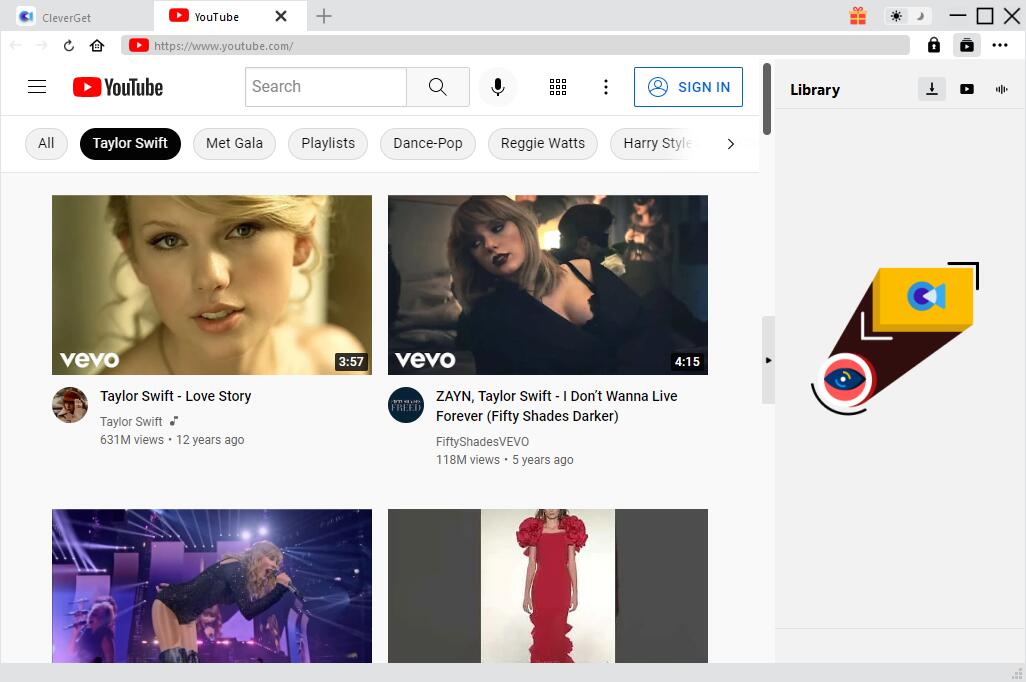
△Step 4. Download YouTube Video Audio
Once the YouTube video is played, CleverGet will detect downloadable sources automatically and instantly. Then all available sources will be listed in different formats, sizes and resolutions in the pop-up download panel. Select the option(s) you prefer and then click “Download” button to start downloading audio from YouTube.

△Step 5: Manage Downloaded YouTube Video Audios
In the Library sidebar, you can manage the video or audio you are currently downloading, stop or end the downloading task if you want. When the downloading process is complete, the downloaded video audio will be listed under Audio tab. You can double-click the audio to play.



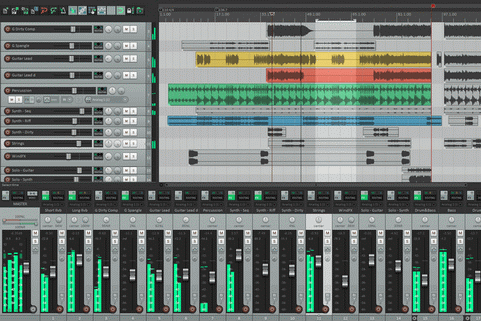
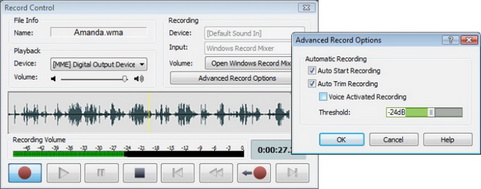


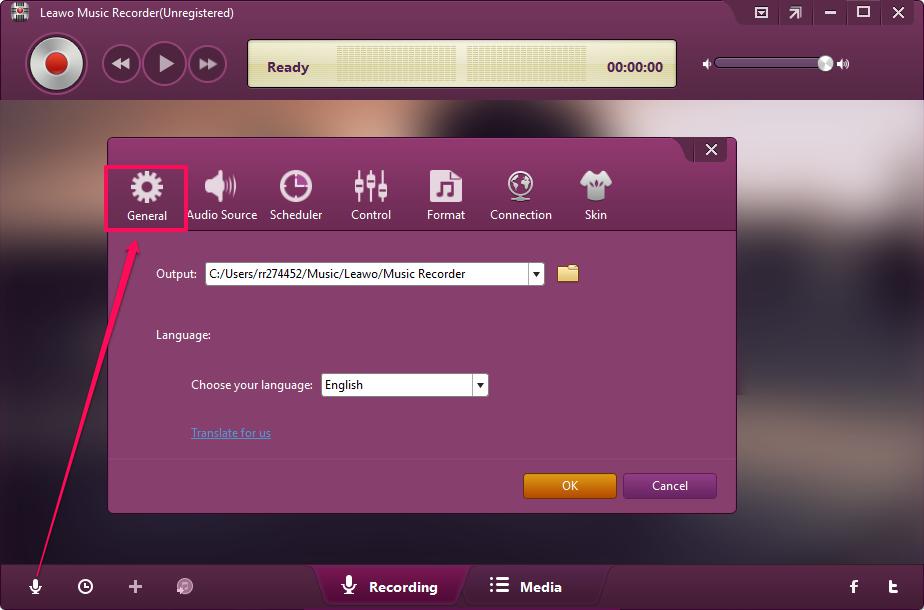
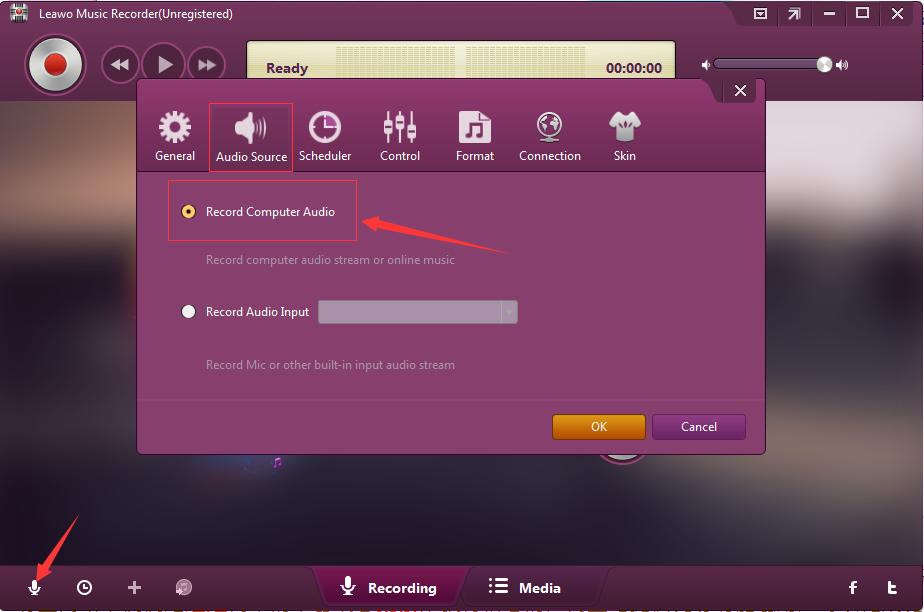
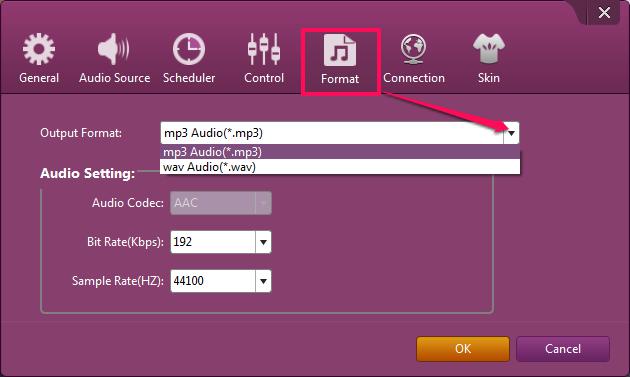

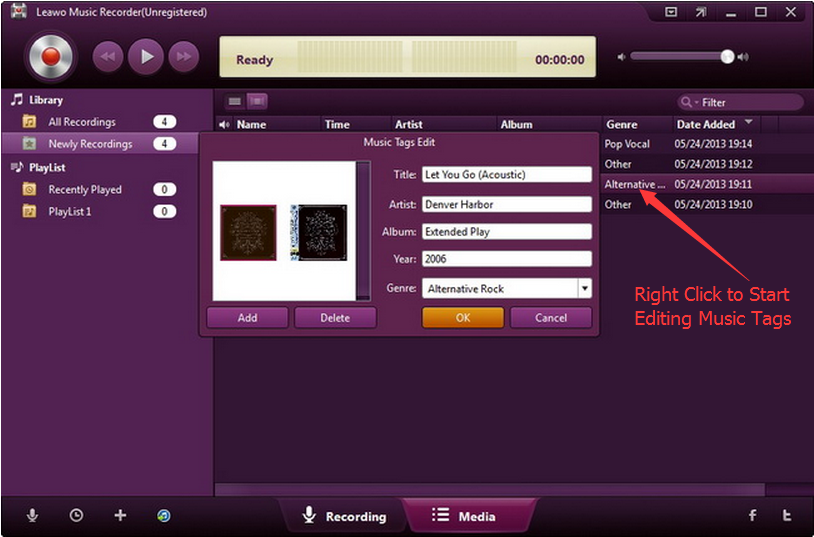
 May. 09, 2017 by
May. 09, 2017 by 




















