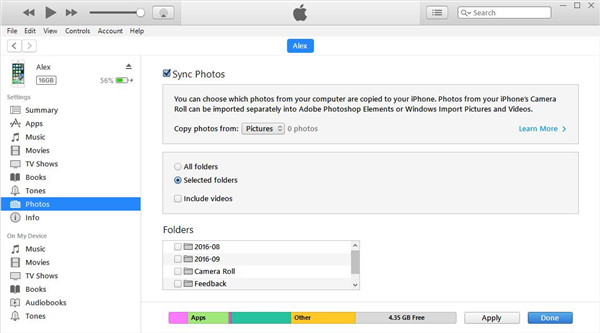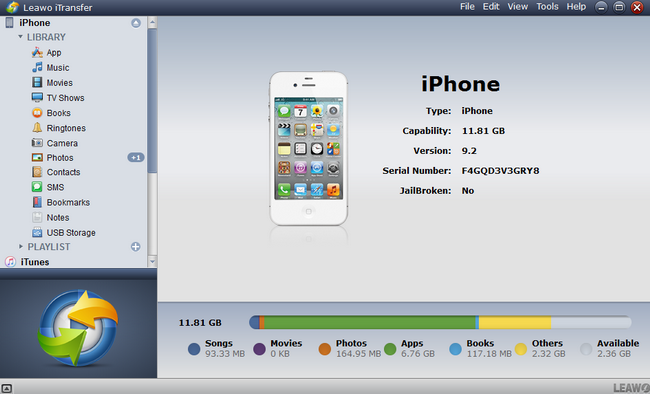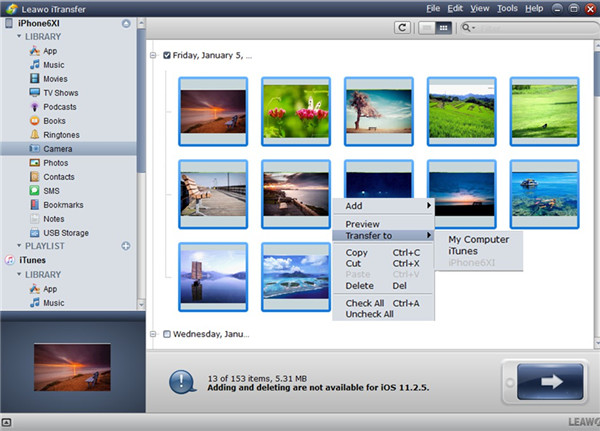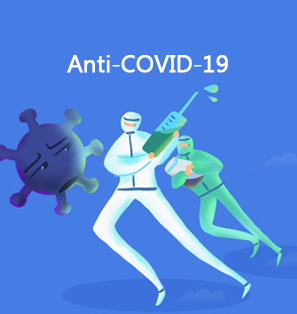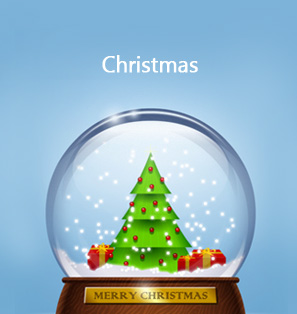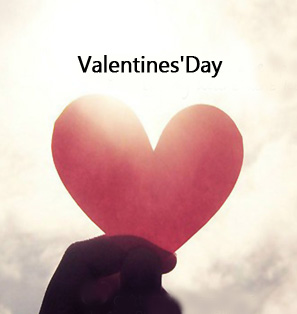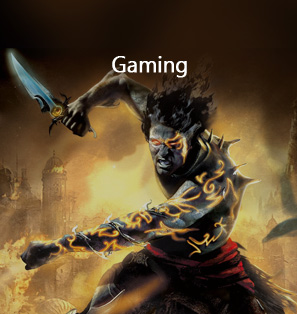What games have you prepared for your Easter party in the coming Easter Sunday? On this holiday, families and friends will get together and have enjoyments. If you have prepared a party, you will definitely need several games, both for kids and adults. The games need to be more entertaining than competing. If you have hold or attended an Easter party, you will be familiar with the Easter Egg Hunt game, but only one game isn't enough for the long day, so the following post will show you several popular and interesting games that you want to play on your Easter party.
Part 1: 5 Best Easter Games for 2020 Easter Party
5 Best Easter Games for 2015 Easter Party
1. Easter Egg Roll

This game is a very entertaining game for kids. What you need to prepare are several dyed hard-boiled eggs. If it is a sunny day, you can play this game outdoors. You should mark the start and finish line on the ground, and the distance shouldn't be too long for the kids. Send each participant an egg, and make a rule of the game that the participants can only use their nose (or forehead) to move the egg. Then it is up to you for the gifts for winners. You may take it into consideration that the all kids' self-respects should be protected.
2. Guess What I Am

Well, both adults and kids can play this game at an Easter party. You need to prepare several paper-cuts and tape, and the number of paper-cuts should depend on the number of participants. If you decide to play this game among kids, you should make simple paper-cuts like animals; for adults, you can make it a little more complicated, but don't get too far away. Before the game starts, you should paste the paper-cuts on the participants' backs. Order 2 participants as a team, and start the game. The participant can ask the other participant any question to guess, the other participant only answer with yes or no. You can set up a time limit for the game, and when the game ends, you can give the participants awards.
3. Egg Toss

If you want to entertain the guests, this game is definitely a good choice. You can prepare hard-boiled eggs for the game, or raw ones if you want to make it messier. Based on the number of guests, you should pair up in teams of two, and give each team one egg. You can be the referee of the game and start the game. The participants should toss the eggs to the other, and the pair who tosses more rounds in the time limit wins the game.
4. Musical Chair

Chairs, I mean, although there will be one chair at last. This is a very popular game at the Easter party, but I do recommend that you prepare some big and strong chairs. There should be one chair less in accordance with the number of guests. Pick up one referee if you want to participate in this game. When the game starts, the referee can play some music, and the participants should circle around the chairs, when the referee whistles, the participants should sit down on the chair. The game will carry on until only one participant takes the seat, and the winner will get awards.
5. Easter Egg Hunt

The Easter party never ends until the Easter Egg Hunt game finishes. You need to prepare numbers of dyed hard-boiled eggs, chocolate eggs, and the eggs with bonus golden papers inside. If you are going to play this game among adults, you can start the game until it gets dark. So the flashlights are also necessary. Remember to draw the locations of the eggs you have put in your yard. The game should have a time limit, or it will never end because you will definitely put some eggs in spots which can't be found easily.
Part 2: How to transfer Easter photos from iPhone to PC via iTunes
iTunes is designed by Apple as an integrated program to manage all things from iOS system. To transfer Easter photos from iPhone to PC, iTunes can complete the transfer task with ease due to its feature of satisfying the needs of all Apple devices. Here you can refer to the following steps to transfer Easter photos from iPhone to PC via iTunes.
1. Install and run the latest version of iTunes on your computer.
2. Make sure the connection between your iPhone and computer with USB cable. Then click on “Trust This Computer” once a prompt pops up.
3. Press on the icon of your device on the top bar of iTunes.
4. Choose Photos on the left sidebar of iTunes window.
5. Check the box beside Sync Photos, then select folder or app on your iPhone that is needed to sync.
6. You can choose Sync all photo and albums. Also, you can choose include Videos to get your iPhone videos included to sync.
7. Click on Start button on your computer and then select Photos to get Photos app opened.
8. Choose Import > From a USB device, select your iDevice and then follow the guidance to import Easter photos from your iPhone.
Part 3: How to transfer pics from iPhone to PC via iTransfer
Another alternative way to transfer Easter photos from iPhone to PC is to use the third-party tool Leawo iTransfer . Leawo iTranfer is a multi-functional transfer program, which can offer a great solution to the transfer issue of iPad, iPod and iPhone. Around 12 types of data like photos, music, contacts, music and more can be transferred between iOS devices, iTunes and computer. Furthermore, Leawo iTransfer also is an excellent data back up tool for iPad, iPod and iPhone. Apart from this, iTransfer is a good music management assistant to help users to manage and control the playlists of iOS devices and iTunes.
The versatile functions of Leawo iTransfer:
1. iTransfer can help you to transfer up to 12 kinds of files between iOS devices, iTunes and computer.
2. iTransfer can act as a great backup tool for iPhone/iPad/iPod.
3. It is an outstanding iOS devices management tool to help users to manage the files from their iOS devices in high efficiency.
4. Based on the advanced technology of scanning and transferring, iTransfer can complete the transfer task in a rapid and safe way.
5. iTransfer can guarantee 100% safety and reliability during the transfer process.
6. The easy-operated and intuitive interface will give you a clear direction to guide you on what to do in each step.
Below we will show you specific instructions of how to transfer Easter photos from iPhone to the computer via iTransfer step by step.
Step 1. After you finished the downloading and installation of Leawo iTransfer on your computer, run the software and then build the connection between your iPhone and computer with a USB cable. Next, iTransfer will recognize and detect your iPhone in an automatic way. And all the details of your iPhone will be listed on the left column of the iTransfer window.
Step 2. Choose “Photos” below your iPhone library in the left column and then all of the photos from your device will be shown on the right part of iTransfer window. You can select all the Easter photos to transfer and then hit on the “Transfer” button on the right corner bottom. You also can choose some Easter photos to transfer by holding the key “Ctrl/Shift”, then right-click on the photos that you have selected and choose “Transfer to > My Computer”.
Step 3. After you have selected the Easter photos to transfer from iPhone to computer, a prompt will appear and request you to select an output folder to save the transferred Easter photos. You can tick the square box next to “Save to Folder” and then hit on the “Change” button to browse and choose an output folder for saving the Easter photos. Afterwards, hit on “Transfer Now” button to start transferring Easter photos from iPhone to PC. Once the transfer job begins, a dialog of transfer progress will pop up to show you the percentage of transfer, the name and the number of photos which are being transferred will be displayed as well. And you must remember not to interrupt the connection between your iPhone and computer unless the transfer process is completed.
Part 4: iTransfer vs. iTunes
With the comparison of iTransfer and iTunes, can you figure out which is the best one to suit your needs? You can find the difference between iTransfer and iTunes from the following chart:
| iTransfer | iTunes | |
| Transfer selective files | Yes | No |
| Transfer different kinds of data between iOS devices and computer | Yes | Yes |
| Back data from iOS devices | Yes | Yes |
| Help you mange playlist of iOS devices | Yes | No |
Seen from the above chart, you can easily find that if you want to transfer the photos that you have chosen, iTransfer can help you finish the transfer task without any hassle. Unlike iTunes, it only can transfer all the photos which include the unwanted ones from iPhone to computer, you have no option to choose the one that you want to transfer.