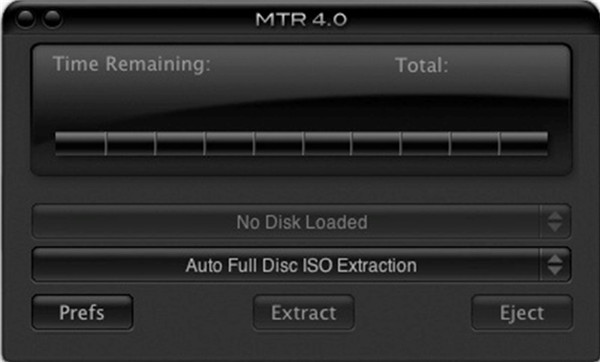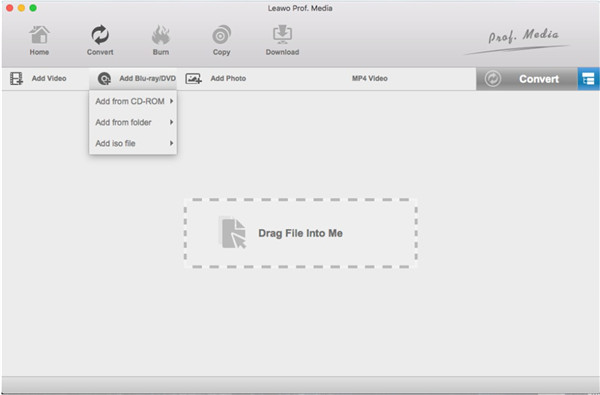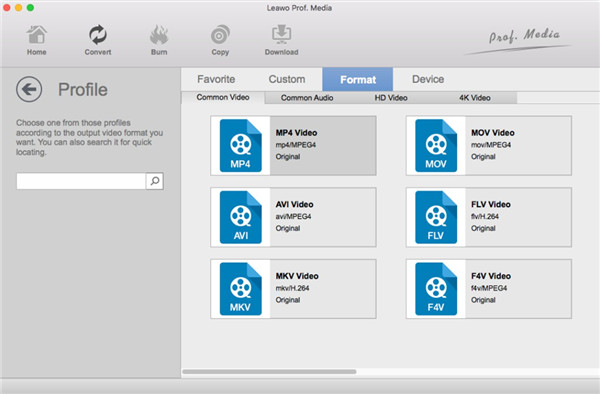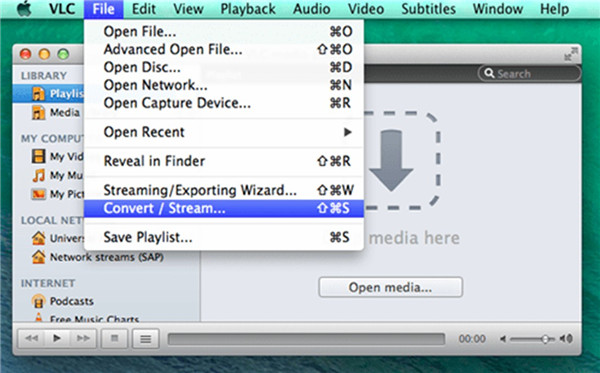If you have been using MacTheRipper for a long time or for some time, you may find that sometimes it fails to rip and convert some of your DVD discs, which is a bit annoying and time-consuming. It may remind you that your DVD disc is not readable or identifiable, but actually you can play your DVD collections on your DVD player without any trouble.
In such situation, you could turn to other alternatives to MacTheRipper for help. In fact, with the fast development of Mac computer technology, there are more and more such kind of apps available in Mac version. Hence, it would be fairly simple for you to gain some fantastic MacTheRipper alternatives for Mac computer.
You could easily make use of these MacTheRipper alternatives on Mac computer to carry out your ripping tasks that are failed by MacTheRipper. This guidance will recommend you 5 best alternatives to MacTheRipper. Move on reading, you can learn well about the skills and top video converters to rip DVD on Mac.
Part 1: How to use MacTheRipper to rip DVD?
MacTheRipper can help users to eliminate the issues with the data's region code, as well as overcome CSS encryption problems, which has been very popular for creating copies of your favorite DVDs. It is quite ideal for you to make the content accessible to programs that will convert the movie to another format, like an iPod or other media players.
MacTheRipper doesn’t depend on the DVD drive to get the CSS decryption keys, so there is no need for you to play the DVD disc with DVD Player so as to convert it to your hard drive unprotected. Here I would like to describe the steps to apply MacTheRipper to rip DVD briefly.
- Download MacTheRipper on your Mac computer and then hit on the .dmg file to install the tool. Then you need to insert your DVD disc into your Mac DVD drive and run the software. The program would detect and identify your DVD files automatically.
- If MacTheRipper shows “DISC RCE: -CLEAR-” after it scan your DVD disc in the drive, you can leave the “RCE Region” popup menu “OFF”. However, if it displays “DISC RCE: -DETECTED-”, you have to set the option to the region where the DVD was bought.
- After you set well the output folder, you can then hit on the “Extract” button to begin to rip DVD on Mac with MacTheRipper.
A few minutes later, you can find the converted files in the folder where you've set to save videos.
Part 2: No. 1 MacTheRipper alternative -- Leawo DVD Ripper for Mac
Leawo DVD Ripper for Mac is the top 1 MacTheRipper alternative that is widely used tools for DVD ripping. You can rip and convert DVD for Mac users to over 180 popular video and audio formats, including converting DVD to MP4, AVI, MKV, H.265 MKV, MOV that could be accepted by more than 100 online video websites, with 3D effect applying, DVD editing features, and full Mac OS support. It is a functional program that can save your time.
Leawo DVD Ripper for Mac has adopted advanced disc decrypting technology, which can rip Copy Protected DVD and Unprotected DVD on Mac without any difficulty. Its settings are various, which can make DVD conversion 6X faster. You will surely fall in love with its practical video editing features for best personalized DVD conversion, including trimming video length, cropping video size, adjusting video effect, adding image or text as watermark.

DVD Ripper
☉ Convert DVD to video/audio files like MKV, MP4, AVI, FLV, RMVB, etc
☉ Convert DVD to iPad, iPhone, Android devices
☉ Edit DVD video files with built-in video editor
☉ Add 3D effect with built-in 3D movie creator
☉ Selectable subtitles and audio tracks from source DVD movies for output videos
The following simple tutorial will show you how to convert DVD on Mac with Leawo DVD Ripper for Mac.
Step 1. Run Leawo DVD Ripper for Mac and import files
Since Leawo DVD Ripper for Mac is one built-in module of Leawo Prof. Media for Mac, you need to run Prof. Media for Mac first on your computer. Navigate to the top row of buttons on the main interface to find the DVD Ripper icon to click on. Afterwards, you need to put your DVD disc into your Mac’s DVD drive for preparation. Hit on the button of “Add Blu-ray/DVD” to load your source DVD disc files into the program.
Tips: After DVD files are imported into the tool successfully, you will see 3 options for choosing the videos: Full Movie, Main Movie and Custom Mode. Full Movie will assist you to choose all file titles. Main Movie allows you to pick out the main movie quickly from all titles. Custom Mode enables you to freely select the titles you need from the video title list.
Step 2. Set output format
Hit on the drop-down box that is named “MP4 Video” by default, and select “Change” button to choose one proper output format. You can have a look at various profiles under different tabs. In the “Device” tab, there are profiles designed for specific devices like iPhone, Xbox, PS4, and so forth. Under “Format” tab, you are able to choose common video and audio formats like MP4, WMV, MKV, MP3, WAV, and so on.
Step 3. Set output folder and convert files
Go back to the main interface and hit on the big green “Convert” button. There would show up a sidebar in the right part of the interface with the option of “Save to”. You can then set output folder and other settings as you need. Hit on the bottom “Convert” button to begin to rip DVD to the format you have just set on your Mac computer.
As you can see, only with 3 simple steps, you can rip DVD to your desire format on Mac easily and quickly, which is quite efficient to make use of.
Part 3: Other 4 Best MacTheRipper alternatives
On the market, there are diverse DVD ripper software. Each of them has its common advantages. When you choose a DVD ripper for Mac, you need to take several aspects into consideration like the ripping speed, the output quality, the output format supported, customization features and etc. I've listed the other 4 best alternatives to MacTheRipper below for your references.
HandBrake
Handbrake is one of 5 best alternatives to MacTheRipper, which is developed by "titer" Petit. It is an open source tool for you to save videos in virtually any format.
Pros:
a) No limitation on the length of the videos you can back up.
b) Rip non-protected DVDs, Blu-ray to MP4, MKV, and universal device presets like iPhone, iPod and etc.
c) Queue up multiple conversions.
d) Ready-made presets are included.
e) Free of charge.
Cons:
a) Fail to handle discs protected by DRM.
b) Its ripping speed depends on the files. The larger the file is, the longer time it will take.
MacX DVD Ripper
MacX DVD Ripper is counted as one of the most popular DVD rippers for Mac to rip and convert DVD files for more convenient playing on various devices.
Pros:
a) Backup and rip homemade and protected DVDs to MOV, MP4, M4V, and etc.
b) Blistering converting speed.
c) Flawless output video quality.
Cons:
a) Unable to back up & rip the latest copy-protected DVDs
b) Limited output format options.
VLC
VLC free DVD ripper software is composed of volunteers, which is also one open-source program. It is compatible with Windows, Android, OS X, and Ubuntu system.
Pros:
a) Support many audio and video compression.
b) Convert and rip various videos, including DVD video.
Cons:
a) The output video has few blocks and loses a few images.
b) Slow converting speed.
Longo DVD Ripper for Mac
If you are fed up with dealing with the MacTheRipper problems one after one, you can find a one-stop solution rather than keeping bearing the patchy MacTheRipper. Longo DVD Ripper for Mac is one highly recommended MacTheRipper alternative for you to make it. Its advantages and disadvantages are shown below for your reference.
Pros:
a) Simple to use.
b) Allow users to choose any clip of DVDs to rip.
c) Rip copy protected DVDs to AVI, iPhone, iPad, Mp4, mpeg2, WMV and other formats.
d) Extract only the audio track and rip it to MP3 format
e) Adjust detailed output parameters by hand.
Cons:
a) Only MP3 output audio format is supported.
b) It only supports MPEG4 and H264 codec.
Part 4: Comparison and Conclusion
After having an overview of the six DVD ripping tools, to assist you to determine which one works best for you, here I would like to make a comparison among the six DVD converters, MacTheRipper, Leawo DVD Ripper for Mac, HandBrake, MacX DVD Ripper, VLC, and Longo DVD Ripper for Mac. Check the below table to know more details and differences between them.
|
Features |
MacTheRipper |
Leawo DVD Ripper for Mac |
HandBrake |
MacX DVD Ripper |
VLC |
Longo DVD Ripper for Mac |
|
User-friendly interface that makes it easy to rip DVD |
No |
User-friendly |
Normal |
Normal |
Normal |
Normal |
|
Rip commercial or copy-protected DVD |
No |
Yes |
Yes, with the help of plugins like libdvdcss |
Yes |
No |
Yes |
|
Rip DVD to various formats such as AVI, MP4, MPEG, WMV, FLV, MOV, MP3, MKV, etc. |
Limited |
Support up to 180+ formats |
Only support popular formats |
Limited |
Limited |
Only support popular formats |
|
Select subtitle and audio track |
No |
Yes |
No |
Yes |
No |
Yes |
|
Detailed video and audio parameters setting |
No |
Yes |
Yes |
Yes |
No |
Yes |
|
Internal 3D converter |
No |
Yes |
No |
No |
No |
No |
|
Ripping speed |
Slow |
6X quicker |
Slow |
6X quicker |
Slow |
Slow |
|
Add image or text as watermark |
No |
Yes |
No |
No |
No |
No |
|
Image quality |
Normal |
High |
Normal |
Normal |
Normal |
Normal |
Among all these 6 DVD rippers Leawo DVD Ripper for Mac offers you both professional DVD to video conversion capability and practical bonus features. You will surly gain much more fun from this sofware. Above all, I strongly recommend Leawo DVD Ripper for Mac for your option in its supported decryption formats, higher decryption speed, and fantastic customized ripping functions and so forth. It deserves your trial and it will never let you down.