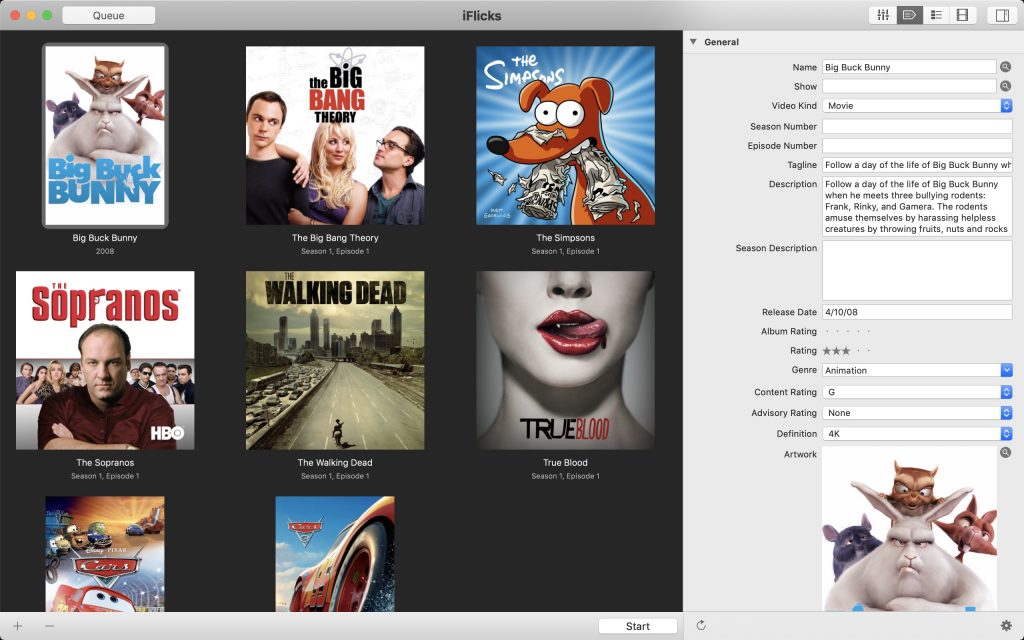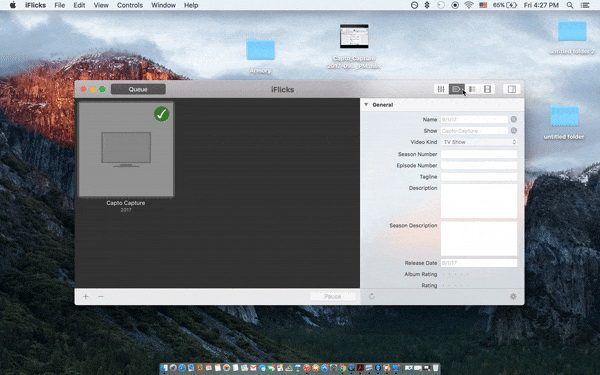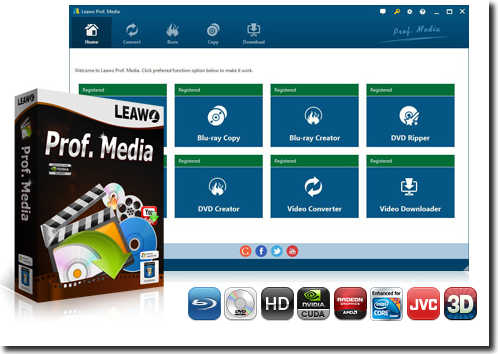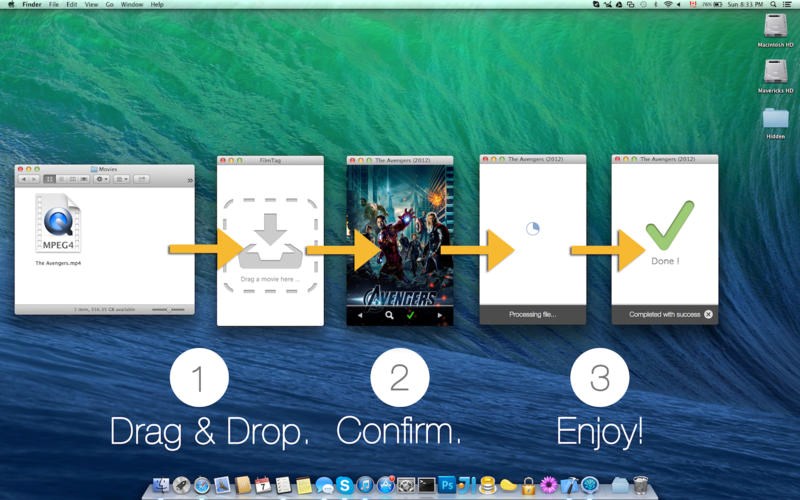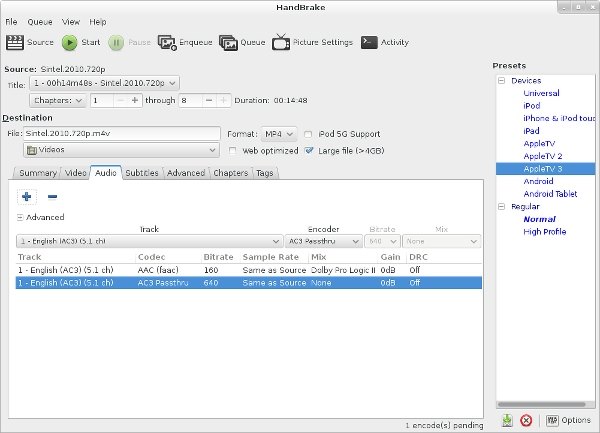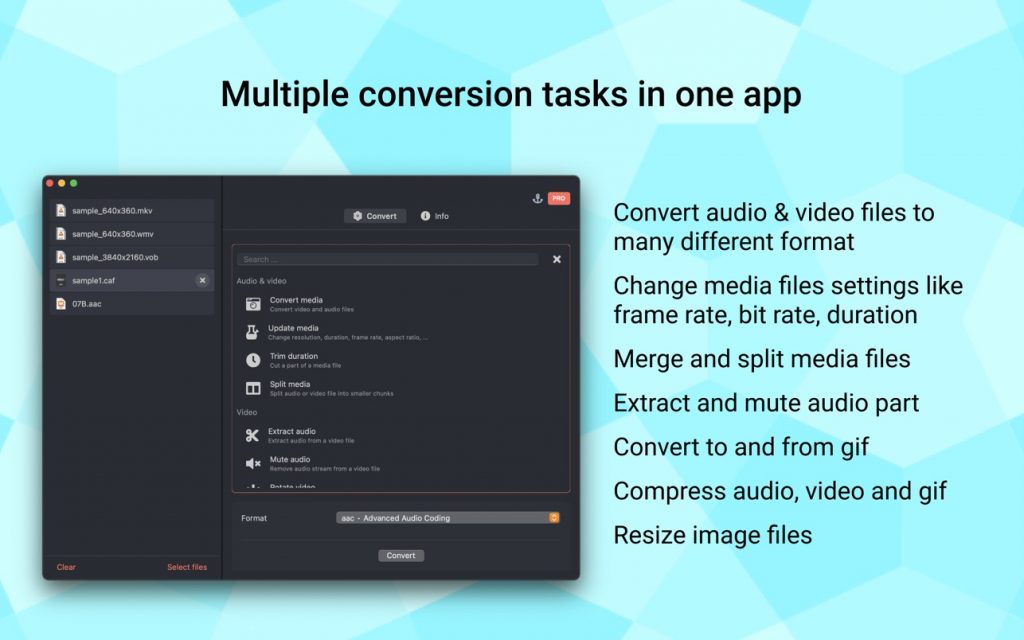“Alternative to iFlicks: Some time ago I bought iFlicks and used this neat app to convert any video for my iTunes library. iFlicks 2 stopped working properly with Mojave, but the beta worked fine. Today I received a message, that I cannot continue to use this app unless I subscribe for at least 99c per month for the basic version or 2,49$ for the advanced version. Nice work, iFlicks 2 is not operational, iFlicks 3 requires IAP… I hate this IAP bullshit and do not support this, I would've payed for a new major version, and I think most of you would. Question is now, do you know some good alternatives to iFlicks?” - A question from Reddit.com.
Most people may have the same desire - looking for iFlicks alternatives to do what iFlicks can and can’t do. Well, if you are looking for alternatives to iFlicks, this guide is the right place. We here will recommend you 5 best alternatives to iFlicks for Windows/Mac computers.
Menu
Part 1: Brief Introduction to iFlicks
iFlicks is the best and most complete video and metadata handling solution available for macOS. There is no easier way to add your video files, complete with metadata and beautiful artwork, to iTunes or Plex, so you can watch them on your iOS devices or third party media players.
iFlicks is all about movie and TV show metadata. It helps you make your iTunes library look awesome by adding metadata. iFlicks come with beautifully designed user-interface that is friendly to even novices. It has the following features:
- Automatic metadata lookup for Movies, TV shows and Music Videos.
- Clever parsing of file names.
- Finds beautiful artwork, including squared artwork for TV shows.
- Automatic lookup for chapter markers including creation of chapter images.
- Support for automated Subtitle lookup.
- Metadata completely customizable using rules.
The latest iFlicks update is iFlicks 3. It is an excellent application version for incorporating metadata into a movie or TV episode. It also has a convenient batch option - drag, drop, make a few tweaks, select import into iTunes, then press Start to start using. It handles most but not all files (some inexplicably fail) and slow on metadata. Still, many people have found other issues like its cost. Therefore, many people have been looking for iFlicks alternatives.
Part 2: How to Use iFlicks
iFlicks actually provides multiple options for you to get better iTunes movie watching experience. With it, you could convert movies for iTunes, automatically add movies to iTunes after conversion, and add video metadata to iTunes movies. The below guide would show you how to use iFlicks in detail.
Convert movies for adding to iTunes
To convert your video file for iTunes, simply drag it into the iFlicks window and press the “Start” button. If you add multiple files, they’ll be added to the app’s queue, which you can access by clicking the “Queue” button.
Once your video has been optimized to iTunes format, you can click the third button in the group at the top right to see how it’s been divided into chapters, and the first button to adjust the video’s settings. The app will automatically save it to your selected output folder.
Besides, in the “Preferences” tab you’ll find options for automating the conversion process. You can add folders to the “Watch Folder” tab with the “+” button. Whenever videos are added to the selected folders, the app will automatically convert them for iTunes.
Add video metadata to organize iTunes library
iFlicks takes your video files and dresses them up for iTunes by adding metadata: the supplemental information that organizes shows into seasons, adds release dates, and attaches cover art. The app has an intelligent metadata collector that will automatically search the web for the appropriate metadata, but you can add or edit metadata manually by clicking the “tag” button in the group at top right.
The more iTunes movies metadata is attached to your video files, the better iTunes will be able to organize, sort, and group your videos.
Part 3. 5 Best Alternatives to iFlicks for Windows/Mac
As mentioned above, many people have been looking for alternatives to iFlicks to better the video to iTunes conversion process and optimize video metadata adding experience. Well, here we have collected 5 best alternatives to iFlick for Windows/Mac users.
Leawo Prof. Media
As mentioned above, iFlicks could help you convert movies for iTunes. However, the limit is that it could only convert regular videos for iTunes. What about DVDs or Blu-ray movies? Leawo Prof. Media is the best iFlicks alternative in helping you convert movies for iTunes.
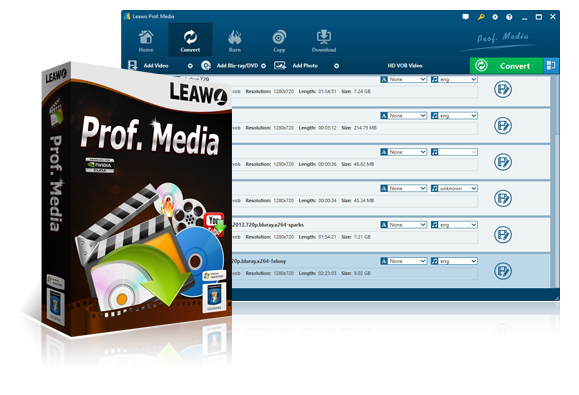
Leawo Prof. Media
☉ Decrypt, rip and convert Blu-ray/DVD to video/audio files.
☉ Convert and burn videos files to Blu-ray/DVD content.
☉ Download videos from YouTube, Facebook, VEVO, and 1000+ other video sites.
☉ Edit Blu-ray/DVD/video files to trim, crop, adjust effect, apply 3D effect, etc.
☉ Remove Cinavia protection upon Blu-ray discs
☉ Play back various media files including Blu-ray, DVD, video, audio files.
Featuring Blu-ray Ripper, DVD Ripper, and HD Video Converter, Leawo Prof. Media is able to convert Blu-ray/DVD/video for iTunes in simple clicks, without quality loss. Compared to iFlicks in video to iTunes conversion, Leawo Prof. Media offers many more bonus features that could bring you better movie conversion experience.
Actually, with Leawo Prof. Media, you could:
- Play back various media files like Blu-ray, DVD, video, audio, and even ISO image files, just like a region-free media player.
- Decrypt, rip and convert Blu-ray/DVD to video/audio files in 200+ file formats for various media players and devices.
- Convert video and audio files between various formats for various uses.
- Convert and burn videos files to Blu-ray/DVD content, and even burn image files to Blu-ray/DVD photo slideshow easily.
- Decrypt, copy and backup Blu-ray/DVD content to blank disc or computer hard drive.
- Download videos from YouTube, Facebook, Veoh, VEVO, and 1000+ other video sites.
- Turn photos into photo slideshow video for saving in various formats.
- Edit Blu-ray/DVD/video files to trim, crop, add watermark, adjust effect, apply 3D effect, etc.
- Choose disc menu for DVD/Blu-ray burning, and even design disc menu with preferred items.
Leawo Prof. Media could actually help you handle nearly all media conversion issues for you to better enjoy movies in iTunes.
FilmTag
FilmTag is also a good alternative to iFlicks. This software can automatically find movies on your Mac, which matches your movie file and automatically completes the movie metadata information. Still, it adds metadata to those movies only, which matches the iTunes compatible movie files. This software can automatically start adding tags to your movies by dragging and dropping as well. You just need to drag and drop iTunes compatible files in the interface, and it will start tagging.
HandBrake
HandBrake is a free and open-source transcoder for digital video files to make ripping a film from a DVD to a data storage device easier. HandBrake is an integration of many third-party audio and video libraries, both codecs (such as FFmpeg, x264, and x265) and other components such as video deinterlacers (referred to as "filters"). These are collected in such a manner to make their use more effective and accessible. You could even use HandBrake to rip encrypted DVD movies with libdvdcss plugin. HandBrake clients are available for Linux, macOS, and Windows.
FFmpeg
FFmpeg is an open source project that develops libraries and programs for handling multimedia data. FFmpeg is the home to libavcodec, a codec library used by a large spectrum of programs, and libavformat, a mux and demux library for containers. The project develops 4 command-line programs; ffmpeg, the central tool for transcoding multimedia files, as well as ffplay, a simple media player for previewing files, ffprobe, a profiling tool for scanning containers, and ffserver, a network streaming server.
Elegant Converter
Elegant Converter is a native macOS app that helps quickly convert multiple audio and videos files to many formats. The app is written in native and provides fast experience and slick looking. You can drag and drop files to the left panel, select output formats in the centre panel and can. choose to convert one or many files at the same time. In the right panel you can view converting progress and status.
Part 4. Comparison and Conclusion
If you want to know the differences between these 5 best iFlicks alternatives, the below comparison table would be helpful. We have listed as detailed as we could to show you more.
| Features |
iFlicks |
Leawo Prof. Media |
FilmTag |
HandBrake |
FFmpeg |
Elegant Converter |
|
Play Blu-ray/DVD discs |
No |
Yes. All |
No |
No |
No |
No |
|
Play video/audio files |
No |
Yes |
No |
No |
No |
No |
|
Convert Blu-ray/DVD |
No |
Yes |
No |
Yes. With disc decryption plugins |
Yes. With disc decryption plugins |
No |
|
Convert video |
Yes |
Yes |
No |
Yes |
Yes |
Yes |
|
Download video |
No |
Yes. |
No |
No |
No |
No |
|
Turn photos into photo slideshow video |
No |
Yes |
No |
No |
No |
No |
|
Burn video to DVD/Blu-ray |
No |
Yes |
No |
No |
No |
No |
|
Copy and back up Blu-ray/DVD to computer or blank disc |
No |
Yes |
No |
No |
No |
No |
|
Edit Blu-ray/DVD/video files |
No |
Yes. Trim, crop, add watermark, adjust effect, merge, remove noise, etc. |
No |
No |
No |
No |
|
2D to 3D conversion |
No |
Yes |
No |
No |
No |
No |
|
Design disc menu |
No |
Yes |
No |
No |
No |
No |
|
Select subtitles and audio tracks |
No |
No |
No |
No |
No |
No |
|
Add external subtitles |
No |
Yes |
No |
No |
No |
No |
|
Change output profile parameters for converting |
No |
Yes |
No |
Yes |
No |
Yes |
|
Availability |
Mac |
Windows, Mac |
Mac |
Windows, Mac, Linux |
Windows, Mac, Linux |
Mac |
|
Add video metadata |
Yes |
No |
Yes |
No |
No |
No |
Obviously, you could see that in media converting, you could get better choice other than iFlicks. Leawo Prof. Media offers you comprehensive solutions to help you convert media files for iTunes, then you could use iFlicks to add video metadata to these videos. Leawo Prof. Media helps you handle more media file types than iFlicks could do.