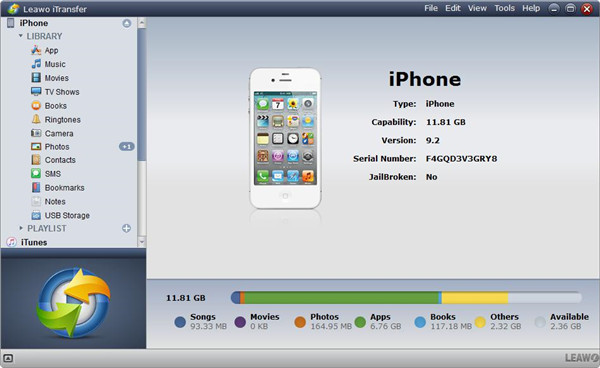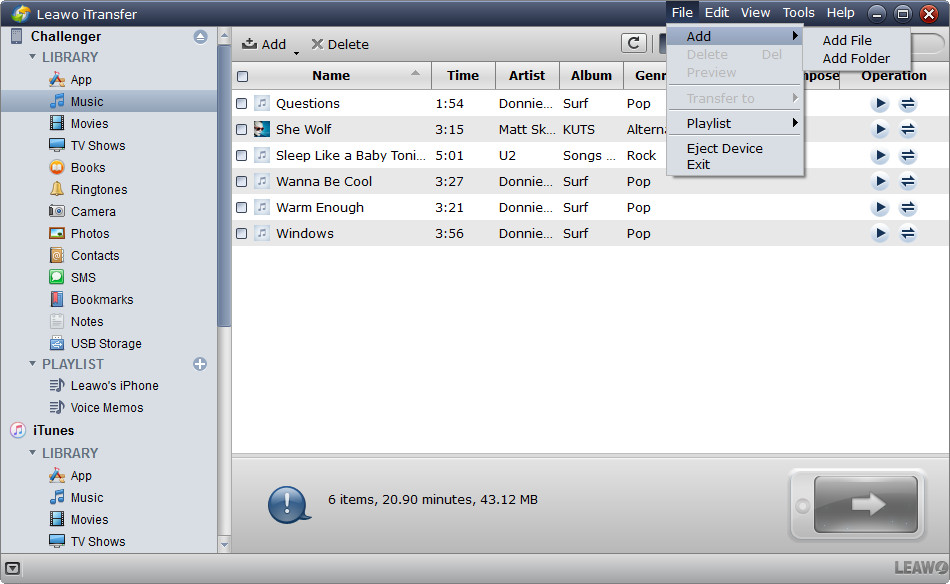AirPods are expensive, and that is a fact. But do not give up your search for wireless earbuds as we will present some alternatives to AirPods. We will show you how to clean your earbuds, which should ensure your own safety, as well as maintaining the sound quality. We will also show you how to transfer music to your iPhone.
Related article: Alternatives to Apple Lightning Cable
Part 1: 5 best economical AirPods alternatives
When Apple released the original AirPods, some people mocked them because they thought the long and thick stems looked funny. However, AirPods have become the recent fashion trend with Apple reportedly selling millions of them every year. In fact, AirPods are outselling the iPhone, given how iPhones are becoming much more expensive and as a result promoting people to use them for much longer. AirPods offer superior sound quality, and they also come with handy features like ear detection, ‘Hey Siri’, noise cancellation and more. But AirPods are expensive. The latest AirPods Pro wireless earbuds will cost a handsome $249 (USD) exclusive of taxes, and that is a very big number for a set of Bluetooth earbuds. This has prompted other manufacturers to make alternatives, and many of them are actually good. Here is a list of five AirPods alternatives;
These are the best AirPods alternative so far, as they have a sleek design, IPX4 water resistance, are lightweight and offer aptX and AAC codecs. They also offer hands-free access to TicHear, Google Assistant (something the AirPods cannot do) and also Siri. However, the battery life is not so great, and the microphone quality is also not great.
These have a design that is almost similar to AirPods if you are a fan, and they offer IPX5 sweat and water resistance. They use Bluetooth 5, and have five-hour battery life. They also integrate nicely with Siri.
From Apple’s top competition comes to the Galaxy Buds. Although they are designed to work seamlessly on the Samsung ecosystem, they can also pair easily with your iPhone. They are also tuned by AKG for high-quality sound reproduction. They are also splash resistant, and have adaptive dual microphones. The design is not so appealing to some people though.
Given the name, you will not be surprised to learn that the parent company of these wireless earbuds was founded by one of Bob Marley’s children. They are made from sustainable materials like bamboo, aluminum, and even recycled plastic. That is good for our planet. They are IPX4 rated for water and dust resistance, and you can use each bud on its own if you like that.
The company behind these Bluetooth earbuds has a reputation for high-quality devices, and these are no exception. They can achieve nine hours of playback, versus Apple’s five-hour playback on the AirPods Pro. They also integrate Siri and Google Assistant, and have Bluetooth 5.0. Like the Samsung Galaxy Buds, the design is not very appealing, but they are still good alternatives.
Part 2: How to clean earbuds
According to Wikipedia, ears produce earwax to protect the skin of the human ear canal, assist in cleaning and lubrication, and also provide some protection from bacteria, fungi, insects, and water. Although earwax is gross, it is good that we as humans have a ‘self-clean’ function but this may not be so friendly with earbuds. Think of a situation were you lend your earbuds to someone, only to get them back with a nasty surprise. When earbuds are in your ears, heat is being generated because of friction and pressure, and as a result earwax is naturally attracted by that heat. In most cases, you may even notice the earwax residue even after 30 minutes of use. If you do not clean it immediately, the residue will build up with time and this will affect the sound quality of the earbuds over time. If you use AirPods, there is also a chance that the earwax will transfer to your charging case and chances are it might also affect the charging. The good news is cleaning the earbuds is a very easy and risk-free thing to do. You will need: cotton buds, rubbing alcohol or alcohol wipes, and a cleaning toothbrush. Without further ado, here are the steps you should take when cleaning your earbuds.
Step 1: Remove the silicone covers (if your earbuds have them)
You can easily pop them off, (with the exception of AirPods Pro silicon covers which may require a little more effort). Place silicone covers in warm soapy water, and use a cotton bud to remove any debris after some time in soaking. Also, make sure that they are 100% dry before you put them back.
Step 2: Gently dry brush the earbuds to remove earwax and debris
Hold them with the mesh facing down, so that all the debris falls down instead of back into the earbud. Make sure not to press too hard, as it might push the gunk deep inside. For the AirPods carrying case, also use a clean brush to remove the debris, and make sure that it also faces down so that nothing gets deep inside.
Step 3: Dip a cotton bud in rubbing alcohol
This is to ensure that the rubbing alcohol removes the little bits of hard-to-remove gunk. Repeat the cycle at least two times. For the AirPods carrying case, dip a separate cotton bud in rubbing alcohol and clean the hard to reach places with it. Repeat the cycle at least 3 times for the carrying case.
Step 4: Take an alcohol wipe and wipe the earbud, plus the surrounding areas
This will clean as well as disinfect the earbud. For the AirPods carrying case, also take a separate alcohol wipe and clean the inside and outside. Repeat it at least two times for effective cleaning that can also disinfect it.
Part 3: How to transfer music to your iPhone for listening to
Listening to music on wireless earbuds is almost magical, and no more ‘distracting’ wires needed. But if you are going to listen to music, you will need it on your iPhone. Apple has the Apple Music service, but at $9.99 (USD) a month, it could be costly if you are on a tight budget. You may already have some music stored on your computer, and you might also be thinking that iTunes can do the job. However, iTunes is too basic, such that many iOS users ditch it for alternative software like Leawo iTransfer, which offers more advanced functions. A very unique feature of Leawo iTransfer is its ability to edit the iTunes library, as it completely gets rid of iTunes. What that means is the precious music contained on your iPhone will not be erased first. More so, you may want to transfer the music to a third party app if you do not use the default music app, and iTunes does not support that. Leawo iTransfer will efficiently manage files on your iOS based devices, as it can handle 12 different kinds of data. This includes music, photos, reminders, notes, videos, ringtones, some 3rd-party apps like WhatsApp and much more. With the exception of the original iPhone, all iPhone, iPad and iPod models are supported, whether you are running the software on a Mac or PC computer. We all want speed and efficiency when we do a data transfer job, and this software has advanced scanning and transfer technologies which will enable just that transfer between iOS devices and computers. If you have an iPhone with a lot of underutilized storage, you can use it all as USB storage with this software. Even though this software is very advanced, it was designed with users in mind and as a result it offers a very simple user interface that is very clear and organized for the benefit of the user. We introduced the best alternatives to AirPods, and now we will show you how to transfer your music with Leawo iTransfer, then you can enjoy your music.
Step 1: Download, install and launch Leawo iTransfer on your PC/ Mac. After connecting your iPhone to the computer via USB, the connection should automatically be detected. On the left sidebar, there are libraries (movies, music, messages, apps, ringtones, etc). Select the Music library.
Step 2: If the music is not loaded on Leawo iTransfer, import it first. Select Music from the libraries, and to import your music into the software, right-click then select “Add File” or “Add Folder” to import specific music files from your computer. Alternatively, you can drag and drop the music file to the interface of iTransfer directly for transferring.
Step 3: Once you’ve added music from PC to this program, it’ll transfer to your iPhone automatically as well as showing on this interface.