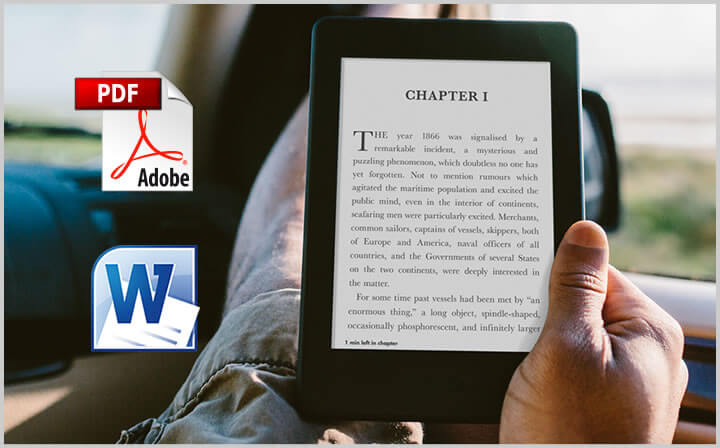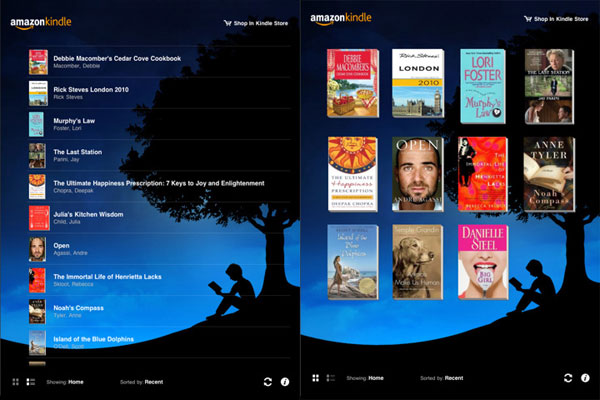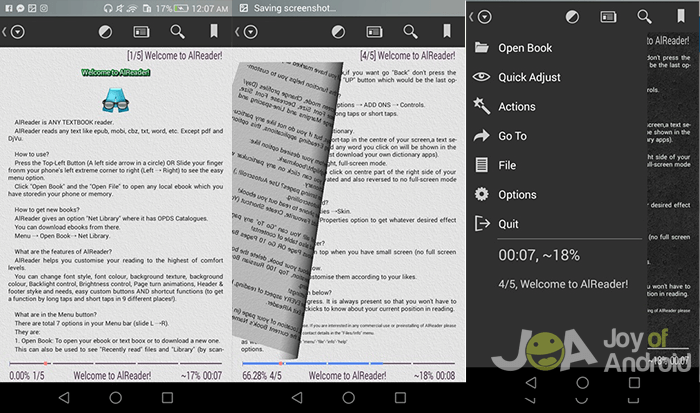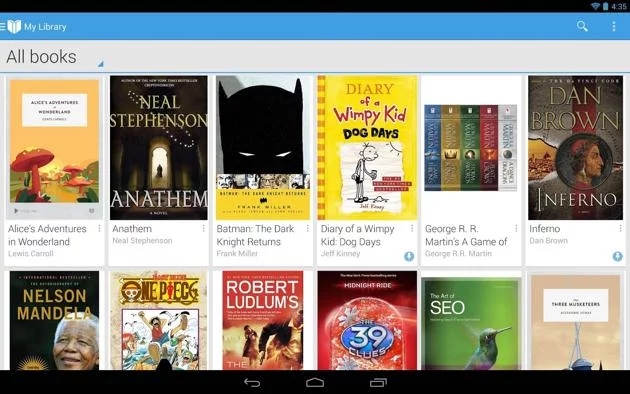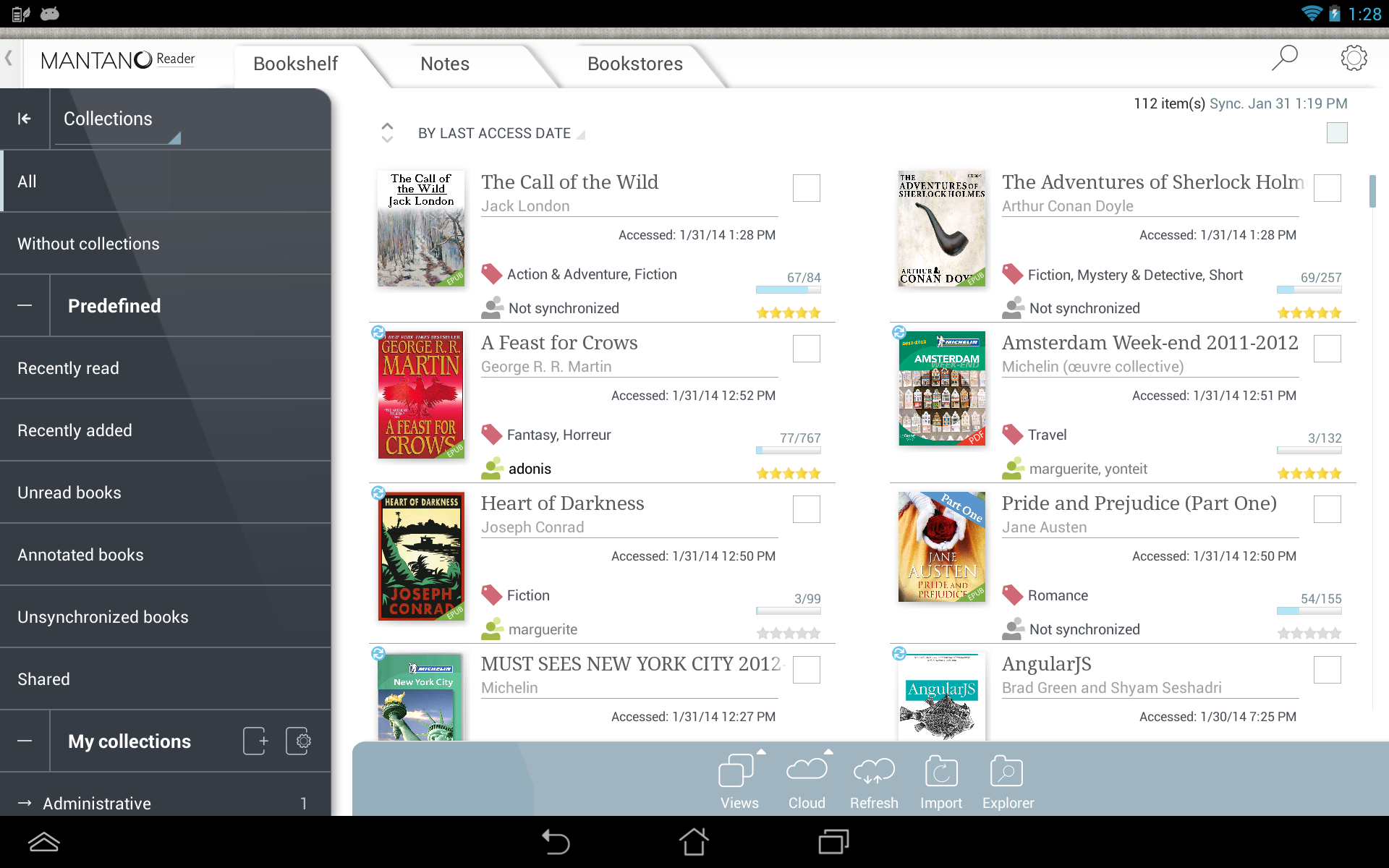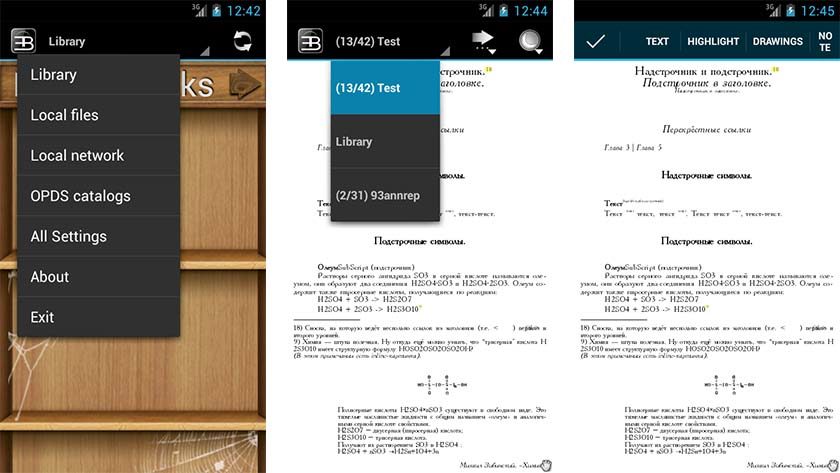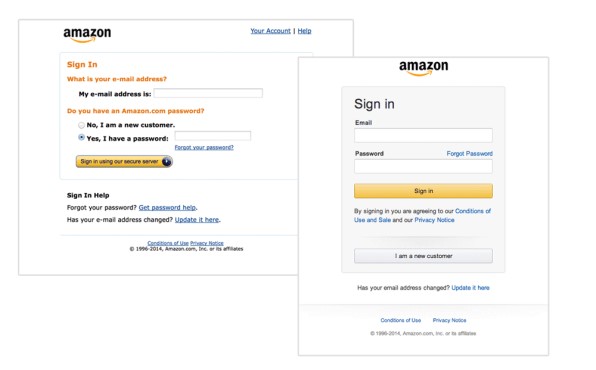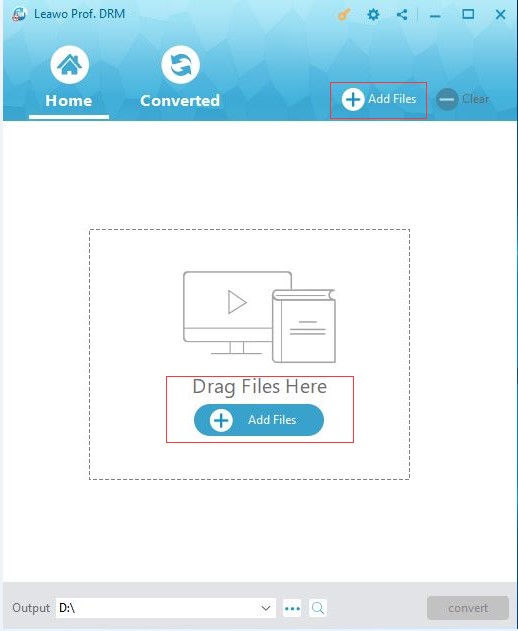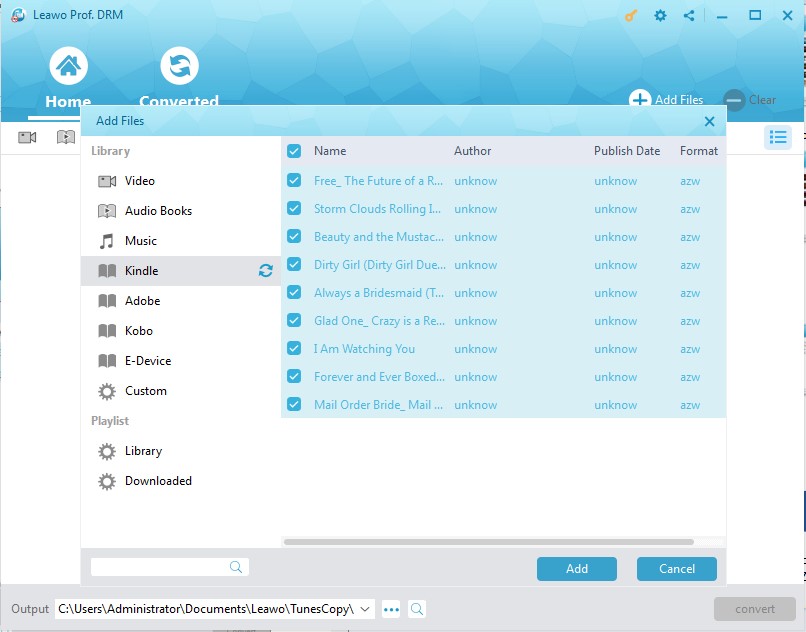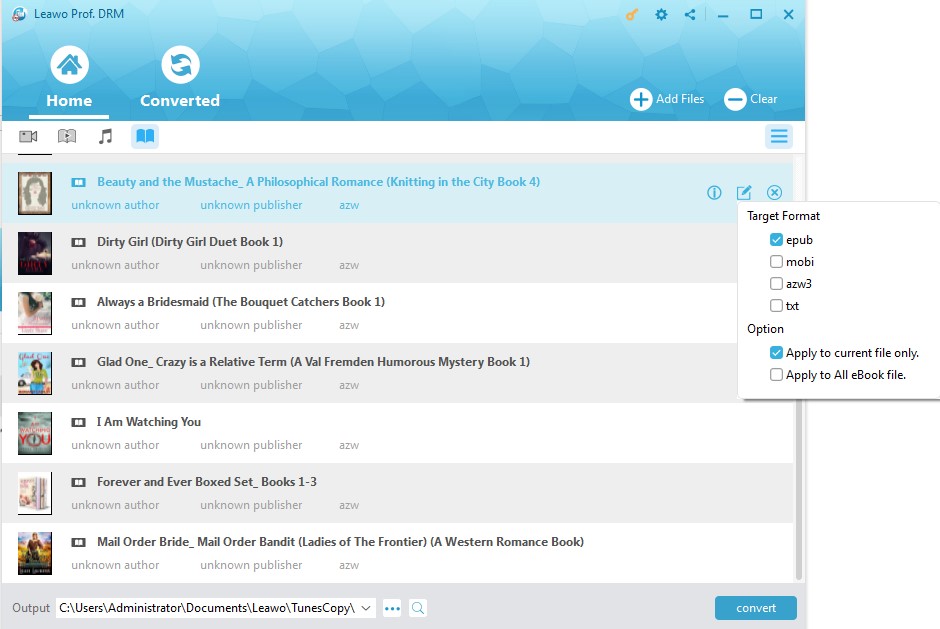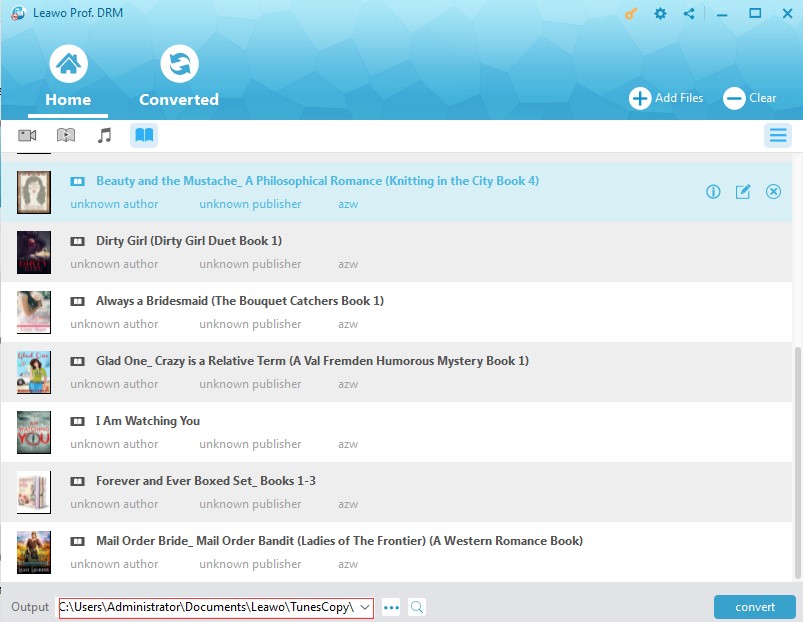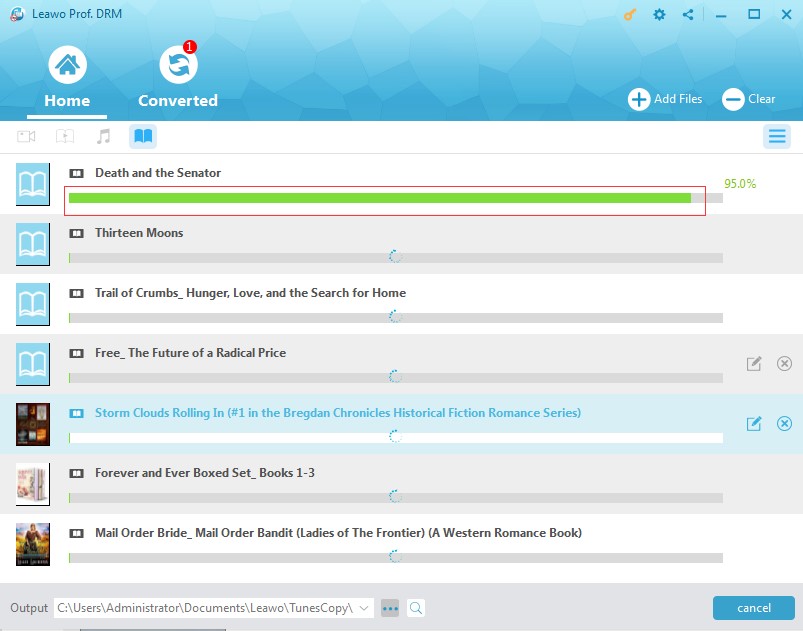"How can I read eBooks on Android smartphones? I have multiple eBooks in ePub and TXT formats on my computer, and would like to read these eBooks on my Android smartphone. What should I do to read eBooks on Android? Is there any apps to read eBooks on Android? What is the best app to read eBooks on Android? Please help me."
Many Android users would come across such kind of questions during their use of Android or iOS smartphones. Generally speaking, a smartphone would come with a built-in eBook reader app that enables you to read eBooks on Android or iOS smartphones. But there are cases in which your eBooks might be failed to recognize by the default eBook reader apps on your smartphone. What would you do then? Don't worry. This guide will show you some effective solutions and apps to read eBooks on Android.
Part 1: Brief Introduction to eBook and eBook APP
eBook, aka e-book or Ebook, is an electronic book publication made available in digital form, consisting of text, images, or both, readable on the flat-panel display of computers or other electronic devices. There are various file formats of eBooks, including: ARG, AZW3, AZW, BMP, CHM, DNL, DOC, EPUB, FB2, GIF, HTML, LRF, MOBI, PDF, PDB, TIF, TR3, XML, etc
As for eBook app, it’s an app that could enable you to view eBooks on portable devices or computer. there are quite a few eBook reader apps available in the market. You could choose any of them according to your system platform requirements. The below content would show you several best apps to read eBooks on Android.
Part 2: 5 APPs to Read eBook on Android
To read eBooks on Android devices, you only need to download and install an eBook reader app on your Android devices. Generally speaking, most eBook reader apps would support almost all eBook file formats. Check the below 5 apps to read eBooks on Android.
1.The Kindle App
Amazon.com's Kindle reader is one of the best app to read eBooks on Android devices. One of the things that make it so popular, aside from access to a huge library of Kindle books on Amazon.com, is that Amazon.com offers an app for most mobile devices, including: Android, iPhone, and laptops running Windows or Mac OS. The Kindle app also remembers where you left off from any Internet-connected device, so you can start reading on your iPod and finish on your Android.
2. AIReader
AIReader is one of the newer and best apps for reading eBooks on Android tablets and smartphones. It also supports much older versions of Android. That's becoming a bit rarer these days. The app also supports most common eBook formats, including EPUB (no DRM), RTF, MOBI, PRC, and many others. The interface comes with customization options, auto-scrolling, page turning animations, and various view modes for your comfort. The app is free to use. You can buy one of the various donate version if you want to. They range from $0.99 to $9.72.
3. Google Play Books
Google's Play Books app is the fanciest and best eBook app for reading eBooks on Android tablet and smartphone. As you can guess from the title, Google has to offer a broad range of books from its play store where you can download free ebooks for android and purchase the premium books. Millions of ePub books available on google's library for you to browse and download.
4. Bookari
Another best app to read eBooks on Android is Bookari (Android, iOS) (formerly known as Mantano Reader), which supports EPUB and PDF formats (including Adobe DRM support). Bookari features a customizable and feature-packed reader, with a variety of features such as reader themes, a night mode, text search, annotation and a pinnable navigation panel for easy jumping between chapters, bookmarks and pages. The $4.99 paid version of the app adds additional features, and a premium subscription to Mantano Cloud adds support for library and reading progress syncing across devices.
5. EBookDroid
EBookDroid is one of the better free eBook reader apps. It features support for most common file types, including DJVU, PDF, XPS, fb2, CBR and CBZ (comic books), along with the usual EPUB, RTF, MOBI, and AWZ3. For those keeping track, that's most of the formats that you run into on a daily basis. The UI is simple, but effective. Additionally, it provides dictionary support, text highlighting, free-hand annotations, and more. There is also a selection of plugins that add additional functionality. It's all free with no advertising as well.
Part 3: How to Share Kindle Books between Multiple Devices with Leawo Prof. DRM
We can know from the above information that not all eBook readers that could read eBooks on Android support all file types of eBooks. Some supports ePub and TXT eBooks, while others might support TIF or AZW files of eBooks. Is there any solution that could let you read almost all eBook files on Android tablets or smartphones? Actually you can. The biggest problem is the DRM protection, which prevents you from sharing eBooks from one Android device to another.
But you could take a try of Leawo Prof. DRM, which could help you easily remove DRM from eBooks and convert eBooks to DRM-free ePub, MOBI, AZW3, TXT, etc. As a professional eBook converter, it could convert DRM-protected eBook from Kindle, Kobo, Adobe and other devices to DRM-free eBook files.
In the following, we would take removing DRM from Kindle eBooks and converting Kindle eBooks to DRM-free eBooks for example to show you how to convert DRM eBooks.
You need to download and install Leawo Prof. DRM beforehand. Then launch it and get your source eBooks ready.
Step 1: Log in Kindle app on your computer
On the computer, open the Kindle app and log in Kindle with your own Kindle account and password.
Make sure you’ve already downloaded the eBooks onto your Kindle device. This will help Leawo Prof. DRM detect the eBooks you want to convert. Then find the target books you want to convert within Kindle device.
Step 2: Add Kindle eBooks
Launch Leawo Prof. DRM and then click the "Add Files" button on the main interface.
Step 3: Choose Kindle books to convert
After clicking “Add Files” button, you will be led to the “Add Files” window, where ou can see the “Kindle” option on the left side bar. Open this option and you will see all books in Kindle. If there shows no book, click the refresh button. Then, choose the books you want to convert and then click the “Add” button.
Step 4: Set output format
After loading Kindle books, you could see a pencil-icon within each Kindle book title, by clicking which you could then set output format for each Kindle book. You could choose to output epub, mobi, azw3, text, etc. For time saving, you could check the "Apply to all eBook files" button.
Step 5: Choose output directory
Now, move mouse to the bottom “Output” box and set a directory there.
Step 6: Remove DRM from Kindle books and convert Kindle books
Finally, tap the "Convert" button at the bottom right corner to start converting Kindle books to non-DRM books for other devices. The converting would start in no time, and the DRM removing is working in the background.
It would take a few minutes to complete the conversion. Once the conversion finishes, transfer the converted eBooks to your Android smartphone or tablets and then freely read the converted eBooks on Android devices as you like.
In this way, you could easily remove DRM from Kindle books and then easily share Kindle books with other devices with ease. Actually, you could convert eBooks from various devices like Adobe and Kobo, and as well as audiobooks from Audible and iTunes to other devices.