Many people are confusing at how to transfer contacts from iPhone to another. Today, we will introduce 4 ways to guide you how to transfer contacts from iPhone to another. Each of ways enjoys their own advantages and you can choose one as you like to make iPhone contact transfer.
Solution 1: How to Transfer Contacts from iPhone to Another with Leawo iTransfer
Leawo iTransfer is top-rated software that enables users to transfer iPhone files like music, TV shows, contacts, tones, notifications, etc. between iOS devices, iTunes and computer. It is also capable of backing up iPhone data to iTunes and computer. With three simple steps, you can easily transfer iPhone contacts to another. In addition, Leawo iTransfer also allows you to delete files on iPhone in bunches. As for transferring contacts from iPhone to another, Leawo iTransfer really provides a professional solution.

Leawo iTransfer
☉ Transfer files among iOS devices, iTunes and PCs with ease.
☉ Transfer up to 14 kinds of data and files without iTunes.
☉ Support the latest iOS devices like iPhone 7, iPhone 7 Plus, etc.
☉ Play back, view, and delete data and files on iOS devices.
Download and install this iTransfer on your computer. Now let's learn how to transfer iPhone contacts from iPhone to another.
Step 1. Launch Leawo iTransfer
Plug iPhone to computer via USB cable and launch Leawo iTransfer. The software will automatically detect the device. In the left sidebar shows the library of iPhone.
Step 2. Select contacts to transfer
Go to iPhone > Library > Contacts, then you will see contacts on iPhone in the right interface. Check the contacts you want to transfer before the contact name and then right click one of contacts to choose "Transfer to > My Computer".
Step 3. Export contacts from iPhone to computer
A box will pop up to ask you to choose the target output directory. After that, click "Transfer Now" to start transferring contacts from iPhone to computer. A percentage bar will show you the transferring process and remember not to stop transferring.
Step 4. Connect new iPhone to computer
After you transfer contacts from this iPhone to computer, connect new iPhone to computer via USB cable. You can see new iPhone library in the left sidebar. Go to iPhone > Library > Contacts and click Import at top middle.
Step 5. Import contacts from computer to iPhone
Choose the contacts you transferred from old iPhone on your computer and click "Open". Now the software starts transferring iPhone contacts to another.
With Leawo iTransfer, you could copy multiple data and files like music, video, photos, etc. between iOS devices, iTunes and computer. If you're using a Mac computer, you could make use of Leawo iTransfer for Mac.
Video Demo of How to Use Leawo iTransfer
Solution 2: How to Transfer Contacts from iPhone to Another via SIM Card
"I have changed network provider and got a new SIM card. All the contacts are on my iPhone but I need to transfer iPhone contact to another via SIM card so that I could have them saved. Is there anyone with idea?" As we all know, iPhone does not support to save anything on SIM card, but it doesn't mean that we can't transfer iPhone contacts to SIM card. One solution is to resort to jailbreaking. Jailbreaking will endow you different options that Apple doesn't have by default. After that, you can directly import contacts from SIM card to iPhone.
- Remove current SIM card on your iPhone and replace it with the previous card which has contacts you want to transfer.
- Go to Settings > Mail, Contacts, Calendars > Import SIM Contacts.
- When it finishes, make sure all contacts are imported to new iPhone. Afterwards, replace old SIM card with new iPhone SIM card.
Solution 3: How to Transfer Contacts from iPhone to Another via iCloud
We all know iCloud is useful gadget that helps Apple users back up iPhone information to computer. To transfer iPhone contacts to another, you have to make sure two phones connect to Wi-Fi so that you can log in with same Apple account to transfer contacts from iPhone to another. Now below are detailed steps to transfer iPhone contacts to another via iCloud.
- Go to Settings and tap on your Apple ID at the top.
- Scroll down and tap on iCloud > Contacts, toggle it on.
- Go to another iPhone and head to Settings > Apple ID > iCloud > Contacts, toggle contacts on. A prompt will ask you if you need to merge contacts. Select "Merge" to make iPhone contact transfer to another.
Solution 4: How to Transfer Contacts from iPhone to Another via iTunes
Although iTunes is known as the paradise of music fans, it can also be used to transfer contacts from iPhone to another. The following steps illustrate how to make iPhone contact transfer via iTunes.
1. Open iTunes on your computer and plug old iPhone to computer. Then tap on phone icon in the upper left corner and go to Info. Check "Sync Contacts" to enable it.
2. Click "Sync" to sync your iPhone contacts with your computer. When it finishes, you can unplug the old phone but connect new phone to computer. Click phone icon and go to Info > Sync Contacts to make sure this option enabled.
3. Scroll down and go to "Advanced" menu. Under "Replace information on this iPhone", select "Contacts". In this way, contacts currently on your iPhone will be erased and replaced by computer contacts(contacts on old phone). Now tap on "Sync" to activate the settings and start to transfer contacts from iPhone to another.

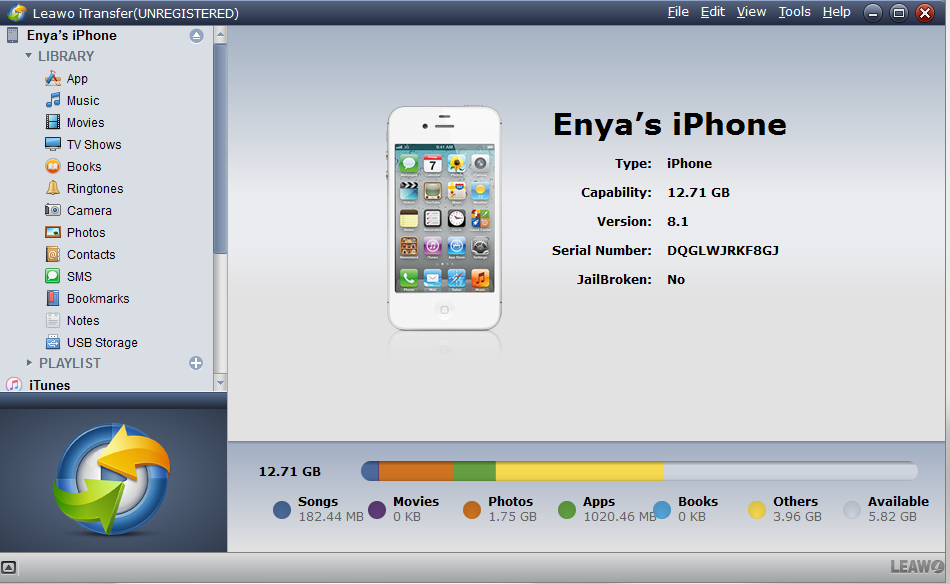
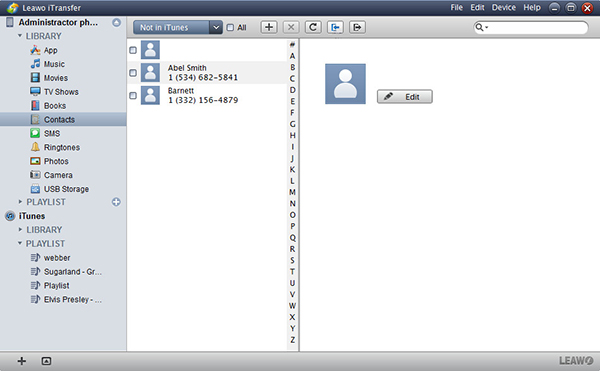

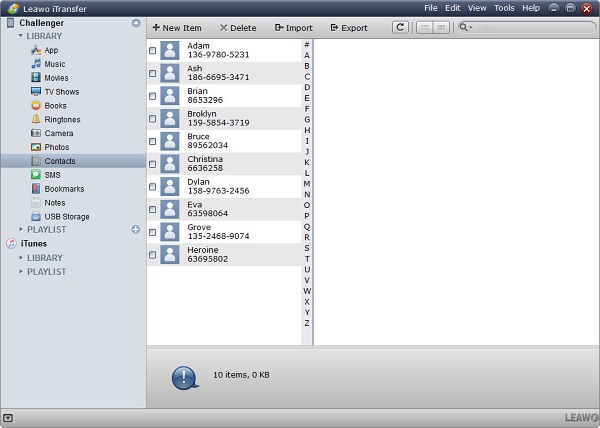
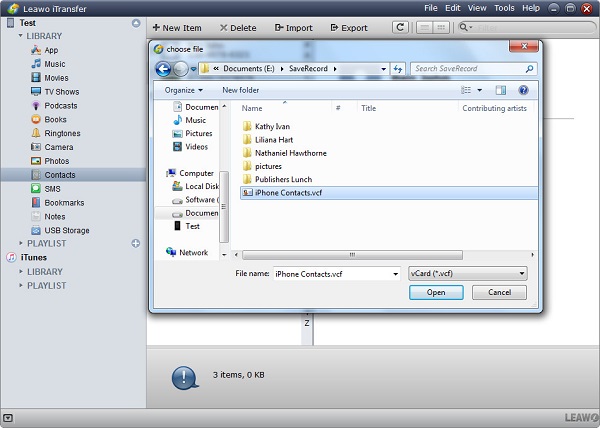
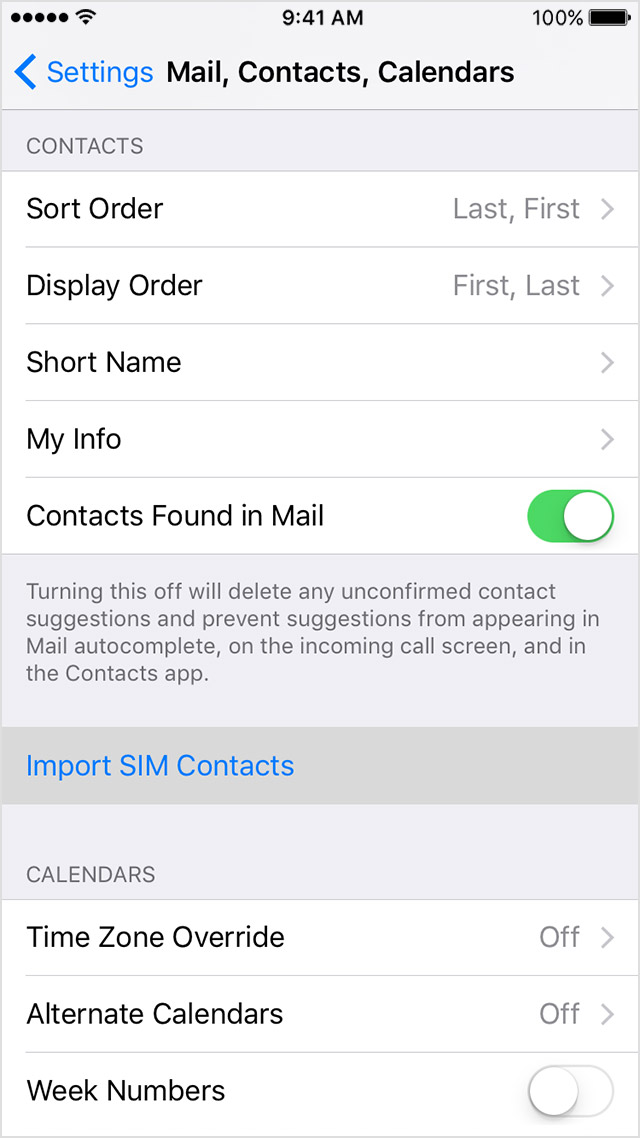
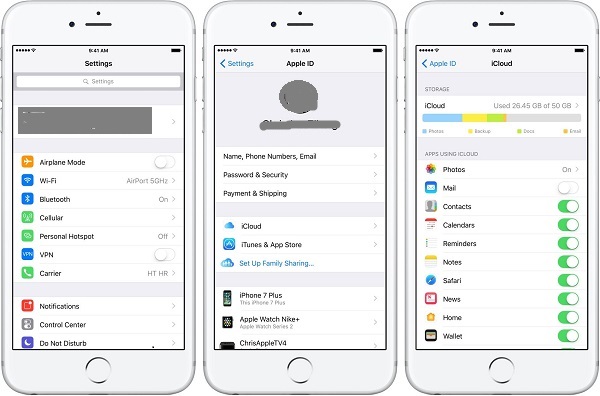
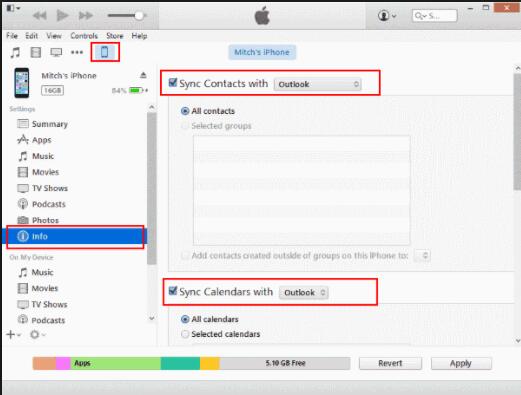
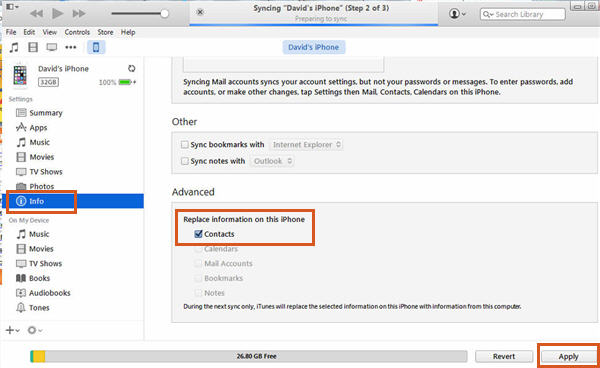
 Sep. 14, 2017 by
Sep. 14, 2017 by 































