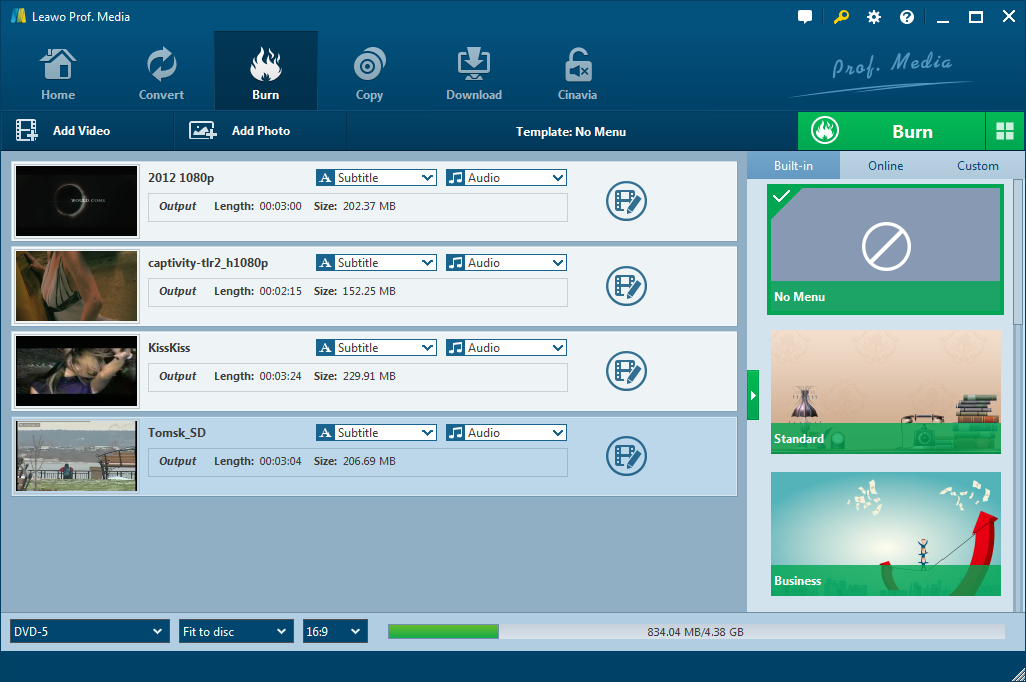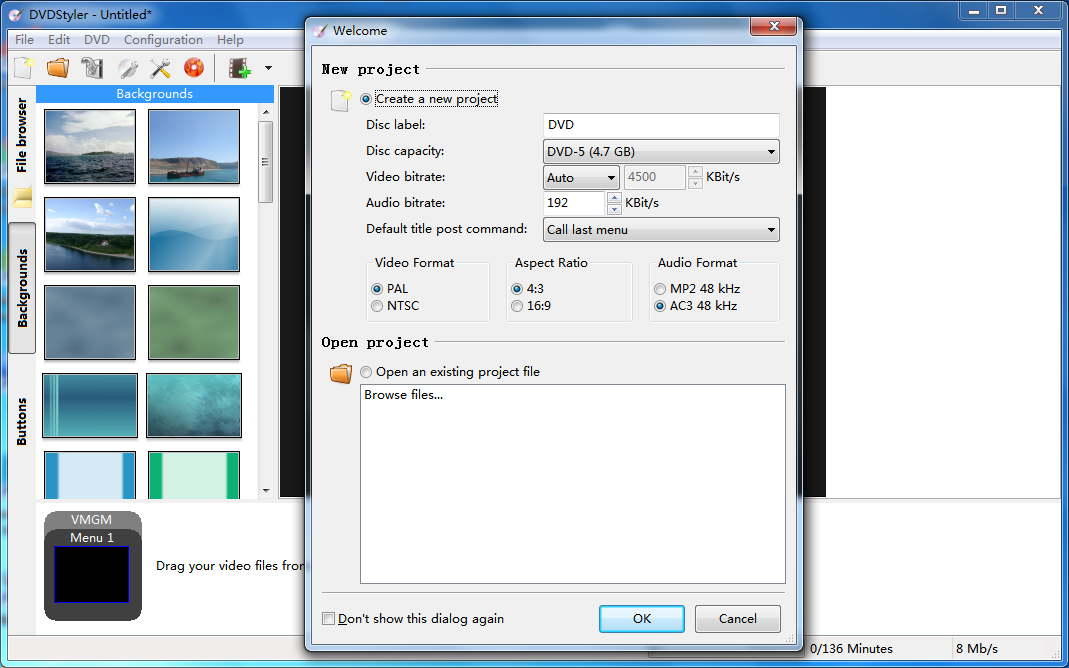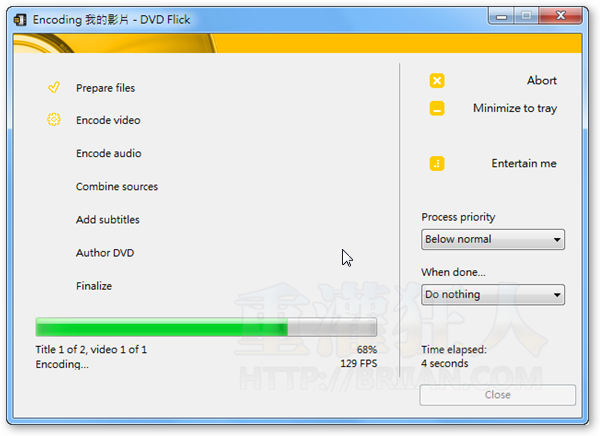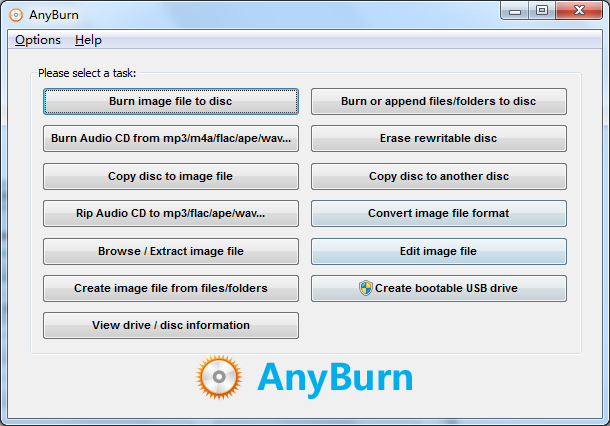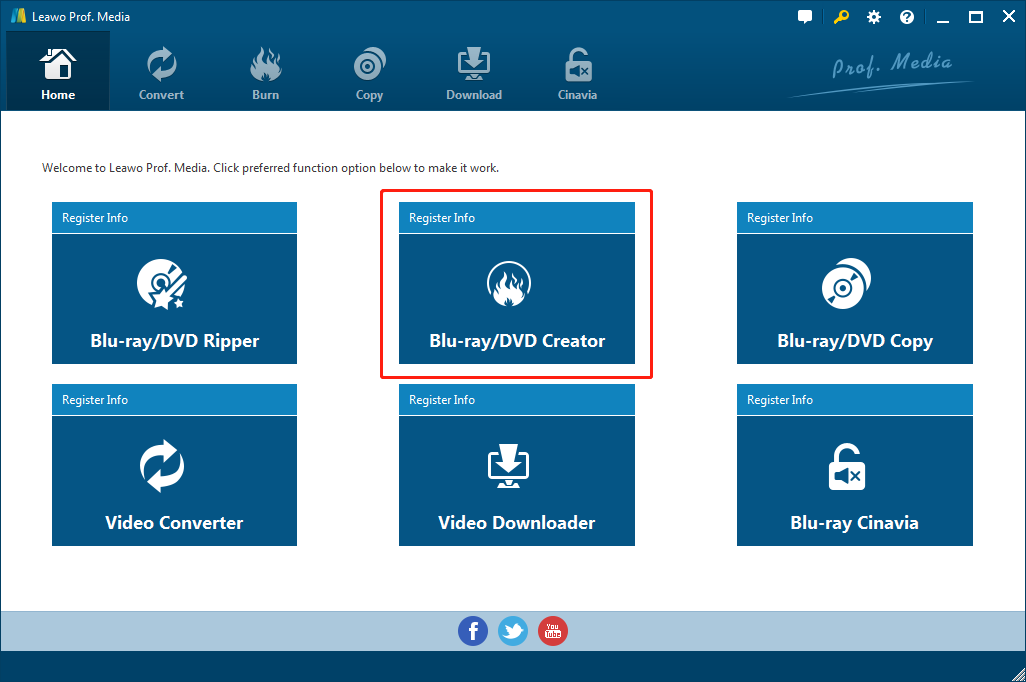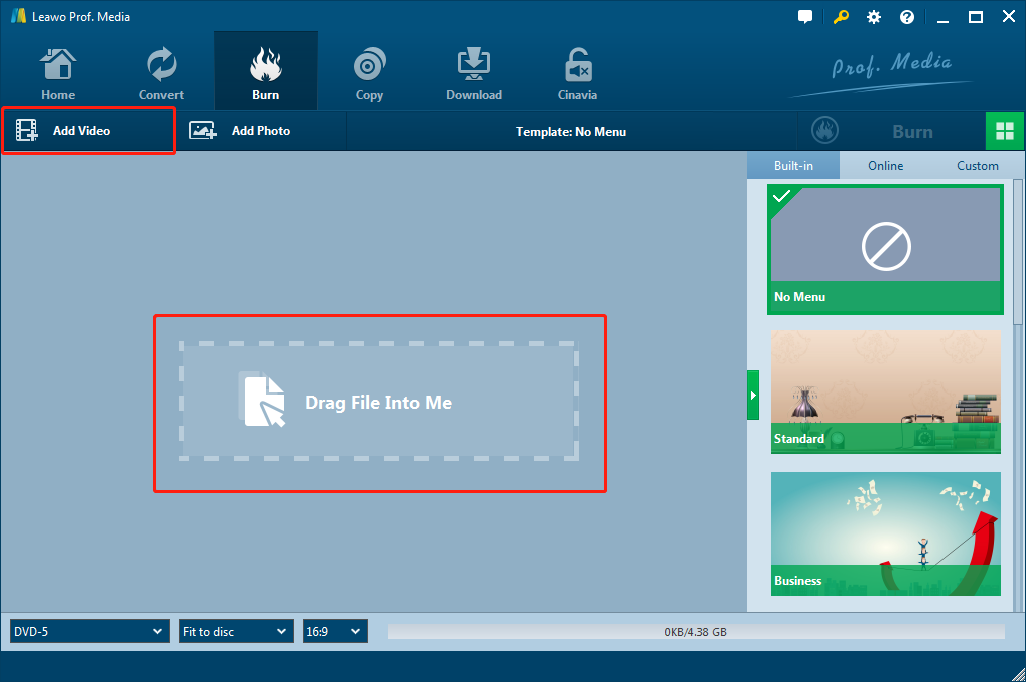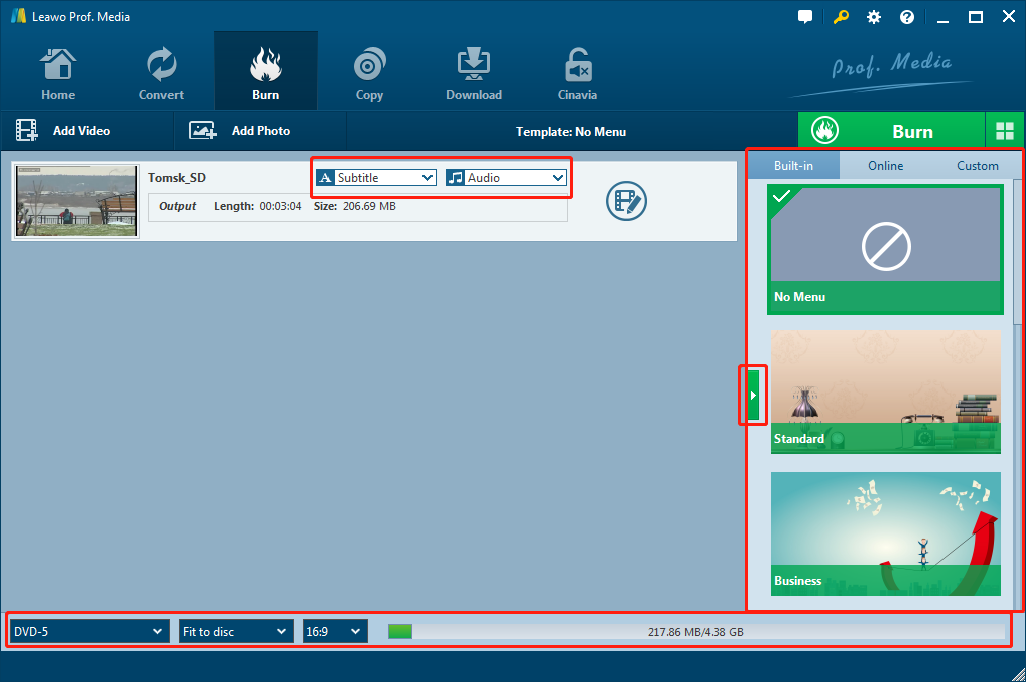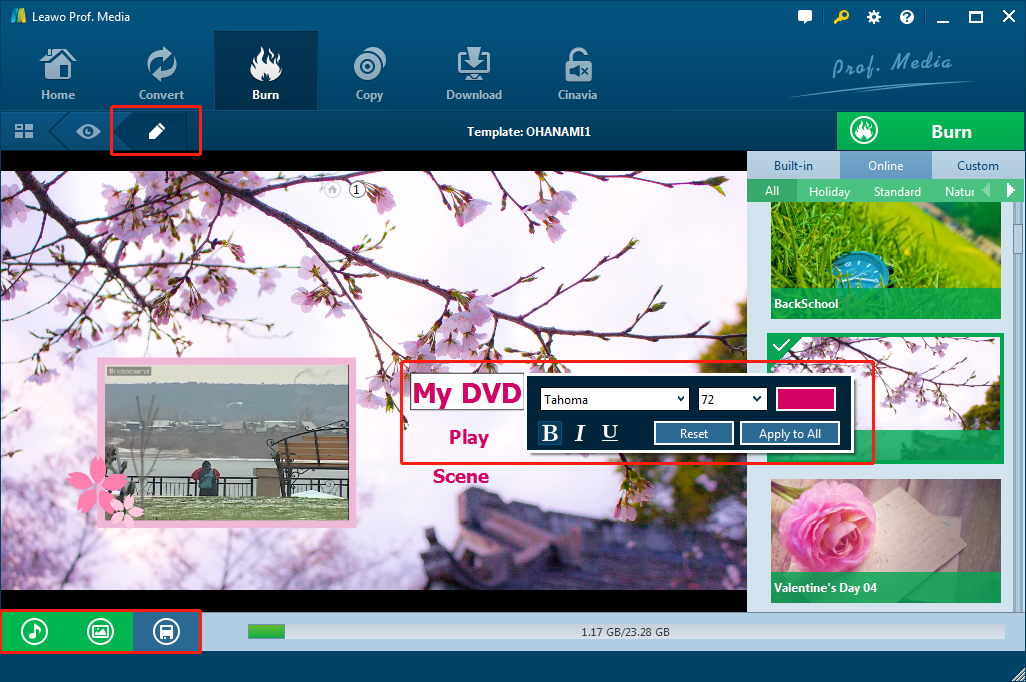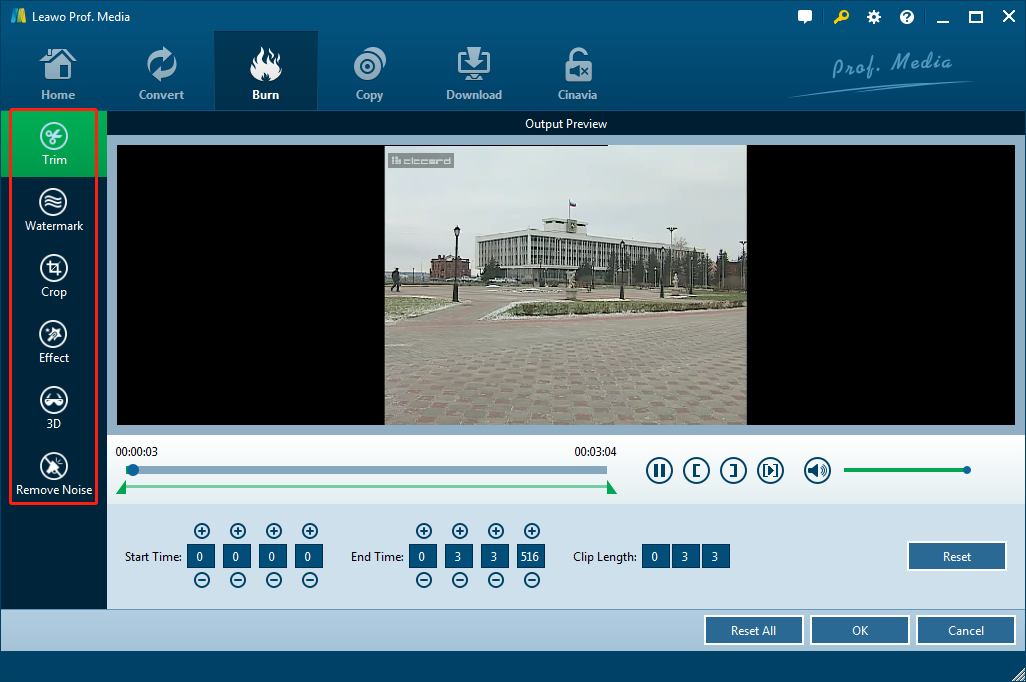MPG, also known as the Moving Pictures Experts Group, is dedicated to the standardization of moving image and its accompanying audio coding. There are multiple MPG formats: MPEG-1, MPEG-2 and MPEG-4. As a matter of fact, it’s not uncommon to find yourself in such a dilemma that most applications aren’t very supportive of the MPG files. That’s especially true if you’re using Mac PC. As one of the most commonly used video format coding systems in the world, MPG format has been applied more and more in the field of video. It is mainly used for media streaming and online video. Therefore, a large number of MPG format videos will take up too much space on your computer. If you want to release more capacity to store other digital data, you can choose to burn these MPG videos to DVDs. Next I would like to make brief introductions to 4 best DVD burning software tools.
Part 1: Introduction to 4 best DVD burning software tools to burn MPG file to DVD
Leawo DVD Creator
Leawo DVD Creator is full-featured DVD content recording software with 40+ editable DVD menu templates. It can burn videos and photos in various formats to DVD-5 or DVD-9 disc, generate DVD folder and DVD ISO image files. With Leawo DVD Creator, you can burn more than 180 formats of videos such as MPG, MKV, MP4, WMV, MOV, FLV, etc. to DVD-9 and DVD-5 content and the burning progress is six times faster than other DVD burning programs because of its Intel Quick Sync acceleration technology. In addition, Leawo DVD Creator enables you to convert photos to photo slideshows and then burn them to DVD content with ease. Also it provides an internal video editor and it enables users to freely select subtitle and audio track or import subtitle from local files.
Pros:
> Burn 180 formats of videos and photos to DVD and Blu-ray content.
> Provide 40+ editable menu templates.
> Retain 100% of the original quality.
> Video editing including video trimming, cropping, adding text or image watermark, etc.
> 6X higher burning speed with advanced acceleration technology.
Cons:
> Doesn’t support burning audio files to DVD/CD directly yet.
DVDStyler
DVDStyler is a cross-platform free DVD authoring application for the creation of professional-looking DVDs. It allows not only burning of video files on DVD that can be played practically on any standalone DVD player, but also creation of individually designed DVD menus. In addition, it’s an open source and free software program.
Pros:
> Support various of video and audio files.
> Support creating photo slideshow.
> Use MPEG and VOB files without re-encoding.
Cons:
> Complex interface.
> Can’t edit video on it.
DVD Flick
DVD Flick can convert multiple video files stored on computers into DVDs and play them on DVD players, media centers or home theaters. You can add other custom audio tracks, subtitles, and menus with ease. DVD Flick supports more than 45 file formats, 60 video codecs and 40 audio codecs. It can also read AviSynth scripts, which allow you to do advanced post-processing of images using a powerful scripting language.
Pros:
> Support over 45 file formats (MPG, AVI, H.264, VC1, FLV, etc.), 60 + video codec and 40 + audio codec.
> Allow users to create menus and subtitles for DVDs
> Calculate the project's bit rate to ensure that you can easily focus on quality loss.
Cons:
> Some DVD menu templates are difficult to modify.
> The program is getting older and some newest file formats are not supported on it.
AnyBurn
AnyBurn is a lightweight but professional CD/DVD/Blu-ray recording software tool. It can record all CD/DVD/Blu-ray image files, backup or add files and folders to CD, DVD or Blu-ray discs. It can also record an audio CD which can be played in conventional CD player from MP3, M4A, APE, FLAC, WMA file. At the same time, it uses a sector-by-sector method to copy CD, creates image files from hard disk files or CD/DVD/BD discs, and converts CD image files between different formats.
Pros:
> A fast and reliable burning engine that can record all DVDs in as short a time as possible.
> Support converting progress between image file and CD/DVD/Blu-ray.
> Support most audio format files.
Cons:
> For DVD and Blu-ray, it can only burn data to them.
Part 2: How to burn MPG file to DVD with Leawo DVD Creator
Many people are confronted with the problem of not knowing how to burn MPG video file to DVD. Next, I will take Leawo DVD Creator as an example to tell you how to do that with following steps.
Step 1: Download and launch Leawo DVD Creator and then click Blu-ray/DVD Creator to enter DVD Creator module.
Step 2: You can directly drag the MPG video file into the panel or click Add Video to import it.
Step 3: After importing the MPG video, you can set some parameters for it. On the bottom there are three drop-down menus. You can choose to burn the video to DVD-5 or DVD-9 and set video size ratio as 16:9 or 4:3. Also you can choose resolution and here I suggest to choose “Fit to disc” if you don’t know a lot about DVD disc. When you look up, you can see Subtitle and Audio drop-down menus, in where you can select the subtitle and audio track you prefer. Besides, you can also import subtitle from local files. After all, you can choose a menu template on the right side from 40+ preset menu templates, preview it and edit it.
Step 4: Click the pencil icon to edit DVD menu. First you can double click the name of DVD menu and then right click it to change font size, font colour, etc. Second, there are 3 buttons on the bottom and the left one is for you to add background music, in where you can set music duration and add special effects including fade in, fade out and loop play. The middle one is background image button and you can change the background to either another picture or video. After all, you can click the button on the right, which is also the save button to save the settings to custom.
Step 5: If you want to edit the video before burning it to DVD, you can click the "edit" icon to trim video, add watermark and crop video, etc.
Under Trim section, you can enter values in the Start Time and End Time box to change the video length, or you can determine the length of the video by directly dragging the green slider.
Under Watermarking section, first you need to click the watermarking button to green, and then add text or image as video watermarking. Also you can adjust transparency, size and position of the watermark.
Under Crop section, you can drag the dot box to crop the video or directly input value to crop the video or select a preset option in “Zoom”.
Under Effects section, you can drag the slides of "Brightness", "Contrast", "Saturation" and "VolumeZoom (%)" directly to achieve special video effects.
Under 3D section, you should first turn on the “3D Mode” button and then you can choose a mode. It also allows you to drag the “3D Depth” slides to adjust 3D depth according to your needs.
Under Remove Noise section, you can turn on the Remove Noise button to get rid of the noise of video.
Step 6: Click the green Burn button at the upper right corner, and you need to set some burning settings. You can choose to burn video to DVD folder or DVD ISO image file and after inserting a writable blank disc, you can also tick the third option to burn the video to DVD disc. In addition, renaming disc label and setting output path is also available. After all settings done, click the round Burn button to start burning and then wait for it to be done.
Part 3: Conclusion
From the above introductions, we can see that Leawo DVD Creator is more powerful than other products. Leawo DVD Creator is one of the best MPG to DVD burning software tools, on where users can easily burn videos, video folders or ISO files to DVD content. Its comprehensive recording functions and high burning speed are excellent and the burning progress will not cause any quality loss. It has a built-in video player that allows you to preview any video so that you can check it before burning it and you can edit videos with ease. With Leawo DVD Creator, you can also make 3D movies and have a cinema-like viewing experience at home. To burn MPG to DVD on Windows or Mac that can be played on your DVD players, you should consider Leawo DVD Creator first.