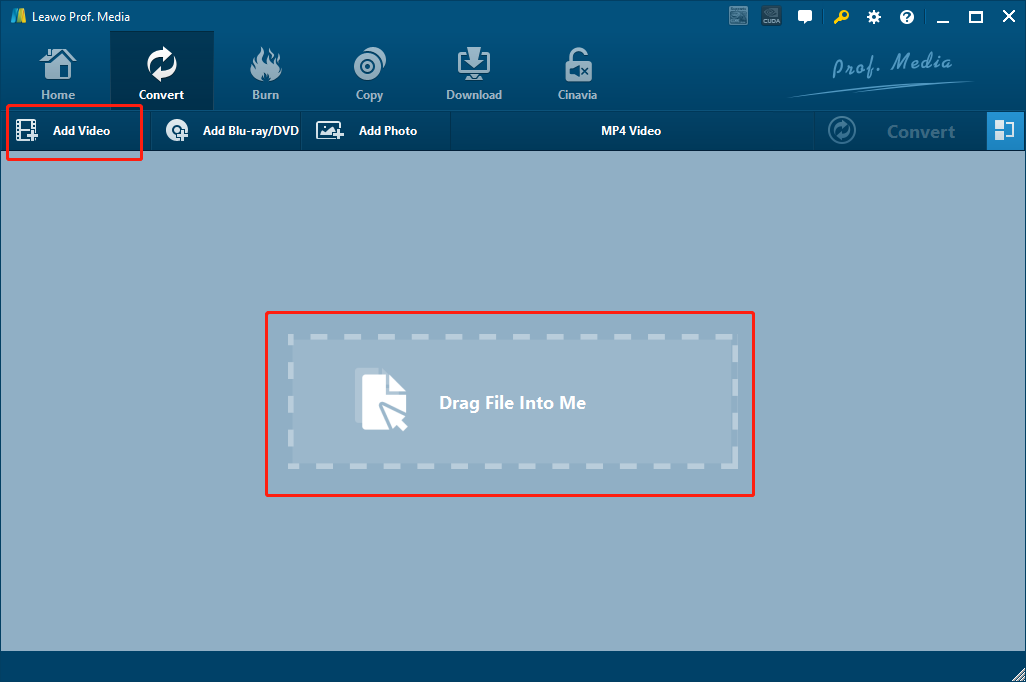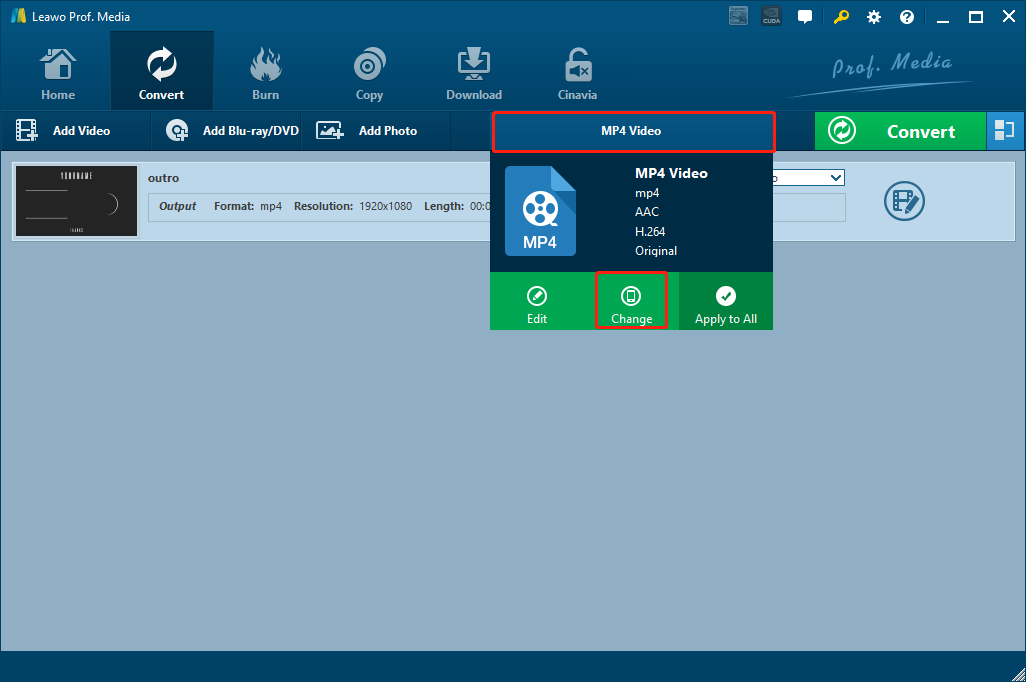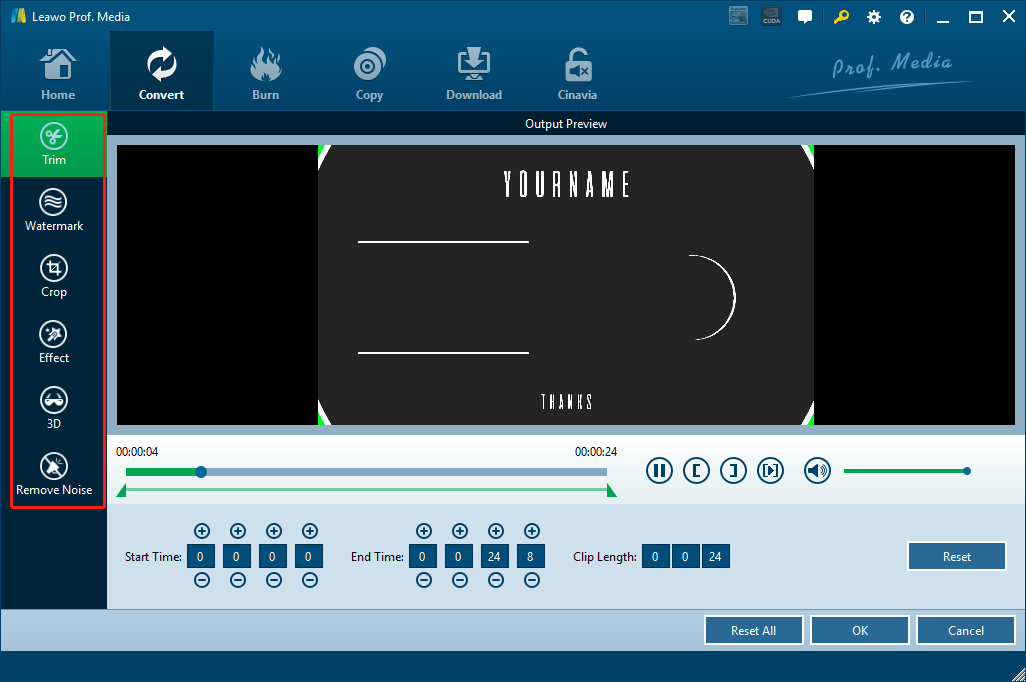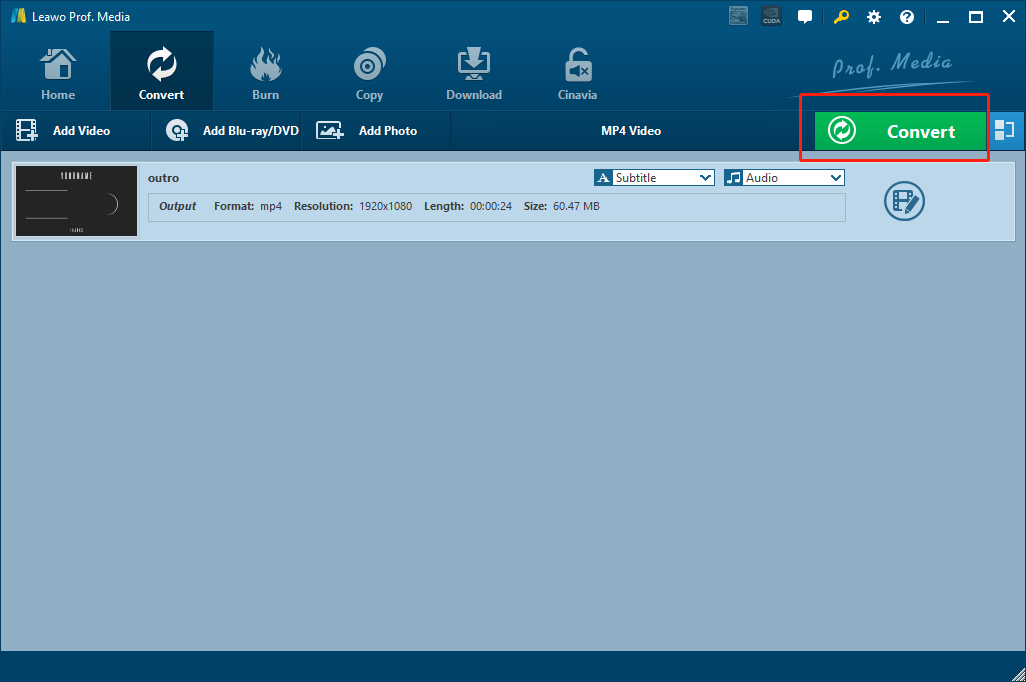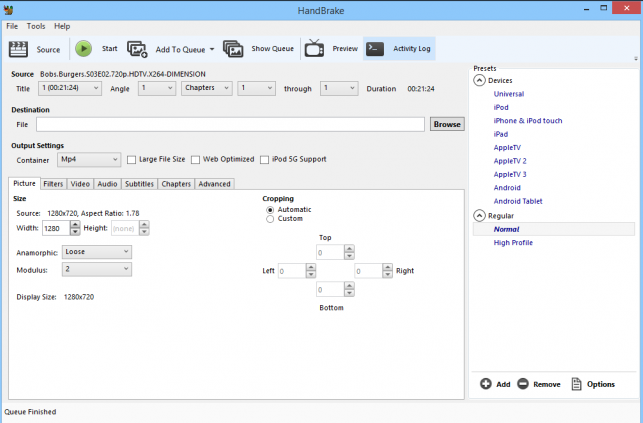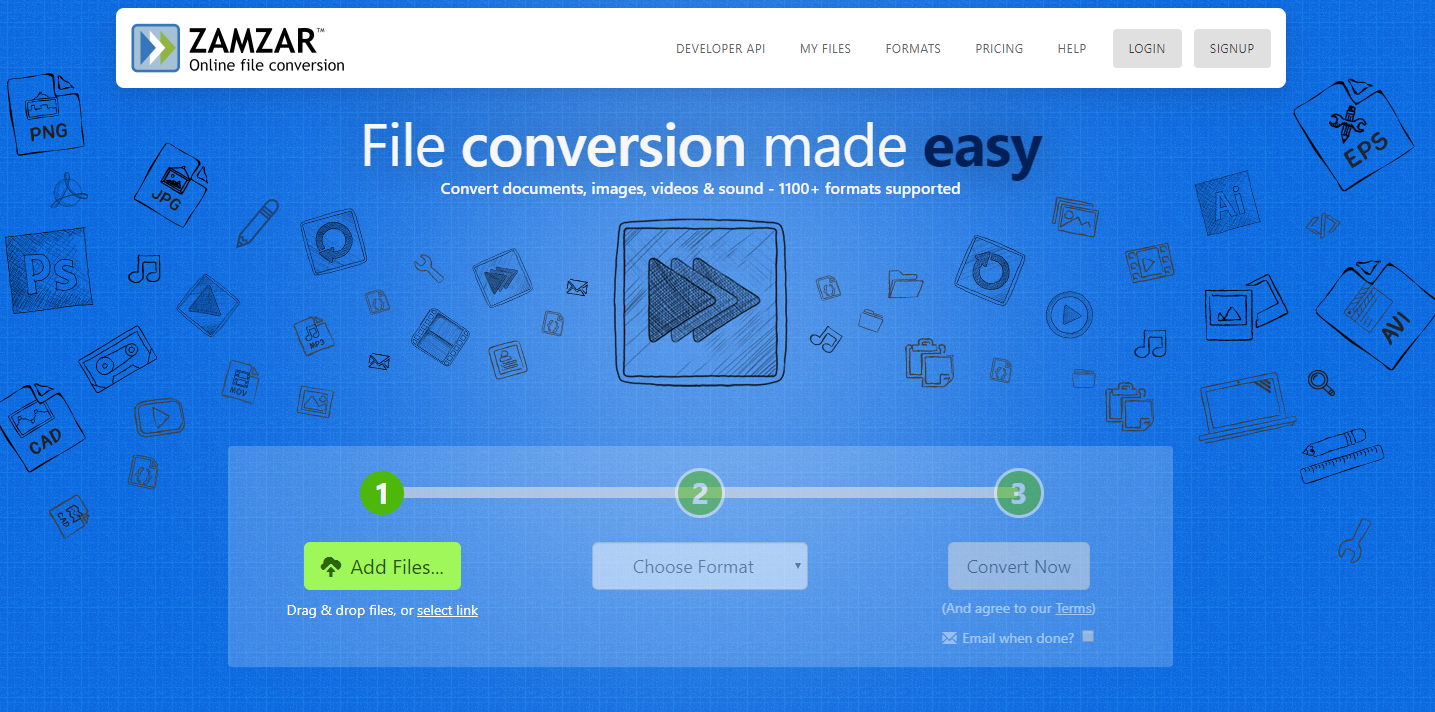Using VP8 technology compression to store videos and Ogg Vorbis compression to store audios, WEBM is one of the most popular high-quality media standards. Being different from other mainstream video formats like MP4 or AVI, WEBM is mainly used for webpages to deliver online video content. If you need to admire a movie on your computer or mobile device, WEBM might not be your best choice for the video format. But if you are about to insert a video to your HTML5 page, then you’d better convert whatever format your video is into WEBM, because that’s the format that can provide the best HTML5 media performance. However, converting a video, especially a video format like 3GPP to WEBM is not easy as it sounds, as many video converters tools don’t accept 3GPP as an input format or WEBM as an output format. If you are having problems converting 3GPP to WEBM like millions of our viewers are, then I’m sure this article will help you out. Because in today’s article, we are going to not only introduce 4 different practical tools to convert 3GPP to WEBM, but also show you the detailed steps on how to do convert 3GPP to WEBM with these tools. With these instructions that we provide, I’m sure you can convert your 3GPP to WEBM effortlessly with the best video quality retained.
Part 1: Convert 3GP to WebM with Leawo Video Converter
Normally speaking, to convert one video format to the other, all you need is a regular video converter program. However, although there are tons of different video converters on the internet that you can choose from, not many of them can get the 3GP to WebM conversion task done perfectly. And that’s the reason why I want to introduce one video converter program that I personally adore the most: Leawo Video Converter. Leawo Video Converter is a professional video converter program that supports conversion tasks between more than 180 video and audio formats. With an advanced video converting engine, Leawo Video Converter is able to convert your media files in a 6X higher speed than the average and still keep the best quality of the video and audio. Besides all that, the efficient video converter program also has a built-in video editor tool, allowing you to freely customize and personalize your video, even convert 2D to anaglyph 3D before the conversion.
Another thing about Leawo Video Converter that makes it so outstanding is the user-friendly interface design. With all of the brilliant features and practical functions integrated, Leawo Video Converter still managed to keep the interaction method intuitive and as simple as possible. Thanks to the straightforward software design, almost anyone can convert 3GP to WebM with Leawo Video Converter effortlessly. In case you are wondering, here is how Leawo Video Converter generally works and how you can use the software to convert 3GP to WebM.
Step 1: Launch Leawo Video Converter
Download the right version of Leawo Video Converter according to your operating system and install it on your computer. When you launch the program, you will see six different function modules. Click “Video Converter” to enter the video converter function module.
Step 2: Import your source 3GP file
On the main interface of Leawo Video Converter, you can see an “Add Video” button at the upper left corner. Click on the button and locate your source 3GP file to import it into the program. You can also directly drag and drop the file onto the main interface.
Step 3: Set output format
When your file is imported, you need to set an output format for the conversion task. As you can see from the area next to the green “Convert” button, the default output format in Leawo Video Converter is “MP4 Video”. To change the output format, simply click on the “MP4 Video”, choose “Change”, and find your target format form the pop-out format selection window.
Step 4: Further editing
Before the conversion task starts, you can do some further editing to your video. By clicking the “Edit” icon next to your imported video item, you can call out the video editing panel, where you can do various kind of editing to the video including trimming, cropping, adding watermark to video, adjusting video parameters, adding 3D effects to video, and removing noise. When you are done editing, click “OK” to confirm and go back to the main interface.
Step 5: Start converting
When you are ready to start the conversion, click the green “Convert” button to call out the convert settings panel. On the panel, you need to designate an output directory, and then click the “Convert” icon to start the 3GP to WebM conversion.
Part 2: Convert 3GP to WebM with Handbrake
Leawo Video Converter is definitely one of the best tools to convert 3GP to WebM. However, if you have been dealing with media files long enough or have done your own research, you must have heard another video converter program called HandBrake. As a video converter and DVD ripper program that has been out for more than a decade, Handbrake still has thousands of loyal users because of its powerful conversion abilities and rich parameter options.
Originally designed for ripping DVD content, Handbrake has now developed into a free and open-source multi-functional digital media converter program. It can rip DVD content, encode video files with a different method, and convert video formats with customized options. Handbrake also supports CUP or GPU hardware acceleration, which could boost the overall conversion speed. Although it’s a nice tool to convert 3GP to WebM, the complicated and outdated user interface becomes a huge obstacle that new users have to overcome. If you want to use Handbrake to convert 3GP to WebM but are not quite sure how to do that, you can take a look at the following brief instruction and I’m sure it will be of help.
Step 1: Launch Handbrake. At the upper left corner, you should be able to see a “Source” button. Click on the “Source” button and import your source 3GP video file.
Step 2: Once the source file is imported, you can set an output directory in the “Destination” section, and then click the drop-down box under “Output settings” to change the output video format.
Step 3: You can do various other settings to your video in the section below. If you don’t want to do any more adjustments or you are ready to convert your video, click on the “Start” button to start the 3GP to WebM conversion.
Part 3: Convert 3GP to WebM with online converters
In the above, we introduced two different 3GP to WebM converter programs. Both of them can convert 3GP to WebM efficiently once you get used to it. However, if you are looking for an easier way to do the job, there is still another option that you can consider.
Online video converters are alternatives for professional video converter programs. Comparing to dedicated converter software, online video converters can provide a simpler workflow for any video conversion tasks. But on the other hand, there are many restrictions in video file size, available task numbers, converting speed and supported format. Also, because you have to upload the original file then download the converted file, when your file is big, it might take you a very long time to get the task done.
Despite all of the drawbacks, online converter tools are actually worth trying if your file is not too big and you only need a simple converted video output with the least effort. There are many online video converters that you can choose from. To give you a general idea on how online 3GP to WebM video converters work, I’ll take Zamzar as an example, and give a detailed instruction of the online 3GP to WebM converting process.
Step 1: Visit the official website of Zamzar. On the home page, click “Add Files” to upload your source 3GP file.
Step 2: Choose “WebM” as the output format in the drop-down box under the “Step 2” icon.
Step 3: Click the “Convert Now” button to start converting 3GP to WebM online. Once the conversion is done, you can then download the converted video file from the webpage.
Part 4: What is 3GP, 3GPP and 3g2
So today we introduced 3 different ways to convert 3GP to WebM, and the problem of converting 3GP to WebM seems to be perfectly solved. But before we wrap up, I believe there is still another question that may bother many 3GP file owners. As you may have already realized, the 3GP file extension sometimes could be a little bit confusing. Sometimes you see a 3GP file, sometimes you see a 3GPP file, and sometimes you see a 3G2 file. What’s the difference between the three file formats, and can the methods of converting 3GP to WebM be applied to the 3GPP and 3G2 files as well?
First, let’s take a look at the term 3GPP. 3GPP stands for “The 3rd Generation Partnership Project”. It generally refers to an organization that develops protocols for mobile telephony. Files that are encoded by the 3GPP standard are 3GPP files. There are two common file extensions for the 3GPP files, “.3GPP” and “.3GP”. So, with that being said, despite the file extensions are different, the “3GPP” file and “3GP” file usually refer to the same thing.
3G2 refers to “3rd Generation Partnership Project 2 (3GPP2)”. As you can see from the name, “3G2” is an updated version of “3GPP”. Much similar to 3GPP, 3G2 files are also designed for transmitting multimedia content over the Internet and are used by cell phones to save video files. Only 3G2 format was designed for CDMA-based (Code Division Multiple Access) phones, while the 3GPP format was designed for GSM-based phones.
Because the 3GP and 3GPP are basically the same things, and the 3G2 is very much similar to the 3GP, So theoretically, all of the approaches for you to convert 3GP to WebM can be implemented on 3GPP, or 3G2 if the tool you use supports 3G2 as the input format.