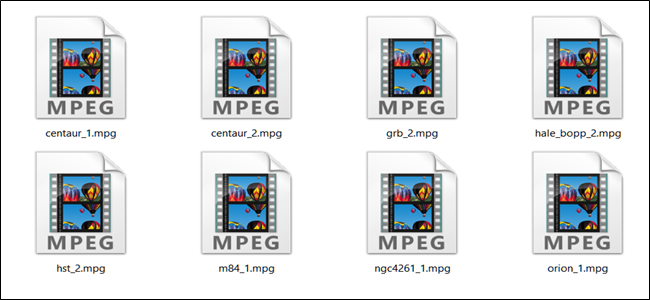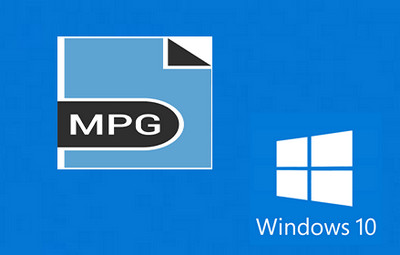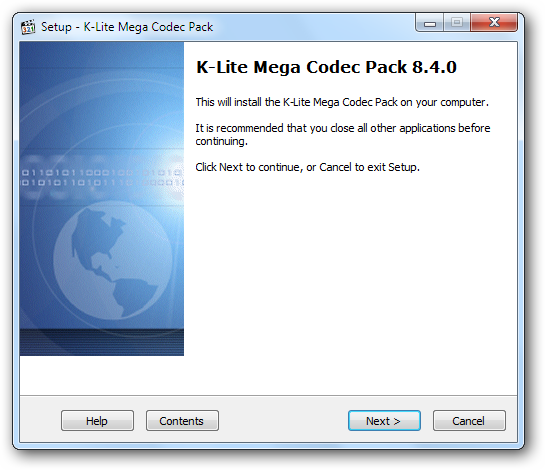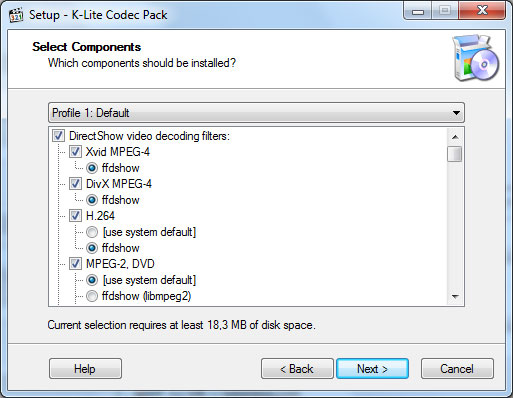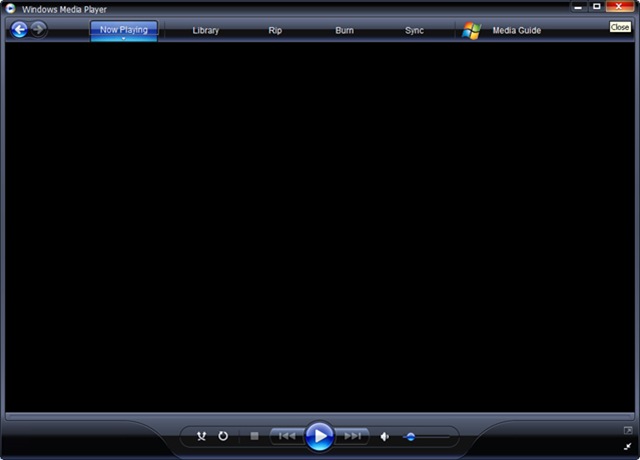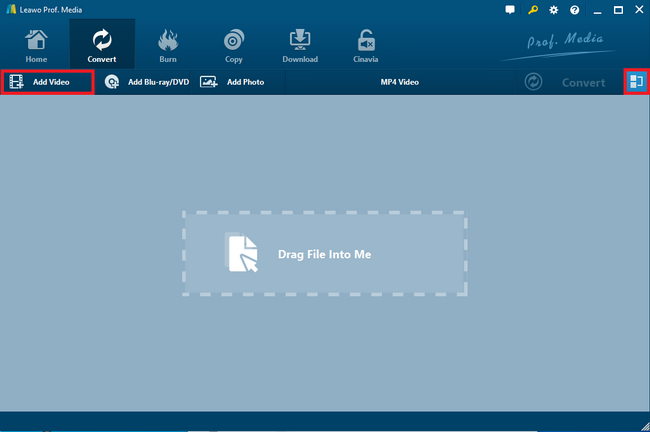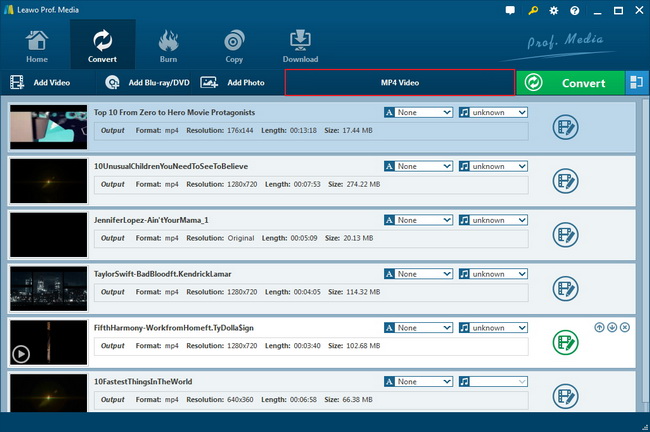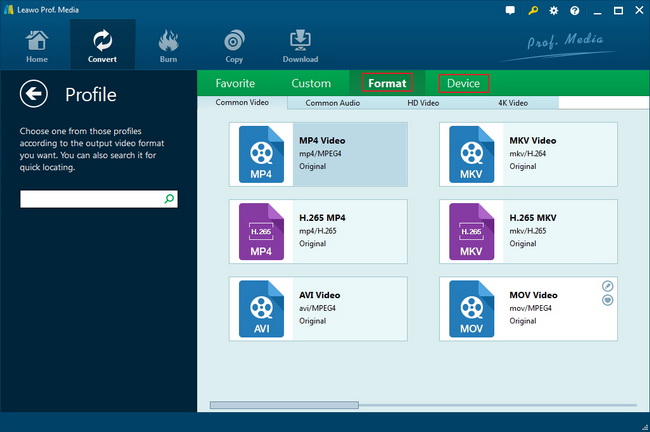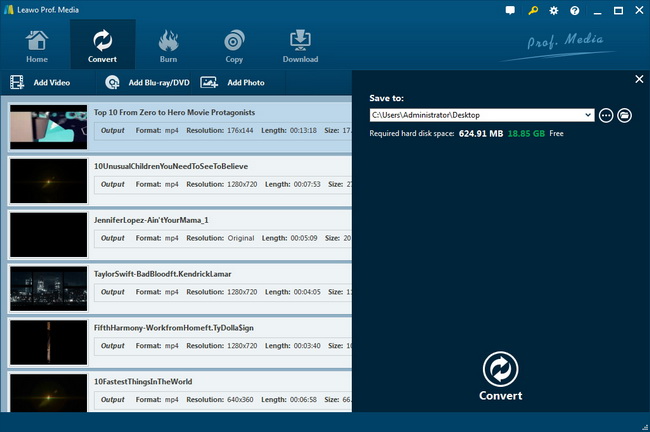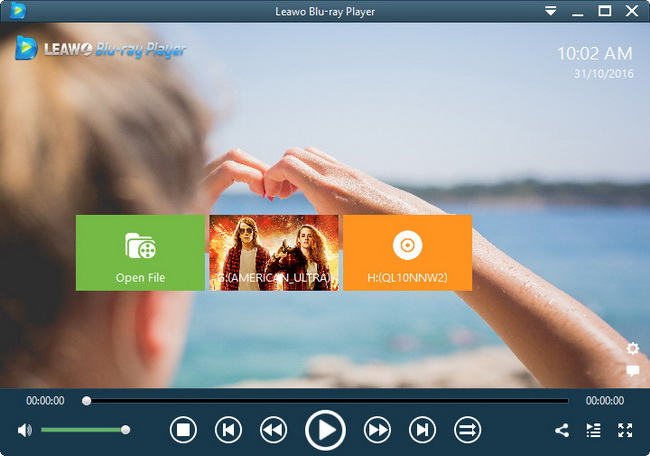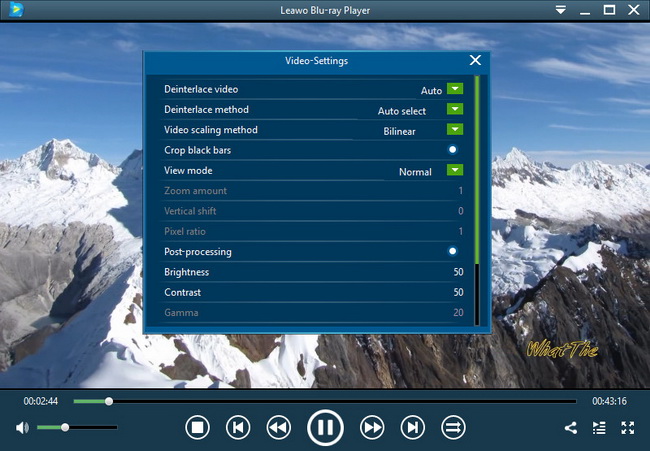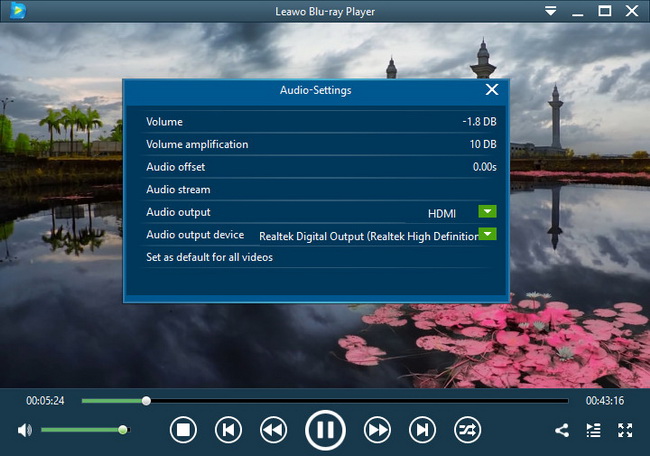When the computer is full of media files, some of them ending with the MPG file extension may drive your attention. For Windows users, it is quite handy to open stream content with the preinstalled player program, which is the Windows Media Player. Although people just get used to attempting to play any potential media files on Windows Media Player, the following issues are coming more than individuals could imagine. That is to say, you cannot play MPG in Windows Media Player. But calm down, we have 3 practical methods for how to play MPG files on Windows Media Players.
Part 1: Brief Introduction on MPG
To kick off the MPG playback issues, let's give some time doing some homework of the MPG files. In fact, if you have been exposed to a certain amount of video content formats, it could be familiar when you hear the MPEG files. Although the Moving Picture Experts Group commonly turns out into the MPEG media formats of five varieties such as MPEG-4. The MPG format files are sharing the same video compression standard of Moving Picture Experts Group.
Similar to MPEG files, a file with the MPG file extension is also a video container file that stores soundtracks, video data, and metadata. They are usually found from movie sources online. And the MPG files contain MPEG-1 compressing video and audios. For your information, MPEG-1 is regarded as one of the largest applied multimedia files nowadays even though the quality loss considerably. But MPEG-2 format was escalated to supplement the shortcoming of MPEG-1 with more channels and was incorporated within the MPG file category.
I have to admit that there are many good MPEG4 players for Windows, yet can I play MPG files on Windows Media Player Immediately? You will see the answer below.
Part 2: Can I Play MPG File on Windows Media Player Immediately
With frequent updates of the Windows system, Windows Media Player had also been fixed and updated for several versions. If you are using Windows 10, you may find out that actually the Windows Media Player has been discontinued by Microsoft. Under this condition, you cannot play MPG in Windows Media Player immediately and look for a solution to play MPG files on Windows 10. It is still possible to reactivate or install the Windows Media Player on the computer at first though.
Switch to another angle, the entire Windows Media Player MPG codec is not previously fixed to the software of any edition. Lack of such an essential decoding core, it is unlikely to make MPG files applicable to Windows Media Player. Whatever version of the Windows Media Player on the computer, users cannot play MPG in Windows Media Player straightly.
However, don't worry. There are solutions to solve how to open MPG file in Windows Media Player. Building up the Windows Media Player MPG codec with the program could be feasible. Or change the MPG files to Windows Media Player recognizable media formats, such as WMV files. The last method is more effective and that is to use universal Windows Media Player alternative player software to directly play MPG files of all kind.
Part 3: Install MPG Codec onto Windows Media Player
If you have tried opening MPG video files on Windows Media Player but failed, then it is time to arm the program with Windows Media Player MPG codecs. This solution may be occupying plenty of time for getting the precise Windows Media Player MPG codec from the internet. And the setup might require some basic skills. Thus, the detailed installation of how to play MPG files on Windows Media Players manually is illustrated below.
Step 1. Search online for Windows Media Player MPG codec.
When you Google where to download the specific codecs, it is easy to get lost as the digital market is fulfilled with miscellaneous codec products. Most of them are bundled with unnecessary software or viruses. Therefore, my advice for the Windows Media Player MPG codec is the K-Lite Codec Pack. And the following content will be presented based on this Codec Pack.
Step 2. Begin the setup of the Windows Media Player MPG codec.
To start the installation of K-Lite Codec Pack, you will see a guide on the first introduction page. Click on the "Next" button to keep moving.
Step 3. It is critical to check the MPG codec options.
By the time reaching the video components pickup panel, you have to slow down. The default profile will be given and make sure the profile comprises the MPG video files. Slide down to browse more video codecs for personal preferences.
Step 4. Restart the Windows Media Player check.
By the end of how to play MPG files on Windows Media Players, just reopen the Windows Media Player and put some MPG files to playback.
Part 4: Convert MPG to WMV
As a matter of fact, you may have a greater chance to confront some Windows Media Player MPG codec errors even after finishing the setup thoroughly. Thus, it is ideal to take a firmer solution. To describe how to open MPG file in Windows Media Player accurately, you need to transfer the MPG media data into WMV format files. The WMV file is largely acceptable by Windows Media Player since it was developed by the same company.
A formidable decoding and encoding converter program should be introduced. Leawo Video Converter functions flawlessly in its role to be available for both MPG format and WMV files. At the same time, the quality will be protected exactly the same as it originally looks like. Its power makes it unbeatable fast and achieves a speed of 6 times higher than others. In addition, the converter supports all the portable device format output. That means you are allowed to get playable MPG files on your smartphone without preamble. Moreover, the implanted video editor will drive your interest in being a great home video maker.
Now let me show you how to utilize an extremely convenient tool, Leawo Video Converter to accomplish the transcoding task.
Step 1. Download and install the Leawo Video Converter.
Step 2. Run the program and add MPG media files.
The interface shows the easiness to navigate and import MPG data. The hint in the middle indicates that you can drag and drop MPG media content straightforward. Meanwhile, the “Add Video” is open for accessing folders.
Step 3. Go to the "Profile" settings.
Over the top of the file viewing section, find and click the “MP4 Video” to choose the "Change" by the following drop-down menu.
Step 4. Change the output format.
On the "Profile" page, input the "WMV" in the search box of the left sidebar to scan the wanted output format.
Step 5. Locate a place for the WMV files to commence the transcoding process.
Withdraw to the home page and press the "Convert" icon to call out the directory setting panel. Designate a folder pathway under the "Save to" bar and start the conversion right away by hitting the white "Convert" button down the sidebar.
Part 5: Best Free MPG Player - Leawo Blu-ray Player
The last solution is recommending the best MPG player to replace the Windows Media Player MPG codec. It is time-consuming to keep adding external codec packs while a piece of versatile player software incorporates every media decoding packages. No one likes redundant issues causing by the compatibility of the format. So why not try out this free Leawo Blu-ray Player? It truly serves to users as a perfect MPG player application. All the playback control is handed over to users. While the finest MPG video quality is ensured for the playback, you can also make use of the converting function that shifts DVD/Blu-ray content to MKV without image loss.
Step 1. Download and install Leawo Blu-ray Player for free.
Step 2. Launch the program to play MPG media files directly.
When the program is opened, a green box with the file icon displays the entrance to view local folders. Tab on it to add source MPG video files from your computer. Once the MPG content is loading, the playback will be activated automatically.
Step 3. Modify the parameters for MPG videos.
On the playback screen, you can take a shortcut to the video settings panel. Right click within the interface and select the "Video" option to call out the setting window.
Step 4. Adjust the soundtrack during MPG playback.
As we all know that users cannot play MPG in Windows Media Player and alter multiple audio-related settings. Not in the case of Leawo Blu-ray Player, you are free to make changes for any setting options.
Part 6: Conclusion
Folks who have trouble with how to play MPG files on Windows Media Players will benefit from this post. Since there are 3 different ways to address those issues, it is time to wrap it up. First, you can spend time and energy on the Windows Media Player MPG codec. The second way is more advanced that Leawo Video Converter is able to provide a quick format transformation without a need to get Windows Media Player MPG codecs. Lastly, Leawo Blu-ray Player offers the ultimate MPG movie visual treat for individual demands.