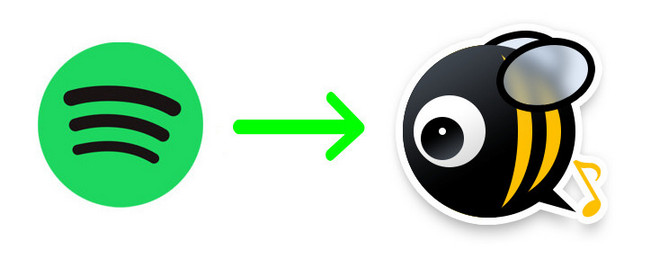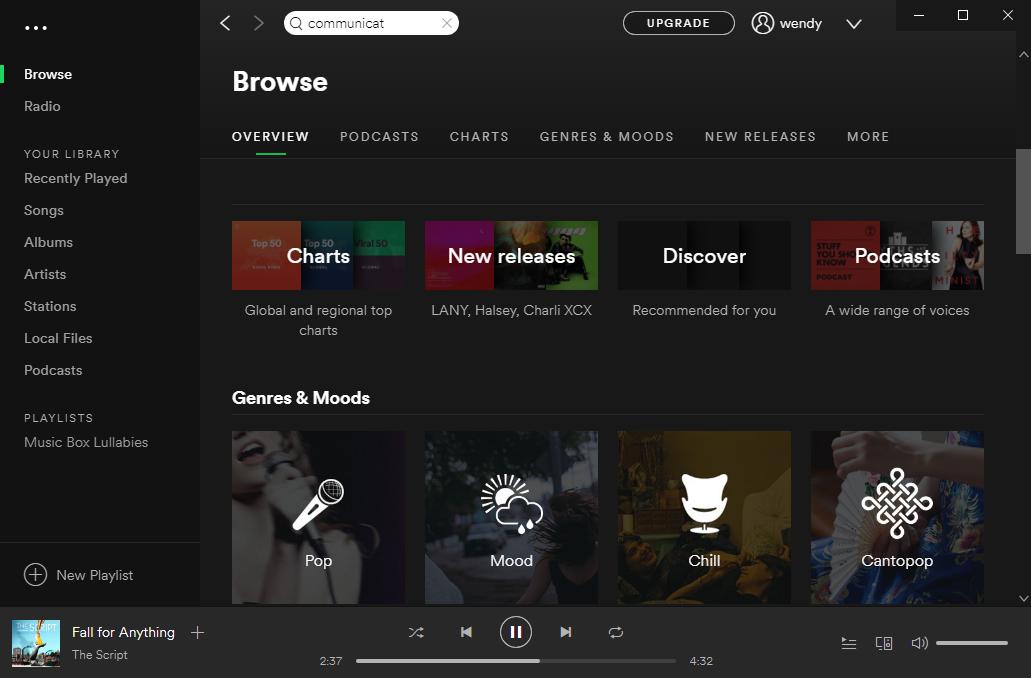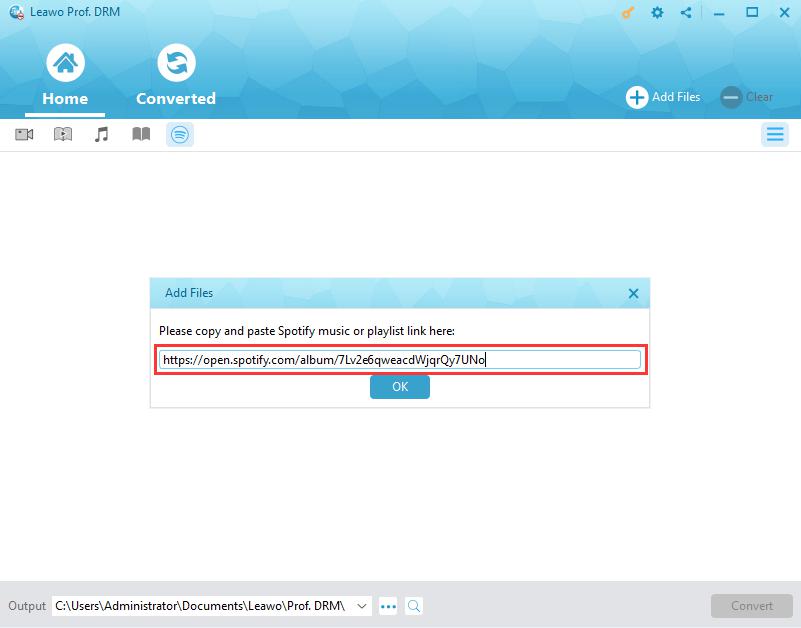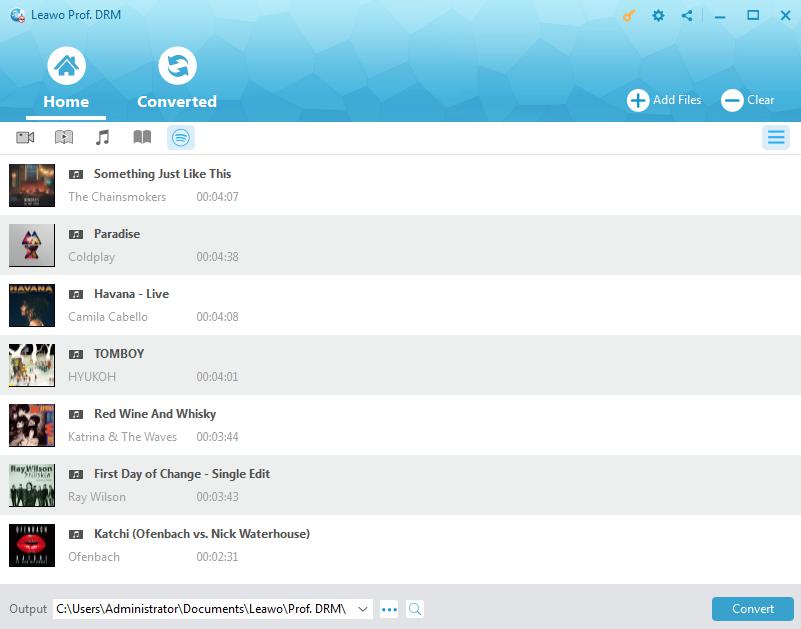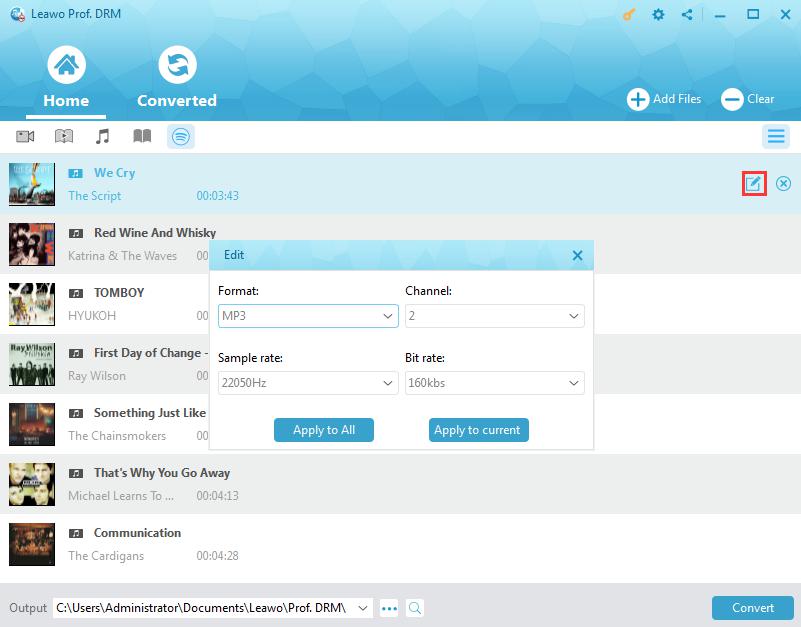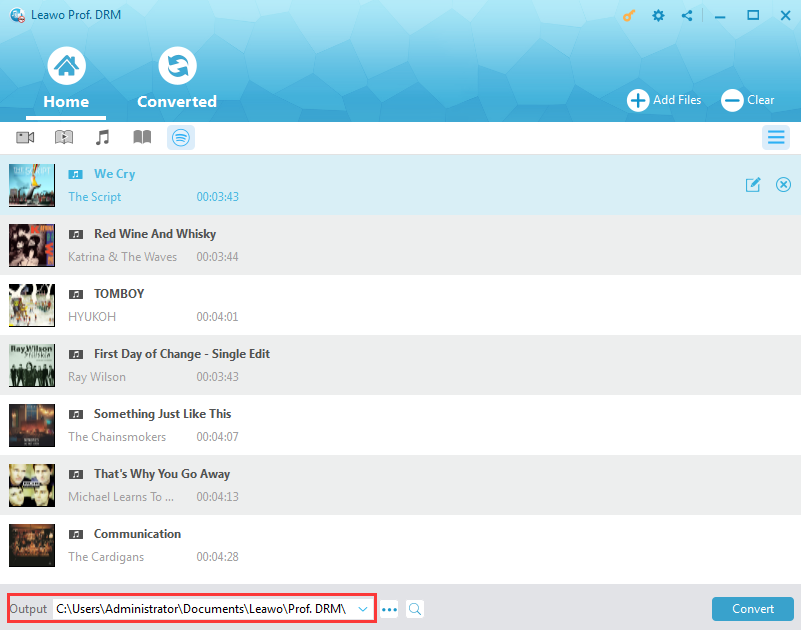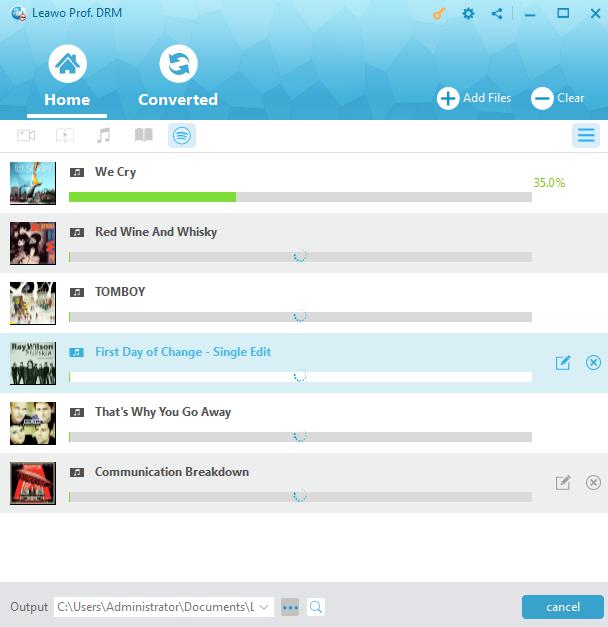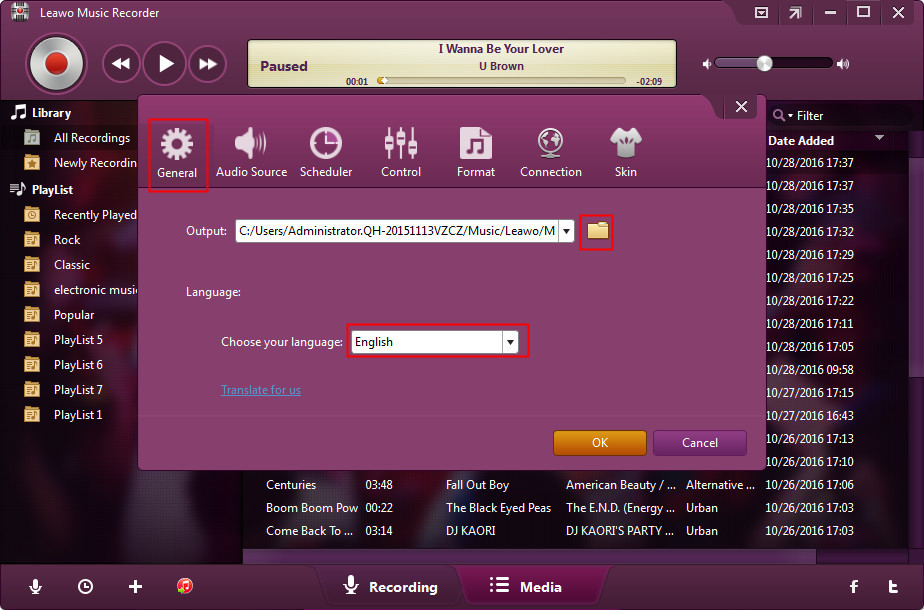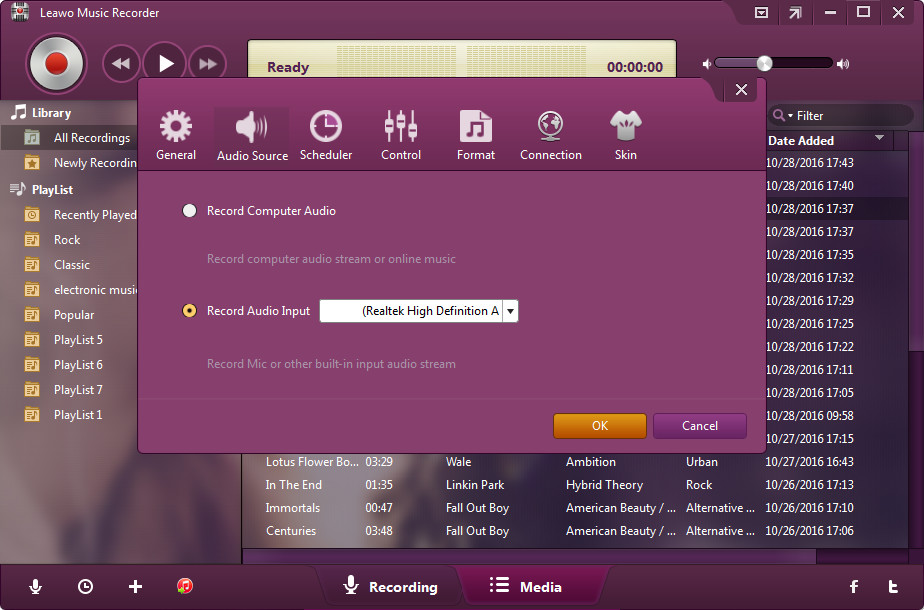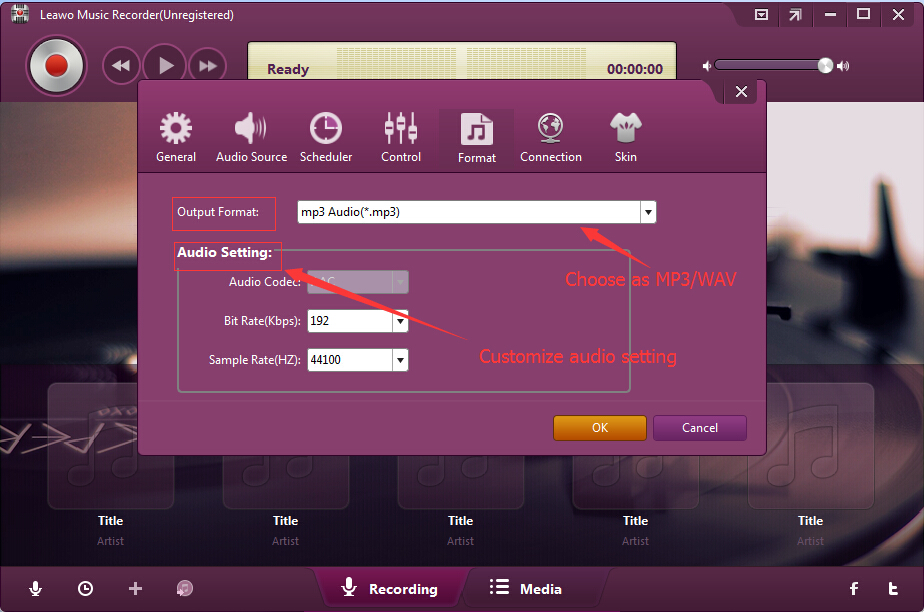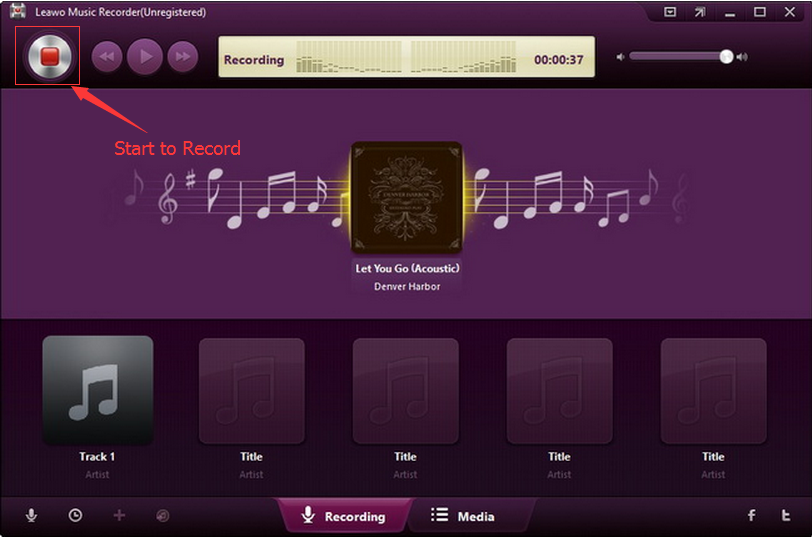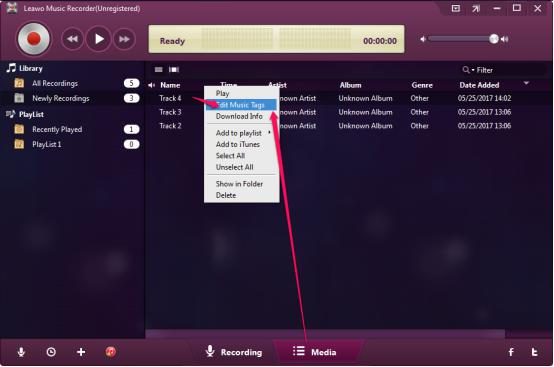"Is it possible to sync Spotify tracks to MusicBee? If no,t how else can I get Spotify tracks transferred to my mp3 player without iTunes?"
"I have a large playlist that I made in Spotify, anyone know of a painless way to export a tracklist from spotify and use it as a playlist using music I already own in musicbee?"
Questions like above ones are quite common among music fans that use Spotify and MusicBee quite often. Can we sync Spotify playlist to MusicBee for better music management? How can we transfer tracks from Spotify to MusicBee? If you ever have such questions, this guide would be exactly what you are looking for. In this guide, we would like to introduce you different ways on importing Spotify playlist to MusicBee.
- Part 1: Why We Can't Directly Import Spotify to MusicBee
- Part 2: Download Spotify Playlist to MusicBee with Leawo Prof. DRM
- Part 3: Download Spotify Playlist to MusicBee for Free Online with Spotiload
- Part 4: Download Spotify Playlist to MusicBee with Leawo Music Recorder
- Part 5: Detailed Steps to Upload Downloaded Spotify Music to MusicBee
Part 1: Why We Can't Directly Import Spotify to MusicBee<
To solve the issue of how to import Spotify playlist to MusicBee, we firstly need to get deeper into Spotify and MusicBee services. As known to all, Spotify is a digital music, podcast, and video streaming service that gives you access to millions of songs and other content from artists all over the world. It's easy to find the right music for every moment – on your phone, computer, tablet and more. It has free and Premium plans. The latter even allows you to set Spotify music in offline mode for offline listening on up to 3 different devices, but costs you $9.99 per month.
On the other hand, MusicBee is a music organizer program with an impressive number of tools for manipulating your music library. MusicBee makes it easy to manage, find, and play music files on your computer. MusicBee also supports podcasts, web radio stations and SoundCloud integration.
Officially, Spotify offers no solution to sync Spotify playlist to MusicBee for better music management. This is because that all Spotify music, from both Free and Premium plans, are DRM protected, which protects Spotify music from being used by others illegally. If you want to sync Spotify playlist to MusicBee, you need to firstly remove the DRM protection from Spotify playlist tracks and then download Spotify playlist tracks. The below content would show you how to download Spotify playlist for MusicBee with different Spotify song downloader tools.
Part 2: Download Spotify Playlist to MusicBee with Leawo Prof. DRM
Speaking of Spotify music DRM removal and downloader, Leawo’s Prof. DRM is your best choice. As a professional DRM removal and Spotify music downloader, Leawo Prof. DRM could remove DRM protection upon Spotify music, then download and convert Spotify music and playlist to DRM-free MP3, OGG, FLAC, and other music files as you like. Therefore you could freely import Spotify playlist to MusicBee for better music management.
Download and install Leawo Prof. DRM on your computer. Learn how to download Spotify playlist for MusicBee onto computer drive from the below guide. If you are using Mac computer, turn to the Mac Prof. DRM.
Note: Before you launch Prof. DRM to download Spotify music, make sure that you have launched Spotify and can play Spotify songs smoothly on your computer.
Step 1: Add Spotify music to Prof. DRM
After launching Leawo Prof. DRM, it will require you to launch Spotify software on your computer or relaunch it if you’ve already had Spotify launched.
To add Spotify music playlist to Leawo Prof. DRM from Spotify web playlist, open the “Converted” tab, click the “Spotify” icon, and then directly copy and paste the playlist URL of your Spotify music into browser bar on the popup “Add Files” window. And then click the “OK” button.
If you want to download separate tracks from Spotify for MusicBee, just directly drag and drop songs, album, and playlist from Spotify to Prof. DRM for adding.
Step 2: Set output format and audio parameters
Then click the pencil icon in each loaded Spotify music file. On the “Edit” window, choose output audio format under the “Format” box as output format and change the Channel, Sample rate, and Bit rate according to MusicBee. Click either “Apply to All” or “Apply to current” button then.
Note: MusicBee supports audio formats in MP3, AAC, M4A, MPC, OGG, FLAC, APE, TAK, WV, WMA and WAV. Therefore, choose any of these as output format.
Step 3: Set output directory
After setting output format, at the bottom of this Prof. DRM, set output directory in the “Output” box.
Step 4: Start to download and convert Spotify music
Finally, press the blue button “Convert” button at the bottom right corner to download and convert Spotify songs. The DRM removal will happen in the background.
Once the downloading finishes, you could view all downloaded Spotify songs under the “Converted” tab. With Leawo Prof. DRM, you could download and convert Spotify music to MP3, AAC, FLAC, M4A, etc. as you like.
Part 3: Download Spotify Playlist to MusicBee for Free Online with Spotiload
Online Spotify music downloader would also be a wonderful choice for you to download Spotify playlist for MusicBee. Just search online through keywords like “free spotify music downloader online”, and then you could get quite a big amount of options. Here we would like to take Spotiload as an example to show you how to download Spotify playlist to MusicBee for free online.
Spotiload (former Spotify VK Downloader), is a free extension on Google Chrome that allows you to download Spotify tracks into DRM-free MP3 files in high quality within only a few clicks. It’s totally free.
Check the below guide to learn the detailed steps of downloading Spotify music online free.
1. Download and install this Spotiload extension on your Google Chrome browser.
2. Visit VK website and log in with an account. Create one VK account if you don't have one.
3. Open Spotify web player and then open the playlist you want to download for MusicBee. You could then see all tracks in that playlist.
4. Click the "Spotiload" icon on the extension menu of your Google Chrome browser.
5. Spotiload would show you how many tracks have been found for downloading.
6. Open the "Track list" drop-down panel and select the tracks you want to download.
7. Click the green "Find & Download selected tracks on vk.com" button.
8. VK.com would search available track for you to download. On the new popup "Save as" window, save the target track after setting output directory.
Now, you have downloaded Spotify tracks for MusicBee for free online with Spotiload. However, you have to repeat the downloading settings if you want to download more than one Spotify track. This would be troublesome.
Part 4: Download Spotify Playlist to MusicBee with Leawo Music Recorder
Leawo Music Recorder is another easy-to-use Spotify music downloader tool for you to download Spotify tracks for MusicBee through recording. As a professional audio recorder, it could record and download Spotify songs to local drive in MP3 or WAV format. So that you could import Spotify playlist tracks to MusicBee as well.
Download and install Leawo Music Recorder on your computer and then follow the below steps to learn how to record and download Spotify songs to MP3 or WAV audio files for MusicBee.
Step 1: Set output directory
Launch Leawo Music Recorder, and then click on the tiny microphone icon on the bottom left corner. Set output directory on the "General" tab.
Step 2: Set audio source
Open the "Audio Source" tab, and choose "Record Computer Audio" option as audio source for recording.
Step 3: Set output format
Thirdly, open the "Format" tab to choose MP3 as output format. Adjust the audio bit rate and sample rate for output file if you need.
Step 4: Start to record and download Spotify songs
Finally, click the red "Start" button before you play Spotify songs on your computer. This music recorder software would start to record automatically.
Leawo Music Recorder would automatically help you add and complete the music tags like artist, album, genre, cover, etc. You could see the information in the “Media” library. Also, you could manually edit these music tags by right clicking target recording and then choosing “Edit Music Tags” option.
With Leawo Music Recorder, you could easily record and download Spotify songs for various devices. Actually, Leawo Music Recorder enables you to record and download music from 1000+ music sites like YouTube, Facebook, Spotify, FM radios, etc.
Part 5: Detailed Steps to Upload Downloaded Spotify Music to MusicBee
After downloading Spotify playlist tracks to your computer, you could then freely import downloaded Spotify playlist tracks to MusicBee in clicks. The below steps would show you how to import downloaded Spotify playlist tracks to MusicBee:
1. Click "File > Playlists" in the Main Menu and then choose "New Playlist" option.
2. Then browse and upload downloaded Spotify playlist tracks to MusicBee.
Or, you can drag selected tracks to the Playlists node header (from within MusicBee or from Windows Explorer) and it will create a playlist with them. When you create a playlist, you will be prompted for a name. Static playlists will be created in the format set in Library Preferences for your library playlists.
For your convenience, we have made a comparison chart below to show you the differences of these 3 Spotify music to MusicBee converters.
|
|
Prof. DRM |
Spotiload |
Music Recorder |
|
Remove DRM protection |
Yes |
Yes |
Yes |
|
Download Spotify music |
Yes |
Yes |
Yes |
|
Convert Spotify music |
MP3, M4B, M4A, AAC, WAV, FLAC. |
MP3 |
MP3, WAV |
|
Download Spotify playlist |
Yes |
Yes |
No |
|
Convert iTunes music, video and audiobook to DRM-free files |
Yes |
No |
Only audiobooks and music |
|
Convert Audible audiobooks to DRM-free audio file |
Yes |
No |
Yes |
|
Convert DRM eBooks from Kindle, Kobo and Adobe Digital Edition |
Yes |
No |
No |
|
Support multiple downloading tasks |
Yes |
Yes |
No |
|
Adjust audio parameters |
Yes |
No |
Yes |
|
Trim Spotify songs |
No |
No |
Yes |
|
Internet connection |
Not required |
Required |
Not required |
|
Ease of use |
Easier |
Easier |
Easy |
|
Downloading time required |
Shortest |
Short |
Longest |
|
Stability |
Highly stable |
Depend on Internet performance |
Highly stable |
|
Availability |
Windows and Mac |
Windows and Mac |
Windows and Mac |