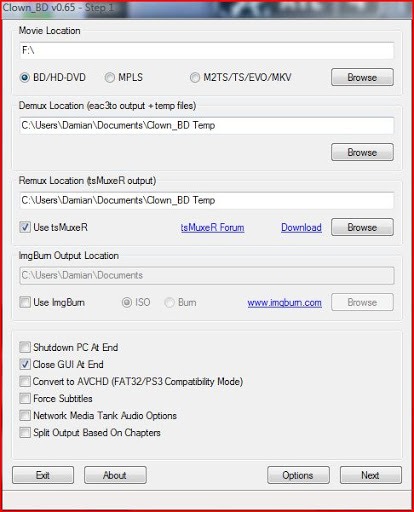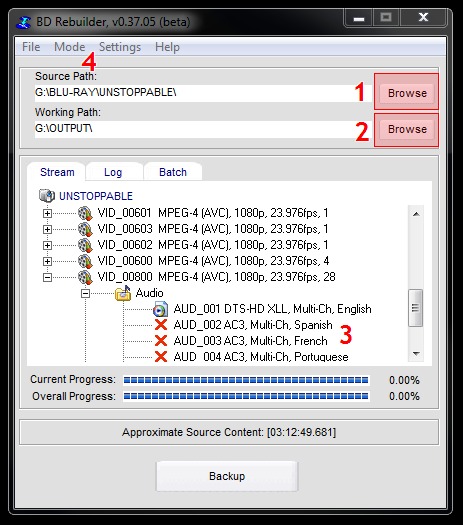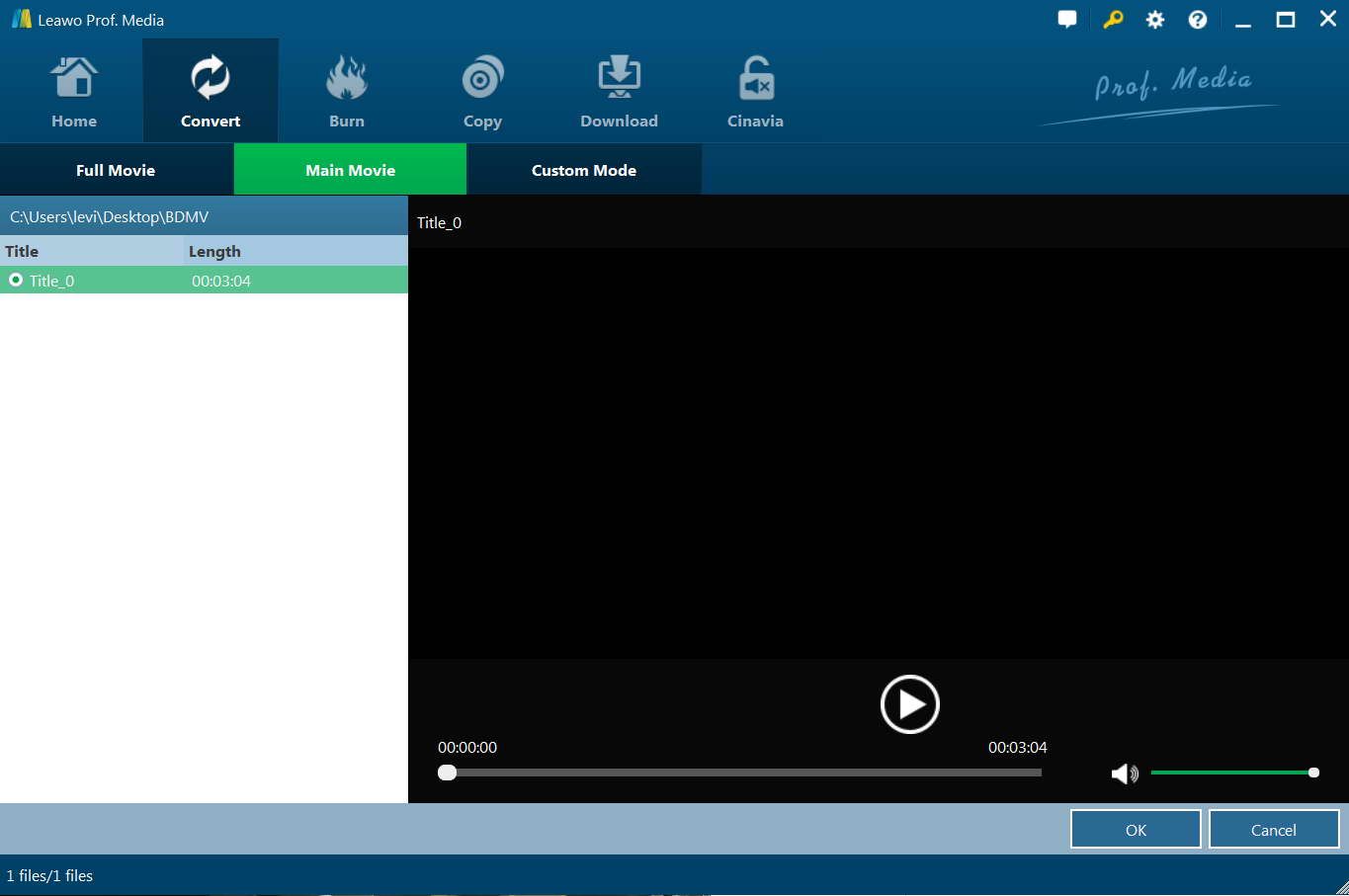“Get the M2TS file (main mofie) from Blu-ray file - Hi, I'm new and learning as fast as I can. I'm starting to back up my Blu ray collection. I have a Blu-ray drive/burner, and I watch my movies on a Samsung Blu-ray player. I have cheap access to 25GB Blu ray discs. I've been ripping my Blu-rays with AnyDVD, and the whole Blu ray with extras is always over 25GB. BUT the main m2ts file is usually just under 25GB. It takes DAYS to reencode to 25gb with bdrebuilder with 2 pass high quality (default). Is there a way that I can extract just the M2TS file (main movie) with it's audio and a subtitle from Blu-ray? I don't want to convert the entire Blu-ray movie. Thanks in advance.”
With the dominating development of Blu-ray, more and more people have chosen Blu-ray over DVD for home theatre entertainment. However, many people would like to digitize their Blu-ray discs to play back the Blu-ray movies on their portable devices or save their Blu-ray discs on cloud services to avoid their Blu-ray discs being scratched or broken. The problem is that converting the entire Blu-ray movie will be a big consumption of time and resource. Therefore, many people have been looking for solutions to extract and rip the main movie only from Blu-ray, but have no effective results. Well, if you are searching for solutions to help you rip and extract the main movie off Blu-ray only, this guide would be helpful. We will show you 3 different tools to help you rip and convert Blu-ray main movie only. Check these solutions below.
Menu
Part 1. Extract Main Movie Only form Blu-ray with Clown_BD
Currently, there are quite a lot of Blu-ray ripper tools, but not all of them could help you rip and convert the main movie only from Blu-ray movies. Clown_BD will do. Clown_BD will enable you to extract (on the fly) the Blu-ray main movie and language streams of your choice, resulting in either transport streams (m2ts/ts), an ISO image or even a burned BD disc (for standalone players). With it, you could also do Blu-ray/BD to DVD conversion, convert HD-DVD to Blu-ray. To make it work normally on your computer, it requires JAVA. It could help you handle HD-DVD/Blu-Ray structures, MPLS or single M2TS/TS/EVO/MKV files, extract subtitles (including forced subtitles), extract chapters, create ISO or even burn to disc, etc. It's available in German, French, Italian,
If you don't know how to rip and extract main movie off Blu-ray movie with Clown_BD, you could follow the below steps to learn the detailed guide.
- Download and install Clown_BD on your computer. Get source Blu-ray disc inserted into the Blu-ray drive that's connected to your computer. Make sure you have enough storage space on your computer.
- Kick off Clown_BD and then in the “Movie Location” box, tick “BD/HD-DVD” option. And then click the “Browse” button next to the “M2TS/TS/EVO/MKV” to browse and locate your Blu-ray disc from the Blu-ray recorder drive.
- Next indicate your Demux Location, where the video and audio streams will be split and stored (along with a chapter log).
- The Remux Location is optional - if you just want a BD disc based on the existing audio/video of the HD-DVD movie, tsMuxer will build a new BD folder for you. If you don't want this yet, for example if you're planning on adding additional audio tracks or want to tinker with the picture, leave the “Use tsMuxeR” button unchecked; Clown will just rip the streams and you can use tsMuxer manually to build your disc later on.
- Click Next. The next screen allows you to choose your video to extract. Select the title you want to convert. Main movie usually is the longest title. Then click Next.
- Now it's time to decide which streams you want to keep. Clown displays a list of the video and audio streams in the title with descriptions, and it's simply a case of making sure the important ones are checked. The main window (on the left) shows your overall selections, but you can use the panels on the right to make ‘blanket' choices (e.g. all the English audio tracks, all the French subs etc.)
- When you've made your choices, it's finally time to click Next and let the process run.
In an hour or so you should have a fully BD compatible folder structure on your hard drive, ready to burn.
Part 2. Strip Out Main Movie Only form Blu-ray with BD Rebuilder
BDRebuilder is a software to shrink a Blu-ray with all menus and extras. It could help you backup Blu-ray to a DVDR(also called BD5 and BD9) or a BDR, remove unwanted audio tracks, extra material or just keep the main movie, backup Blu-ray to a single MP4 file(profiles for iPad and iPod) or a MKV file or a DVD-Video(movie only, no menus and extras), convert BD to MKV with H265/HEVC, etc. BDRebuilder Requires ffdshow, Haali Media Splitter and avisynth. It could also help you burn DVD, MKV, MP4 to Blu-ray/AVCHD, merge multiple DVDs to a single Blu-ray, handle Blu-ray 3D, etc. However, you need to know that this is NOT a decrypter. If you are going to handle encrypted Blu-ray content, you need to use other Blu-ray converters that could break the disc protection and region restrictions.
Follow the below steps to learn how to rip and strip main movie only from Blu-ray with BD Rebuilder in detail:
- Before starting the recoding process with BD Rebuilder you need to use an unlocking software to circumvent the Blu-ray's protection. I really suggest you let AnyDVD HD do that job.
- Open BD Rebuilder. Browse (1) to your Blu-ray drive or preferably the folder your ripped your Blu-ray disc in.
- Then browse (2) and select the working path (you need to have more than 50GB free in that drive).
- By double clicking an audio stream (3) you can remove the ones you don't need (it's not necessary but it's recommended to remove some, especially if you plan to use a BD-9).
- Next click the Mode (4) menu.
- In the Mode menu, select "Movie-Only Backup" option.
- Then, click "Settings > Setup" option to continue.
- Default settings usually work OK for most projects. The three settings you can see selected in the audio encoding options are worth mentioning though, in order to keep the maximum audio quality if you have a nice 5.1 (or better) surround setup. Select the settings you want and click Save Changes.
- In the “Settings > Encoder” drop-down menu, choose video output.
- Then, click the bottom “Backup” option to start stripping only main movie off Blu-ray.
That’s all. You then only need to wait for the conversion to complete. It might take you an hour or two.
Part 3: Extract and Rip Blu-ray Main Movie with Leawo Blu-ray Ripper
Both Clown_BD and BD Rebuilder are able to help you rip and extract main movie only from Blu-ray. However, you could see that they are quite complicated to use, and they can’t handle protected Blu-ray content. Therefore, we would like to recommend you the best Blu-ray converter that could help you extract and rip Blu-ray main movie only. That’s Leawo Blu-ray Ripper.
Leawo Blu-ray Ripper is a professional Blu-ray to video converter tool that could decrypt, rip and convert Blu-ray to MP4, WMV, AVI, FLV, MKV, and any other video format with high quality for multiple media players and portable media devices. With 3 different content loading modes available, Leawo Blu-ray Ripper enables you to convert the entire Blu-ray movie source, main movie only from Blu-ray movie source, or titles you want to convert from source Blu-ray movie. It could help you quickly and easily rip and extract main movie only from Blu-ray. Better than Clown_BD and BD Rebuilder, featuring with advanced disc decryption capability, Leawo Blu-ray Ripper could decrypt and rip Blu-ray discs with AACS, BD+ and the latest MKB protections for converting to video files in various formats for various uses. Meanwhile, Leawo Blu-ray Ripper is also much easier to use.
The below guide would tell you how to rip and extract main movie only from Blu-ray with Leawo Blu-ray Ripper. Before the main movie extraction starts, you should download and install Leawo Blu-ray Ripper on your computer running Windows XP/Vista/7/8/8.1/10 OS. If you are Mac users, download and install Leawo Blu-ray Ripper for Mac.

-
Leawo Blu-ray Ripper
☉ Decrypt and rip Blu-ray/DVD discs with disc protection and region code
☉ Convert Blu-ray/DVD to MP4, MKV, AVI, MOV, FLV, and other 180+ HD/SD formats
☉ Convert Blu-ray/DVD main movie to videos for space saving
☉ Convert 2D Blu-ray/DVD movies to 3D movies with 6 different 3D effects
☉ Fast conversion with NVIDIA CUDA, AMD APP and Intel Quick Sync acceleration technologies
Note
- Leawo Blu-ray Ripper is a module built in Leawo Prof. Media.
Step 1: Load Blu-ray source
Insert Blu-ray disc to the Blu-ray drive, open Leawo Prof. Media, and then open the “Convert” module on the menu bar. Click "Add Blu-ray/DVD" button to load source Blu-ray disc. Leawo Blu-ray Ripper also accepts Blu-ray folder and ISO image file input for extracting the main movie files.
Note
- There are three Blu-ray loading modes for you to select: Full Movie, Main Movie and Custom Mode. You need to choose “Main Movie” option here, which by default is the longest title of source Blu-ray, referring to the main movie. But you could switch to another title according to your need. After loading, you could select desired subtitle and audio track from source Blu-ray movies.
Step 2: Set output profile
Click the drop-down box next to "Add Photo" button and choose "Change" option to enter Profile panel, where you could choose output format from either "Format" group or “Device” group according to your needs. With Leawo Blu-ray Ripper, you could even rip and convert Blu-ray movie to 4K MKV or 4K MP4 files here.
Step 3: Set video and audio parameter (optional)
Click the same drop-down box and click "Edit" button to adjust video codec, audio codec, bit rate, aspect ratio, video size, frame rate, channel, and other parameters of output video file according to your needs.
Step 4: Set output directory and start converting
Hit the big green "Convert" button on the sub-menu bar. Then, set an output directory in the “Save to” box on the popup sidebar. After that, click the “Convert” button at the bottom to start to convert Blu-ray main movie file to digital video files.
Note
- For Blu-ray disc ripping and converting, this Blu-ray converter requires Blu-ray drive and internet connection for disc decryption.