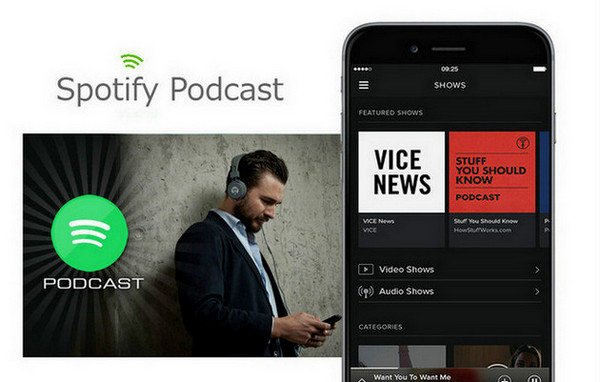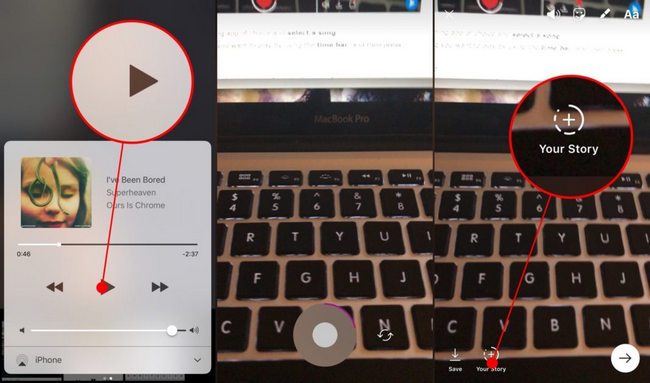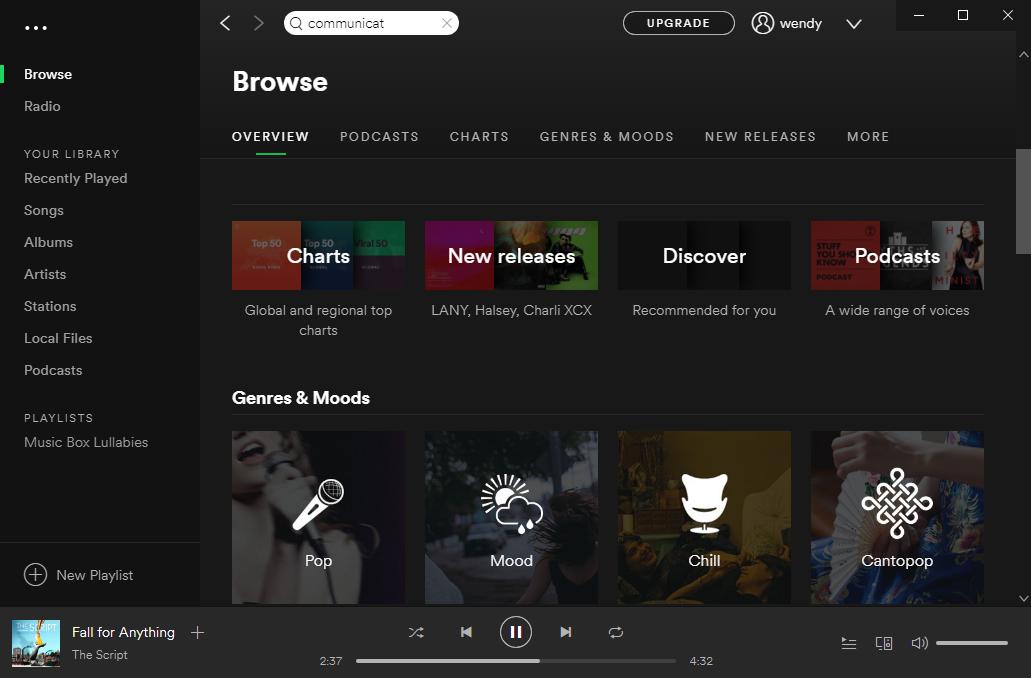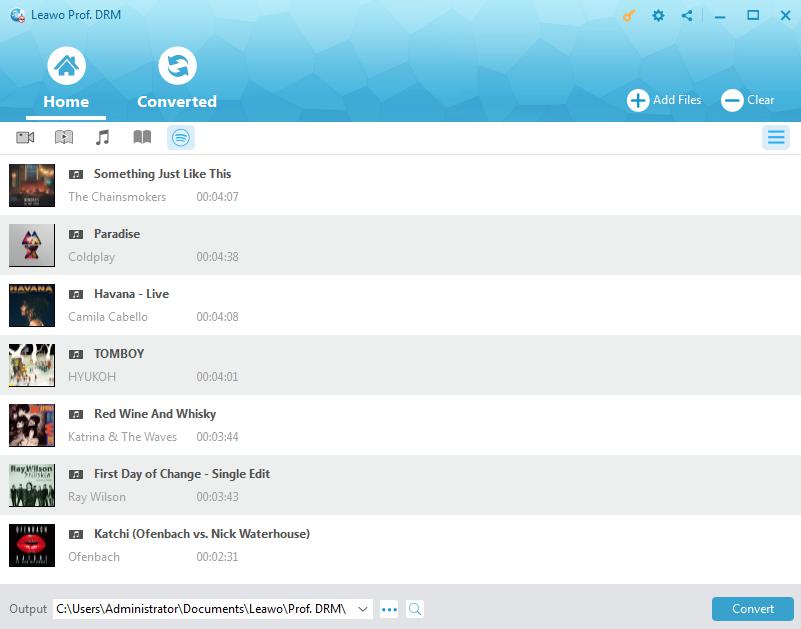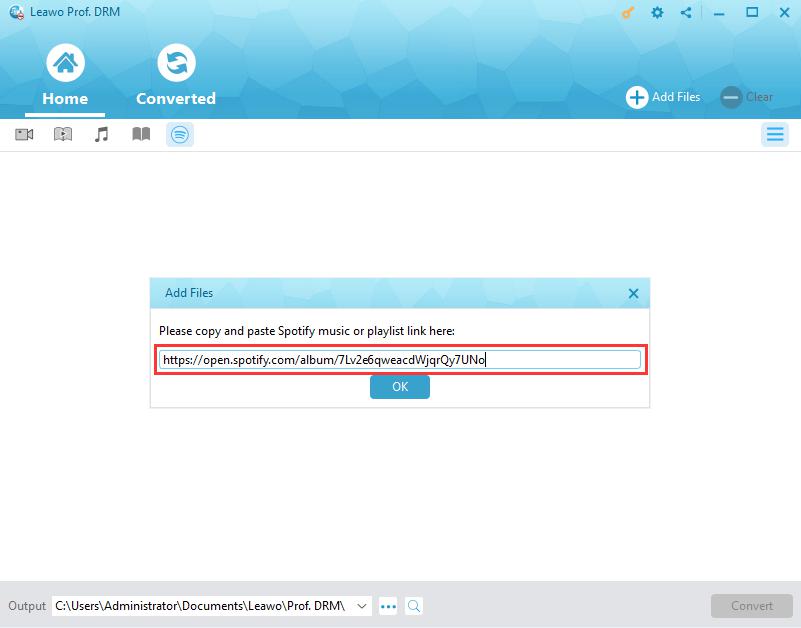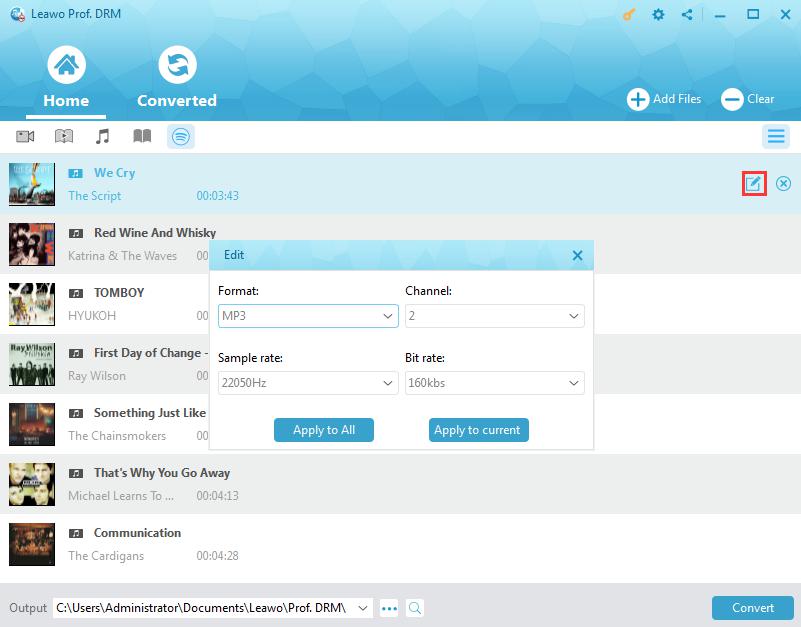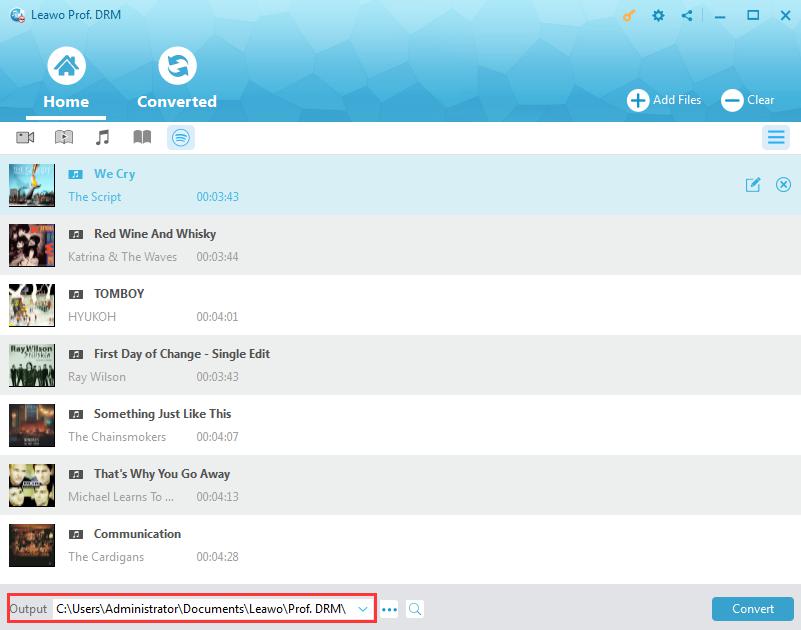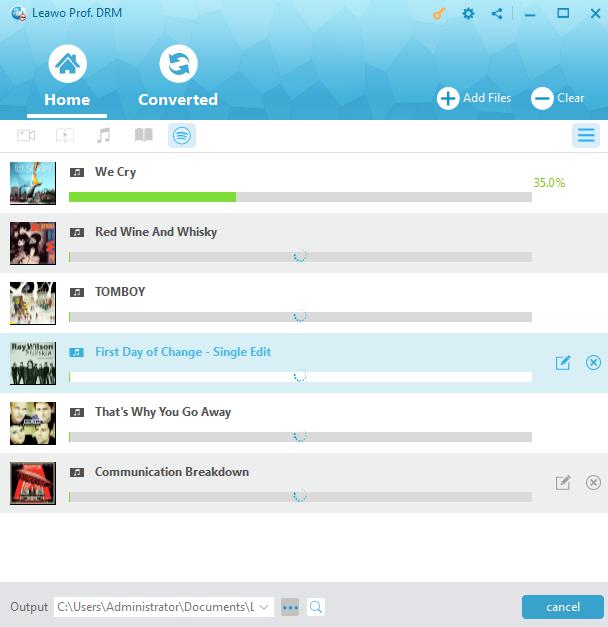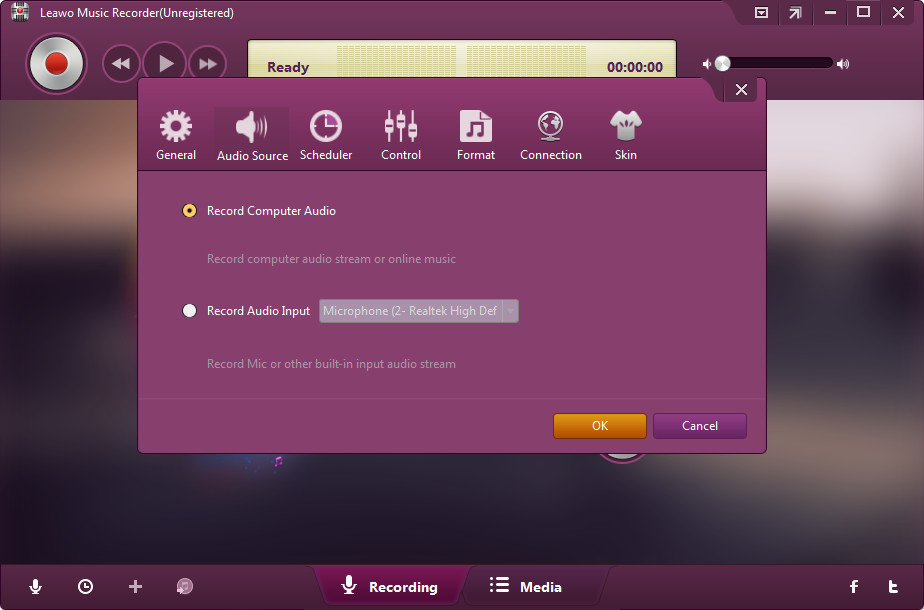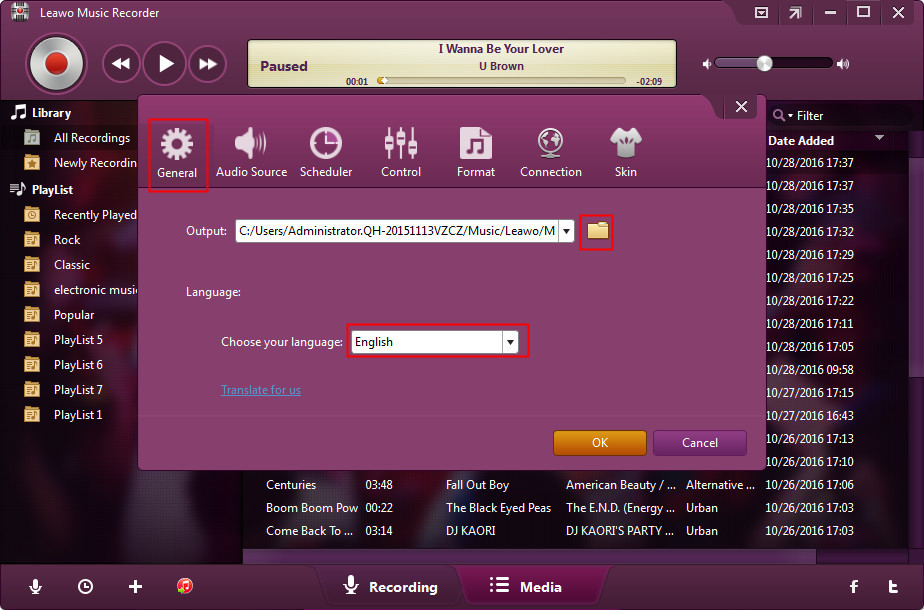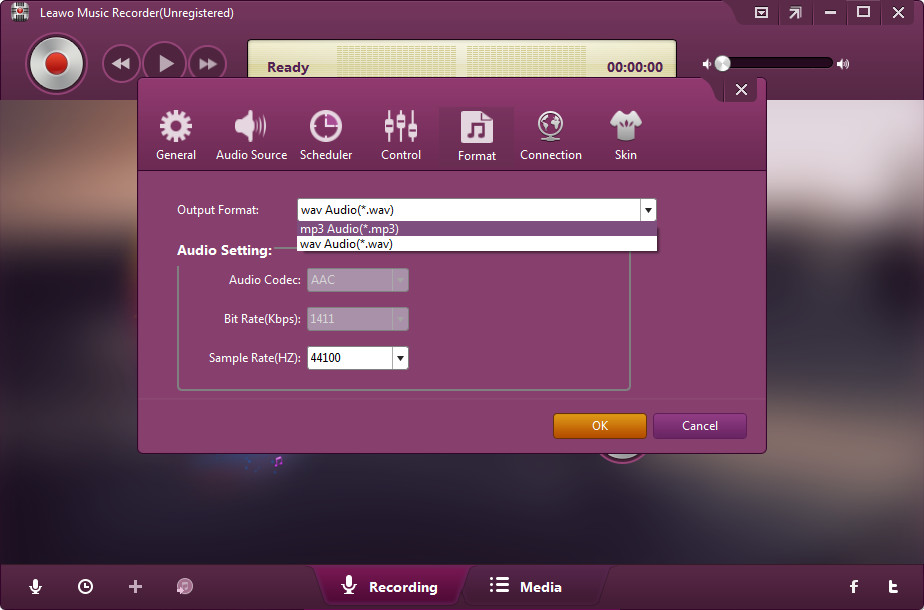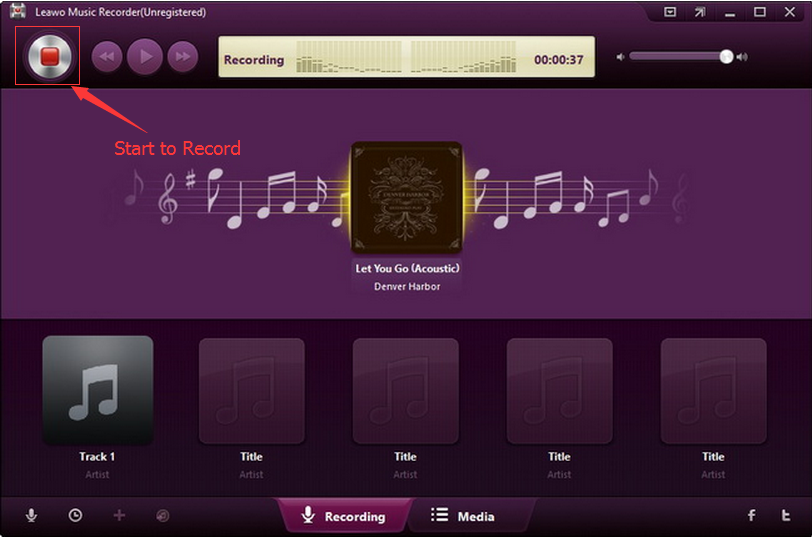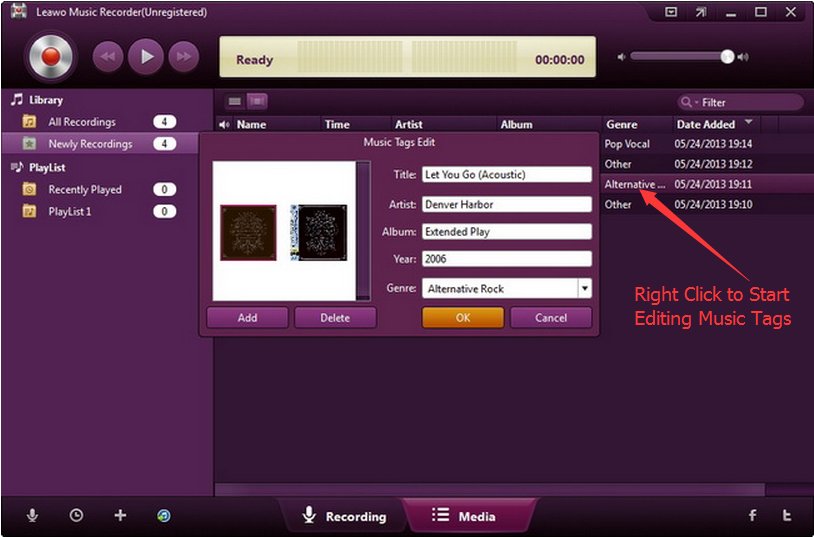"How can you add Spotify music to Instagram Stories as background music? I have some favorite songs on Spotify and occasionally would like to post some Instagram stories with these songs. But how can I do this? How to add Spotify music to Instagram story as background?"
As one of the most popular social network platforms, Instagram has gained quite great popularity. Most celebrities have turned to Instagram. Instagram Stories is a quite popular feature within Instagram, known for staying only for a period of 24 hours and disappearing afterwards. Some people may want to add Spotify music to Instagram Stories as background. The question actually becomes: can people add Spotify music to Instagram Stories and how to add Spotify music to Instagram Stories? Well, in this guide, we would walk you through the detailed operations on how to add Spotify music to Instagram Stories in different ways.
- Part 1: Introduction to Intagram Stories
- Part 2: How to Add Spotify Music to Instagram Stories via Instagram
- Part 3: How to Add Spotify Music to Instagram Stories with Leawo Prof. DRM
- Part 4: How to Record Spotify Music for Instagram Stories with Leawo Music Recorder
- Parr 5: Instagram vs. Leawo Prof. DRM vs. Leawo Music Recorder
Part 1: Introduction to Intagram Stories (3 tips to better use instagram story)
Launched in August 2016, Instagram Stories is a feature within the Instagram app where users can capture and post related images and video content in a slideshow format. Stories can be modified with the typical features of the popular social media app. The photos and videos in Instagram Stories will disappear after 24 hours and won’t appear on your profile grid or in feed. It could be considered as instant social network sharing, only viewable by your friends within 24 hours.
With Instagram Stories, you could capture in-the-moment videos, or you post a bunch of photos that play like a slideshow. It is a fresh and authentic way to connect you with your audience. There are some tips that could make your Instagram Stories more fabulous, interesting and entertaining:
1. Add background music to your Instagram Stories.
If you are posting a video as Instagram story, it would be more attractive by adding background music. For example, when you are running, adding fast songs like The Phoenix, The Cup of Life, Love Runs Out, etc. would make your Stories more interesting. If you are sailing, adding "Sailing" as background music would be perfect.
2. Create rainbow text in Stories
It's a little complicated, but type your normal message using the text tool. Then, highlight the part of text you want to turn colorful. Now using two fingers drag one across the text, and another across the range of colors at the bottom of the screen. You should see the colors of your letters start to change as you move.
3. Get creative with your Boomerangs
Use the forward and reverse video in Boomerangs to your advantage and build suspense. Just make sure to stop your motion right as the video stops recording and then watch it do its thing.
4. Mute Instagram stories
It would be annoying if one of your friends post too many Stories, but you can mute their Instagram Stories. Just hold onto their circle icon in the Stories menu and click mute.
5. Hide your stories from certain people
First, click on your profile, hit the gear icon in the top right-hand corner, then select the Story Settings tab under Account. At the top of that screen, type in the username of the person you're trying to hide your story from.
There are many other tips to better your Instagram Stories experience, like saving a copy, shooting now but uploading later, writing a story, creating a solid color background, etc. You could get them on Instagram communities easily.
Part 2: How to Add Spotify Music to Instagram Stories via Instagram
It should be noted that Instagram Stories actually allows people to capture audio while you are shooting stories for posting. That means you could play back Spotify music when you are shooting Instagram Stories. Therefore, you could actually use Instagram to add Spotify music to Instagram Stories.
Follow the below steps to learn how to add Spotify music to Instagram Stories via Instagram directly.
1. Open the Spotify Music app, and find the song you want to add to the Instagram story as background music.
2. Next, select the song you wish to add to your story and tap on it.
3. Now, use the time bar to choose the section of the song you want to add.
4. Then, pause the song for adding to Instagram Stories.
5. Run Instagram app on your mobile phone. Make sure you have logged in with your account for posting Instagram Stories.
6. Tap the Camera button on the upper left corner of Instagram to open the Story camera.
7. Play the desired song in Spotify simultaneously.
As Instagram is recording stories, it is also recording your Spotify music as background music. This is the easiest way to add Spotify music to Instagram Stories.
However, you need to know that this method isn’t perfect since the recorder might record noise. The music quality will be inferior to the original Spotify track. The best way to add Spotify music to Instagram is always to download Spotify music to local drive and then add to your Instagram Stories.
Part 3:How to Add Spotify Music to Instagram Story with Leawo Prof. DRM
To download Spotify music is not easy since all Spotity songs are DRM protected. You need to remove the DRM protection before you could download them. Leawo Prof. DRM is exactly what you need. Including a professional Spotify music downloader, Leawo Prof. DRM could help you easily remove the DRM protection and then convert Spotify music to MP3, M4B, M4A, AAC, WAV, FLAC audio files with high quality. What’s more, it enables you to set the output audio sample, channel and bit rate to maintain the audio quality.
Download and install Leawo Prof. DRM on your computer first, and then follow the below steps to learn how to download and convert Spotify songs, albums and even playlist for adding to Instagram Stories.
Note: Leawo Prof. DRM requires to read the data from Spotify. Therefore you need to make sure you have Spotify desktop installed and logged in.
Step 1: Add Spotify music to Prof. DRM
Launch Leawo Prof. DRM, and then directly drag and drop songs from Spotify desktop app to this Spotify music downloader.
You could also add Spotify music playlist to Leawo Prof. DRM for downloading. To do this, you need to firstly open the “Converted” tab, click the Spotify icon there, copy and paste the URL of target Spotify music playlist from Spotify into this program for downloading.
Step 2: Set output format and audio quality
After loading Spotify songs, click the pencil icon on each loaded Spotify song title to set output format and sample rate, bit rate, audio channel. MP3 format is recommended. Then choose either “Apply to All” or “Apply to current” after setting.
Step 3: Set output directory
At the bottom of Leawo Prof. DRM, you could see the “Output” box, in which you could set the output directory
Step 4: Start to download Spotify songs
Press the blue “Convert” button at bottom right to start to download Spotify songs and convert Spotify songs to the selected audio format.
You could view the whole converting process on the converting panel. After converting, you could then transfer the downloaded Spotify songs to any player or device for offline listening as you like.
With Leawo Prof. DRM, you could easily remove DRM protection from Spotify songs and then convert Spotify songs to MP3, AAC, FLAC, M4A, M4B, AC3 audio for any purpose.
Part 4: How to Record Spotify Music for Instagram Story with Leawo Music Recorder
Besides Spotify DRM removal tools, you could also download Spotify songs via recording. There are various audio recorders that could avoid DRM protection and then record Spotify songs to DRM-free audio files. Leawo Music Recorder is the top of them.
As a professional audio recording software program, Leawo Music Recorder could help you record any sound it could capture in and outside of your computer to audio files in different formats. It could help you record online streaming music to MP3, record built-in audio to MP3 or WAV, etc. As to Spotify music downloading, Leawo Music Recorder could perform as professional Spotify song downloader.
Download and install Leawo Music Recorder on your computer and then follow we will walk you through the detailed guide on how to record Spotify songs for downloading below.
Step 1: Set audio source
After launching Leawo Music Recorder, click the microphone icon on the interface. Then, choose "Record Computer Audio" option on the "Audio Source" tab.
Step 2: Set output directory
Go to the "Format" button to choose MP3 Audio as output format from the "Output Format" box and adjust audio settings including Audio Codec, Bit Rate and Sample Rate.
Step 3: Set output format
Go to the “Format” button to choose MP3 Audio as output format from the “Output Format” box and adjust audio settings including Audio Codec, Bit Rate and Sample Rate.
Step 4: Start recording and downloading
Now, back to the main interface, click the red button to start recording and open your Spotify software or web player app to play the song you want to add to Instagram Stories. You could choose to record the song clip you want to add only.
Step 5: Modify music tags
Leawo Music Recorder would automatically download and complete music tags like artist, album, cover, genre, etc. But you could also manually edit these tags after recording by right clicking recordings and then choosing “Edit” option.
It will take some time to record the complete song clip from Spotify for adding to Instagram Stories with Leawo Music Recorder. But obviously, it adds music tags and makes music management easier.
With Spotify songs downloaded, now you could add music to Instagram Stories as you usually do.
Part 5:Instagram vs. Leawo Prof. DRM vs. Leawo Music Recorder
The differences between these 3 different ways for adding Spotify music to Instagram Stories are quite obvious. The Instagram is the easiest way to do so, but the sound quality is not perfect. Leawo Prof. DRM enables you to easily download Spotify songs with high quality, while Leawo Music Recorder costs much longer time but completes music tags for you.
The below table would explain their differences in detail.
|
|
Instagram way |
Leawo Prof. DRM |
Leawo Music Recorder |
|
Add Spotify music to Instagram Stories |
Yes |
Yes |
Yes |
|
Download Spotify songs |
No |
Yes |
Yes |
|
Remove Spotify DRM protection |
No |
Yes |
Yes |
|
Convert Spotify songs to DRM-free audio |
No |
Yes. Convert to MP3, WAV, AAC, FLAC, M4B |
Yes. Convert to MP3, WAV |
|
Set output audio profile parameters |
No |
Yes |
Yes |
|
Remove DRM from iTunes media |
No |
Yes |
Yes |
|
Convert iTunes DRM video, music and audiobook |
No |
Yes |
Yes, but only iTunes music and audiobook |
|
Convert DRM Audible audiobook |
No |
Yes |
Yes |
|
Convert DRM eBook from Kindle, Kobo and Adobe Digital Edition |
No |
Yes |
no |
Apparently, Leawo Prof. DRM is a professional DRM removal and converter tool, while Leawo Music Recorder is an audio recorder software tool to record built-in and computer audio.