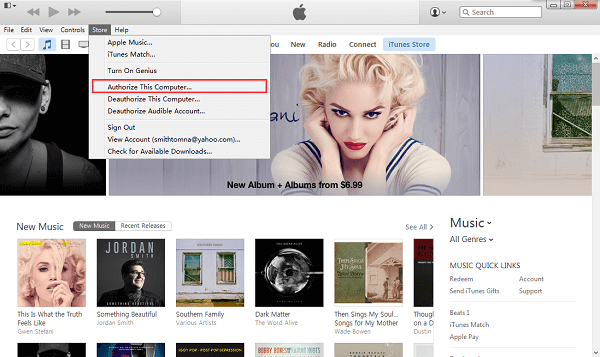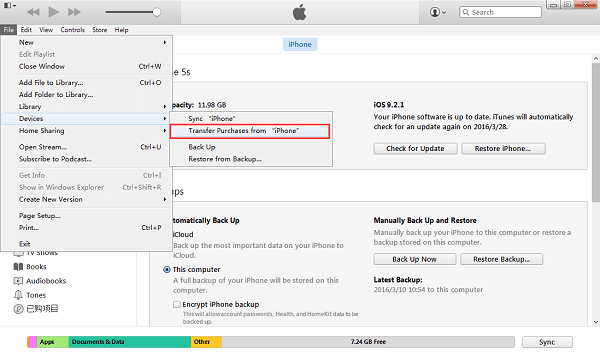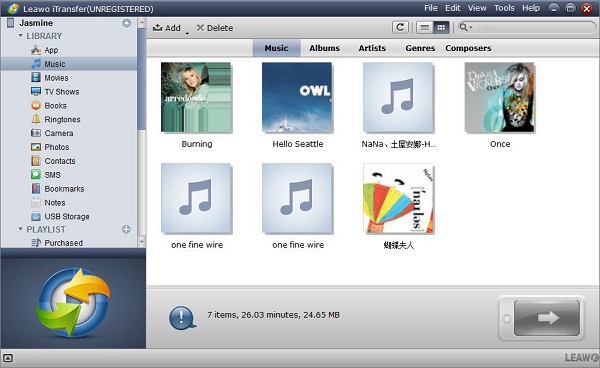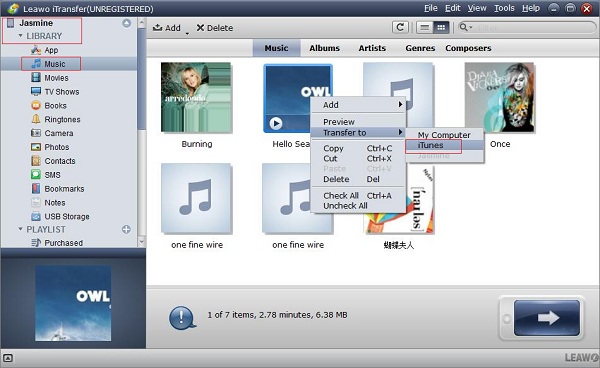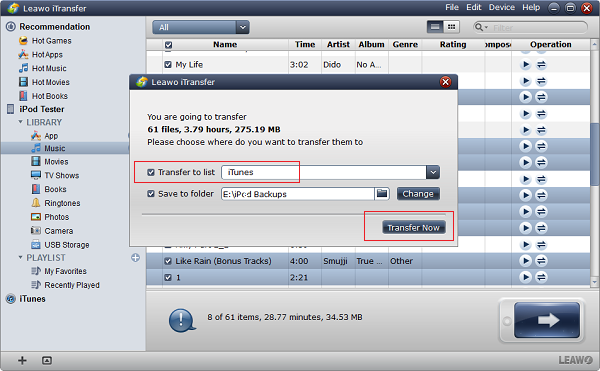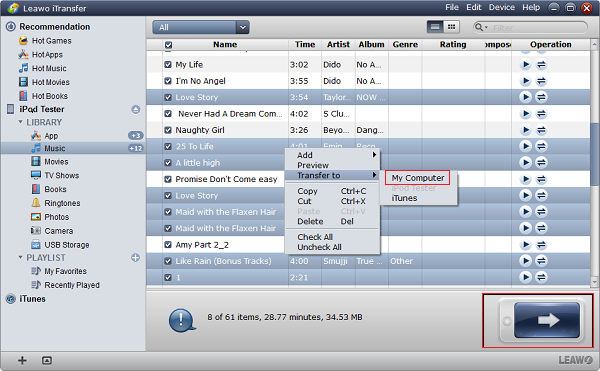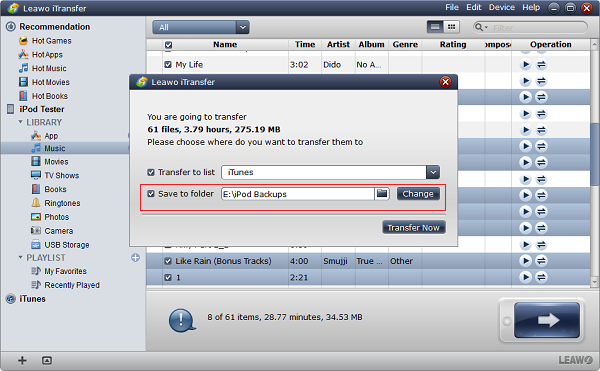Besides watching videos, iPad is also a nice choice as a tool to listen to music. When you wear the earphones and feel the music dancing and floating around you, it must be a great experience. But, have you ever thought about losing or deleting the music accidently from your iPad? It can be caused by system crash, virus attack or manually drop. Don’t even think about syncing the music to iCloud, as we know, iCloud has limited space for you to save data and files. You might ask: can I move music from iPad to Computer? In this case, you can upload music from iPad to iTunes. To copy from iPad to iTunes library, your music can be saved on computer.
Yes, it’s a good way to save music if you get music from iPad to iTunes. In this article, we will introduce 3 ways to get music from iPad to iTunes.
Part 1: How to Copy Music from iPad Air to iTunes Library
To copy from iPad to iTunes library, you firstly need to install the latest iTunes on your computer. Follow the steps to backup music from iPad to iTunes now.
Step1. Connect iPad to computer and wait for its icon to appear in iTunes. If the computer isn't authorized, go to "Store" and select "Authorize This Computer…". Then, enter your Apple ID and password and click "Authorize".
Step2. Go to “File> Devices> Transfer Purchases”. Purchases will begin to transfer from your iPad to iTunes. The status of the transfer is displayed in the gray box in the top center part of iTunes.
To copy iPad to iTunes library, just follow the above two steps, but please kindly note that the music you copy from iPad to iTunes library are those you already purchased. It seems easy to get music from iPad to iTunes. But, you can’t transfer the non-purchased items, and you can’t transfer a single music selectively. The playlist on iTunes will also be covered after the transfer. All in all, it's relatively easy to transfer data from iPad to iTunes. Want to know how to transfer data like Podcasts from iTunes to iPhone/iPad? You will find the answer in Leawo.org here.
Part 2: How to Transfer iPad Air Music to iTunes via iTransfer
To avoid those restrictions, we recommend an effective tool which can help you to backup music from iPad to iTunes, it is Leawo iTransfer. It can be used for transferring many kinds of files among iOS devices, iTunes and PCs. Leawo iTransfer is helpful for you to upload music from iPad to iTunes. Besides music, iTransfer also supports transferring many other contents between iOS devices and iTunes, like photos, videos, TV shows, etc. Let’s conduct the below ways to backup music from iPad to iTunes.

Leawo iTransfer
☉ Transfer files among iOS devices, iTunes and PCs with ease.
☉ Transfer up to 14 kinds of data and files without iTunes.
☉ Support the latest iOS devices like iPhone 7, iPhone 7 Plus, etc.
☉ Play back, view, and delete data and files on iOS devices.
Step1. Connect iPad to computer with the USB cable and launch Leawo iTransfer. It will automatically detect your iPad and show the libraries in the left sidebar.
Step2. Choose the name of your iPad, and go to “LIBRARY> Music”, and the music files will show up in the right part of the window. Click the music that you need to transfer and then give a right-click of the selected files to “Transfer to > iTunes”.
Step3. Choose “Transfer to List: iTunes” when a window pops-up and click “Transfer Now” to start transferring music from iPad to iTunes.
What a good helper! You can copy iPad to iTunes library directly with iTransfer. During the transfer process, a dialog pops up and shows the percentage of the transfer. After that, you will get the music files in your iTunes library. Just to remind, if you would like to upload music from iPad, you should firstly make sure the latest iTunes was installed on your computer before doing this.
Part 3: How to Move iPad Air Music to Computer without iTunes but iTransfer
Can I move music from iPad to computer? If you have concern on this question, we can definitely answer you “yes”! If you want to copy the music to computer, you can simply realize it with the help of iTransfer. Please follow the steps to copy iPad to iTunes library.
Step1. Connect iPad to computer with the USB cable and launch Leawo iTransfer. It will automatically detect your iPad and show the libraries in the left sidebar.
Step2. Go to “iPad>LIBRARY> Music”, and the music files will show up in the right part of the window. Click the music that you need to transfer and then give a right-click of the selected files to “Transfer to > My Computer”. You can also click the big transfer button on the bottom right.
Step3. Check “Save to Folder” and click “Change” to choose a folder on your computer to save the transferred music files.
It is just as easy as clicking the mouse. If others ask you “can I move music from iPad to computer”? You can recommend this efficient and helpful method without doubt. To conclude, iTransfer can help you transfer music from iPad to both iTunes and computer directly. With it, you will have access to the internal music files on your iPad and get control of them freely.