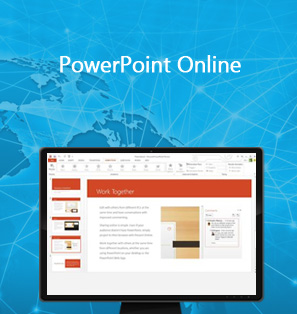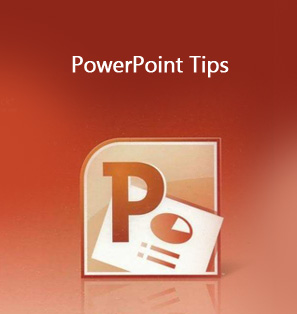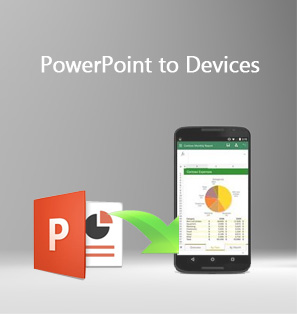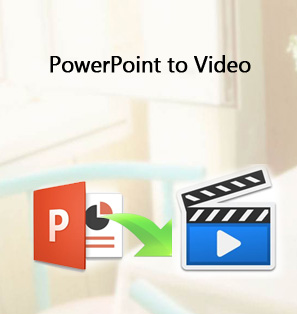Many people like teachers, lecturers, businessmen, etc. want to convert PPTX to DVD for in-house advertising, presentation backup, wide-sharing and so on. Most of them would prefer a PPTX to DVD converter freeware to help burn and convert PPTX to DVD for playback on TV or DVD player. This guide offers you 3 ways to convert PPTX to DVD with different tools. You could pick up any solution that suits your needs.
Part 1: Convert PPTX to DVD by Using "Burn to disc" Feature
If you are familiar with Windows OS, you might have found that there is a "Burn to disc" option on the DVD drive's right click menu. This new "Burn to disc" feature could help you easily burn and convert PPTX file to DVD disc so as to let you view PPTX file on DVD player or TV freely. It also enables you to burn video to DVD disc in extremely simple operations. This could be the best solution to help you convert PPTX to DVD disc.
The following steps would tell you detailed operation on how to convert PPTX to DVD disc with "Burn to disc" feature:
- First, insert a blank writable DVD disc into your DVD drive and get source PPTX file ready. Make sure your DVD drive is recordable.
- Open the folder of your PPTX file and "My Computer". You will see the DVD drive. Half size the "My Computer" window (as shown in above picture).
- Direct drag and drop your PPTX file(s) to DVD drive.
- There would pop up a "Burn to disc"window, on which you could set "Disc Title" and choose "With a CD/DVD Player" option (If the "Burn to disc" doesn't come up, right click the DVD drive icon and then select "Burn to disc" option on the right-click menu). After these, click "Next" button on the "Burn to disc" window.
- A new "Burn to disc" panel would appear to ask you whether you would like to continue. Click "Yes".
- Then, you just need to wait for the burning finished.
- After burning, click the "Finish" button to close the wizard.
- Eject DVD disc from DVD drive and then watch it on DVD player or TV as you like.
This has been the easiest way to convert PPTX to DVD disc. It's a totally PPTX to DVD converter freeware. But obviously, you could see that it simply carries out the burning process, no editing or disc menu applying available. Meanwhile, some DVD players may even couldn't recognize the burned DVD disc, which will result in playback failure.
Part 2: Convert PPTX to DVD with 3rd-party PPTX to DVD Converter
If you are using a Windows 7 computer, you would find that a Windows DVD Maker has been preinstalled on your computer. You could firstly save PPTX file as video and then use Windows DVD Maker as PPTX to DVD converter freeware to convert PPTX to DVD disc for free. This might requires extra work and you have to install PowerPoint 2010 or later.
Learn how to convert PPTX to DVD with Windows DVD Maker via the below steps:
- First, save PPTX file as video in PowerPoint (See Save PowerPoint as Video for details if you have no idea on how to save PowerPoint as video).
- Then, launch Windows DVD Maker on your computer.
- Click Choose Photos and Videos.
- Click Add items.
- Browse your file system to locate and select your newly created slide show video file, and click Add.
- Select the appropriate DVD burner and provide a DVD title.
- Insert a blank writable DVD disc into the DVD drive you selected, and click Next.
- Click Preview.
- To burn PPTX file to DVD disc, click Burn.
- Then you just need to wait for the conversion finished.
It should be noted that Windows DVD Maker is only available on Windows 7 now. Microsoft has removed it from Windows 8. Therefore, if you want to burn PPTX to DVD on Windows 8 and later OS computers, you need to turn to some 3rd-party PPTX to DVD converter software, which will be introduced in Part 3.
Part 3: Convert PPTX to DVD with 3rd-party PPTX to DVD Converter
3rd-party PPTX to DVD converter freeware and shareware could help you easily convert PPTX to DVD disc, without any loss of PPTX elements. The biggest difference between 3rd-party PPTX to DVD converter and Windows DVD Maker and Burn to Disc feature is that 3rd-party PPTX to DVD converter apps allow you to directly import PPTX file for burning. Of course, there are also some other advantages of 3rd-party PPTX to DVD converter software, like more editing features, more disc menu options, easier to use, faster in burning PPTX to DVD, etc.
As professional PowerPoint to DVD burner software, Leawo PowerPoint to DVD Pro is highly recommended for you to convert PPTX to DVD on any Windows OS computer. It's compatible with Windows XP, Vista, 7, 8, 8.1, and 10. Far more than a single PPTX to DVD converter, it's also a PPTX to video converter and PPTX to Blu-ray burner.

PowerPoint to DVD Pro
☉ Burn PowerPoint to DVD/Blu-ray disc, folder and/or ISO file.
☉ Convert PowerPoint to video and audio in 180+ formats.
☉ Add and design disc menu for PowerPoint to DVD/Blu-ray burning.
☉ Convert up to 12 PowerPoint files in batch processing
$79.95
Follow the below steps to learn how to convert PPTX to DVD disc with Leawo PowerPoint to DVD Pro:
- Preparation work: download, install and launch Leawo PowerPoint to DVD Pro on your computer. Insert a blank writable DVD disc into the DVD recorder drive.
- Click the "Import" button to browse and add your PPTX file. You could add multiple PPTX files for batch PPTX to DVD burning.
- Click the "Options" button to set to "Create Standard DVD". Then set the "DVD Options": choose TV standard from PAL and NTSC, set "Mode" and "Aspect ratio".
- Set the "Folder" options. Choose DVD recorder drive as "Output Folder".
- You could even click the "Advanced Settings" on the "Options" panel to do more settings, like: enable disc menu, etc.
- Click the "Menu" button to add disc menu to output PowerPoint DVD disc. You could edit disc menu as you like.
- If you like, you could click the "Music" and "Logo" options to add background music and personal signature.
- Finally, click the "Burn" button and then hit the "Start" button to burn PowerPoint to DVD disc.
After converting, you could then eject DVD disc from DVD drive and then play burned DVD disc on standalone DVD player or TV freely as you like.
Demo Video - How to Convert PPTX to DVD with Leawo PowerPoint to DVD Pro
The below video would show you how to convert PPTX file to DVD with Leawo PowerPoint to DVD Pro. It works on Windows Vista, XP, 7, 8, 8.1 and 10. No matter which Windows OS your computer comes with, it works smoothly.
Part 4: Burn to disc vs. Windows DVD Maker vs. 3rd-party PPTX to DVD Converter
With 3 ways to convert PPTX to DVD, you may wonder which one is the best. Quite obviously, the "Burn to disc" feature and Windows DVD Maker are PPTX to DVD converter freeware apps, while Leawo PowerPoint to DVD Pro is a shareware app. Some people would think of cost as the first and foremost thing for selecting, while others would look further into the apps before deciding. If you want to know more about these 3 ways, check the below chart.
| Features | "Burn to disc" feature | Windows DVD Maker | Leawo PowerPoint to DVD Pro |
| Save PowerPoint to video |  |
||
| Convert PowerPoint to video_DVD |  |
Need to save PowerPoint to video beforehand |  |
| PPT, PPTX, PPTM, PPS, PPSX, POT, POTX, POTM |  |
N/A |  |
| PowerPoint 2000/2002/2003/2007/2010/2013 |  |
N/A |  |
| Convert PowerPoint to MP4, AVI, FLV, MKV, MPEG, WMV, etc. | N/A | N/A | Save PowerPoint to video in 180+ formats |
| Convert PPT to audio | N/A | N/A |  |
| Download and install | N/A |  |
 |
| Set output video resolution | N/A |  |
 |
| Adjust video and audio parameters | N/A |  |
 |
| Set PPT transition time | N/A |  |
 |
| Add PPT background music | N/A |  |
 |
| Adjust audio effect | N/A |  |
 |
| Change aspect ratio | N/A |  |
 |
| Apply watermark | N/A |  |
 |
| Edit PowerPoint files | N/A |  |
 |
| Keep all elements in source PowerPoint file | N/A | N/A |  |
| Batch PowerPoint to DVD conversion | N/A |  |
 |
| Disc menu editing | N/A |  |
|
| Supported OS | Windows | Windows 7 | Windows Vista, XP, 7, 8, 8.1 and 10 |
| Ease of use | Easiest to use | Complicate | Easy to use |

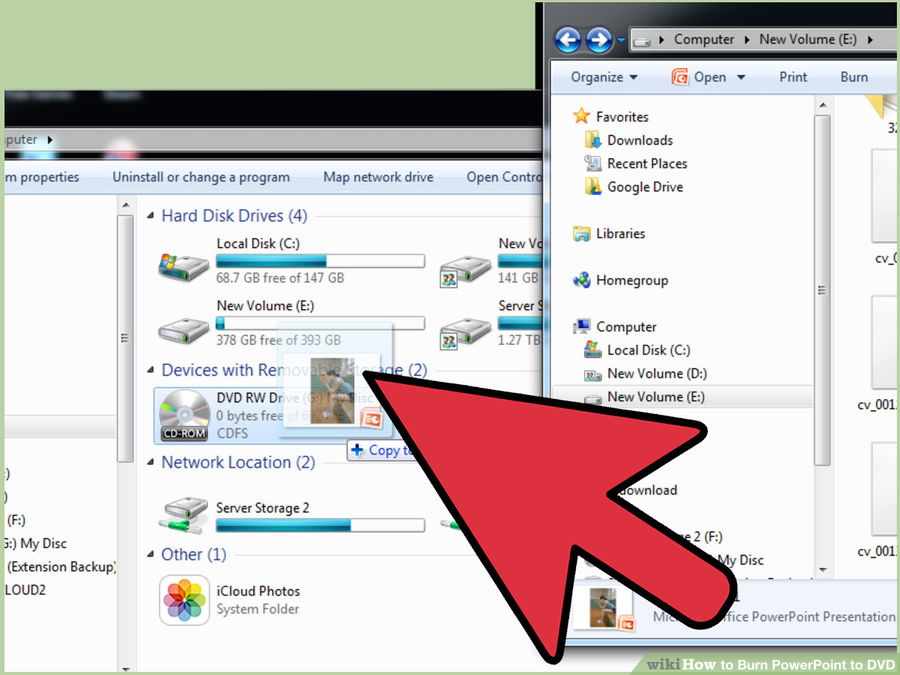
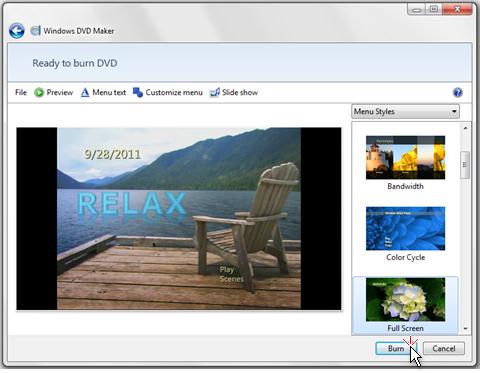
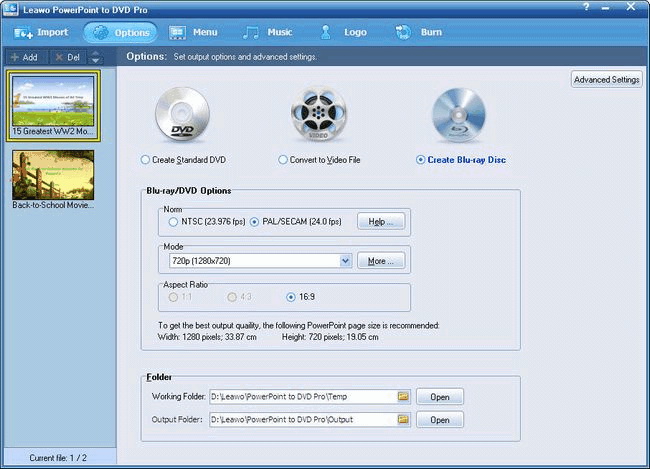
 Aug. 23, 2016 by
Aug. 23, 2016 by