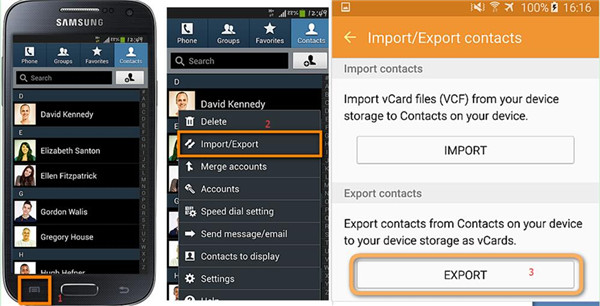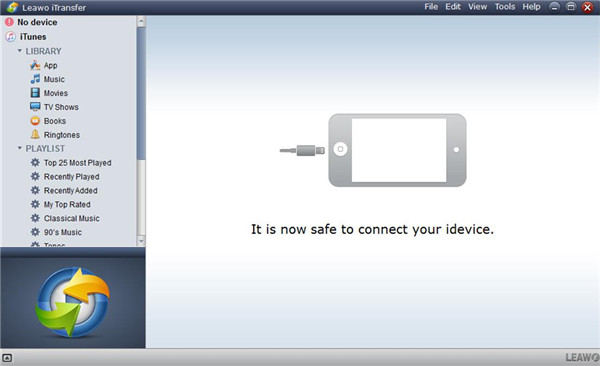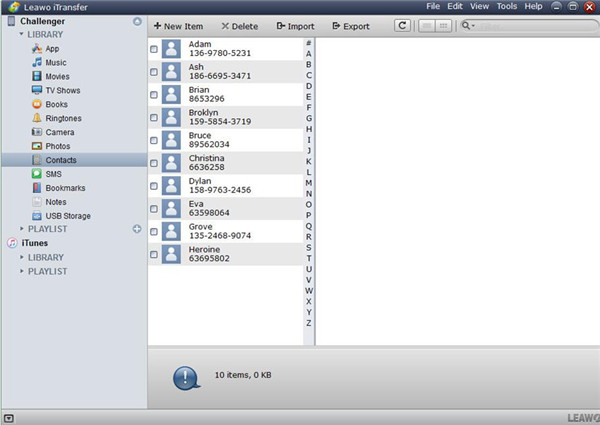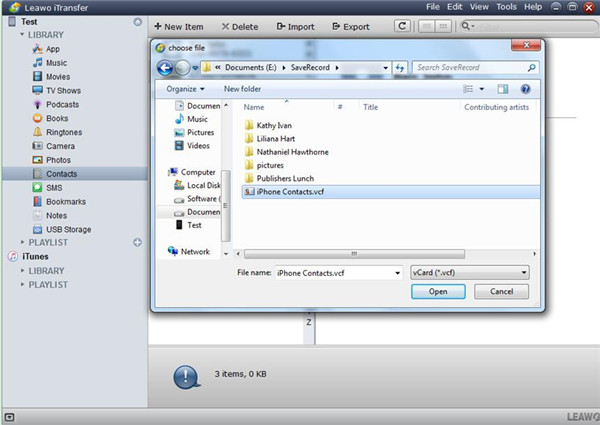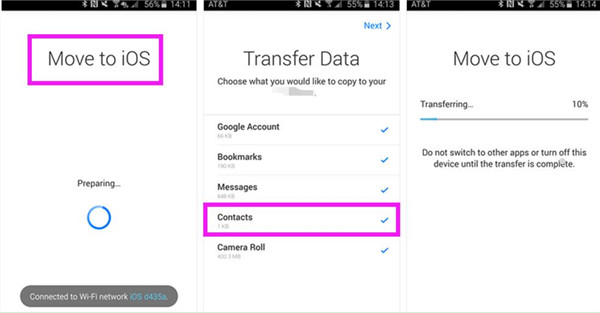iPad is more and more popular nowadays. It is also a fashion to use iPad to make and answer calls. If you have an Android and want to switch to iPad for your convenience, first you need to transfer contacts from Android to iPad. If you are not clear on how to transfer contacts from Android to iPad, you can refer to the contents shown below to help you. I will tell you how to make it with Gmail, iTransfer and Move to iOS app.
Part 1: How to Transfer Contacts from Android to iPad via Gmail
If you are willing to transfer Android contacts to iPad, you can make use of Gmail to assist you. Gmail is a product of Google Company for you to use. This method is easy to handle. You can have a try with Gmail to help you to transfer Android contacts to iPad. The following contents are the detailed steps.
1. On your Android, log into the account of Gmail and tap “Sync Contacts”.
2. After the Android contacts have been synced to Gmail, you need to head to your iPad.
3. On your iPad, tap “Settings > Contacts >Accounts > Add Account”. Choose “Google” and log into the same Google account you have used on your Android.
4. When you have added the “Google Account”, you can click the “Contacts” panel on your iPad to enable the sync. Then your iPad will ask you if you are willing to merge with the contacts on your iPad. Choose “Yes” to tap and the Android contacts will be moved to your iPad in a few minutes.
It is simple to use Gmail to solve how to transfer contacts from Android to iPad. However, if you want to use a third-party program to help you to make it, you can continue to read the other two solutions in this guidance.
Part 2: How to Transfer Contacts from Android to iPad with iTransfer
Leawo iTransfer is one recommended third-party tool in this tutorial. It allows users to transfer files among iTunes, computers and iDevices with ease. This professional program offers you much convenience on how to transfer contacts from Android to iPad. Let’s check out the detailed steps

Leawo iTransfer
☉ Transfer files among iOS devices, iTunes and PCs with ease.
☉ Transfer up to 14 kinds of data and files without iTunes.
☉ Support the latest iOS devices like iPhone 7, iPhone 7 Plus, etc.
☉ Play back, view, and delete data and files on iOS devices.
Step 1: Export Android Contacts to USB Storage
If you want to solve how to transfer contacts from Android to iPad, first you need to export the contacts on Android to its USB Storage.
1. On Android, launch the Contacts app on the home screen. Then click on “Contacts” in the interface.
2. Tap the button on the left side of the home button and choose “Import/Export”.
3. Choose “Export contacts from Contacts on your device to your device storage as vCards”. Click on “Export” button to realize it.
Step 2: Transfer Contacts from USB Storage to iPad
Now you can transfer Android contacts to iPad with iTransfer easily. The specific steps are shown below.
1. Launch iTransfer, and Connect iPad & Android to Computer
Launch the iTransfer software. Connect your iPad and Android to your computer. Your iPad information will show in the interface.
2. Check Out “Contacts”
Tap the iPad icon in the interface and navigate to the “Contacts” panel under “LIBRARY”. Then you can view all your iPad contacts in the right part of the window.
3. Transfer Contacts from Android to iPad
Find the “Import” button and click on it. Then relocate the Android contacts in the USB Storage to choose “VCF” and click on “Open”. When the transfer begins, you need to wait for its completion. The process is viewable. Finally, you will get the Android contacts on your iPad.
iTransfer is quite professional and can manage up to 12 kinds of files. Among all iOS transfer programs, it really has a say. It stands out for its powerful functions and accurate results.
Part 3: How to Transfer Android Contacts to iPad with Move to iOS App
Move to iOS app is released by Apple Company, which enables Android users to transfer data to iDevices, including contacts, pictures, notes and etc. This app makes it easier for Android users to switch to iDevices. Here I will tell you how to transfer contacts from Android to iPad with Move to iOS app. First you need to download and install it on your Android and iPad .
1. On your iPad, open the Move to iOS app and connect your iPad to good Wi-Fi Network.
2. On your Android, launch the Move to iOS app. Choose the “Contacts” panel to transfer. Make sure your Android is also connected to the Wi-Fi Network.
3. The process is viewable. Wait until the transfer is finished. Finally you will get your Android contacts on your iPad.
This procedure to transfer contacts from Android to iPad is completed wirelessly and securely. You can choose one of your favorite solutions listed above to help you to transfer Android contacts to iPad. Have a try and you will know it is not a tough task to complete.