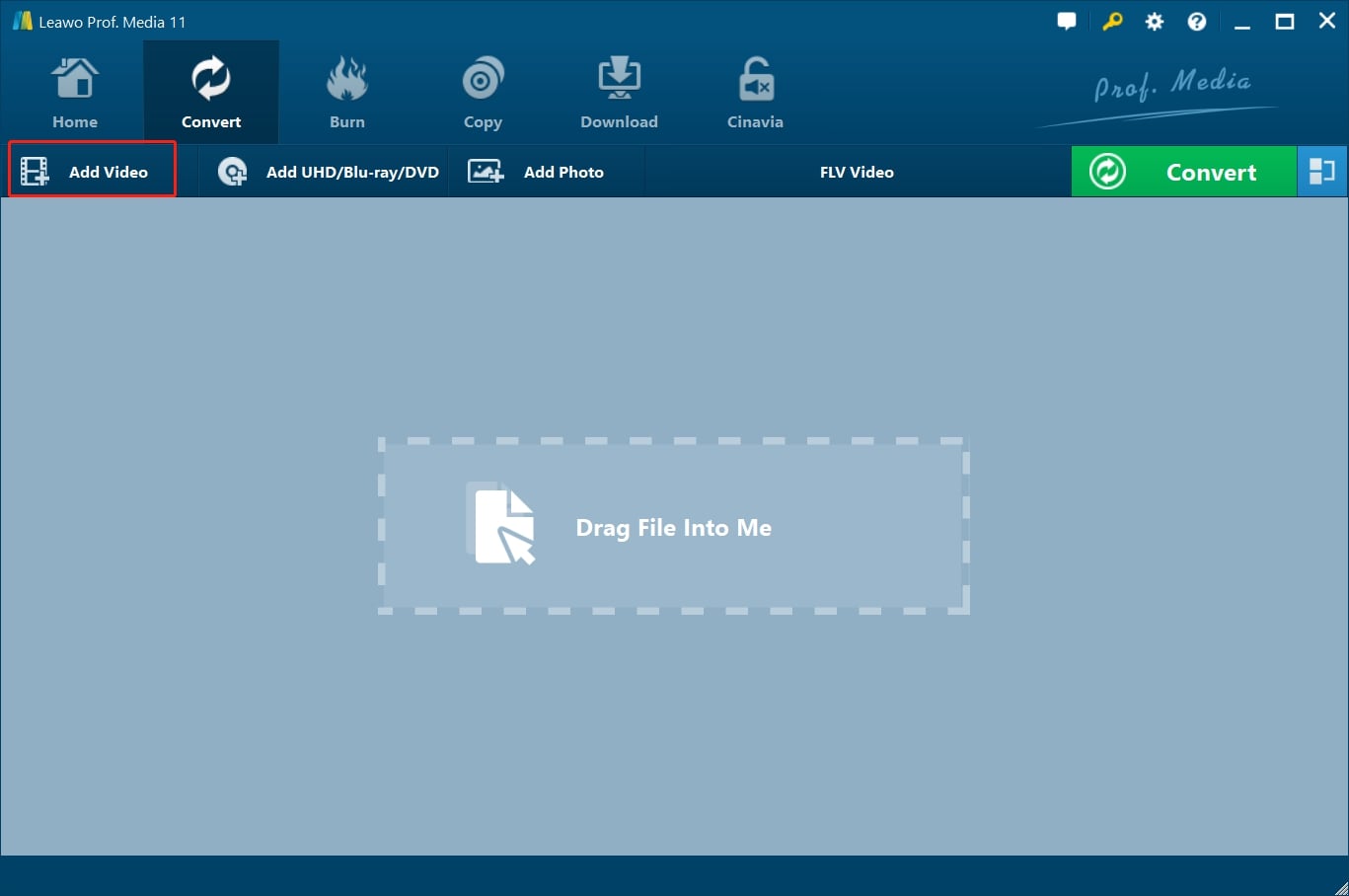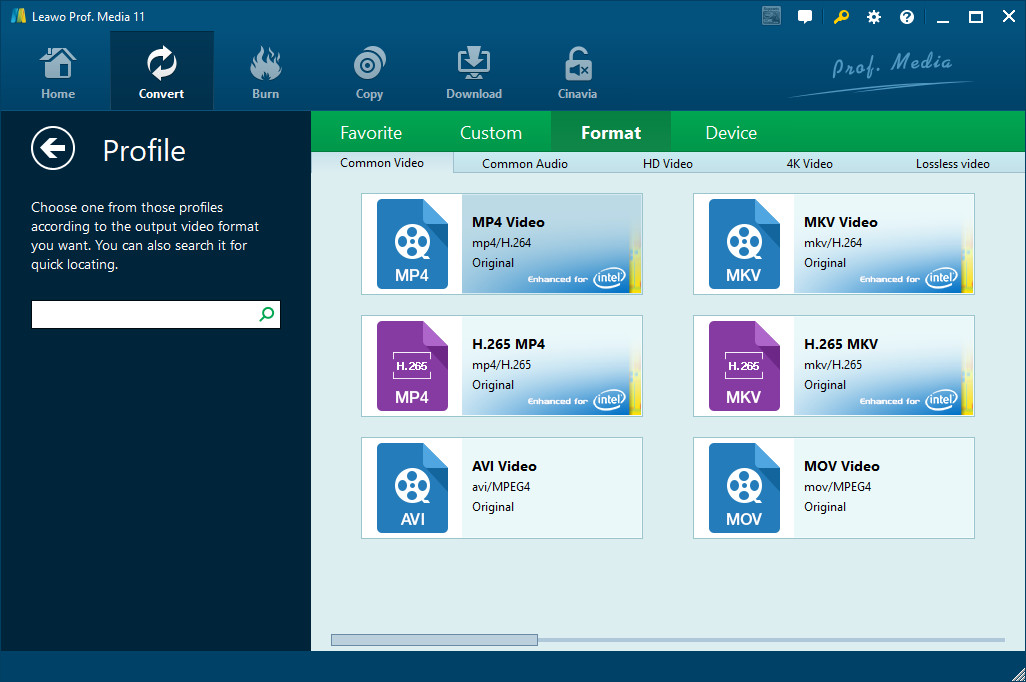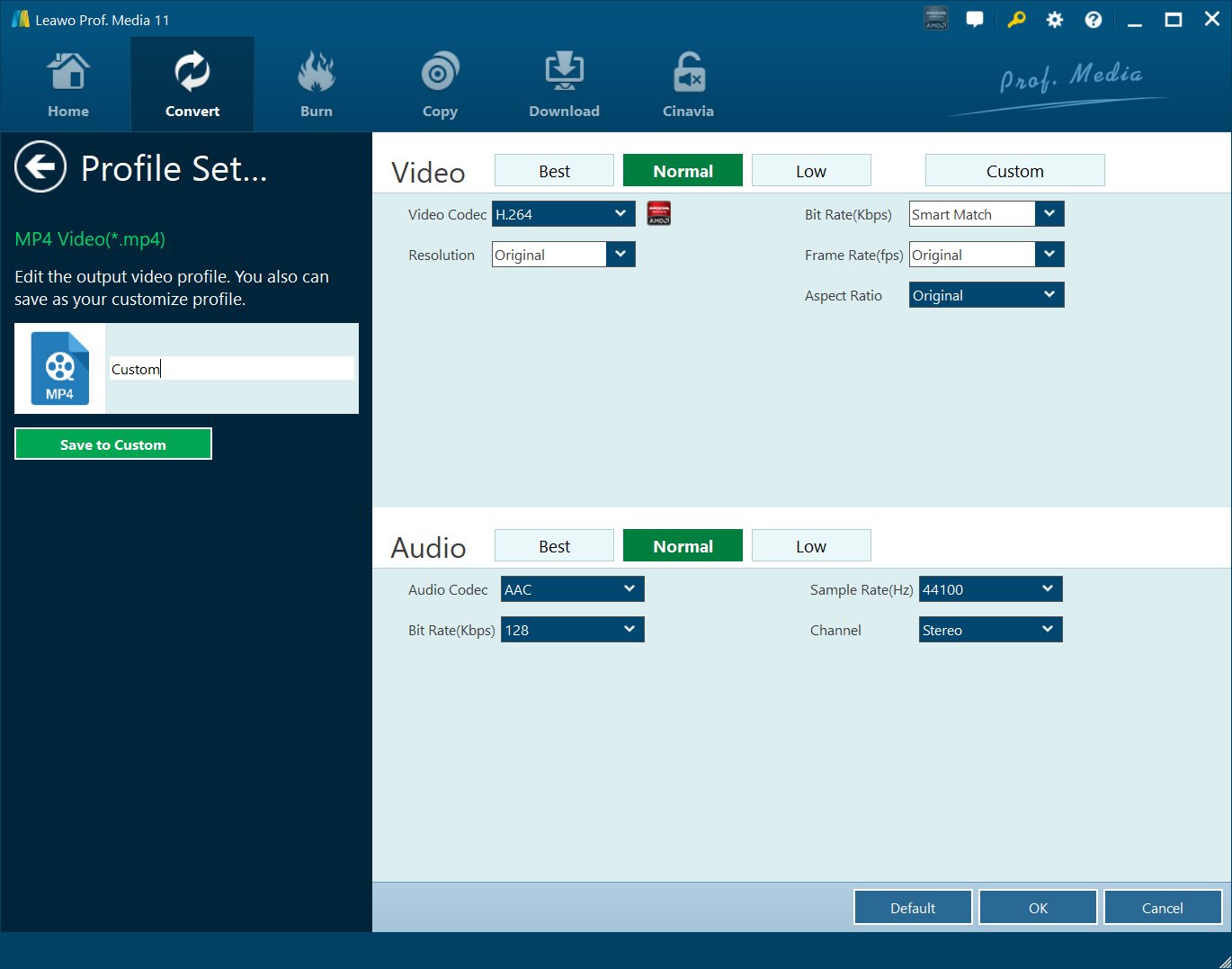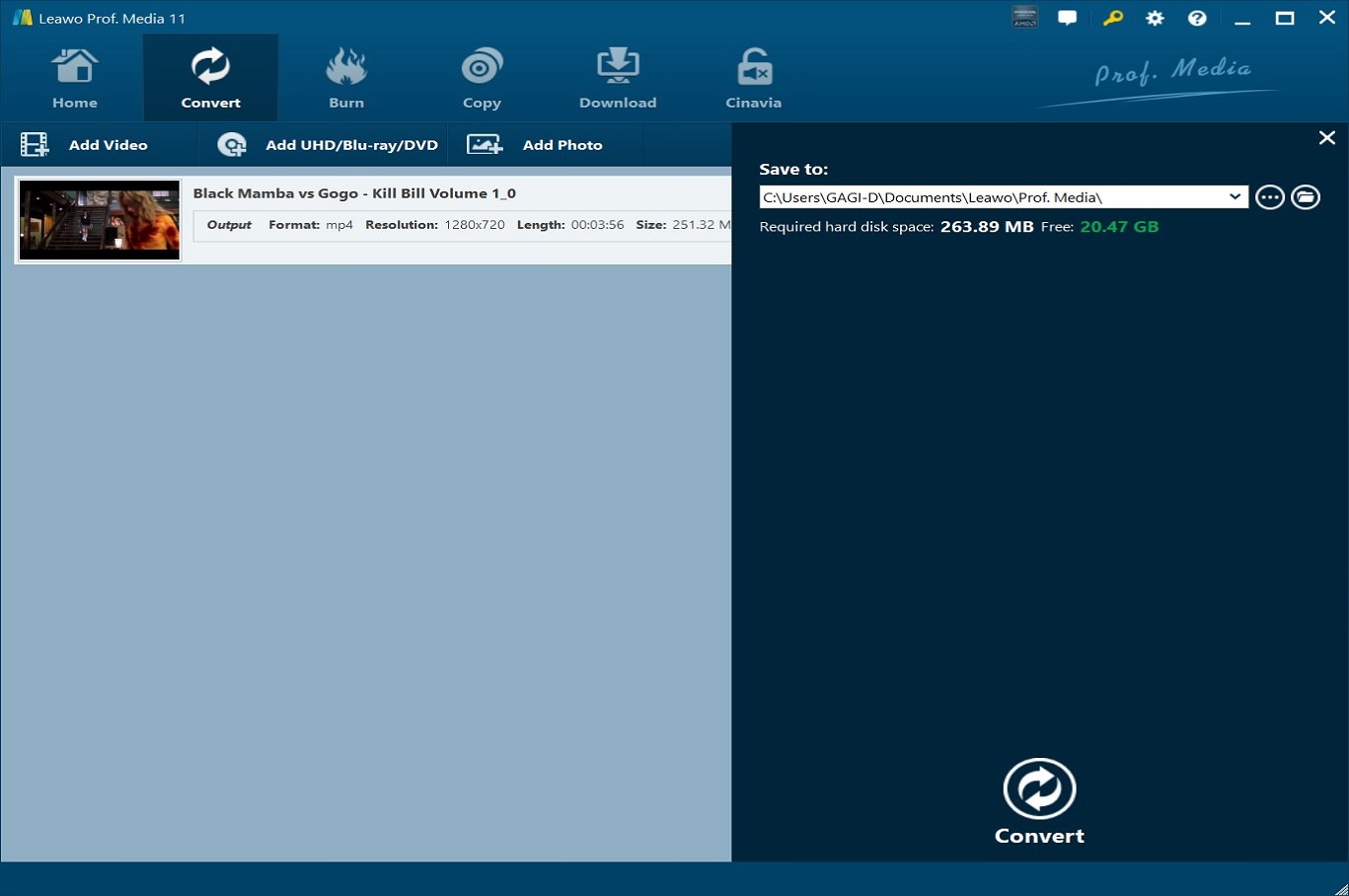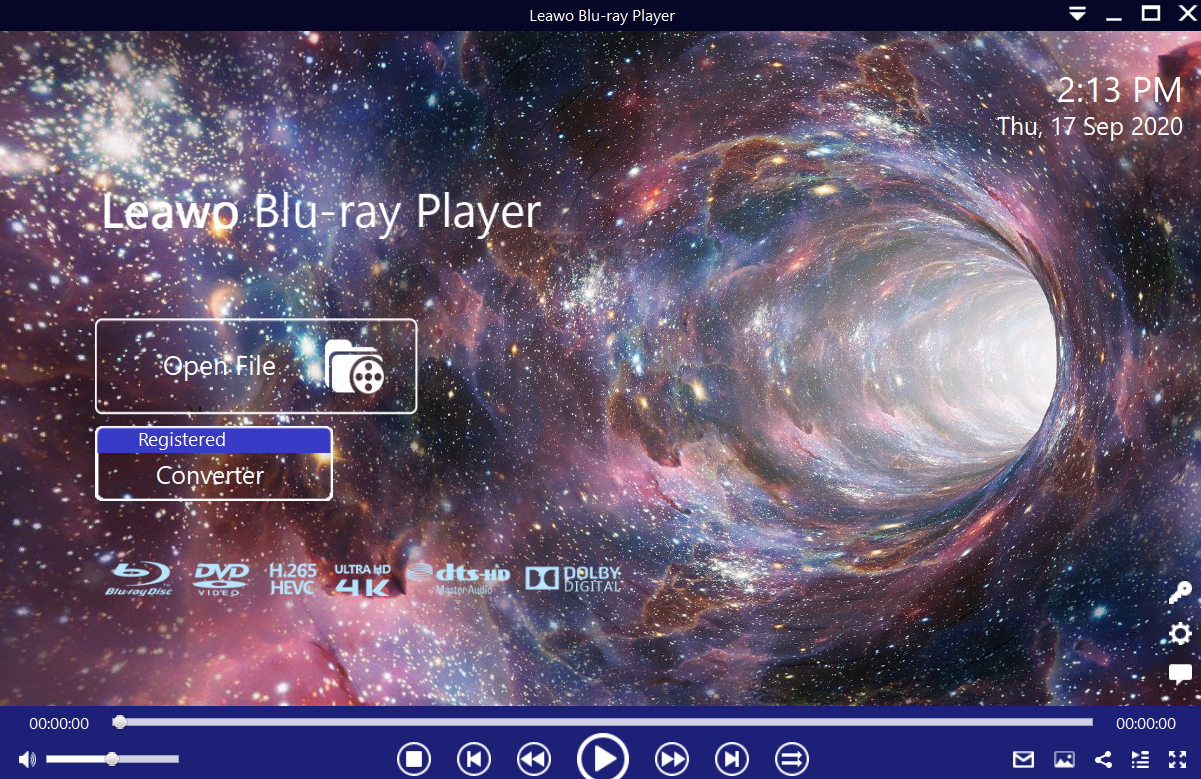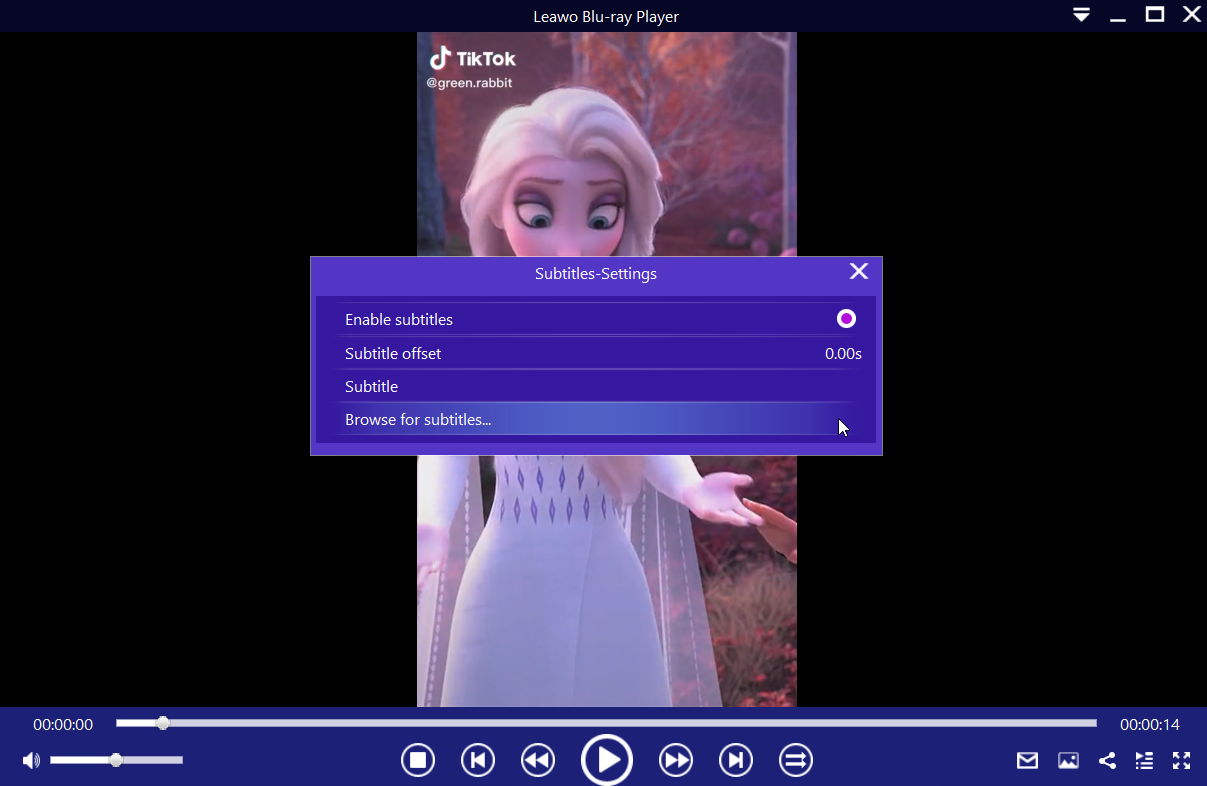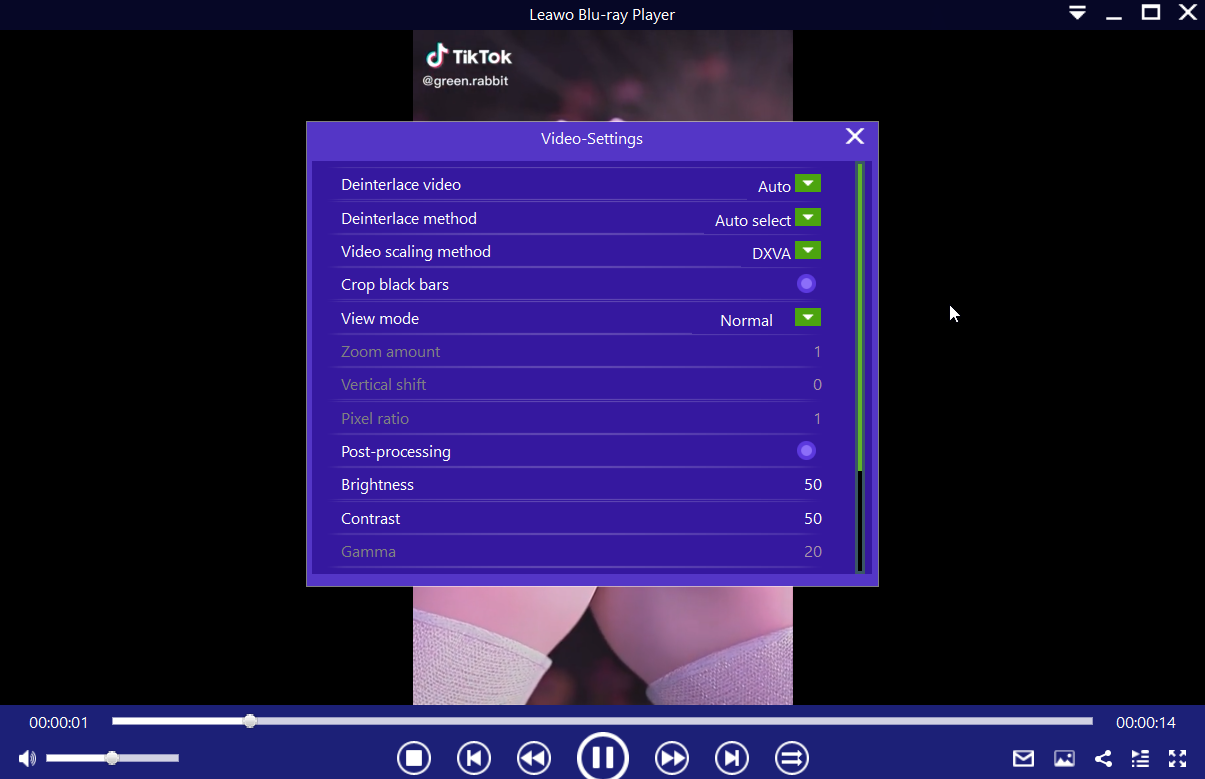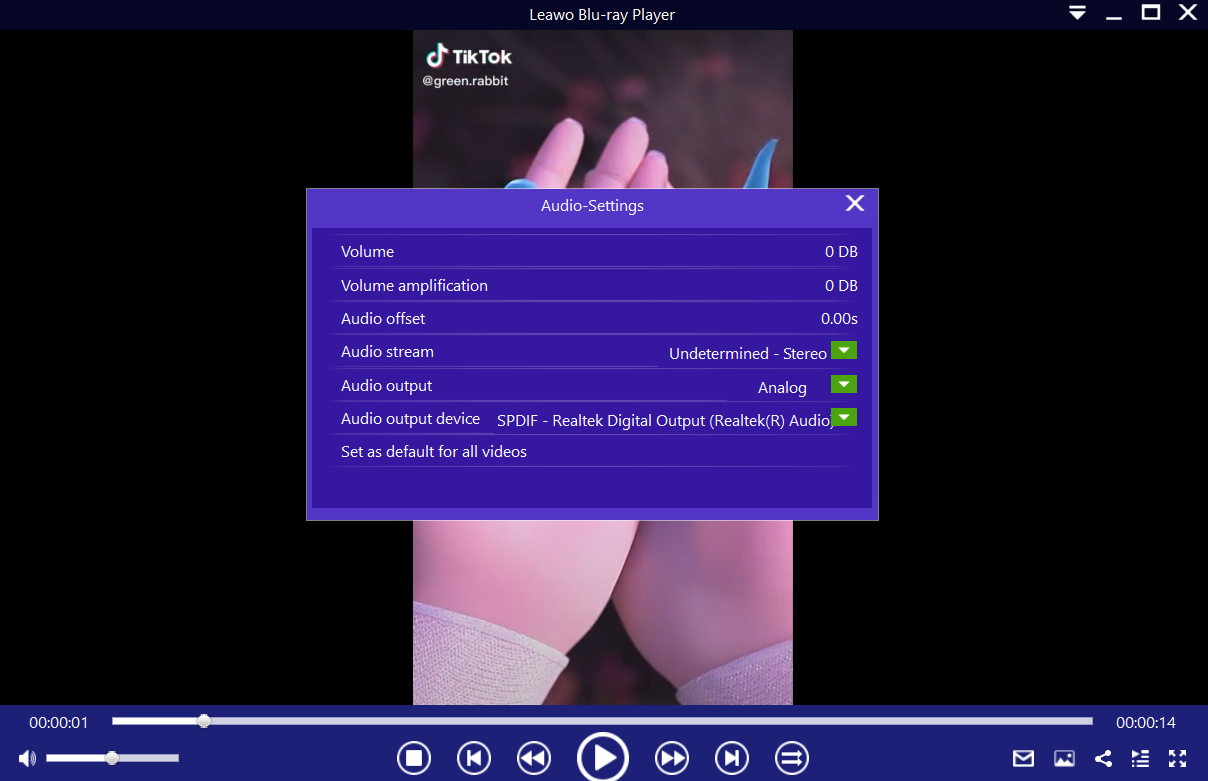TikTok is a social network that opens the doors for people to share their real talents and inspirational content. TikTok is available on the iOS and Android platforms, with apps available in the app stores of each platform. TikTok can also be used on web browsers, but one important thing to note is downloading the videos is not natively supported. Thanks to web browser extensions, you can download TikTok videos on PC, and we will show you how to download TikTok videos on PC.
Outline
- Part 1: Download TikTok videos via CleverGet Video Downloader
- Part 2: Download TikTok videos on browser using Chrome extension
- Part 3: Download TikTok videos on browser via "Inspect" tab
- Part 4: How to convert the original TikTok videos to other video format?
- Bonus: Best TikTok video player - Leawo Blu-ray Player
Part 1: Download TikTok videos via CleverGet Video Downloader
CleverGet Video Downloader is one of the best TikTok Downloaders available to download TikTok video without a watermark. You are free from being bothered by any ads and viruses because it is a green software tool. All that you need is a TikTok video link, and you can be one click away from downloading videos to your devices.
This program could not only download online videos, but also free movies, paid movies and even live streams, could help you easily complete online free movie download tasks in simple clicks. With it, you could easily download free movies from various free movie or video websites like YouTube, Twitter, Tubi, Facebook live, Vimeo and various other free movie sites.

-
CleverGet Video Downloader
Download Movie Video With 320 Kbps audio.
Easily Download Live Streams Without Quality Loss.
Video Info Extractor.
Supports Playlist Downloading.
Support Multi-tasking & Video Info Extractor Inside.
Ease to Use UI.
Here is a step-by-step guide on how to download video straightly from
websites:
Step 1: Adjust the general settings for downloading videos/movies
From the list presented, select the ideal video with parameters that suite your needs (such as quality and format).
Step 2: Visit the target site
Search for the videos/movies you would like to download. Copy and paste the address from your address bar.
Step 3: Launch this video downloader
Paste the link into the address bar of CleverGet, which should automatically detects downloadable videos and present all of them. After that, click to download the video.
Part 2: Download TikTok videos on browser using Chrome extension
Google Chrome extensions help you to extend your web browser with additional features, modify webpages and integrate your browser with other services you use. Using Chrome extensions can offer you with plenty of extra features and insights that are otherwise not available on the browser itself. For downloading TikTok videos, you can use the TikTok downloader extension offered by Lalit. Currently, over 10,000 people are using it. It features mass downloads of the videos from any page on TikTok when you open the extension popup from the toolbar, as well as downloading the videos in their original quality.
The operation steps for downloading TikTok videos using this extension are simple, and they are as follows:
Step 1: Visit the Chrome extensions webpage, and install the TikTok downloader extension on your web browser.
Step 2: Open the TikTok website, and look for the videos you want to download. When you open any video, this TikTok downloader extension will display a yellow download button.
Step 3: Click on the displayed yellow download button. Choose a target folder to save the video and proceed with the download.
Part 3: Download TikTok videos on browser via "Inspect" tab
Google Chrome comes packed with developer tools that can enable anyone with sufficient knowledge to do a lot more. For instance, you can easily capture Internet videos by using capture requests, otherwise known as the “Inspect” tab. It is important to note that the network tab of developer tools only captures the request of the current tab. To download TikTok videos using this method, follow the instructions below:

Step 1: Open the TikTok website, and browse for the specific videos you want to watch.
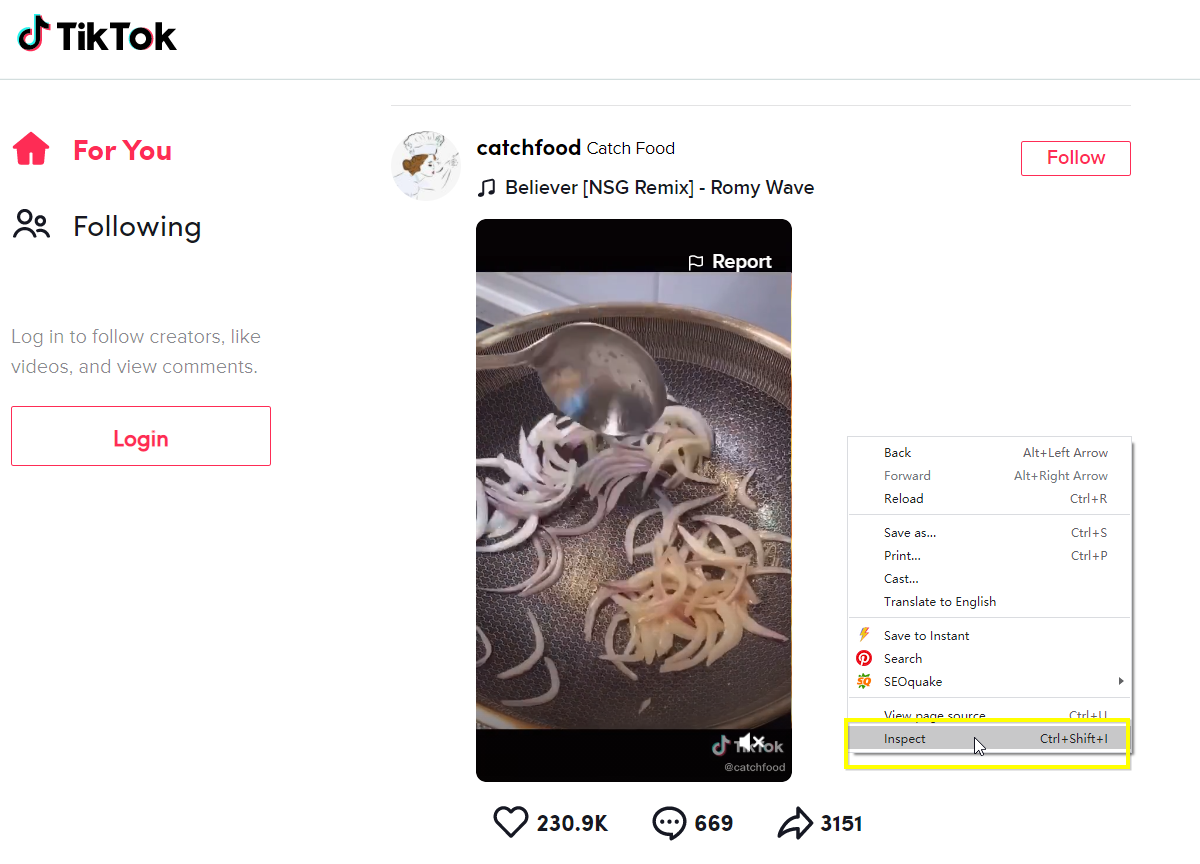
Step 2: When you are on the webpage with the video you want to download, right click on any empty space and select “Inspect” or use the Ctrl+Shift+I keyboard shortcuts to open the tab.

Step 3: When the tab opens, click the two indicators pointing to the right, then click “Network” from the menu that pops up.
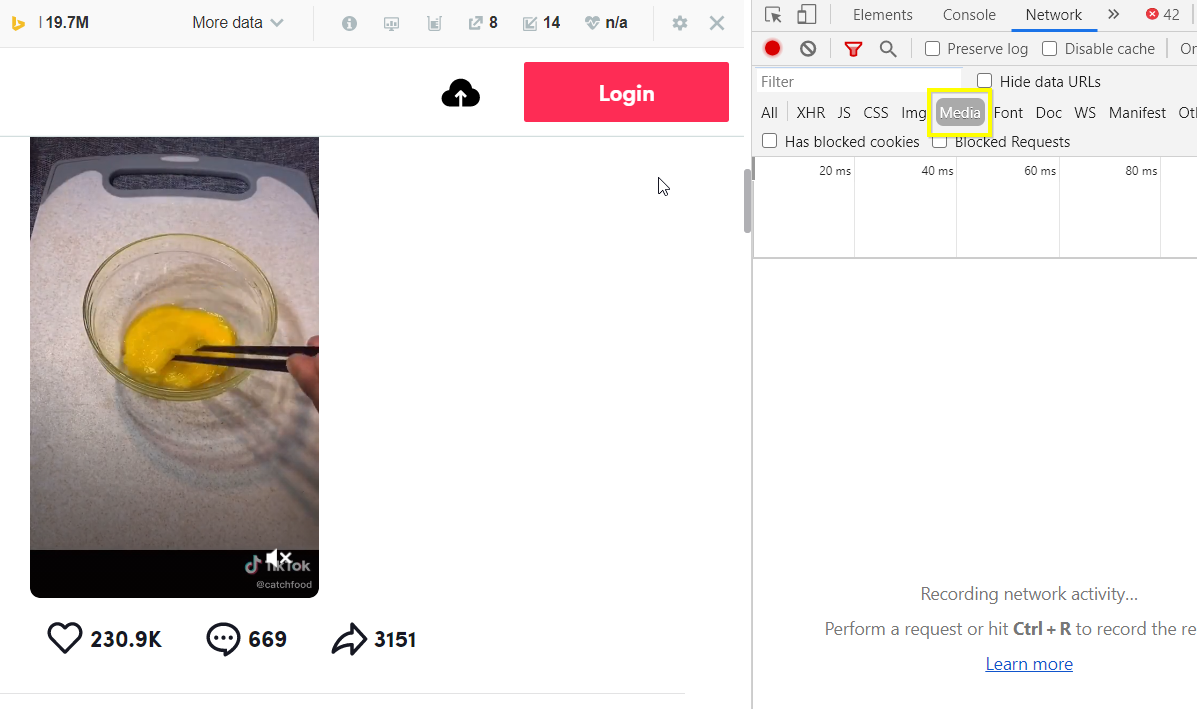
Step 4: From the new tab that opens, click on the “Media” button, which is between the “Image” and “Font” buttons.

Step 5: You should see a file under the “Name” roll, which is named randomly with letters, numbers or signs. Click on it.
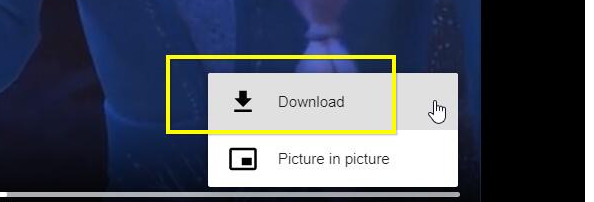
Step 6: As soon as you click on the file, you should see a pop-up menu with the download button. Click on the download button for the corresponding action.
Part 4: How to convert the original TikTok videos to other video format?
Normally when you download TikTok videos on PC using the two methods we mentioned above, they will be saved in the MP4 video format. For whatever reason, you might want to convert the downloaded TikTok videos to another video format. Leawo Video Converter can help you with all your video conversion needs. It can convert just about any video or audio file, with 180 formats currently supported.

-
Leawo Video Converter
- Convert video and audio files between 180+ formats without quality loss
- Support 720P, 1080P and even real 4K video output
- Create photo slideshows from photos stored on camera, computer, camcorder, etc
- Built-in video editor to trim, crop, add watermark, apply special effect, etc
- 2D to 3D converter with 6 different 3D movie effects available
Step 1: Import the source video files into Leawo Video Converter
Click Add Video from the toolbar to import the source files. Batch importing is supported but it will slow down the entire conversion process if your files are too large.
Step 2: Change the output format
Click Change under the format drop-down menu to navigate to the Profile panel, where you will be able to change the output format to the target one.
Step 3: Adjust the parameters of video
Twist the parameters to make your video file smaller if needed.
Step 4: Set an output directory to save the converted file
Click the Convert button and you will see a sidebar pop up to let you specify a directory to save the output file. After that, click the round button Convert below to start conversion. This process will take a couple of minutes depending on how large your file is.
Bonus: Best TikTok video player - Leawo Blu-ray Player
TikTok is very popular and filled with content that can entertain anyone for hours. With Chrome extensions, you can easily download TikTok videos on PC, so that you can view them anytime even when you are not connected to the internet. Whether you download your videos from YouTube, Netflix, TikTok, Vimeo, Vevo etc., you will need a reliable media playback software, and that player is Leawo Blu-ray Player.
Currently, this software supports various video and audio formats, and as its name suggests it is a dedicated Blu-ray and DVD player, which you can use to play Blu-ray Discs, folders and associated file formats, from the all the regions A, B and C. DVD discs from region 0 to 6 are also supported. For instance, you can play region A Blu-ray in Europe with this program.

-
Leawo Blu-ray Player
Region-free Blu-ray player software to play Blu-ray disc and DVD disc for free, regardless of disc protection and region restriction.
Play 4K FLV videos, 4K MKV videos, 4K MP4 videos, etc. without quality loss.
Play 1080P videos, 720P videos with lossless quality.
Step 1: Import your TikTok videos
Run Leawo Blu-ray Player, and click the green "Open File" button to browse and load any movies, videos or audios for playback. For Blu-ray and DVD movies, insert the corresponding disc into the disc drive. You should see your media file(s) on the playlist.
Step 2: Set the TikTok video subtitles (if available)
Depending on whether your TikTok video(s) have subtitles or not, you can load them directly to the movie. During playback, move your mouse over to the Title Area. From the 4 available options, click the "Subtitles" icon. You can enable, disable, select or import subtitles.
Step 3: Adjust the video settings
Move your mouse over to the top left corner, or right click on the main interface and choose the "Videos" option to enter the ‘Video-Settings’ panel. Options that are available include video cropping, post-processing, view mode, zooming etc.
Step 4: Adjust your audio settings
Move your mouse over to the top left corner, or right click on the main interface and select the “Audios" option to enter the ‘Video-Settings’ panel. The options available include audio volume, amplification, offset, stream, output device, etc.