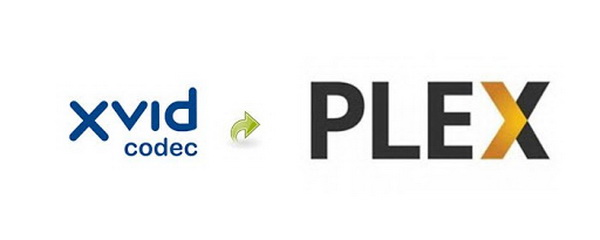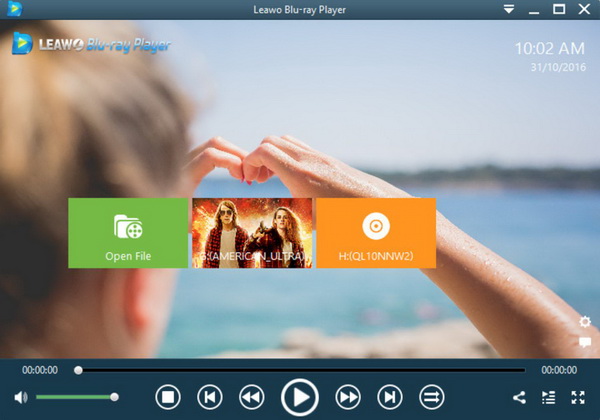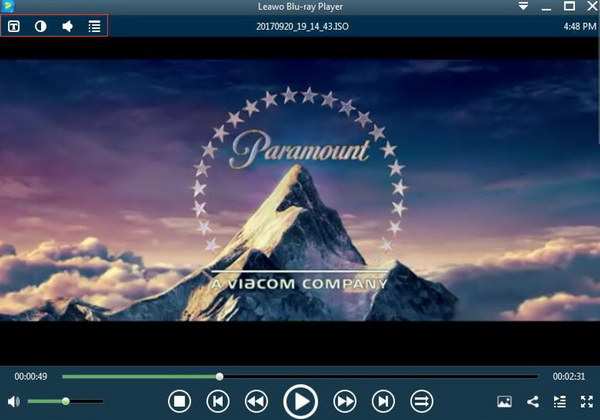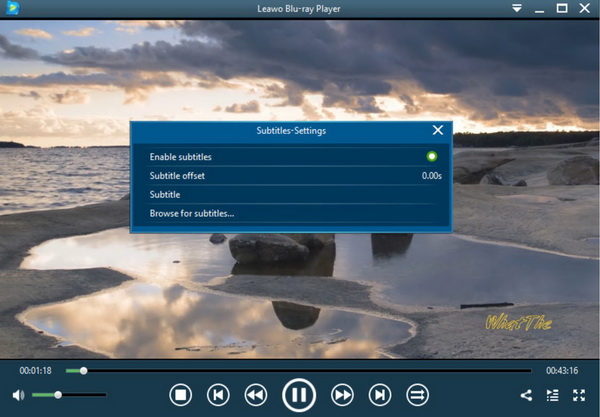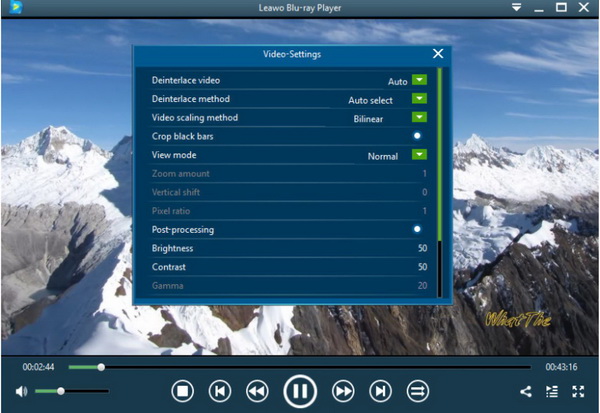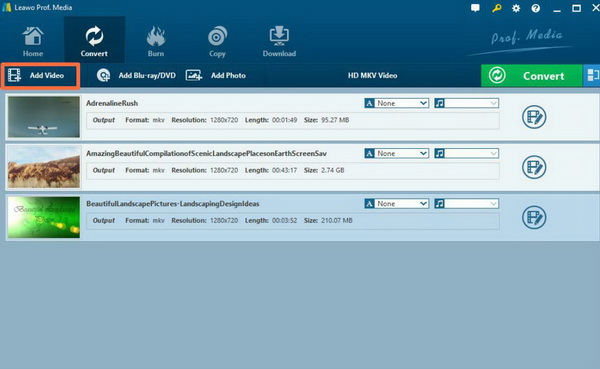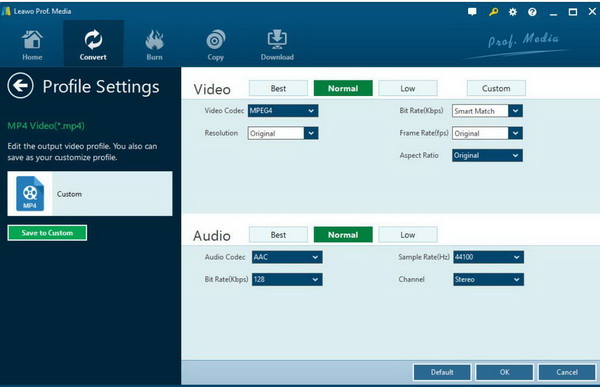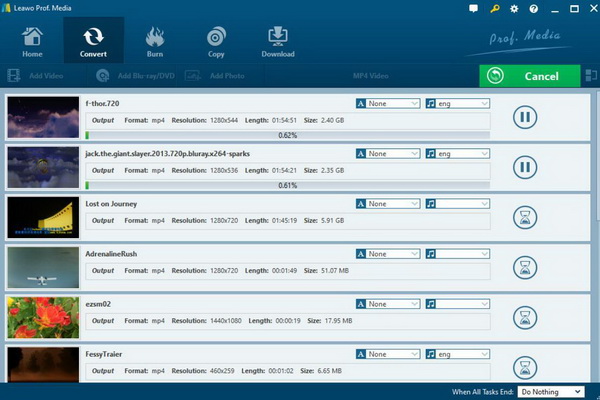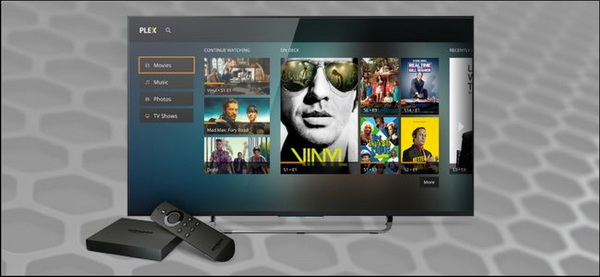Among various video formats, Xvid format is hard for many users to successfully recognize and play on multimedia devices, including Plex. Plex Media Server, regarded as a media player, can be able to play various videos and audios with the excellent output quality. However, recently, a lot of users reflected that Xvid movies can’t be played on Plex. Have you ever encountered this failure on your Plex? If you are confused by this failure, then this tutorial may be helpful to you.
Part 1: Why Can't I Directly Play Xvid Movies on Plex
Ples focuses on streaming media transmission. It can integrate videos, pictures, and music of all your devices into one database. As long as your mobile phone and computer are in the same local area network, you can break through the boundaries without downloading so that these media materials can be accessed from any device, just like the real-time cache of watching videos on the website. Plex has almost no requirements on the performance of mobile devices. Any device that can open the web to watch videos can basically use Plex. Supporting remote access, Plex can use the friend sharing function to randomly select the content in the database of both parties, synchronously watch and save the progress in real-time, even if it is paused halfway, it can be continued at any time.
Commonly, Plex can support various digital formats with the best quality retained. However, it still encounters the Xvid file failure. Why does this happen? Xvid is an open-source MPEG-4 video codec. The file extension of XviD can be AVI, MKV, MP4, etc. It should be noted that the encoding format of this video cannot be seen only from the extension. For example, a movie is in .avi format, but the actual video encoding format can be DV Code, XviD, or other; the audio encoding format can be PCM, AC3, or MP3. The MP4 and MKV formats are more advanced than AVI and support more functions such as subtitles. AVI video subtitles require additional SRT files. The vast majority of foreign film and television resources are in AVI format. The key reason for the failure of Xvid files on Plex due to the incorrect encoding system. Sometimes, Xvid files have not been encoded to the compatible Plex format. As the safest way, you had better transcode the original Xvid videos to H.264 which can be perfectly compatible with Plex.
Part 2: Free Alternative to Play Xvid Movies
With the correct Xvid codec for Plex, you can easily obtain the Xvid playback on Plex without an unfriendly failure. But getting the exact Xvid codec for Plex is not always an easy task for most users. Therefore, instead of transcoding Xvid to other formats, like H.264, why not depending on another powerful media player which can perfectly decode Xvid and provide the quality lossless Xvid playback solution? If you are searching for such a powerful media player which can easily play the Xvid files, then Leawo Blu-ray Player can be your wise choice.
Leawo Blu-ray Player contains all media playback solutions you need for your leisure entertainment, including Blu-ray, DVD, CD, HD (4K), ISO file with Xvide, AVI, MPEG, WMV, ASF, FLV, MKV/MKA and other popular formats supported. With advanced image and audio processing technology, Leawo Free Blu-ray Player software could provide you quality-lossless image for even 4K video, stereo audio enjoyment, all regions free DVD decryption and user-oriented playback control. Besides, Leawo Blu-ray Player’s practical bonus features including useful power manager, custom skin / language / background, snap screenshots, especially virtual remote controller make it a better choice for all playback choice. Furthermore, within Leawo Blu-ray Player, you could obtain the personalized settings according to your preference and all the settings could be done automatically. The instructions for playing are quite easy.

Leawo Free Blu-ray Player
☉ 100% free movie player for Windows & Mac users to play Ultra HD 4K, 1080P and 720P videos.
☉ Free Blu-ray/DVD player to play 4K disc, folder and ISO file, regardless of disc protection and region code.
☉ Support multiple audio decoding systems like Dolby, DTS, AAC, TrueHD, DTS-HD, etc.
☉ Adjust subtitles, video and audio during media playback.
☉ Serves as a powerful Blu-ray/DVD to MKV converter to convert Blu-ray/DVD disc, folder and ISO image to MKV with lossless quality and high speed.
Step 1. Download Leawo Blu-ray Player and install it.
Step 2. Enter the main interface and load the Xvid movie on the computer by clicking the “Open File” button on the home interface. When you have imported the Xvid movie, then you can see it on the player immediately.
Step 3. Set the personalized parameters. After loading the Xvid file, you can watch it smoothly. But in order to get the specialized watching experience, you can move your mouse to the left upper corner and then you can see four icons which represent Subtitles Setting, Video Setting, Audio Setting and Playlist Panel respectively.
Step 4. Then select the first icon and a pop-up window for subtitles setting will appear which includes “Enable subtitles”, “Subtitle offset”, “Subtitle selecting”, “Browse for subtitle”.
Step 5. Set video and audio parameters. The video and audio setting process is as the same as subtitle settings. Click the second icon and the third icon in the title area to set video parameters and audio parameters respectively. The editing features of Leawo Blu-ray Player could allow you to obtain a customized video and will give you more special watching experience.
Part 3: Convert Xvid Movies to MP4 to Play on Plex
If you own your preference toward Plex only, then are there good ways to play Xvid movies on Plex with ease and success? Of course, if the Xvid movies could be converted to other Plex compatible formats, like MP4, then the Xvid movies can be easily played on Plex. In order to complete the Xvid to AVI conversion, Leawo Video Converter would be needed urgently. Leawo Video Converter is able to rip Xvid to various video formats with 100% original quality and 6X faster speed. It could support 180+ video and audio formats conversion with accuracy and no quality loss. The guide shows you how to convert Xvid to MP4 video files by using Leawo Video Converter. Download and install Leawo Video Converter on your computer beforehand. Note that Leawo Video Converter has Windows version and Mac version, choose the proper version that is compatible with your computer operating system.
Step 1. Download Leawo Video Converter and install it on your computer.
Step 2. Load the Xvid video. You can click on the “Add Video” icon to import the file or just drag the Xvid video directly to the main menu.
Step 3. Select the output format. You can open drop-down box beside the green icon “Convert” to choose “Change” to enter the “Profile” panel where you can set the output video format. Here, you can choose “MP4” as the output format.
Step 4. Set the output video parameters. You can just open the drop-down box to click “Edit” instead of “Change” in the main menu. It includes “Video Codec”, “Bite Rates”, “Resolution”, “Frame Rate” and “Aspect Ratio”.
Step 5. Start converting. Click the big green icon “Convert” on the main interface to start converting the Xvid file to MP4. Before it starts, you need to confirm the “Save to” route. Then just click “Convert” to start. Finally, you just need to wait and the conversion process will be completed in several minutes.
Part 4: Adjust Plex Setting for Xvid Playback
Alternatively, you can also follow the steps below to activate the Xvid format for Plex. But you have to make sure that the Xvid file is not damaged and the Plex has been updated to be the latest version.
Step 1. Quit Plex server and wait 1 minute for the refreshing of the player.
Step 2. Start Plex server and wait 2 minutes to make all the settings active.
Step 3. Analyze one affected and then wait 1 minute to call out the playback panel.
Step 4. Load the Xvid file from the local computer and attempt to play the Xvid movie.
Step 5. Wait 3 minutes and fetch log files and then attach them so that the Xvid file could be played smoothly.
Part 5: Conclusion
As a not common video format, Xvid movies can’t be played smoothly on Plex. But it is not impossible to play the Xvid movies on Plex in an alternative way. If you can convert the uncommon Xvid to other Plex more compatible format, then you can easily obtain the Xvid playback on Plex. However, not all the Xvid files could be played successfully on Plex. For further conveniences, if another excellent media player could be provided, then playing Xvid files could be totally possible. Here, Leawo Blu-ray Player can be your best choice. You can trust this player and just take a try!