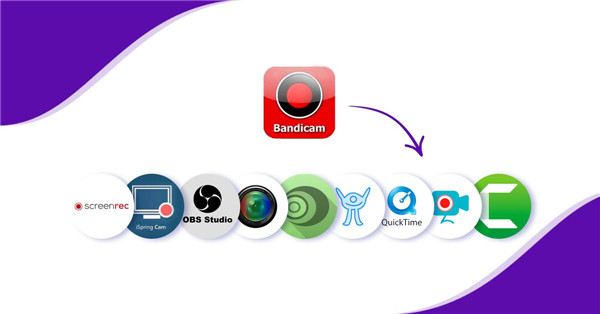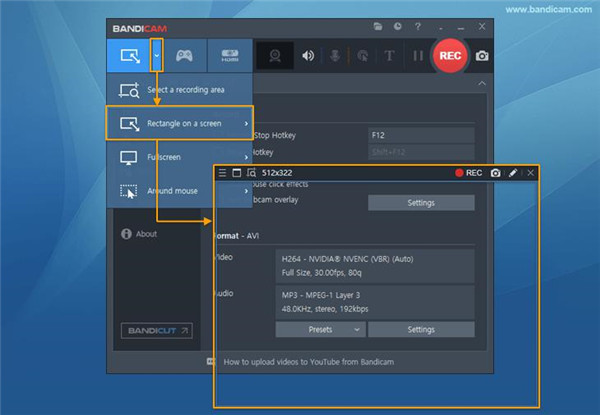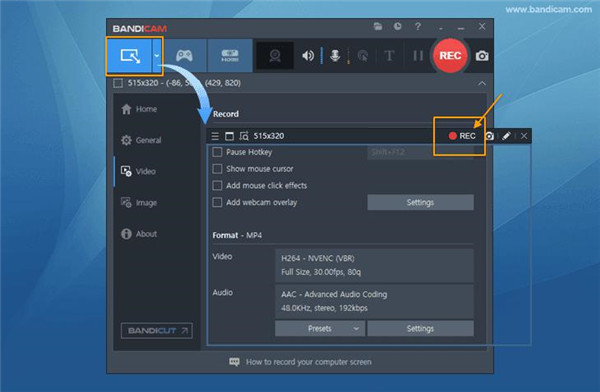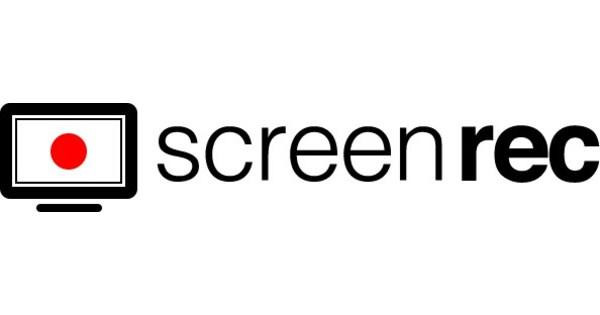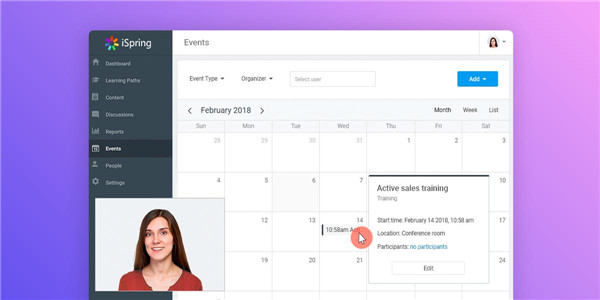If you are looking for a way of recording a computer screen on your PC, you may come across a commonly used recorder called Bandicam. It is released by Bandisoft, and it is a popular app for recording screens on Windows. But it is not supported on Mac or Linux. There are three recording modes offered by Bandicam, which include screen recording, game recording as well as device recording. Bandicam is a free app to download, and it also has a paid version at the price of $39. But unluckily, the watermark is added to the free version and the recording time is limited to 10 minutes. So, if you are looking for alternatives to Bandicam, here we have covered the top three picks for you, let’s go on reading to know more details.
Outline
Part 1: What is Bandicam?
Bandicam is launched in 2009, which is a popular app for making screen-recording from your computer. It can capture the display, record the individual window, use input from a microphone or multiple sources to make a video. Apart from screen recordings, live-streamed video also can be created by Bandicam as well. You are allowed to download and use Bandicam freely. But, some restrictions are existing in the free version, for example, if you want to get the videos exported from Bandicam without watermark, and you want to record the videos above 10 minutes, you have to purchase the premium version of it.
Part 2: How to record screen with Bandicam?
To record the computer screens, such as the video tutorials, the online academic lessons, and others, Bandicam is an extremely excellent screen recording program for your choice. You are allowed to get everything recorded from your computer screen with sound. Hereby, you can refer to the specific steps below to get your computer screen recorded.
Step 1: Launch Bandicam and select the mode “Rectangle on a screen”.
Step 2: Click to the red button “REC” or press on the hotkey F12 to begin or pause the recording.
After the videos have been recorded by Bandicam, it would be a good idea to use a media player to view your recorded content on your computer. Sometimes, you may record a lot of your favourite movies with Bandicam, to make sure you have an enjoyable experience of watching the recorded videos, an excellent media player is required. But is there any free media player available for watching the video in lossless quality? Of course, the answer is YES! Here we are going to recommend you a free and powerful media player, Leawo Blu-ray Player.
Leawo Free Blu-ray Player offers a comprehensive playback solution to all media playback. It is a free player for Blu-ray disc, DVD disc, HD video, ISO file and audio. As an free app for Blu-ray disc, it not only can play Blu-ray freely, but also can play BDAV and ISO image freely. Whatever it is commercial version or homemade version, it is an amazing and free program to play Blu-ray without limit.
Hereby, you may be wondering how to play your favourite recorded videos via Leawo Free Blu-ray Player. Now, let’s go ahead to follow the specific steps as below to begin a great experience in enjoying your movie.

-
Leawo Blu-ray Player
Region-free Blu-ray player software to play Blu-ray disc and DVD disc for free, regardless of disc protection and region restriction.
Play 4K FLV videos, 4K MKV videos, 4K MP4 videos, etc. without quality loss.
Support the conversion from Blu-ray/DVD discs to MKV in the premium version.
Here is a video guide on how to use Leawo Free Blu-ray Player:
Extra Tips: You may want to convert the recorded video to another format for playback on others devices, in this scenario, you can fully trust Leawo Video Converter Ultimate for the conversion task.
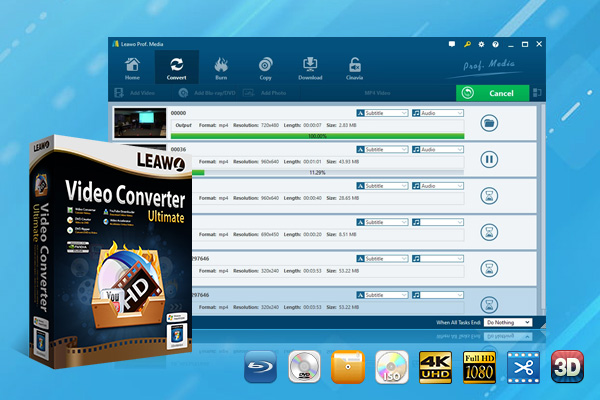
-
Leawo Video Converter Ultimate
Convert Any Videos and Audios
converting video from 2D to 3D
Output for Any Apple and Android Devices
Download Videos and Audios from 1000+ Sites
Professional Photo Slideshow Maker and Burner
Greatly Enhance Blu-ray/DVD/Video Output Effects
Part 3: 3 Alternatives to Bandicam
1. ScreenRec
This is a free alternative to Bandicam, which can make screen recording that other screen recorders or other screen capture apps cannot do. Once the recording is completed, ScreenRec generates a private link that can be shared in real time, and it it copied to your clipboard in an automatic way. Therefore, anyone who have the link you share to is able to view your video once it is ready. Most importantly, ScreenRec has no recording limits and mo watermarks, whatever you want to record the video or stream video or something else, all can be done by ScreenRec.
2. iSpring Cam Pro
iSpring Cam Pro offers all-in-one solution to course creator. But it also has the function of recording screen for free. iSpring Free Cam is a recorder which features in simple operation, you can edit and upload the recordings to YouTube directly. But it has no high end features, such as HD recording or instant sharing, if you just want create a quick and easy video on your PC, iSpring Cam Pro can work well for you.
3. OBS
OBS seems to the terminator for screen recording tool. It is a powerful program which is full of a great number of screen recording options along with editing features. As it is open source, the functions of it can be listed endlessly. Whether the configuration of audio and video, the scene creations or deep video editing, no other system can offer you such high level of customizability which OBS does. But OBS is only suitable for beginners. Whatever, there are a lot of OBS tutorials that helps you master it in a quick way.
Bonus Tips: Bandicam vs. OBS
Bandicam and OBS both are a kind of screen recorder and come with a lot of powerful features to make your video get a great visual effect. But comparing the two screen recorders, which one is better for you? Let’s go to have a look at their differences, then you will get the one to fit your application. Here you can figure out the cons and pros of the two programs from the comparison chart as below.
| Bandicam | OBS | |
|---|---|---|
| Free to use | Yes | Yes |
| Record from both mic and computer audio | Yes | Yes |
| Record in HD video | No | Yes |
| Screenshots capture | Yes | Yes |
| Record offline | No | Yes |
Hereby, you have known various kinds of recording tools which are good replacements of Bandicam, have you chosen the suitable one to begin your recordings? And do remember to have a try on Leawo Free Blu-ray Player to watch your recorded video, as this software absolutely offers you an enjoyable movie experience with its multiple practical features. Now, go to download the free version to begin a great experience in viewing the recorded video as you like.