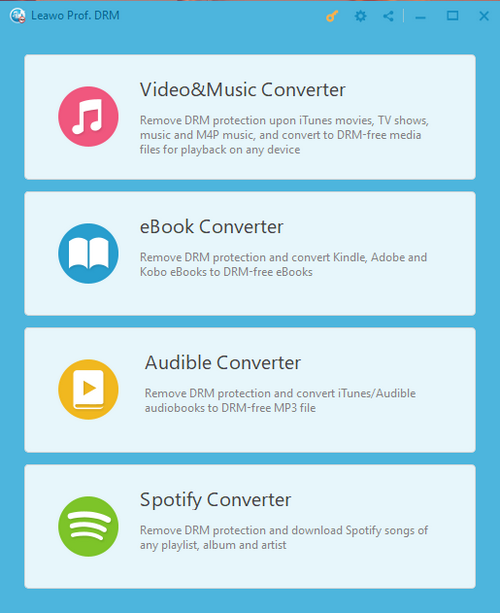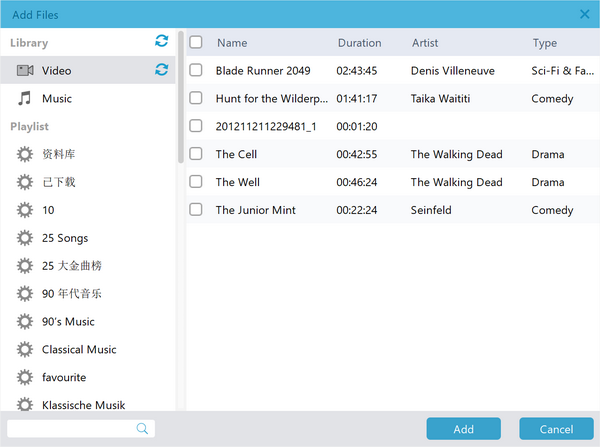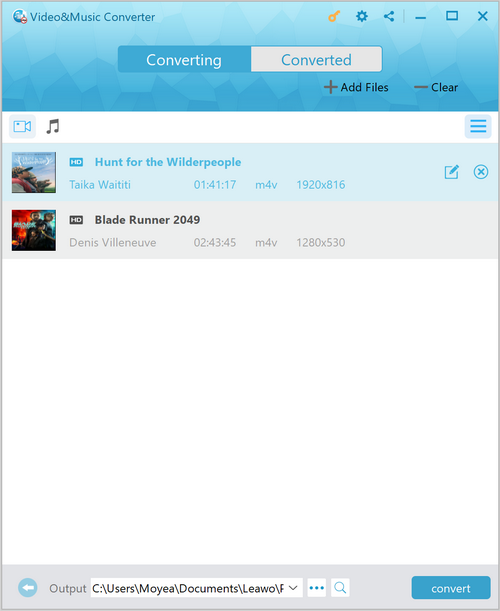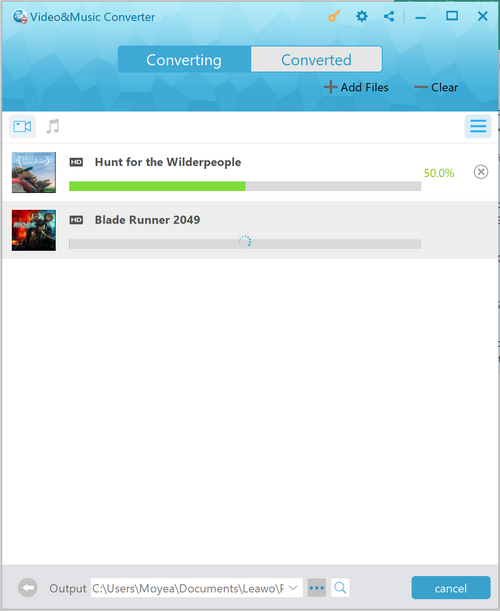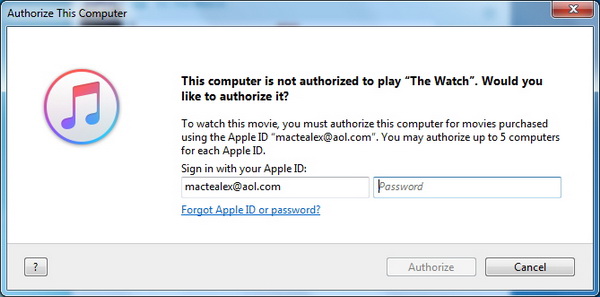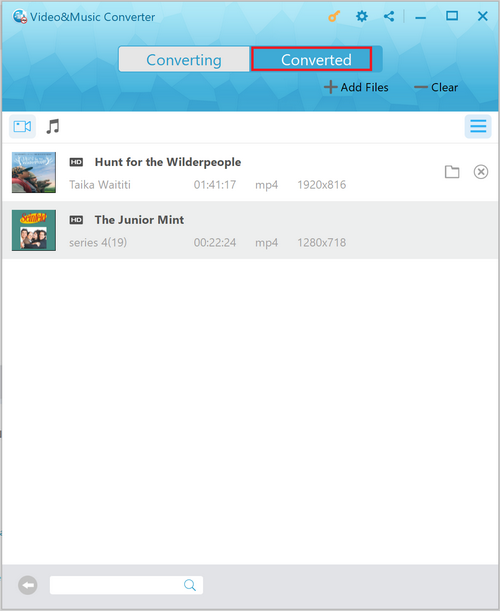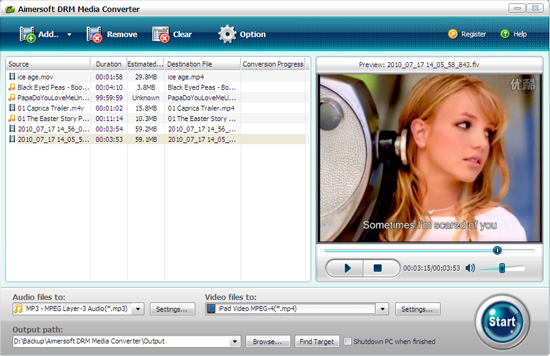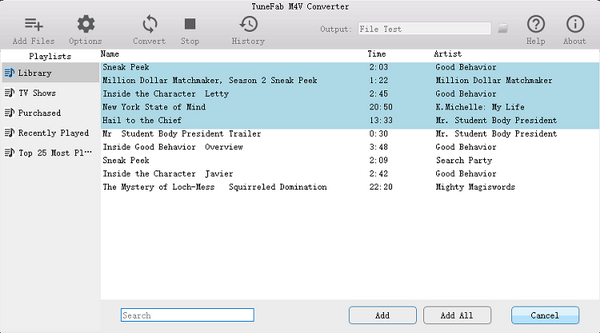iTunes store offers a good way for people to buy or rent iTunes videos including iTunes Movies and iTunes TV Shows. After you get iTunes purchases or rentals, you are free to enjoy those iTunes videos on iOS devices or players such as iPhone, iPad, iPod, iTunes, etc. What if you want to watch those iTunes videos including iTunes movies or iTunes TV shows on non-Apple devices or players like Sharp Smart TV? Previously, we have talked about ways for you to watch iTunes movies on TV. Actually, the method to watch iTunes movies on Sharp Smart TV is nearly the same. Check out four methods below to watch iTunes movies on Sharp Smart TV.
- Part 1: Know about Sharp Smart TV
- Part 2: Watch iTunes Movies on Sharp Smart TV with Leawo Prof. DRM
- Part 3: Watch iTunes Movies on Sharp Smart TV with NoteBurner
- Part 4: Watch iTunes Movies on Sharp Smart TV with DRM Media Converter
- Part 5: Watch iTunes Movies on Sharp Smart TV with TuneFab M4V Converter
Part 1: Know about Sharp Smart TV
Known as a connected TV (CTV), a smart TV is a traditional television set with integrated Internet and interactive “Web 2.0” features. Users can use a smart TV to stream music and videos, browse the internet, and view photos. In addition to the traditional functions of television sets and set-top boxes provided through traditional broadcasting media, smart TVs can also provide Internet TV, online interactive media, over-the-top content (OTT), as well as on-demand streaming media, and home networking access. Sharp Smart TV is a smart TV produced and manufactured by Sharp, a Japanese multinational corporation that designs and manufactures electronic products, headquartered in Sakai-Ku, Sakai.
Part 2: Watch iTunes Movies on Sharp Smart TV with Leawo Prof. DRM
If you are an iTunes movie addict, you must know that iTunes movies are well protected by Apple’s Digital Rights Management, better known as DRM protection. Actually, not limited to iTunes movies, iTunes TV shows are limited to DRM protection as well. Therefore, iTunes videos cannot be freely played on other devices or players than Apple devices or players. In order to watch iTunes movies on Sharp Smart TV, we need to remove DRM protection from iTunes movies and convert them to Sharp Smart TV’s compatible video formats such as MP4. Here we can use Leawo Prof. DRM to do the trick.
Leawo Prof. DRM is a program that is able to remove DRM protection from iTunes movies and then convert iTunes movies to TV MP4. The user-friendly program interface of Leawo Prof. DRM makes it easy for users to import and convert iTunes DRM movies. Multiple video files for DRM removal and conversion can be processed with the program. Download and install Leawo Prof. DRM on your computer, and kick off the program to get ready for iTunes movie DRM protection removal and iTunes DRM movie to TV conversion process.
Step 1. Choose Video & Music Converter
Kicks off Leawo Prof. DRM to enter an interface where you will face four options: Video & Music Converter, eBook Converter, Audible Converter, and Spotify Converter. To convert iTunes videos, you need to choose “Video & Music Converter” to enter DRM removal interface.
Step 2. Add iTunes DRM Movie
On the main interface of Prof. DRM, you can click “Add Files” button on the sub-menu bar or “Add Files” button in the middle of program interface to browse and choose iTunes DRM movies in the pop-up “Add Files” panel. Choose at least one iTunes DRM movie and click “Add” to begin importing iTunes DRM movie into Prof. DRM. Prof.
Step 3. Choose Audio Tracks and Subtitles
After importing iTunes DRM movies into Prof. DRM, you can choose one file and click “Remove” button to remove the file from the list. The “Clear” button on the sub-menu bar is designed for removing all files in the list at one go. Before removing DRM from iTunes movie, you can choose a file and click “Edit” button to freely choose audio tracks and subtitles for keeping in the output MP4 video file. After that, you can click “…” button at the bottom of “Home” list to set an output directory for containing output MP4 file.
Step 4. Remove DRM Protection from iTunes Movie and Convert iTunes DRM Movie to TV MP4 Video
Click the blue “Convert” button at the bottom for removing DRM from iTunes movie and converting it to MP4 video. After a while, the iTunes DRM removal and conversion process will be completed.
Note: Before conversion process takes place, you will be asked to authorize the computer for playing the iTunes video if you have not yet authorized the computer.
Step 6. Locate Converted Video File and Transfer Them to Sharp Smart TV
After conversion completes, you can find the converted iTunes video file now in MP4 video format under “Converted” section. You can click the “Open file” option at the end of a target file to open the output MP4 file. Alternatively, you can make use of the quick searching bar at the bottom for fast locating. Copy and paste converted results on a USB, plug the USB into your Sharp Smart TV, and then you can transfer converted files to your Sharp Smart TV. After transferring completes, you can play iTunes movies on your Sharp Smart TV.
Actually, with Leawo Prof. DRM, you could do far more than simple iTunes media conversion to remove DRM protection from iTunes videos. Also, you could use Leawo Prof. DRM to convert iTunes DRM music to DRM-free MP3 file.
Part 3: Watch iTunes Movies on Sharp Smart TV with NoteBurner
Another DRM removal I recommend is NoteBurner, which is able to convert iTunes rentals & purchases to MP4, MOV, AVI, etc. At the same time, you can keep AC3 5.1 Audio and All Subtitles. Check out the guide below to convert iTunes movies to Sharp Smart TV for easy watching.
Step 1. Add Source iTunes Movies
Launch NoteBurner M4V Converter Plus after you download and install it on your computer, and click “Add Movies” button on the main interface to add source iTunes movies. Alternatively, you can directly drag and drop source iTunes movies on the main interface.
Step 2. Choose Output Format
After iTunes movies are imported, you can freely choose audio tracks and subtitles for keeping in the output file. Then you need to choose an output format. To watch iTunes movies on Sharp Smart TV, you can choose Lossless MP4 as the output video format.
Step 3. Start to Convert iTunes M4V Movies to TV MP4
Click the blue “Convert” button to start to convert iTunes M4V movies to TV MP4. After the conversion is completed, you can find the converted files under the “Converted Movies” tab and then transfer to Sharp Smart TV for playing.
Part 4: Watch iTunes Movies on Sharp Smart TV with DRM Media Converter
The third method I would use is to make use of DRM Media Converter. It enables you to convert DRM media with customizable output profiles for iPhone, iPad, Kindle Fire, Samsung Galaxy, HTC, Sony, Archos, Android phones and tablets, Smart TV, and a lot of more portable devices. Check out the guide to watch iTunes Movies on Sharp Smart TV with DRM Media Converter.
Step 1. Add Source iTunes Movie Files
Click “Add” button to browse, choose and add iTunes movie files on the interface of DRM Media Converter. Alternatively, you can drag and drop the files you want directly from your desktop into the main interface.
Step 2. Choose Output Format
Click “Video files to” box and choose “MP4 Video (AVC)” from common video in order to watch iTunes movies on Sharp Smart TV.
Step 3. Start Conversion Process
Click the "Start" button to begin the conversion process. After a while, you can get converted video files, and you can transfer them to Sharp Smart TV for better enjoyment.
Part 5: Watch iTunes Movies on Sharp Smart TV with TuneFab M4V Converter
The fourth iTunes movies to Smart TV converter is TuneFab M4V Converter. This professional M4V converter allows users to convert purchased or rented iTunes movies or iTunes TV shows to MP4, a video format that is well compatible with a smart TV. The whole process to convert iTunes movies to Sharp Smart TV with TuneFab M4V Converter requires three major steps: add M4V files, choose video subtitles and audio tracks and then convert. Check out the detailed guide below.
Step 1. Add Source iTunes Movies
Launch TuneFab M4V Converter to enter the main interface, and click "Add Files" button to preview and select iTunes movies you want to convert to Sharp Smart TV, then click on the "Add" button to import the videos into the program. You are able to select multiple videos at one time because this M4V converter supports batch conversion.
Step 2. Choose Audio Tracks and Subtitles (Optional)
Choose audio track and subtitle you like to preserve in the output video. If you don’t, all original subtitles and audio tracks will be saved by default.
Step 3. Convert iTunes Movies to Sharp Smart TV
Click "Convert" button to start converting M4V to MP4. When the conversion is done, all converted files will be saved as DRM-free MP4 files. You can transfer them to your Sharp Smart TV for offline watching.