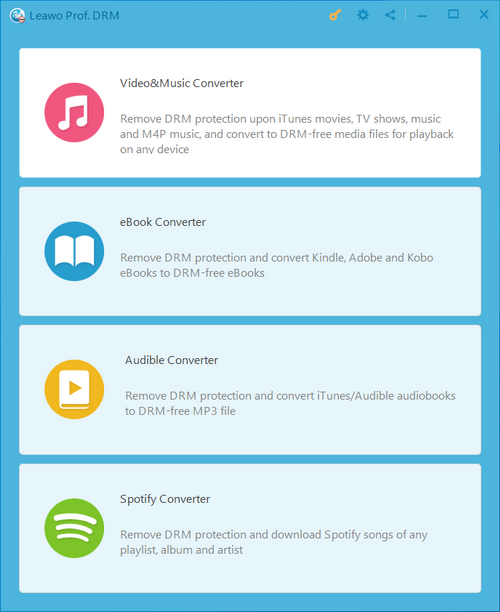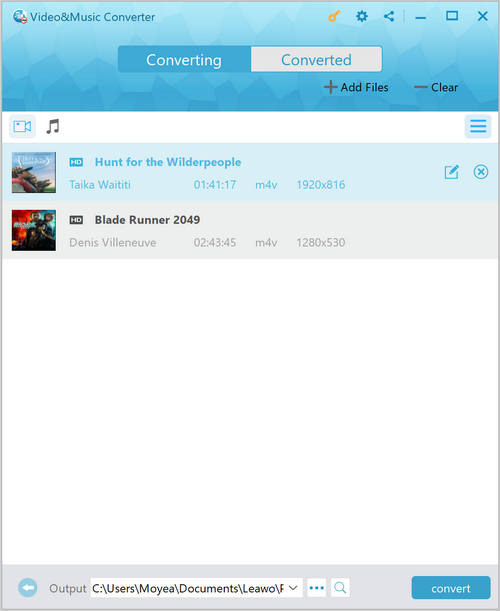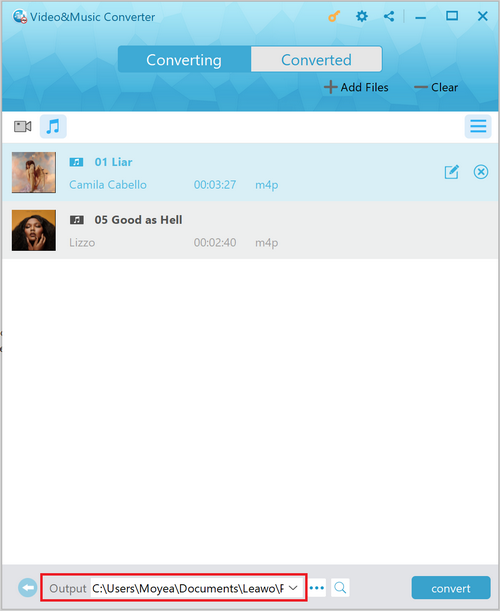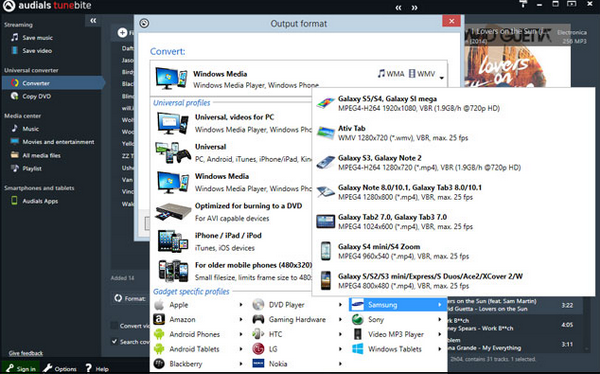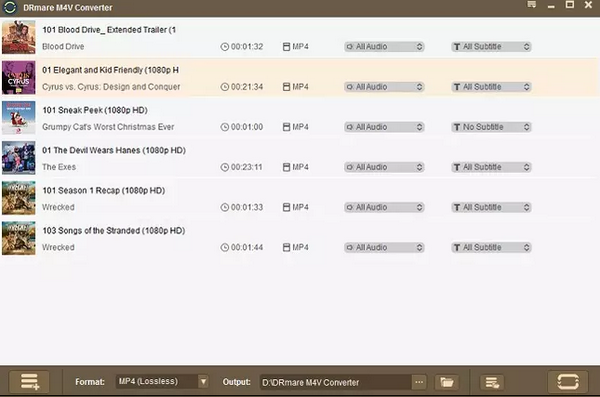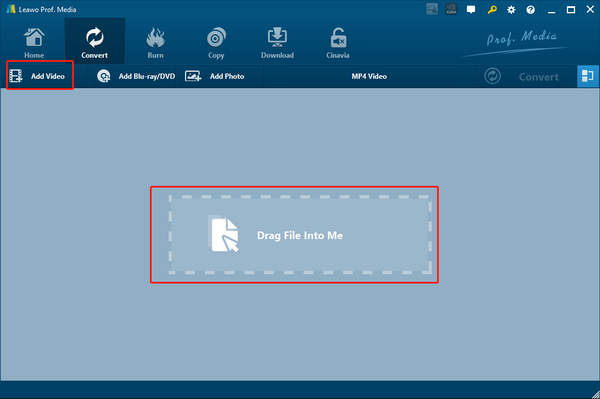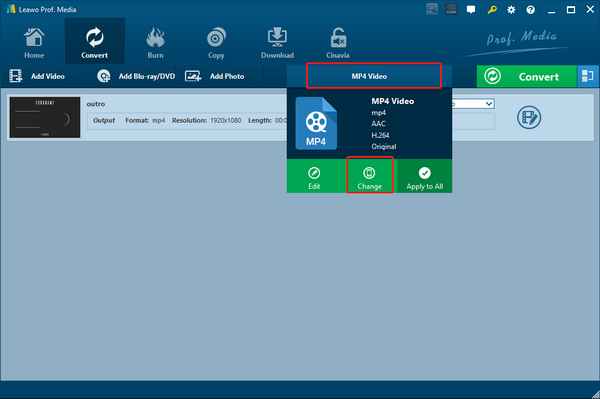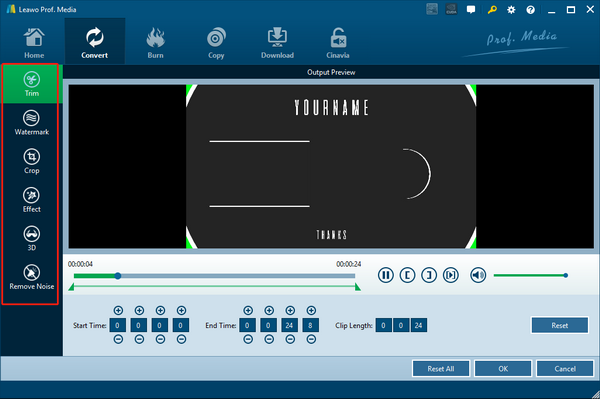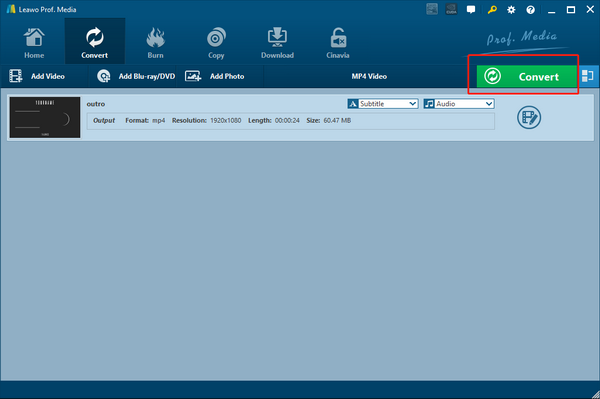As one of the most popular 4K HDR Streaming Media Player devices, NVIDIA Shield TV has been popular for many years because of its awesome video streaming and playing abilities. Being blazing fast and versatile enough to be a streamer, game console, media server, and smart home hub, NVIDIA Shield can provide you a world class entertaining center performance. However, as powerful as the device might be, there are also something that the NVIDIA Shield cannot do by itself. For example, playing iTunes movies. iTunes movies are known for being protected by the DRM encryption and saved in a special M4V video format. In order to play an iTunes movie on your NVIDIA Shield TV, you have to firstly remove the DRM protection on the iTunes TV, then convert it to an NVIDIA Shield TV compatible format. If you don’t know how to do that, then read on because today we are going to breakdown the how process and show you the detailed steps on how to play iTunes movies on NVIDIA Shield TV.
- Part 1: Know about NVIDIA Shield TV
- Part 2: Watch DRM iTunes Movies on NVIDIA Shield TV with Leawo Prof. DRM
- Part 3: Watch DRM iTunes Movies on NVIDIA Shield TV with Audials Tunebite
- Part 4. Watch DRM iTunes Movies on NVIDIA Shield TV with DRmare M4V Converter
- Part 5: Watch DRM-free iTunes Movies on NVIDIA Shield TV with Leawo Video Converter
Part 1: Know about NVIDIA Shield TV
Before we start, let’s have a full understanding of the NVIDIA Shield TV device first. NVIDIA Shield TV is a decent TV box that runs the Android operating system. It’s one of the most popular TV boxes on the market, along with Apple TV and Roku. With NVIDIA Shield TV connected to your TV set, you can freely enjoy streaming channels, playing media contents and use tons of online apps and services easily.
There are two models of NVIDIA Shield TV, the Pro version and the regular version. The two versions are slightly different in some specs such as the storage space. But due to the great extendibility, both versions can provide a pretty good media playback performance despite the storage space limitation. However, when it comes to the iTunes movie playback, there is nothing that either version of the NVIDIA Shield TV can do. You have to manually remove the DRM protection on the videos first, and then it would be possible to play the videos on NVIDIA Shield TV.
Part 2: Watch DRM iTunes Movies on NVIDIA Shield TV with Leawo Prof. DRM
To remove the DRM protection on your iTunes movie files, the most important thing that you need is a decent DRM removal program. For that, I’d strongly recommend Leawo Prof. DRM. As one of the most popular and the most practical DRM removal programs, Leawo Prof. DRM is capable of removing DRM protection from not only iTunes movies, but also iTunes music, Spotify music and all kinds of eBooks and audiobooks. With an advanced DRM removal technology, Leawo Prof. DRM can do the DRM removal task with a 50 times higher speed than other similar programs, and retain the original quality and elements in the output file. The following is a simple guide showing you how to get the DRM protection removed from your iTunes movies so that they can be played on your NVIDIA Shield TV.
Step 1: Launch Leawo Prof. DRM
Download and launch Leawo Prof. DRM, then select “Video& Music Converter” in order to convert your iTunes movie files. Before you add any iTunes movie file, make sure your current device is authorized by your iTunes account first.
Step 2: Import files and edit
Leawo Prof. DRM provides subtitle and audio track options. After importing iTunes movies into the program, you can click the “Edit” button on the imported video to select audio tracks and subtitles for the output video file.
Step 3: Set output directory and start converting
Click the “…” button at the bottom of program interface to browse and designate an output directory for your output movie files. Once the output directory is set, click the blue “Convert” button to start removing DRM from the iTunes movie files.
Part 3: Watch DRM iTunes Movies on NVIDIA Shield TV with Audials Tunebite
Besides Leawo Prof. DRM, there are other programs that you can use to remove DRM protection on your iTunes movie files. For example, Audials Tunebite is one of the decent choices. What’s different about Audials Tunebite is that, by “re-recoding” DRM protected files, Audials Tunebite provides a legal way to copy the DRM protected files. It generates a non-protected version of the file from the original protected file without breaking the DRM protection technically. So if you want to remove the DRM protection on your iTunes movies but you are afraid to break the local copyright law, Audials Tunebite might be a great choice for you. To remove DRM with Audials Tunebite, just follow the instructions below.
Step 1: Download and install Audials Tunebite on your computer.
Step 2: Launch Audials Tunebite, and click "Add -> Add files" to import your DRM protected iTunes movies from its local folder.
Step 3: After importing your iTunes movie files, you can then click the "Option" button to customize your video, change the output format and etc. Finally, click “Start” to start the DRM removal process.
Part 4. Watch DRM iTunes Movies on NVIDIA Shield TV with DRmare M4V Converter
As one of the great solutions to remove the DRM restriction from your iTunes collection, DRmare M4V Converter is worth having if you need to constantly deal with DRM protected M4V video files. Like Leawo Prof. DRM, DRmare M4V Converter can also retain all audio tracks, subtitles, and AC3 Dolby 5.1 Surround Sound in the output video file. With a simple and intuitive user interface design, this easy-to-use yet powerful video converter does your work by doing just a few clicks. If you want to try using DRmare M4V Converter to remove the DRM protection on your iTunes movies, here is what you need to do:
Step 1: Download DRmare M4V Converter and install it on your computer.
Step 2: Launch DRmare M4V Converter. To import your source M4V video file, just click the “Add files” button at the lower left corner and browse your iTunes media library.
Step 3: When your iTunes movies are imported, you can choose audio tracks and subtitles in on the main interface. You can also choose output format from the “Format” box at the bottom.
Step 4: Choose an output directory using the “Output” box next to the “Format” box, and then click the “Convert” button at the lower right corner to start the conversion.
Part 5: Watch DRM-free iTunes Movies on NVIDIA Shield TV with Leawo Video Converter
After removing the DRM protection on your iTunes movie files, you may have to convert the format of your DRM-free iTunes movie to make it compatible with your NVIDIA Shield TV. To do the conversion task, you need a decent video converter program like Leawo Video Converter.
As a professional video converter program with the most advanced video converting engine, Leawo Video Converter is capable of dealing with videos and audios in almost any format and convert them from one to another in an astonishing 6 times higher speed than the industrial average level. While providing an amazing converting speed, Leawo Video Converter can also have the best original quality retained in the output file so that even an HD video in 1080P or 4K resolution can have the most details reserved after the conversion. In addition, Leawo Video Converter also has a helpful video editor built in, allowing you to do trimming, cropping, adding watermark, adjusting video parameters, converting 2D video to 3D and removing background noise before converting your DRM-free iTunes movies. The following is a simple guide showing you how to convert the DRM-free iTunes movie using Leawo Video Converter.
Step 1: Download the right version of Leawo Video Converter for your operating system and install it on your computer. After launching Leawo Video Converter, click the “Add Video” button at the upper left corner to import your source video file. You can drag and drop the file into the center of the main interface to import it as well.
Step 2: Once your source DRM-free iTunes video file is imported, you need to set an output format. Leawo Video Converter has the “MP4 Video” as the default output format. To change the format, simply click the “MP4 Video” area next to the green “Convert” button, and then click “Change” to go to the format selection panel and select your desired output format.
Step 3: If you want to do some further editing to the video, just click the “Edit” button of your video and go to the video editing panel. All of the available video editing options will be listed at the left bar. Click one and you can adjust the parameters and have a preview on the right. When you are done editing, click the “OK” button to apply the changes and go back to the main window.
Step 4: When you are ready to start the conversion, click the green “Convert” button. On the called-out panel, set an output directory and then click the “Convert” icon down below to start converting the DRM-free iTunes movie.