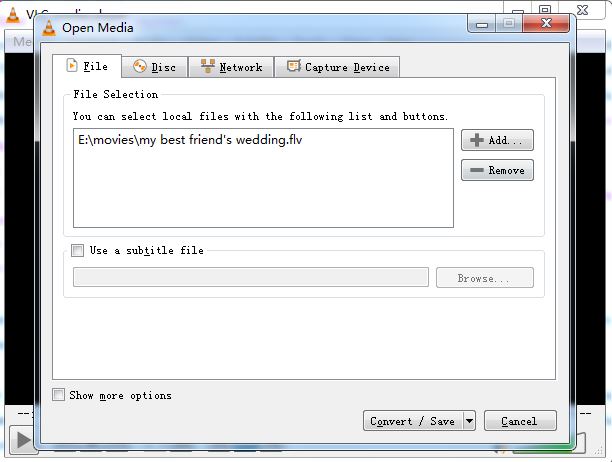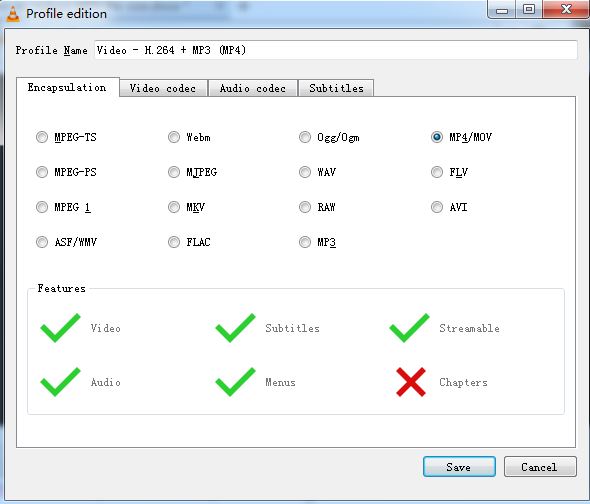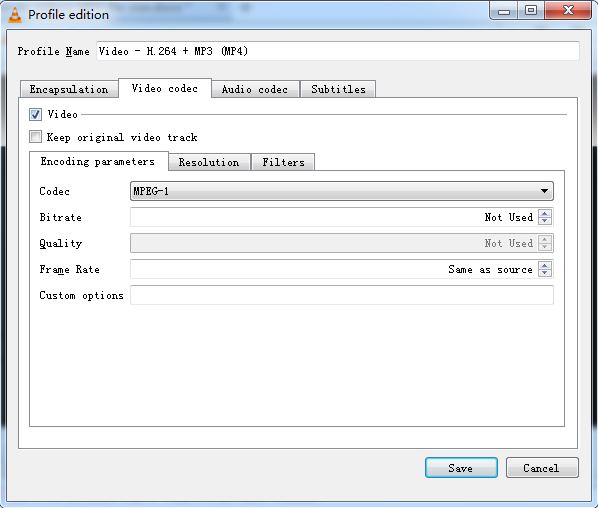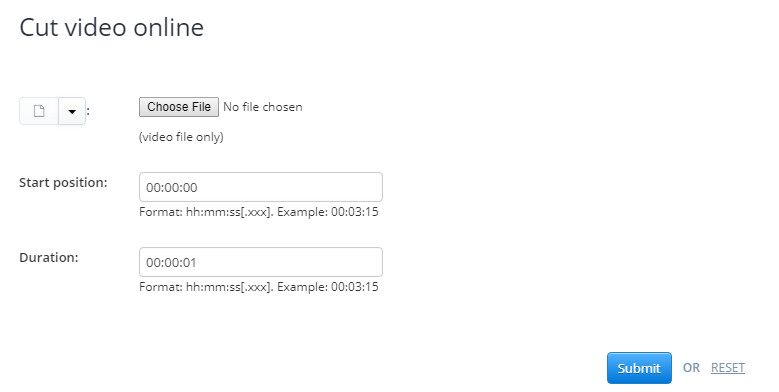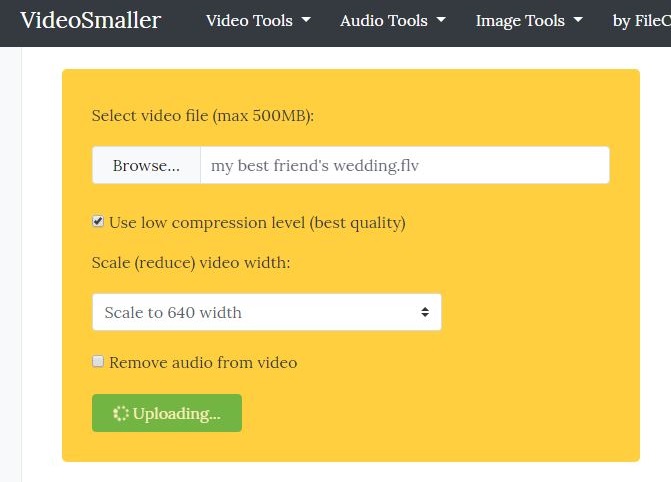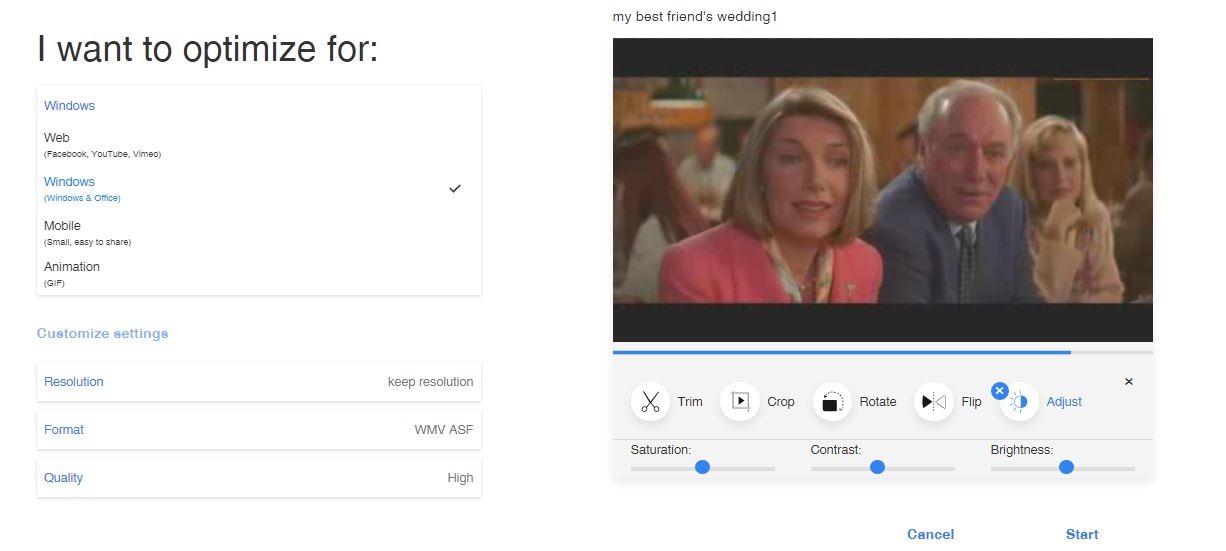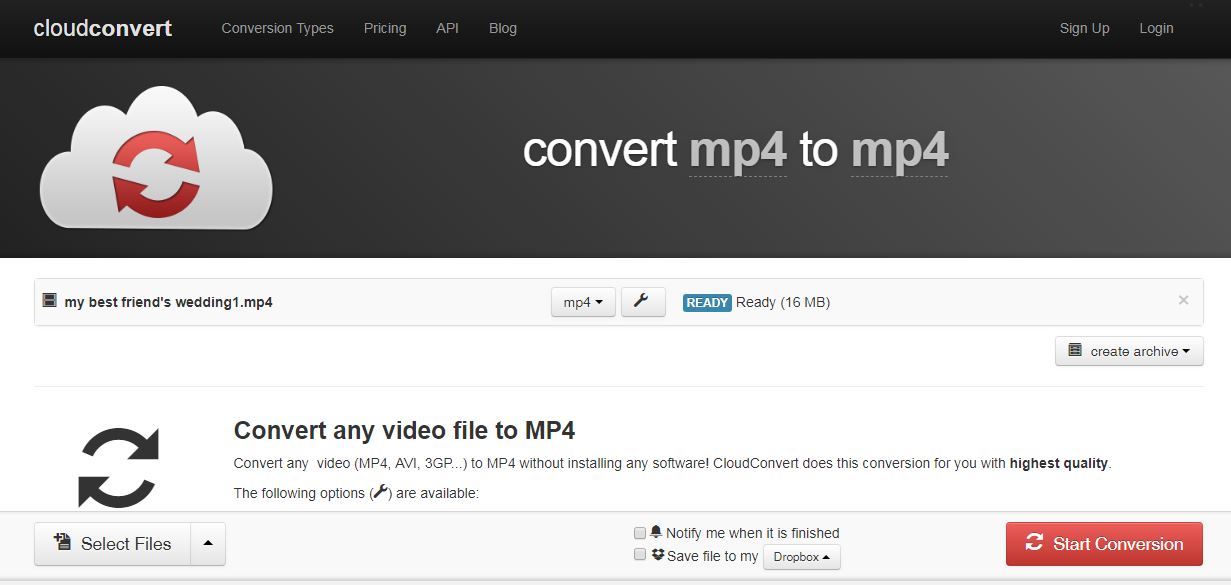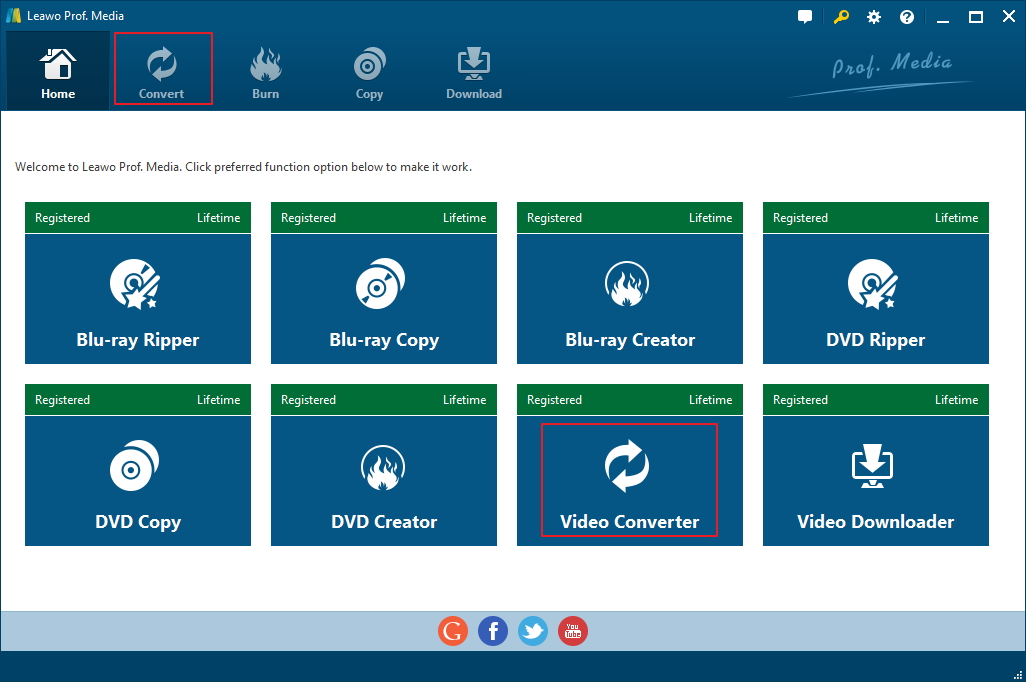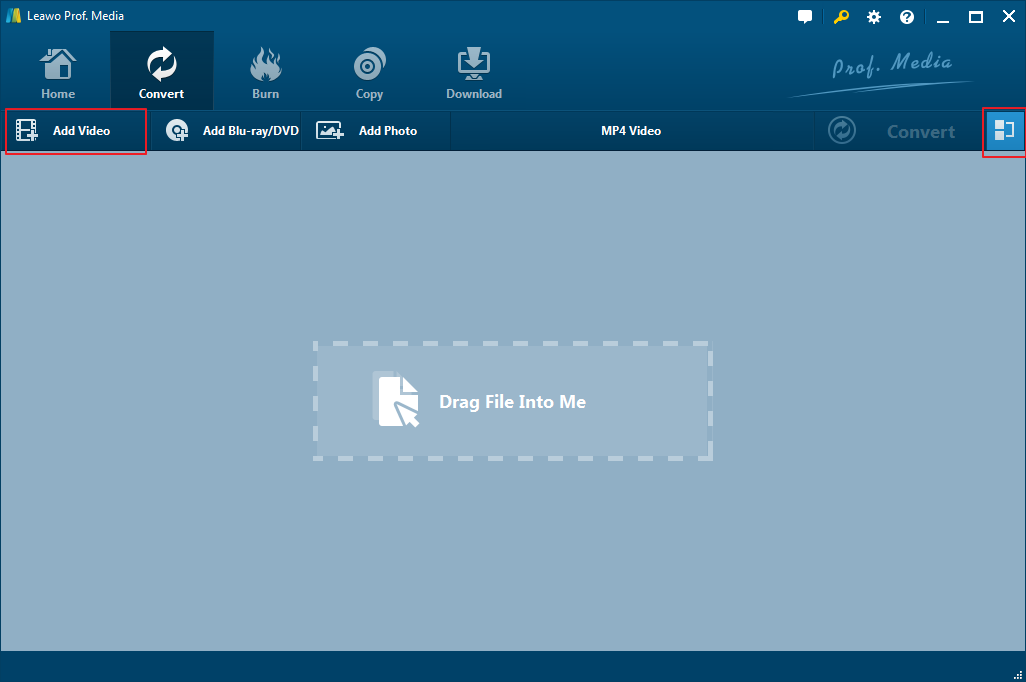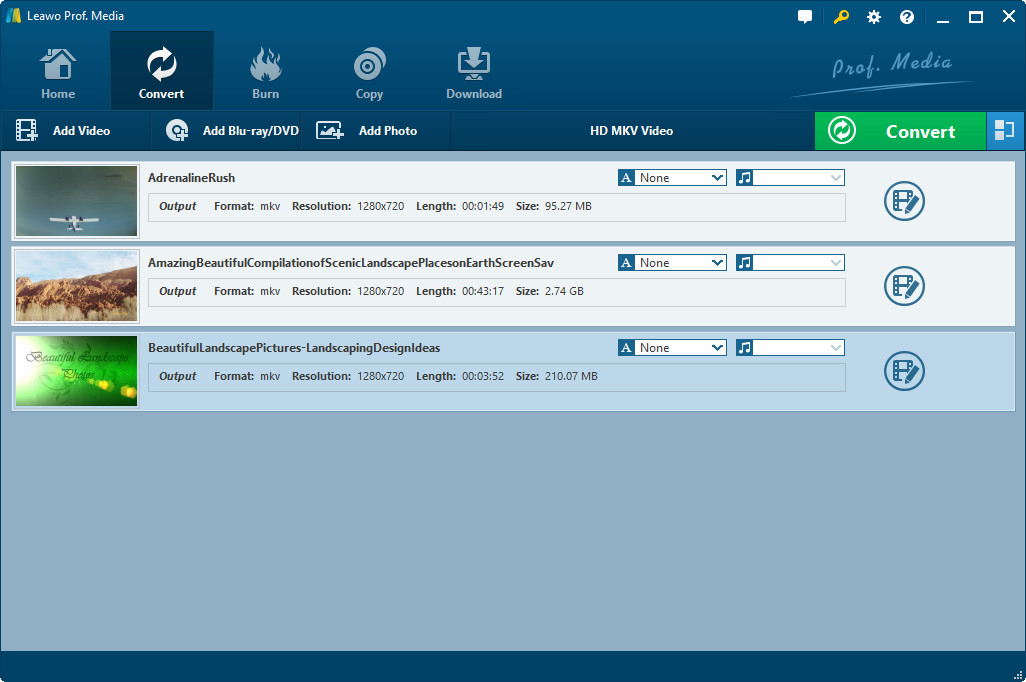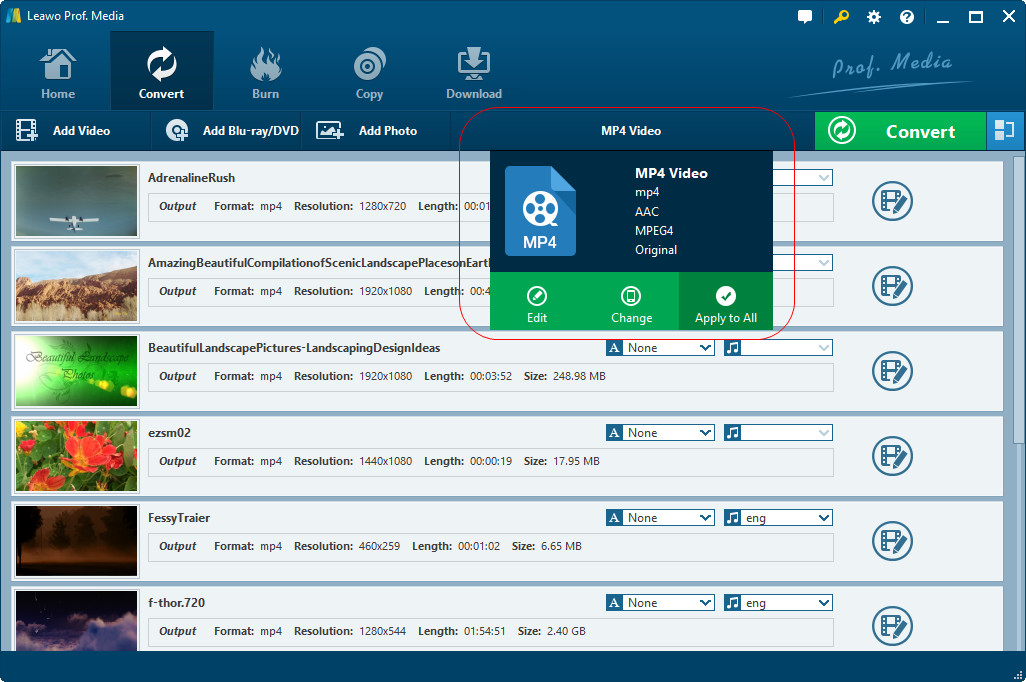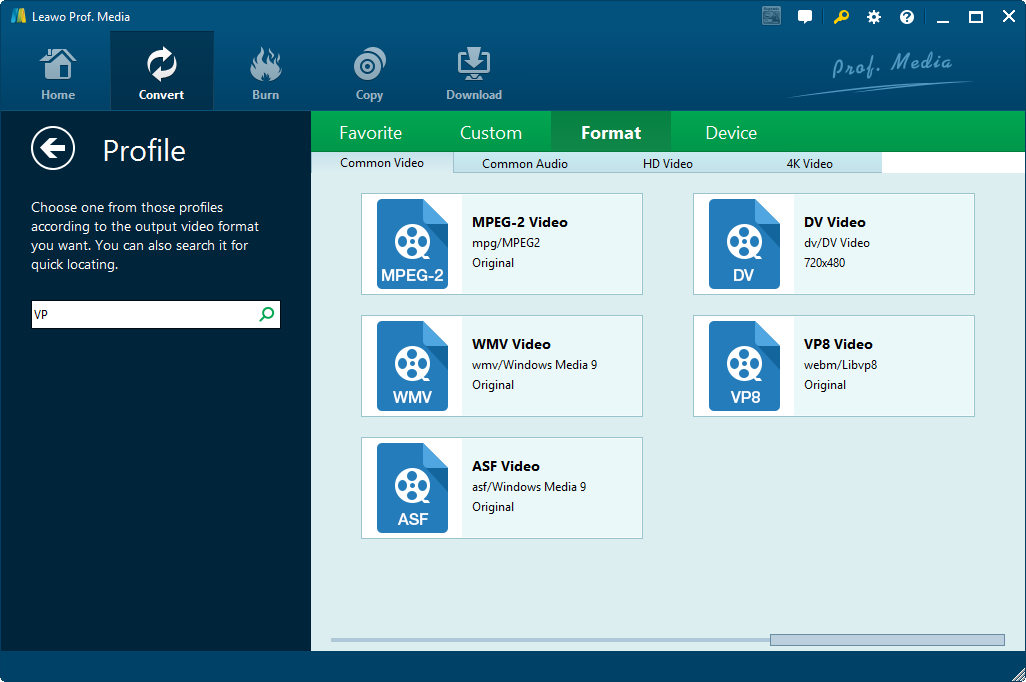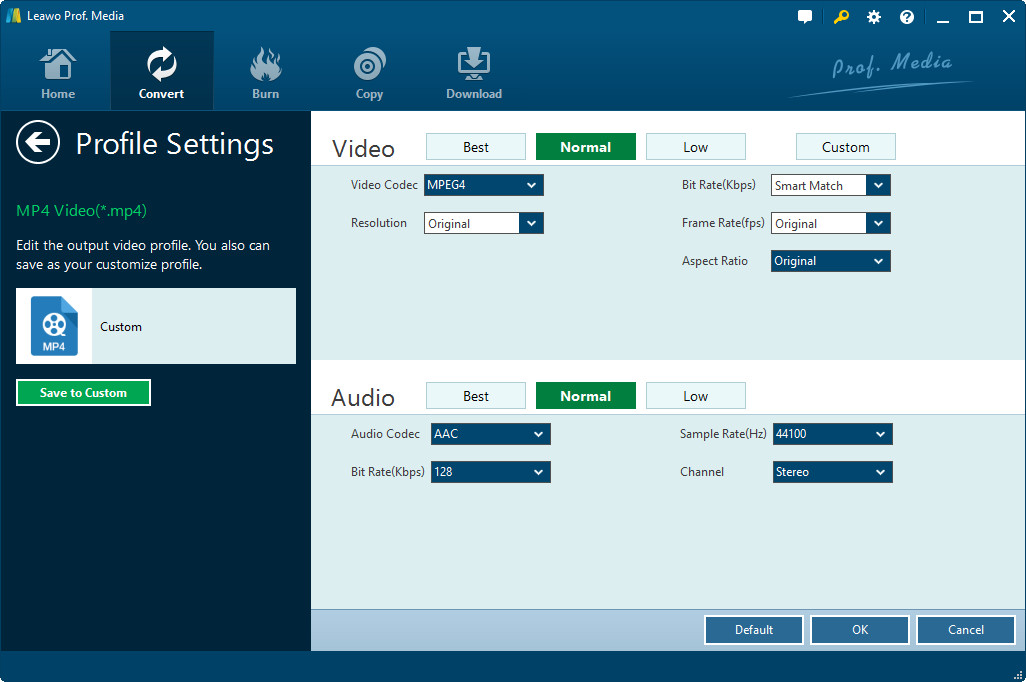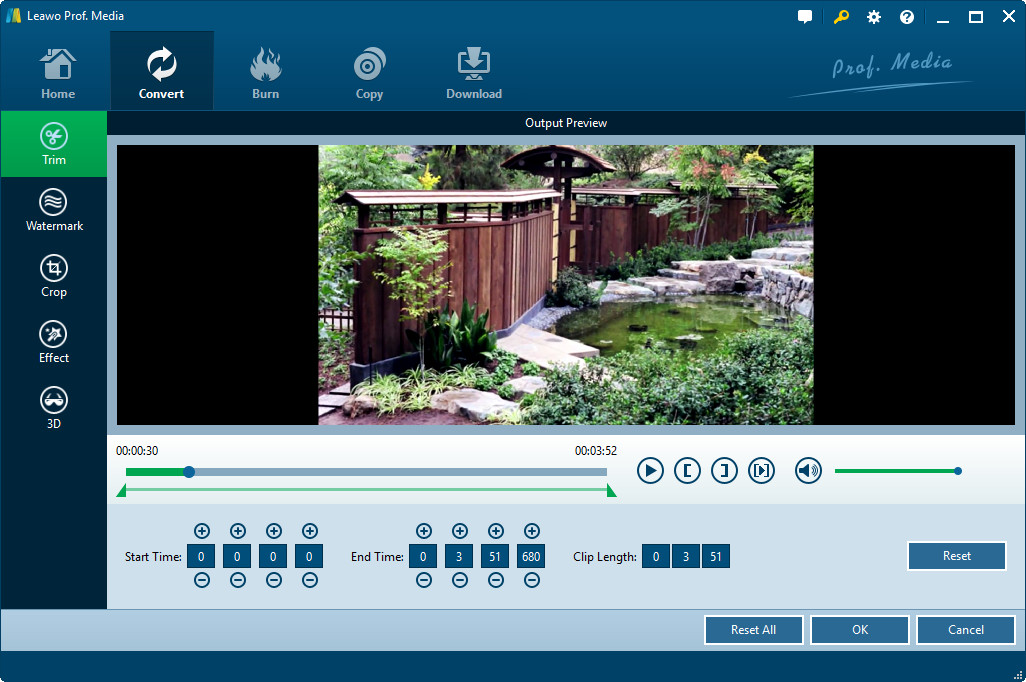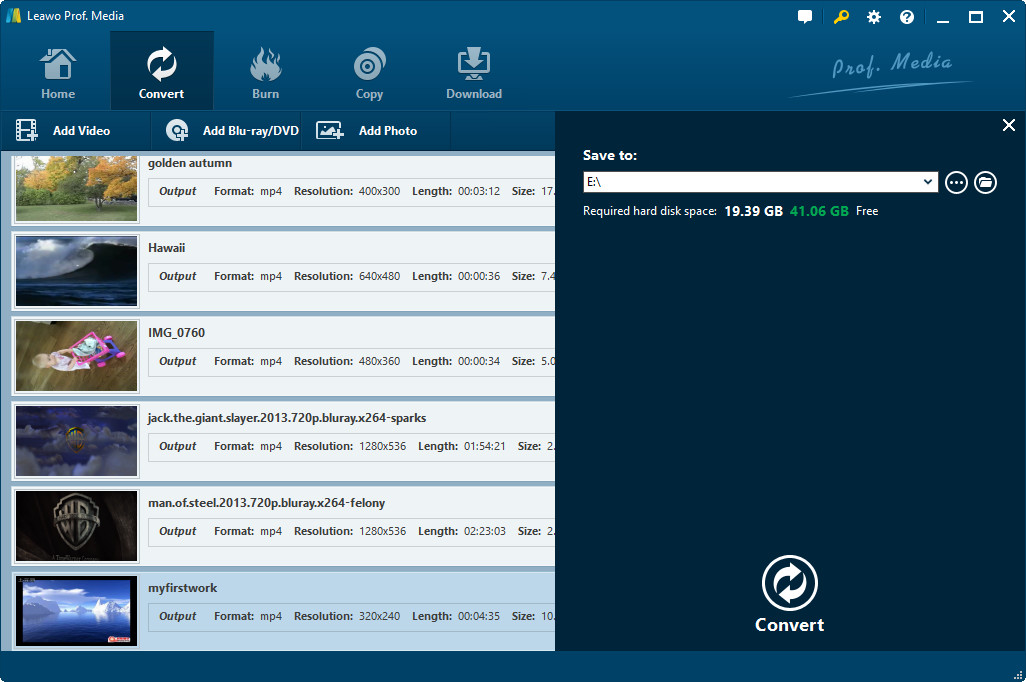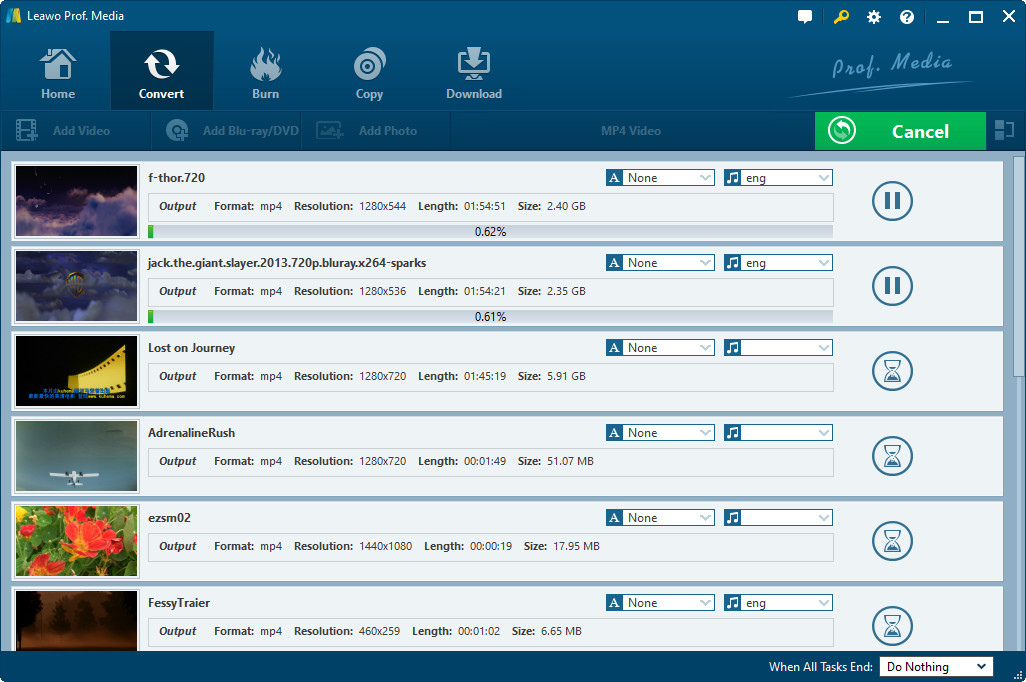"How do you reduce MP4 video file size? Do you reduce MP4 video file size online or offline? I have a few long MP4 video files and I would like to shorten them by reducing the file size so as to watch on my phone. Please show me how to reduce size of MP4 video files free."
MP4 files are generally compressed. Sometimes we need to reduce MP4 video file size so as to enjoy MP4 videos on some small capacity devices just like smartphone, iPod, etc. Moreover, to resize video for instagram, YouTube and other video sharing sites is also inevitable in our daily life. In order the get a proper video size, we can reduce the video size in various ways. Here in this guide, we would like to introduce you ways to reduce MP4 video size online free and offline.
Part 1: Ways to Reduce Size of MP4 File
There are various ways in which you could reduce MP4 video file size. Here I would like to show you the most commonly used 3 ways to reduce size of MP4 video file.
1. Convert MP4 files to small video formats:
There are definitely many video formats including MP4, AVI, MOV, etc. And some of video format with further compression which are much smaller than MP4 video file. That means you are able to reduce MP4 video file size by converting MP4 to these smaller video formats. Let’s make a clear table to distinguish these formats and find the most proper one for you to convert and reduce the size of MP4 video.
|
Formats |
Creator |
Codecs |
Application |
Features |
AVI |
Microsoft |
Xvid, Divx, Wmv9, ffdshow, VP6, etc. |
Windows Media Player, RealPlayer, VLC Player, etc. |
One of the earliest formats, widely used, in a large size with good quality. |
MOV |
Apple, Inc. |
H.264 |
QuickTime, KMPlayer |
With lossy compression and perfect video resolution, in small size. |
MP4 |
International Organization for Standardization |
H.263/H.264, x264, divx, xvid |
KMplayer,Windows Media Player, RealPlayer, VLC Player, and many. |
High compression efficiency, widely used for most devices and player, supported by smartphone. Larger than other formats with the same resolution. |
WMV |
Microsoft |
WMV9 |
Windows Media Player, RealPlayer, MPlayer, Media Player Classic,VLC Player, KMP, etc. |
Small in size and very suitable for online playback, limited in Windows on PC. |
3GP |
3GPP |
MPEG-4 Part 2, AVC/H.264, H.263, etc. |
Windows Media Player, QuickTime, KMP player, RealPlayer, etc. |
Widely used for 3G smartphone and mobile devices, with small size but low resolution. |
F4V |
Adobe |
H.264 |
FLV Viewer, KMPlayer, VLC Player, etc. |
With high resolution and bite rate, in small size and widely used for online video stream. |
Compared to common video formats, you will find out the proper one which is in smaller size and high compression. You can choose one like F4V, 3GP, WMV, etc. as the destination format and convert MP4 video files.
2. Adjust MP4 video parameters.
You could reduce MP4 video file size by adjusting the video and audio parameters of MP4 video files. These parameters include video codec, bit rate, aspect ratio, frame rate, audio codec, audio bit rate, audio sample rate, etc. Turning these parameters to a lower value would help you reduce the file size of MP4 video files. And you can make it with VLC Player. Here comes the detail guide to reduce video size by adjusting the video parameters.
Step 1: Download VLC Media Player and install it on your PC. Then run it to go to Menu.
Step 2: Click on "Media" > "Convert/save", and then click on "Add" to upload the video you will reduce the size and then click on "Convert/Save".
Step 3: Go to the convert panel and select the type of profile you want to convert the video. Now you can click the setting icon next to the drop-down option for Profile edition.
Step 4. Click on "Video Codec", now you can edit the parameters and video resolution to reduce the video size.
Step 5. After you set parameters and resolutions, click on "Save" to go back to convert panel where you should choose the "Destination" as the output directory. Finally, click on "Start" and VLC video compression will be started and finished with a compressed smaller video.
3. Turn long MP4 video files into short clips: You could also make use of video clippers to trim or cut long MP4 video files into several short clips so as to get smaller MP4 video files.
These 3 ways to reduce MP4 video file size are the most used ones in our daily life. You could choose any one according to your own needs. The below content would show you how to reduce MP4 video file size online free and offline.
Part 2: How to Reduce MP4 Video File Size Online
Except for the ways mentioned above, a number of online solutions are also available for you to reduce MP4 video file, such as online video cutters, video compressors, video converters and video editors, and so on. Now you can follow the guide here to learn 5 free online solutions to reduce MP4 video file size.
1. Aconvert
There are various online video cutters to help you reduce MP4 video file size online free. Here we would like to show you Aconvert.com as an example on how to reduce MP4 file size online free.
Follow the below guide to learn the detailed steps.
1. Click "Choose File" button to select a file on your computer. You can also click the dropdown button to choose online file from URL, Google Drive or Dropbox. Video file size can be up to 200M.
2. Set video start position and duration. The format is: hh:mm:ss[.xxx]. For example: 00:10:24.
3. Click "Submit" button to start processing. It directly cuts the video part you selected without decoding, encoding or converting, so it works very fast.
4. The output files will be listed in the "Output Results" section.
5. Click download icon to show file QR code or save file to online storage services such as Google Drive or Dropbox.
2. VideoSmaller
VideoSmaller.com offers a free online solution to resize MP4 video by adjusting its parameters, and it will compress video file size without losing quality. You can follow the simple steps to make it. This online service only allows you to upload a video file of up to 500M. And you don't need to worry about the privacy disclosure because the uploaded files are removed after a few hours. You can follow the step-by-step guide below on how to reduce MP4 video size.
Step 1: Upload a video file. Click "Browse" to select and upload the MP4 video you would like to reduce the size.
Step 2: Check the option of "Use low compression level (best quality)" for the best quality.
Step 3: Select and Scale (reduce) video width in the drop-down box.
Step 4: Click "Upload" to start to resize the video. It will take some time depending on the size of your video.
Note: It can also reduce video size directly from your web browser. You can also reduce avi file size with this online compressor since the VideoSmaller also supports AVI, MPEG, MOV, etc. video formats.
3. ClipChamp Video Compressor
It is known to all that a smaller file size makes it much easier to work with videos either offline or online. A smaller video file size will be loaded faster, taking less storage space and shared with others much more quickly. ClipChamp.com offers you a free online video compressor to perfectly work with many large video files. And it works in simple steps:
1. Select the MP4 video you'd like to compress and upload it to the online compressor.
2. Choose the video playing platform from Web, Windows, Mobile and Animation. Then you can go to "Customize Settings" to select your output format, resolution and quality settings. You can also trim, crop, rotate and adjust other parameters of the video here. After all settings are done, hit "Start" to begin the compression.
3. Finally your video will be compressed soon, and you can share or save it.
4. Cloudconvert
Cloudconvert.com offers you another online option to compress MP4 video without installing any application. Cloudconvert is an online resizer which supports 218 formats of different audio, video, document, ebook, archive, image, spreadsheet and presentation. It can help you compress various video files of all video formats from your computer, URL and Dropbox, Google Drive, OneDrive and Box. Besides it also allows you to make the resized video be ready to send through email. Now you can compress MP4 video to smaller size online free with simple guide.
Step1. Select Files. You can click "Select files" to choose an video you would prefer to resize and upload it to the site.
Step2. Choose output format. You can click the drop-down box next to the uploaded video to choose an output format. Then hit the setting icon next to the output format to set the conversion option, where you can trim the video, set video and audio codec for the video.
Step3. Click on "Start Conversion" to start resizing the uploaded MP4 video. And you will make it soon.
5. Youcompress Free Online File Compressor
Youcompress offers you a total free online file compressor which can compress MP4, MOV, MP3, PDF, PNG, JPG, JPEG, GIF files online for free. You can take advantage of this free solution to reduce file size of videos, PDF documents, songs and images as well. Besides, there are no limitations on how many files you can compress and no watermark added. The uploaded and compressed video files will be deleted automatically so that your privacy can be protected. Thus, in order to reduce MP4 video file size, you can use this helpful compressor and follow the simple instruction here.
Step1. Select the video file from your computer.
Step2.Click "Upload &Compress" upload it to the web. And the website will compress the video automatically. After it finished the compression in a while, a download link will be generated so that you can download the compressed video to your computer. And the compressed file will be almost 70% of the original video file.
Note: If you are going to reduce Quicktime file size and other formats, you can follow the steps as well.
Part 3: How to Reduce MP4 Video Size Offline
You could also reduce MP4 video file size offline with professional MP4 video converter software as well. Leawo Video Converter is one of the best MP4 file size reducers you could get in the market. As a professional video converter, it enables you to convert MP4 files to smaller file formats like AVI, adjust video and audio parameters to smaller values, and trim long MP4 videos to get wanted ones only. It's the most comprehensive MP4 file size reducer software you could get without losing the quality at all.
Download and install Leawo Video Converter on your computer first. And then follow the below steps to learn how to reduce MP4 video file size and how to make a video smaller with this professional MP4 video reducer.
Step 1: Open Video Converter
Launch Leawo Prof. Media. Click the "Video Converter" option to enter the "Convert" interface.
Step 2: Add source video files
On the "Convert" interface, click the "Add Video" button to browse and add MP4 video files from local drive. You could add multiple MP4 video files as you like. The size of MP4 files is not limited.
Step 3: Choose output format
Next to the “Add Photo” button, click the button and then on the drop-down panel select “Change” option.
On the "Profile" panel, choose any format as output format from either "Format" or "Device" group. Smaller video formats as mentioned above are recommended, such as AVI Video or FLV Video from "Format > Common Video" group.
Step 4: Lower down MP4 file parameters
You could also lower down MP4 file parameters to reduce MP4 file size. Click the button next to the "Add Photo" button and then choose "Edit" option. On the popup "Profile Settings" panel, you could adjust video quality, video bit rate, video resolution, frame rate, audio quality, audio bit rate, etc. By shifting these parameters to a smaller value, you could reduce size of MP4 video files easily.
Step 4: Lower down MP4 file parameters
You could also lower down MP4 file parameters to reduce MP4 file size. Click the button next to the "Add Photo" button and then choose "Edit" option. On the popup "Profile Settings" panel, you could adjust video quality, video bit rate, video resolution, frame rate, audio quality, audio bit rate, etc. By shifting these parameters to a smaller value, you could reduce size of MP4 video files easily.
Step 5: Cut MP4 video files
As mentioned in Part 1, you could also trim MP4 videos to remove unwanted clips so as to reduce MP4 video file size. Right click loaded MP4 video file and then choose “Edit” option. On the new interface, you could trim MP4 files to remove unwanted clip, crop video size to remove black margin, etc.
Step 6: Set output directory
Then return to the main interface, and click the big green "Convert" button. Set output directory in the "Save to" box on popup sidebar.
Step 7: Convert MP4 video files
Finally, click the bottom "Convert" button on the sidebar. Leawo Video Converter would start to output MP4 video files to the folder you've set. The final results would be much smaller than the original ones.
When the conversion finishes, you could get the MP4 files with size reduced.
As a matter of fact, all the online solutions mentioned here are tested by myself and identified as helpful to make video file smaller. They are free and effective with no installation. However, these online video solutions like Aconvert.com video cutter, VideoSmaller, etc. have a few limited functions as well, in either cutting or converting. And the tardy and extremely slow working speed is really annoying when it is an urgent task. While Leawo Video Converter covers all the methods we’ve mentioned above and provided thorough solution to help you reduce MP4 video file size.