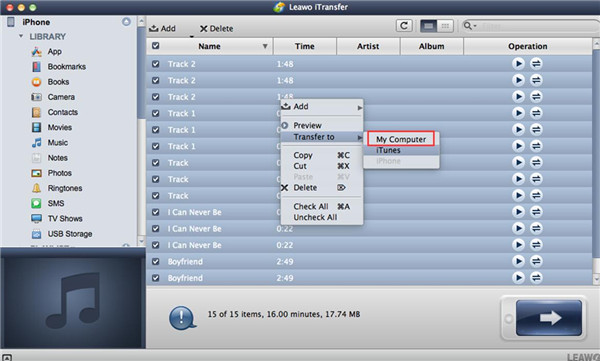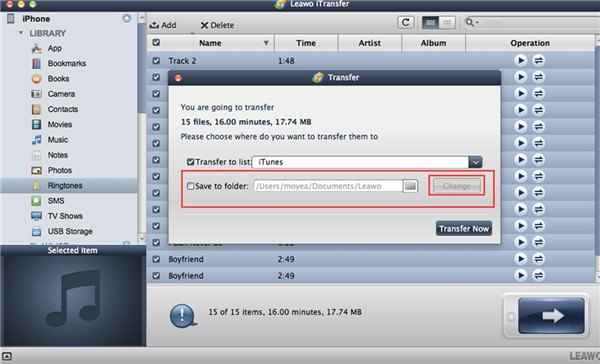The number of people who want to know whether iPhone 7 waterproof and dustproof or not is high. Many people have no idea on what is IP67 water and dust resistant either. In order to make the concept clear, you can refer to the contents in this guidance. Follow me to read the paragraphs shown below and you will get some fundamental information on these issues.
Part 1: What is IP67 Water and Dust Resistant
As for the question of what is IP67 water and dust resistant, here I would like to explain it to you. In fact, IP ratings includes 4 characters, and they are I, P, and two digital numbers.
1) I and P together stand for Ingress Protection, which means the degree of preventing stuff getting inside it.
2) The 3rd digit shows the degree it can protect against tiny solids, such as dust, sand and so on, whose maximum rating is 6. This can range from no protection through tiny screws, a little dust or all dust.
3) The 4th digit means the resistance rating on liquid or water, whose max rating is 8.
That is to say, when you see IP68, this means it provides the highest IP rating for both dust and water resistance according to the IP-rating certification.
As for IP67 certified dust and water resistant, now can know its meaning. iPhone 7 and iPhone 7 plus are both IP 67 devices and they have the same dust resistance as the IP68-rated Galaxy S7 and Xperia Z5 devices. However, IP67 waterproof and dustproof rating can only survive being up to 1 metre deep in water normally for half an hour, including splashing from a shower or an accidental dunking. If the water is much deeper than 1 metre, the water will be pushed through almost all internal components of the device.
As you can see, it is not so difficult to understand this concept. After you know this knowledge, you can also share it to your friends to allow them to know this point as well.
Part 2: Is iPhone 6/7 Waterproof and Dustproof
Is iPhone 6 waterproof and dustproof? Is iPhone 7 waterproof and dustproof? Continue to read this part and you will get the answers to the two questions.
1) iPhone 6 has no waterproof or dustproof protection feature indeed. This may make you a little frustrated.
2) However, with the development of the technology of Apple Company, the IP67 certified dust and water resistant feature has been applied to iPhone 7. The iPhone 7 dust resistant and waterproof is good enough for your daily use, and iPhone 7 can be submerged in up to a meter of water for 30 minutes.
Part 3: How to Backup iPhone 7 to Mac
Now you are clear of IP67 certification for dust and water resistance and the answers to the question of “Is iPhone 7 dustproof and waterproof? Is iPhone 6 dust resistant and water resistant?”. You should also prevent data losing when your iPhone 7 is immersed in water that is deeper than 1 meter for more than 30 minutes. Therefore, to backup iPhone 7 to Mac is a good choice. Leawo iTransfer for Mac will play a significant role in the backing up procedure, for it’s an excellent file transfer tool among iTunes, computers and iOS devices. The following contents will display the detailed steps on how to use this great software to realize the data backup goal. Here I would like to take iPhone music for instance.

Leawo iTransfer for Mac
☉ copy files among iOS devices, iTunes and PCs with ease.
☉ copy up to 14 kinds of data and files without iTunes.
☉ Support the latest iOS devices like iPhone 7, iPhone 7 Plus, etc.
☉ Play back, view, and delete data and files on iOS devices.
Step 1. Connect iPhone to Mac and Run iTransfer for Mac
Insert iPhone into Mac with proper USB cable and run Leawo iTransfer for Mac. The software can automatically detect iPhone device. You can see the type, capability, version, serial number and the jailbroken information of your iPhone clearly.
Step 2. Choose Music to Transfer
Go to “iPhone icon > LIBRARY > Music” and you can see all iPhone songs in the right part of the window. You can choose music files in the right interface. Hit the transfer button at bottom right and then click on “Transfer to> My Computer”.
Step 3. Transfer Music from iPhone to Mac
A box will appear, and you need to tick "Save to Folder" and select output directory on Mac computer. After that click "Transfer Now" to begin to back up iPhone music to Mac.
This process is not time-consuming and can help you a lot in backing up files from iPhone to Mac. You can download this software from the official website and install it on Mac to have a try to test its features. If you desire to transfer other files from iPhone to Mac, you just need to choose the corresponding category in the left sidebar to reach your aim. In fact, the operation of transferring from Mac to iPhone can also be done with the assistance of iTransfer for Mac.