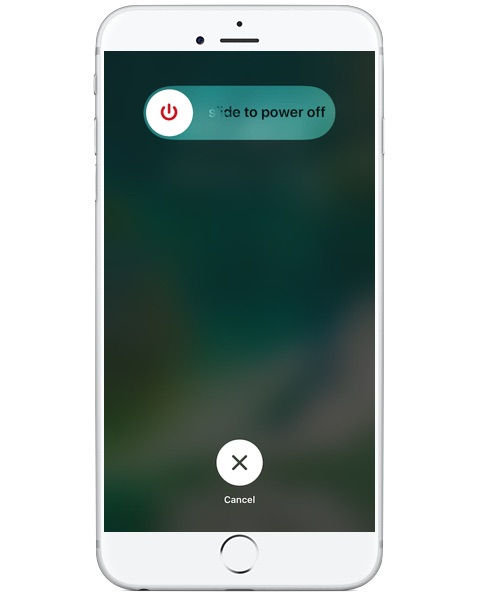Sometimes when iPhone users are trying to download or update an app, the app might be stuck in Waiting for a long time. This doesn't happen much but it does bother certain people. If you are experiencing such dilemma, check out this post to see how to resolve it.
Possible Causes of iPhone Apps Waiting
There are a lot of factors that could cause iPhone apps waiting. You'll need to eliminate the possible causes one by one if necessary. In this post you would find the possible causes to the iPhone apps waiting issue and solutions to the problem.
- 1. Poor network connection.
- 2. Apple server issue.
- 3. App crashes.
Above are the possible causes to the iPhone apps waiting problem. To fix this problem, we'll have to take action accordingly.
Fix iPhone App Waiting by Checking Network Connection
One possible cause of the problem is that you are having a poor network connection. If you are on 4G LTE network, you should probably check if there's anything wrong with the cellular networks. If your iPhone is connected to a Wifi network, check if the network is working or stable enough for app downloads.
Try turn off the cellular network and back on to see if the problem continues.
- 1. Tap on Settings.
- 2. In the Settings, click Cellular.
- 3. Tap on Cellular Data to turn off the option and then tap on it again to turn it back on.
After the above steps, tap and hold the waiting app until it starts to waggle, and click the X button on the top right of the app icon to delete the app from your iPhone and go to App Store to download it again. If you are on Wifi, you can also try turning it off and back on.
Fix iPhone App Waiting by Signing Out and In to App Store
It's possible that there's something wrong with App Store's server. In this case, you need to sign out from App Store and then sign in again to the App Store.
- Tap Settings app on your iPhone.
- Go to Store.
- Tap on iTunes Store and App Store.
- Tap on Apple ID.
- Tap on Sign Out.
- Go back to the main interface, tap on App Store.
- On the Featured page, scroll down to the bottom of the page.
- Tap on Sign in.
- Choose Use Exiting Apple ID and sign in with your own Apple ID.
After signing out and in to App Store, there should be enough time for Apple's server to recover. If the problem still remains, keep trying the methods below.
Fix iPhone App Waiting by Rebooting your iPhone
App crashes might be the cause of this iPhone issue and turning your phone off and back on again could help resolving the problem.
Press and hold the Power button for a few seconds and the Power Off slider would appear on the screen. Turn off your iPhone and wait for a few minutes, and then boot it up.
The methods mentioned above should be able to solve the iPhone apps waiting issue. The next time your iPhone app says waiting, you can give them a shot. if they didn't work, you should probably contact apple for tech support.