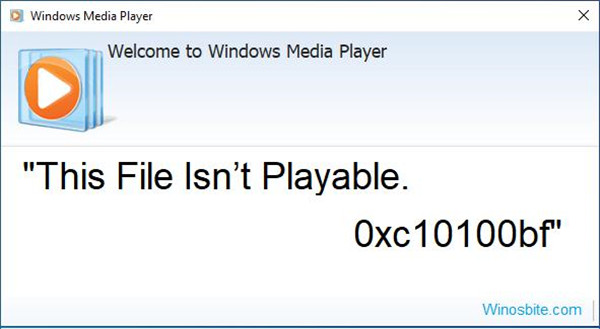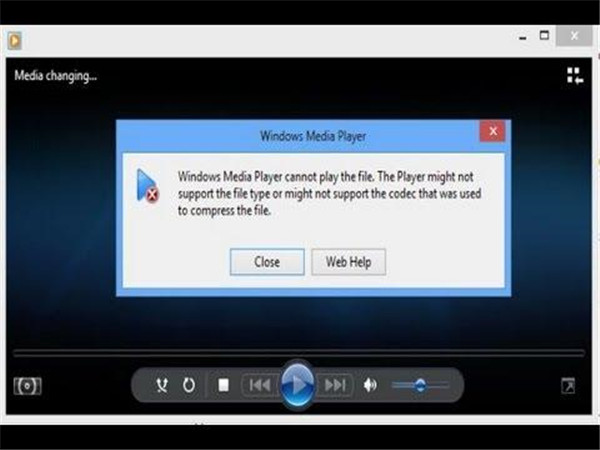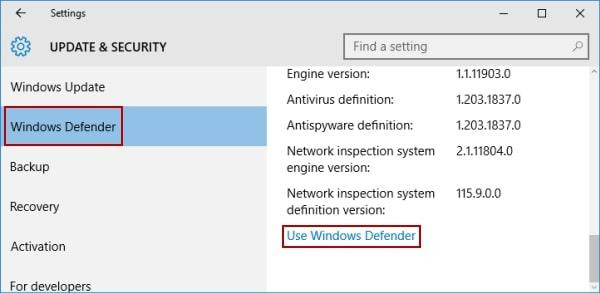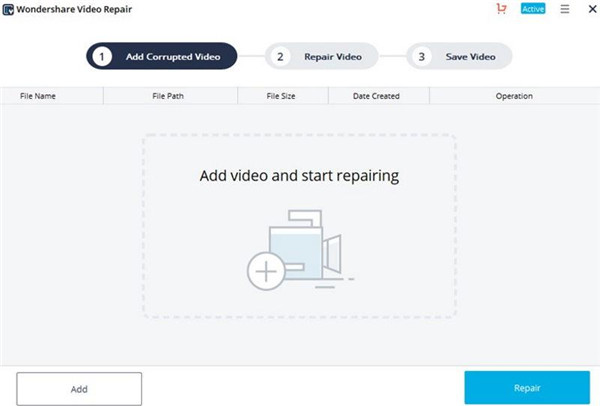When you play audio or video in Windows media player, they have their own codecs. These codecs refer to the type of audio or video consisted of video files. Video or audio codecs are a must for a video format in Windows Media Player. So if you face error 0xc10100bf, that means these videos files cannot play in Windows Media Player, also it indicates that the video file you want to play is not supported by Windows Media Player. A lot of people encounter error 0xc10100bf while playing video files in Windows Media Player. Therefore, fixing this error is necessary to make us enjoy our videos without hassle. In this post, we will help you learn more about this error and get the tricks of fixing this issue.
OUTLINECLOSE
Part 1: What is error 0xc10100bf in Windows Media Player
Error 0xc10100bf is commonly seen on the screen once your video file cannot play in Windows Media Player, which means your video file format is not supported by Windows Media Player, the extension name of the file is not correct or the file is corrupted. The error appearing are possibly caused by various kinds of reasons. And you have to know what might cause the error and then you would know how to fix this error issue. Now let’s go ahead to view kinds of main reasons to cause error 0xc10100bf.
Part 2: Leading causes of error 0xc10100bf
1. If the format of the video file that you are playing is not supported in Windows Media Player, Error 0xc10100bf will appear inevitably. So, you have to get your video files converted into the supported format by Windows Media Player.
2. If your video file is corrupted, it also cannot be played on a media player. The reason for corruption may be incorrect recording or unreliable downloading sources.
3. The incorrect file name extension would also be another reason to cause error 0xc10100bf, this usually occurs once you have your files converted via the conversion tool and do not rename the files properly.
4. The embedded malware to your video or PC also can be the reason to trigger error 0xc10100bf, this can be fixed via Windows Virus and Protection tool.
Part 3: Possible ways to fix this error
If a video file cannot play in Windows Media Player or other players, you can try to go through the following solution to fix error 0xc10100bf.
- Solution 1. Check whether the file format is supported by Windows Media Player
If your video file looks no problem, the error 0xc10100bf may be caused by the file format. Therefore, make sure the video file format is compatible with Windows Media Player, if there is no supported format for the video file, you can have the files converted into the format supported by Windows Media Player via a free video conversion tool.
- Solution 2. Check whether the files extension name is correct
If your video file comes in an incorrect extension name, which may lead to error 0xc10100bf. If you don’t rename the video files properly while converting your video files via the conversion tool, the error may easily occur, even though some media players are able to detect the issue and fix it quickly, other media players have no capability of doing so.
To check whether the file extension name is workable or not, using the file manager to view the details is another way to confirm whether the file extension name is matchable or not. To rename the file extension that Windows Media Player can process can fix the error issue.
- Solution 3. Try to play your video files on other devices instead of Windows Media Player
If the video files that are playing in Window Media Player have an error issue to occur, the possible cause may be something wrong with the video files. So, you can check whether the video files can be played on another device. If the video file is still unplayable on another device, that means the video files are corrupted. In this scenario, you can get a new copy instead of the corrupted file to fix this error issue easily.
- Solution 4. Try to play the video files by using another program
Most of time, the error 0xc10100bf may appear because of the incompatible codecs. So, you can try to use anther program to fix this issue. Using Leawo Free Blu-ray Player instead of Window media player would be a good option due to different file formats are supported.
- Solution 5. Get rid of Malware
If you have double-click on the video files and the error appears every time, that means the Malware has infected your system or video files. This seems to be terrible, but don’t get yourself into a panic. The error issue can be fixed via a security tool Windows Defender, which is a quite excellent program to help you remove malware embedded in your files or system, you can refer to the steps as below:
1. Enter Settings and choose “Update & Security”.
2.Choose the option “Windows Defender” and then hit on “Use Windows Defender”. Then the inbuilt security tool will get ready to scan the damaged files.
- Solution 6. Use the video repair app to repair the broken video files
If the above-mentioned solutions are not workable for the error issue, then you can try to use a video repair tool like WonderShare to fix the damaged video files. You just need to run WonderShare on your computer and then click on the Repair button from the left side, the whole repair process will be finished within several minutes. After that, you can preview the files once the process is completed. Finally, hit on the Save button to get the files saved into the desired directory. Afterward, you can check whether the error is fixed by playing the video files on the media player.
Part 4: Try the best alternative to WMP
If you want to have a try on another media player to play your video files, Leawo Blu-ray Player is a good alternative. It is a free media player which offers an awesome solution to all media playback. Leawo Free Blu-ray Player not only can play Blu-ray dis freely, but also can play DVD disc, HD video, ISO file, audio and BDAV movie folder for free. In the meantime, it is a powerful player for DVDs without any regional limit, DVD disc, DVD folder and ISO image file all can be played freely. In addition, it is also a good player for 4K and HD video, delivering clear images and good audio quality from 4K/HD screens. 4K and HD video can be played in different formats by using Leawo Blu-ray Player.

-
Leawo Blu-ray Player
Region-free Blu-ray player software to play Blu-ray disc and DVD disc for free, regardless of disc protection and region restriction.
Play 4K FLV videos, 4K MKV videos, 4K MP4 videos, etc. without quality loss.
Support the conversion from Blu-ray/DVD discs to MKV in the premium version.
How to play video files by using Leawo Free Blu-ray Player? The full tutorials below will give you specific guidance on how to use the Leawo Blu-ray Player step by step.
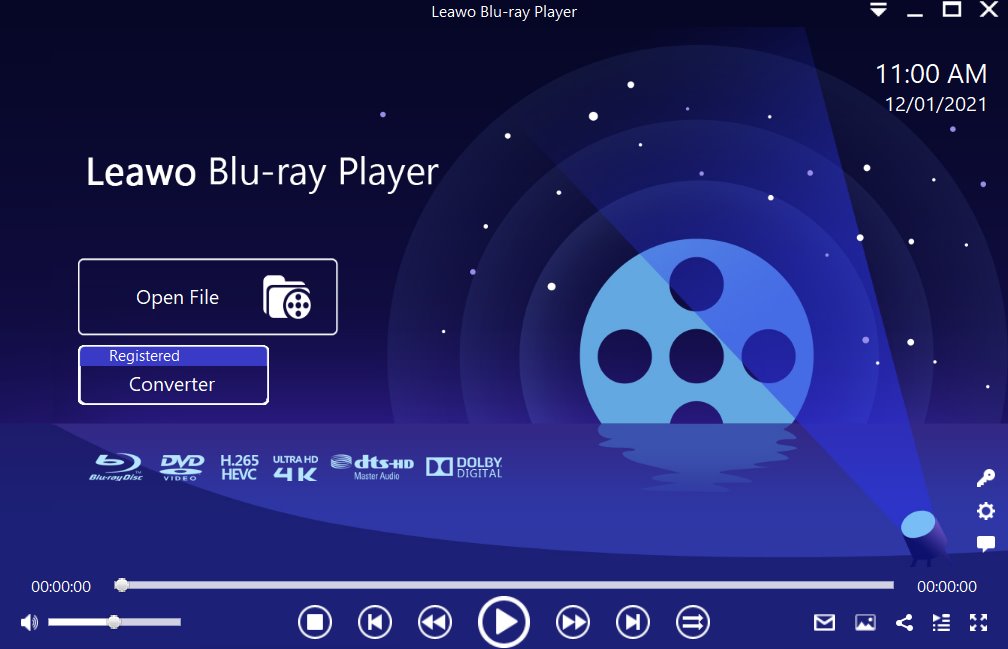
Step 1: Load the source media file to the media player. Before browsing and loading the source videos/movie files, make sure you have installed this lightweight media player on your PC. Then click Open File from the home interface to load the source media files to the player.
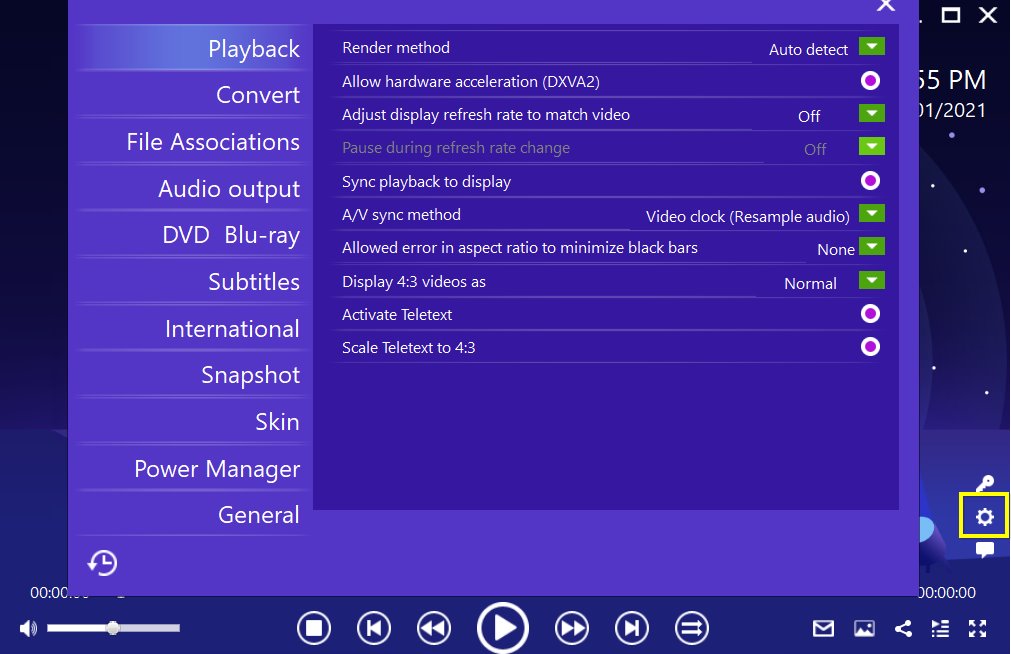
Step 2: Set the playback options. There will be a bunch of custom features for you to use, including subtitles, audio output, snapshot, DVD Blu-ray and so on. Click the settings button to enter the window for these features.
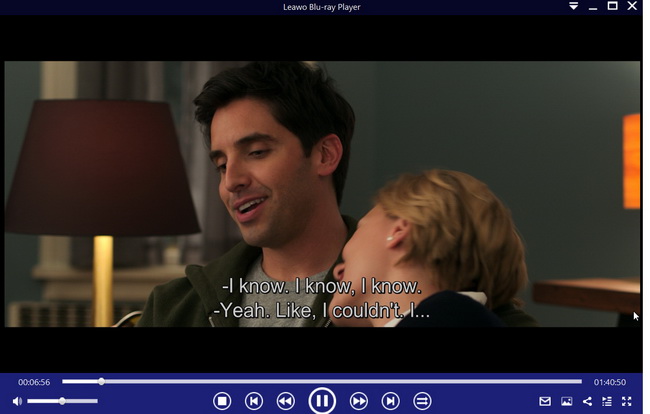
Step 3: Enjoy the video/movie playback. Click the start button to play the movie. You will be able to watch the most cinema-like movie streaming at home theater.
As you can see, Leawo Free Blu-ray Player is a multifunctional media player that would not have any error occurred during the enjoyment of your video files. Most importantly, it is a free media player that is worthy to download to help you experience a wonderful movie night at home with ease.