You watch a video and have a fancy for songs in this video. However, the question is you don't know how to split audio from video. In today's tutorial, we will introduce several ways to how to split audio from video. Here we would like to introduce four tools: Online Audio Converter, Leawo Video Converter, Leawo Music Recorder and CleverGet Video Downloader.
- Part 1: How to Split Audio from Video with Online Audio Converter
- Part 2: How to Split Audio from Video with Leawo Video Converter
- Part 3: How to Split Audio from Video with Leawo Music Recorder
- Part 4: Split Audio from Online Video with CleverGet Video Downloader
- Part 5: A Simple Comparison between the 4 Methods
Part 1: How to Split Audio from Video with Online Audio Converter
Online Audio Converter is a free online audio tool to convert video to audio. It supports to convert video or audio in over 300 formats and save those video or audio files as the output formats like MP3, WAV, OGG, FLAC, M4A and etc. In addition, you can adjust the sound quality level in this online software. The interface is super simple that you can easily learn how to split audio from video with Online Audio Converter. If you want to split audio from video, you only need five steps to finish converting.
Step 1. Upload video files
Click the big blue "Open files" on the screen to upload the video you need to convert.
Step 2. Choose the output format
There are many output formats available: MP3, WAV, OGG, FLAC, M4A, MP2 and AMR. Choose one based on your actual situation. I advise you to choose MP3 as the output format for the convenience of playing audio.
Step 3. Edit audio info and set advanced settings
You can adjust the sound quality by dragging the small icon on the bar. Besides, you can click "Advanced settings" to set bit rate, sample rate and mode. There are five modes available: fade in, fade out, fast mode, try to move voice and reverse. Then click "Edit audio info" to add title, artist, album, year and genre for your audio.
Step 4. Start converting
Click the gray button "Convert" to start to split audio from video. Don't click "Cancel" when the audio is split from the video.
Step 5. Start converting
When you finish converting, you can click "Download" to save the audio or you can save to Google Drive or Dropbox.
Part 2: How to Split Audio from Video with Leawo Video Converter
Leawo Video Converter is a powerful video converter with multiple functions. It is helpful in converting videos and audios in various formats like MP4, AVI, FLV, MOV, WMV, MKV, M4V, MPEG, 3GP, etc. Besides, it can convert 2D video to 3D video to offer users with sound video experience. What's more, you can edit your audio by adding sound effects, setting the parameters like Bit Rate, Sample Rate, etc. As for splitting audio from video, Leawo Video Converter will surely help you a lot.

-
Leawo Video Converter
- Convert video and audio files between 180+ formats without quality loss
- Support 720P, 1080P and even real 4K video output
- Create photo slideshows from photos stored on camera, computer, camcorder, etc
- Built-in video editor to trim, crop, add watermark, apply special effect, etc
- 2D to 3D converter with 6 different 3D movie effects available
Download and install Leawo Video Converter on your computer. Then follow the below steps to learn how to split audio from video.
Step 1: Launch Leawo Video Converter and load video
Open the software and click "Convert" on the top or you can click "Video Converter" on the main interface. Then you will enter "Convert" panel. Upload video by clicking "Add video" at the top left corner or simply dragging files into the marked area.
Step 2: Set the output format
Open the drop-down box right before the green "Convert" and click "Change".
Click the drag-down box next to "Add Photo" and click "Change" to enter "Profile" panel. Choose one of output formats you want under the "Common Audio". You can choose WAV for good sound quality.
Step 3: Adjust the parameter of audio
Back to the main interface and click drag-down box next to "Add photo" and choose "Edit" in the drag-down box to go to "Profile Settings" where you can change the parameters of audio like bit rate, sample rate, channel. There are three sound qualities available: best, normal and low. Generally speaking, you can choose "Normal".
Step 4: Split audio from video
When you confirm the parameters of the audio, you can click the green "Convert" to start converting. A box will appear to ask you to choose target output directory. Then you start to split audio from video.
Now, you only need to wait for the conversion. When it's finished, you've got the audi files split from video files within Leawo Video Converter.
Video Demo of How to Use Leawo Video Converter
Leawo Video Converter is applicable with all types of video files and enables you to split audio from video to save in multiple audio formats like MP3, WAV, WMA, etc. according to your personal needs.
Part 3: How to Split Audio from Video with Leawo Music Recorder
Leawo Music Recorder is all-in-one software with full-fledged functions that it can record any audio from different audio sources, including built-in audio like built-in microphone, built-in input and computer audio like online music, Youtube, radio. What's more, this software can automatically download music tags like song name, title, etc. for recordings and allow you to add music tags. It is not exaggerated to say that Leawo Music Recorder can record all voices. For how to split audio from video, I think Leawo Music Recorder has a say.

-
Leawo Music Recorder
- Record any sound from computer stream audio and built-in input audio.
- Record music from 1000+ music sites like YouTube, Facebook, Veoh, VEVO, etc.
- Schedule music recording via the internal recording task scheduler.
- Automatically/manually add and complete music tags like artist, album, cover, genre, etc.
- Save recorded musicfiles into either WAV or MP3 format for wide uses.
Download and install this Music Recorder software onto your computer and then follow the below steps to learn how to split audio from video with it.
Step 1: Set the output directory and output format
You can go to "Settings" panel by clicking the drag-down icon at the top right corner or the little microphone icon at the bottom left. Then go to "General" to select the target output directory. After setting the output directory, click "Format" to set MP3 or WAV as the output format. If you want to better sound quality, you can choose WAV. Besides, you can set bit rate and sample rate to adjust sound quality.
Step 2: Choose audio source
As we mentioned before, you can click the inverted triangle button or tap to go to Settings > Audio Source or tap on the little microphone icon to invoke "Audio Source" panel. Since you want to split audio from video, you can choose "Record Computer Audio".
Step 3: Activate the recording button
After you click the recording button, you can play the video to start to split audio from this video. Click the recording button again to stop recording when you finish.
Step 4: Add music tags manually
Though the software will automatically download music tags for your split audio, if needed, you can also manually add music tags like title, artist, album, year, etc. by right-clicking the target audio and choosing "Edit Music Tags".
If you're using a Mac computer, you could turn to Leawo Music Recorder for Mac, which could do exactly the same thing as that of the Windows version, and be compatible with Mac OS 10.6 and later.
Video Demo of How to Use Leawo Music Recorder
Part 4: Split Audio from Online Video with CleverGet Video Downloader
How about splitting audio from online video like YouTube? CleverGet Video Downloader must be helpful this time. This is a popular downloader for saving both video and audio files into local file. Even YouTube music can be downloaded in batches without premium. Just input the link and it will convert it to video or audio at your will. Let's see how to split audio from online video via CleverGet Video Downloader in details.
◎Step 1. Launch CleverGet
Download and install CleverGet on your computer. Launch CleverGet.

-
CleverGet Video Downloader
- Download Video & Music from 1000+ Sites
- Download Live Stream Videos from YouTube Live and Others
- Up to 8K UHD Video Downloading with 320 kbps Audio Quality
- Smarter Downloading Settings
- 1-Click to Play Downloaded Videos
- Provide Precise Video Info
◎Step 2. Set Output Directory
Click on the Settings icon to enter the setting panel and set the output directory.
◎Step 3. Locate Free Online Video
Copy & paste the video link to the address bar, and CleverGet will detect the online video immediately.
◎Step 4. Split Audio from Online Video
Choose a preferred quality and format. Click on the "Download" button to split audio from online video as a local file.
Part 5: A Simple Comparison between the 4 Methods
With all abovementioned 4 methods, you could easily split audio off video files. But you may want to know which one is the best and which one meets your needs most for splitting audio from video files on computer. Well, we've made a very simple comparison between these 4 methods. Please check them out below:
1. Edit music tags
In the aspect of editing music tags, Online Audio Converter and Leawo Music Recorder allow users to edit music tags like title, artist, album, year and genre, while Leawo Video Converter only enable users to rename the audio name. Leawo Music Recorder is better than Online Audio Converter and Leawo Video Converter, for it can automatically download music tags for audio. Though CleverGet Video Downloader don't allow you to edit the music tags, it can help you download most of the necessary info automatically.
2. The requirement of network
Compared with Online Audio Converter and CleverGet Video Downloader, Leawo Music Recorder and Leawo Video Converter don't need network. So you don't have to worry that your network will not work when you split audio from video.
3. The supported output format
Compared with Leawo Music Recorder and Online Voice Recorder, Leawo Video Converter supports more output formats. It can convert video to audio in 14 formats like MP3, MP4, WAV, etc. Only CleverGet Video Downloader allow you to output both video and audio files.
4. The type of video
Both Online Voice Recorder and Leawo Video Converter can only split audio from computer videos, but Leawo Music Recorder and CleverGet Video Downloader support computer videos and online videos.

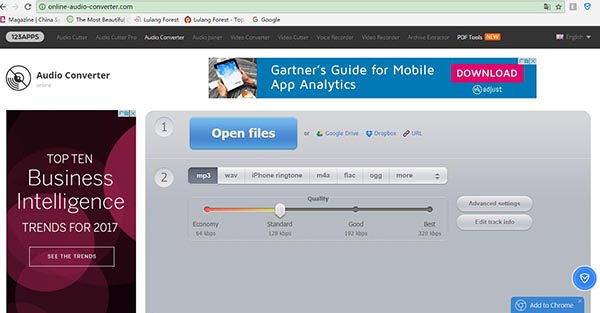
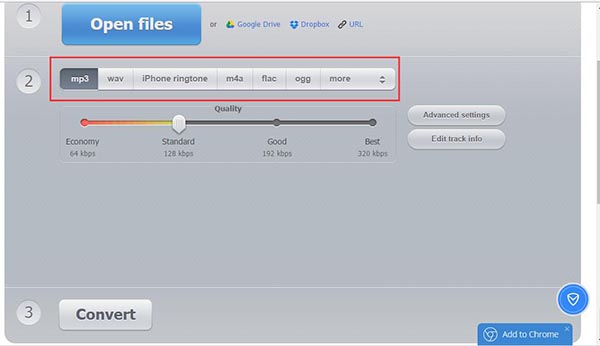

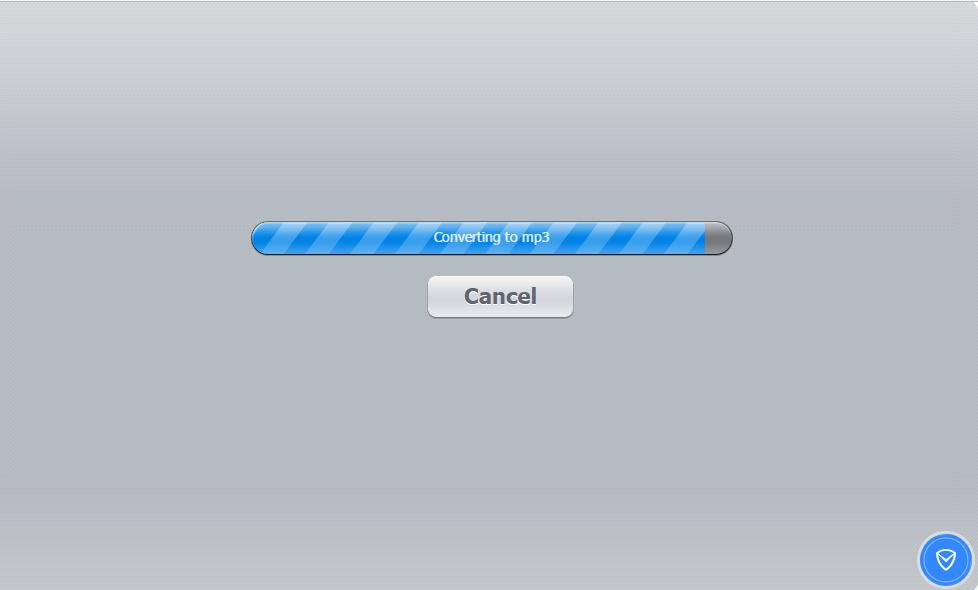
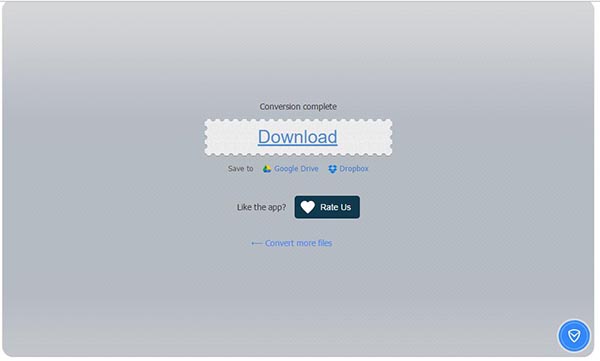
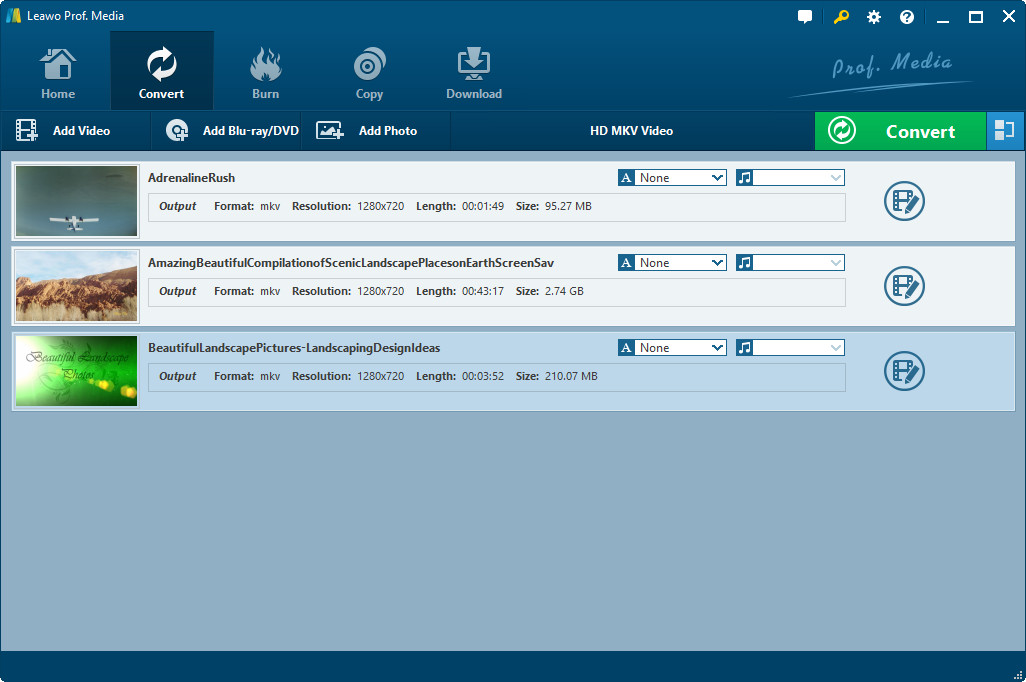
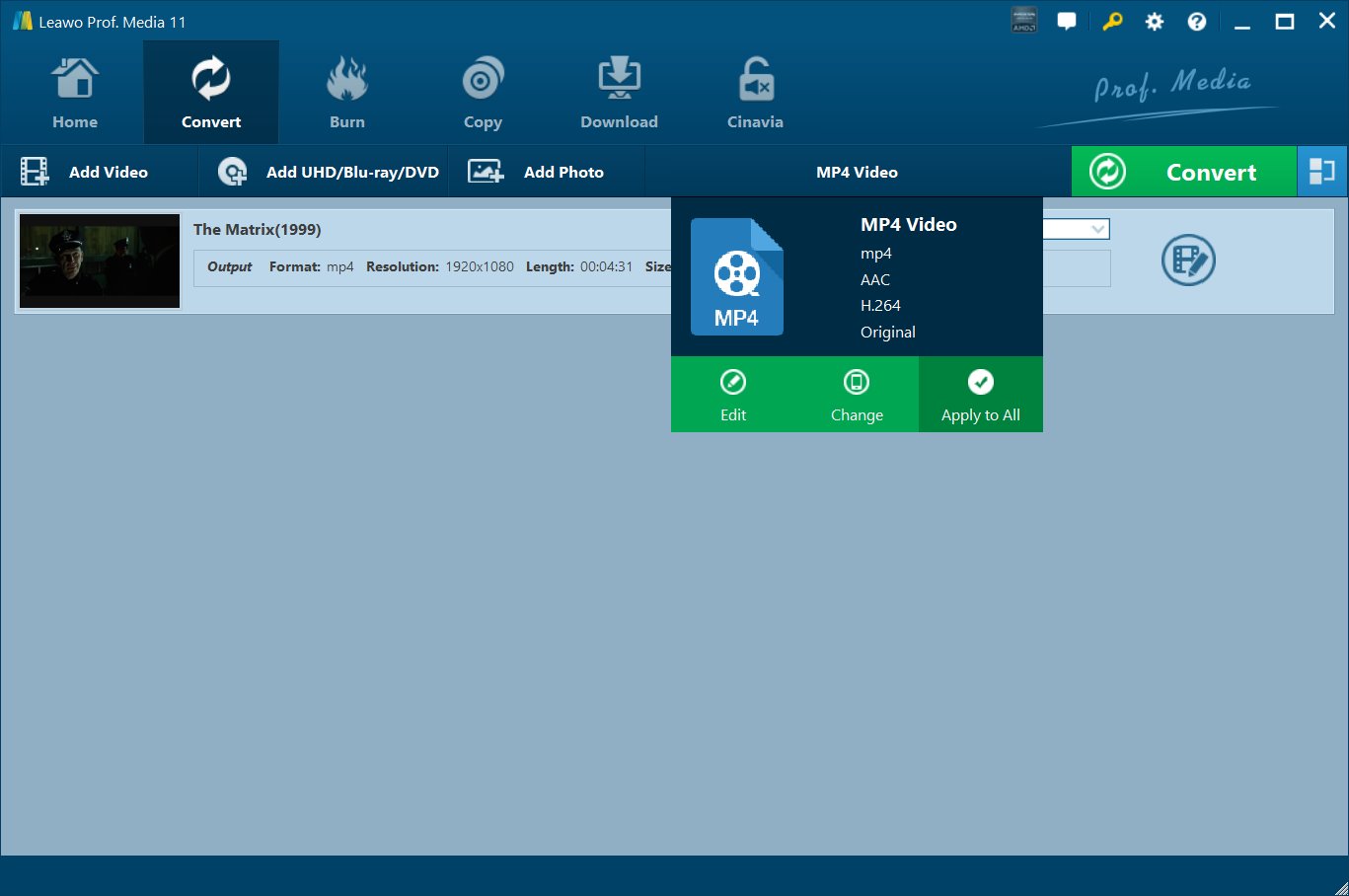
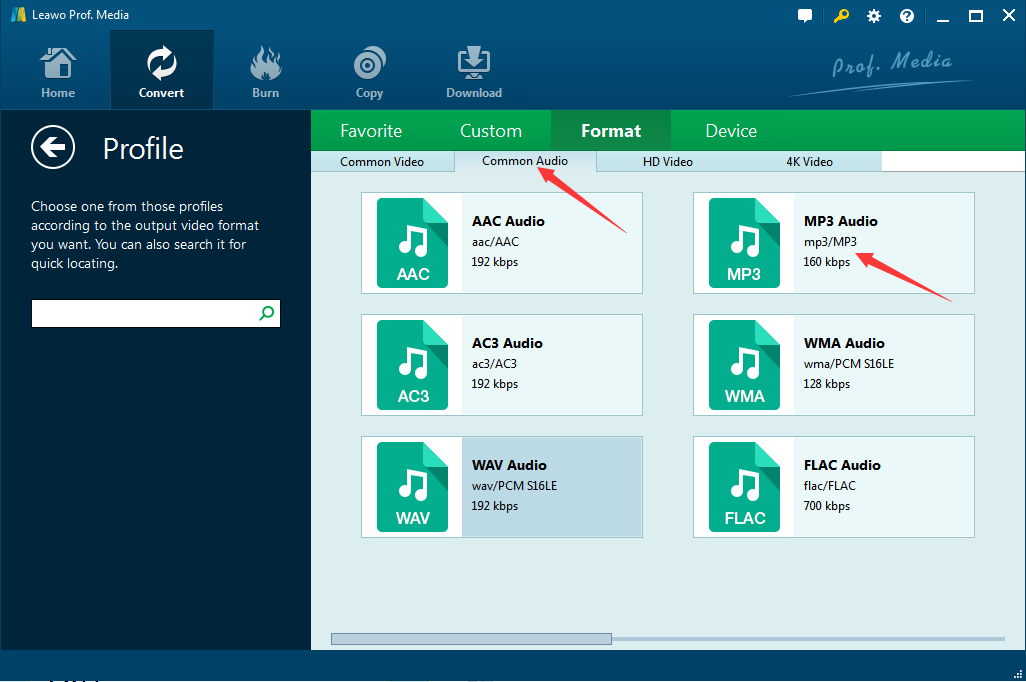
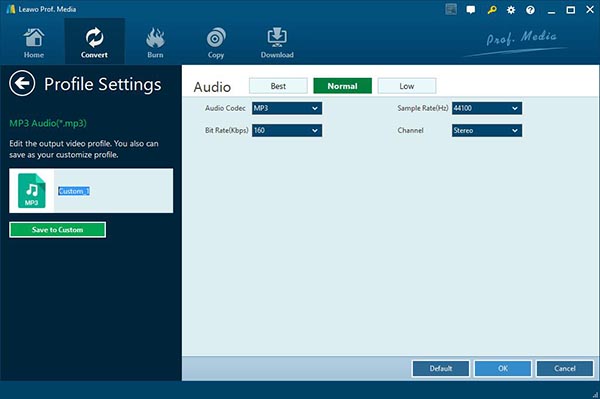
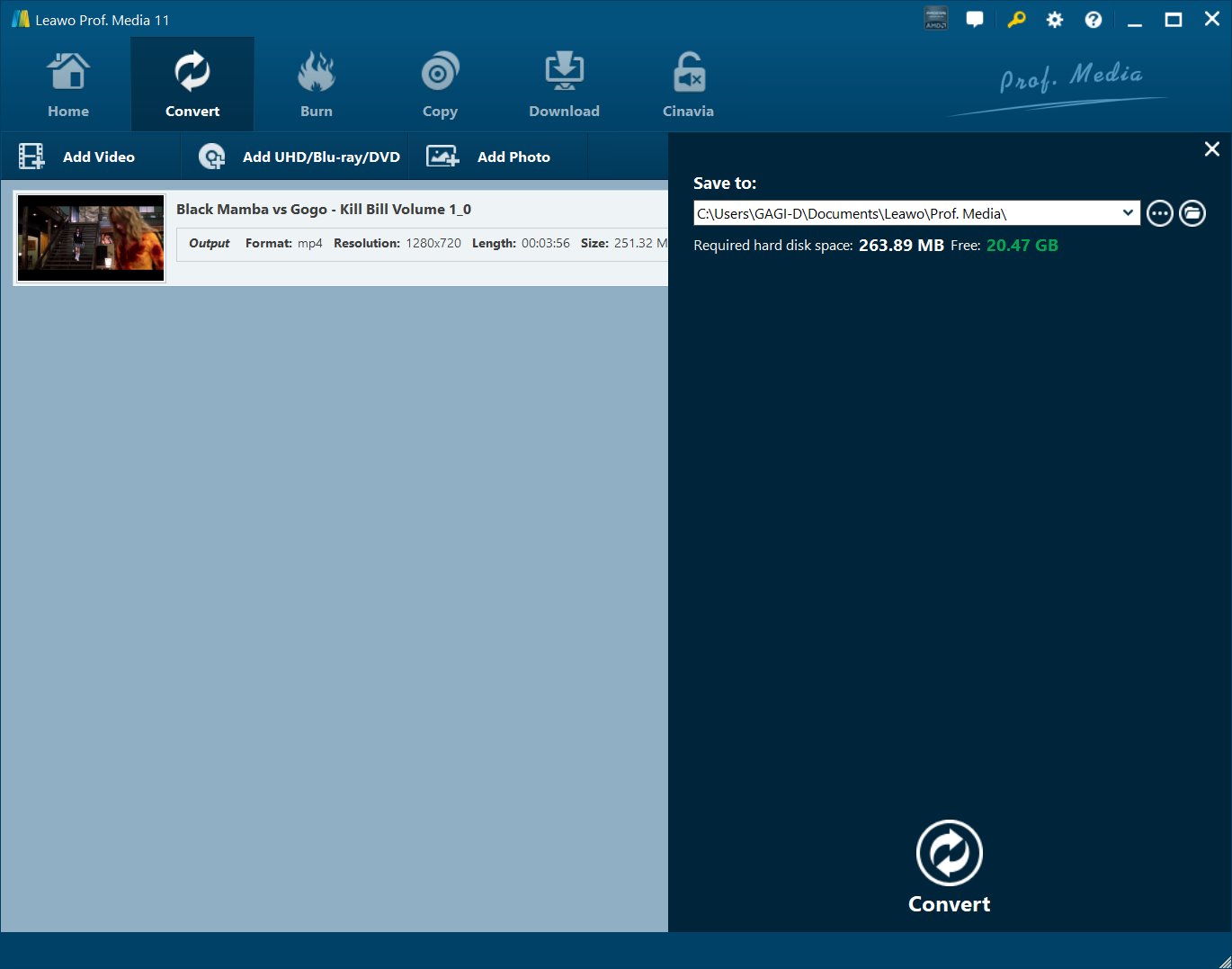





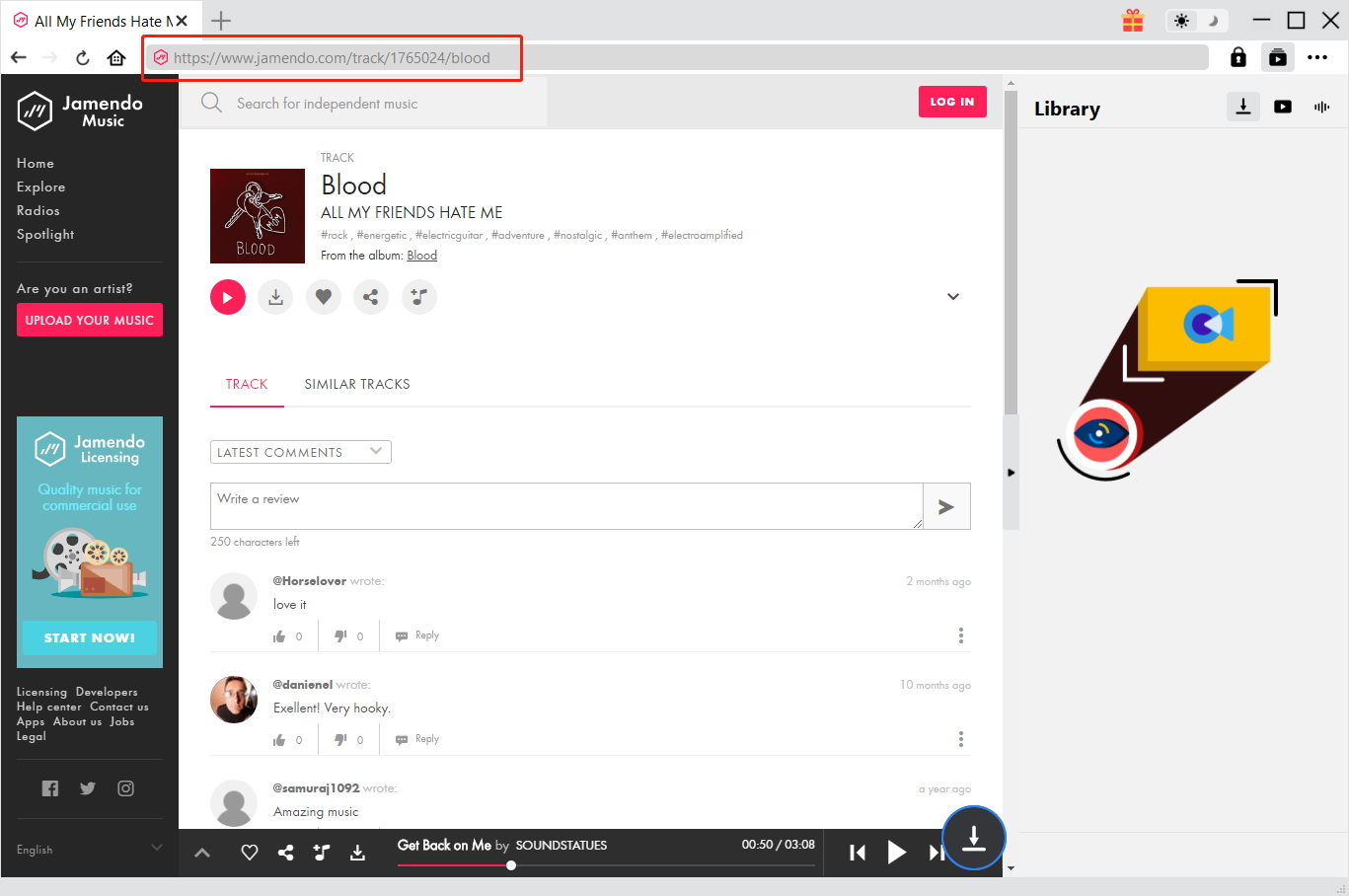
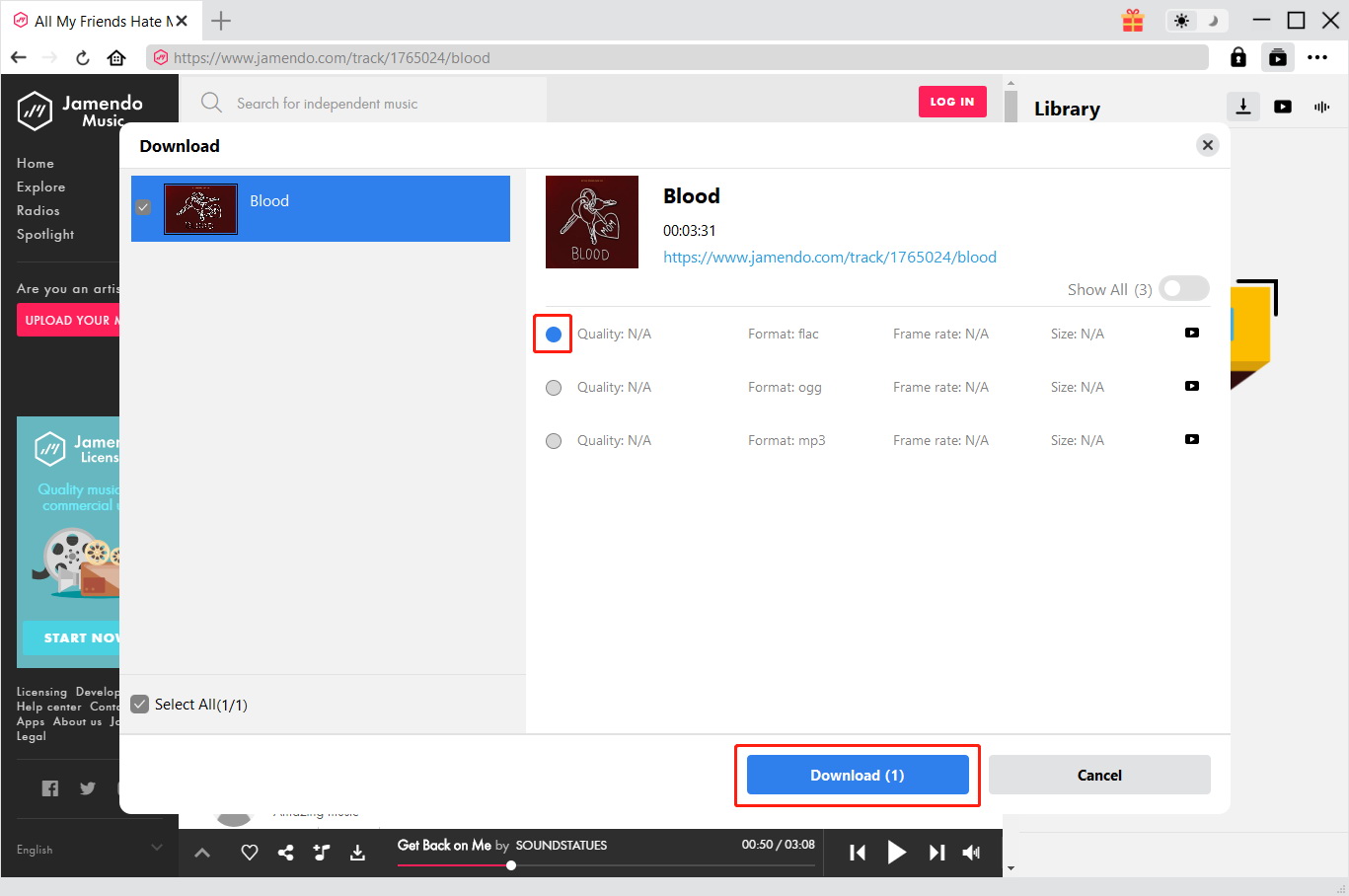
 Jun. 05, 2017 by
Jun. 05, 2017 by 










