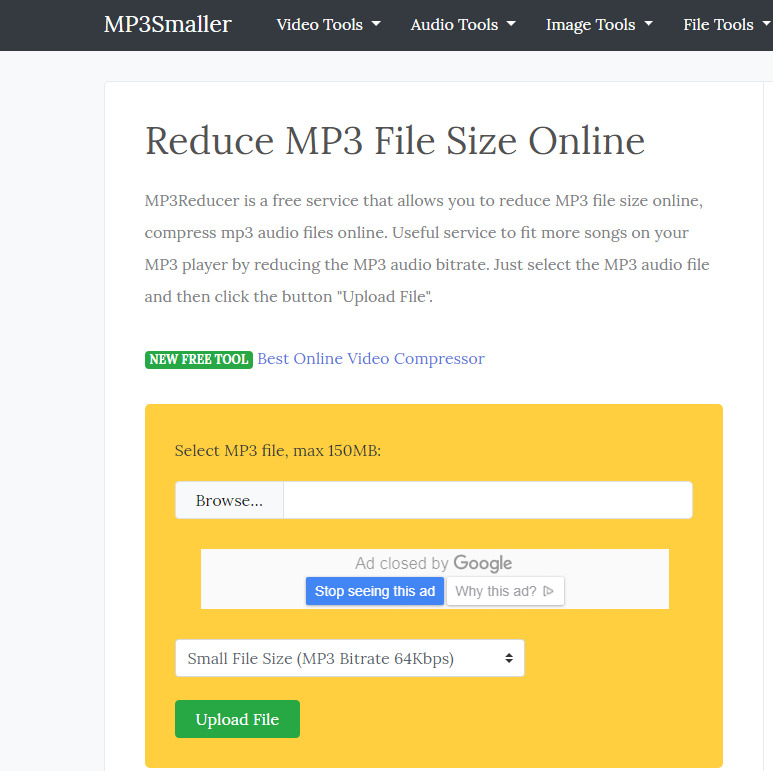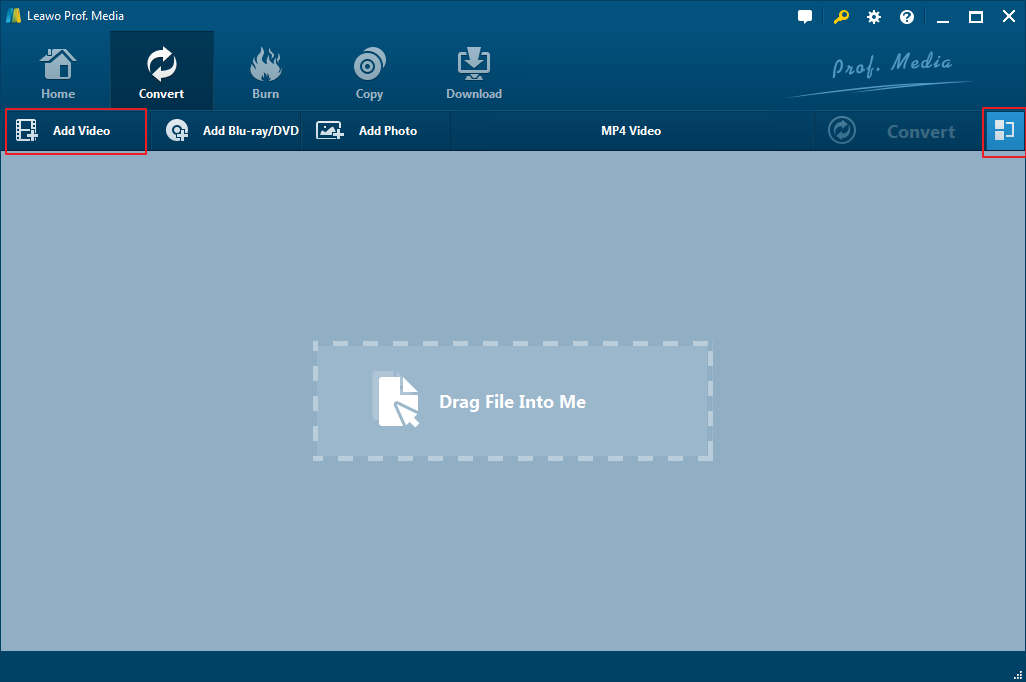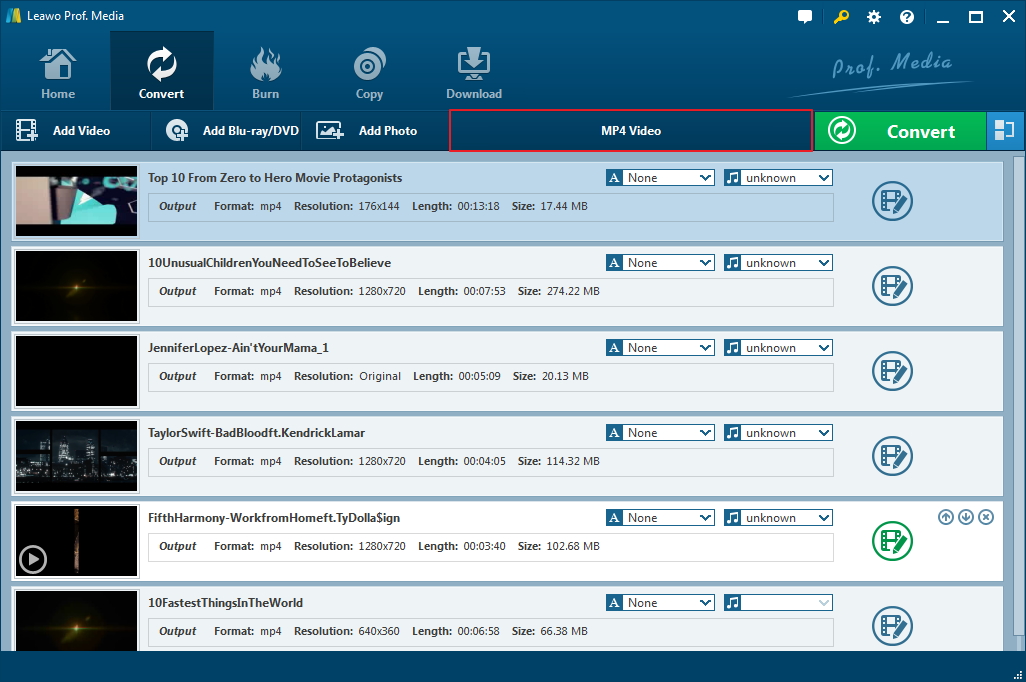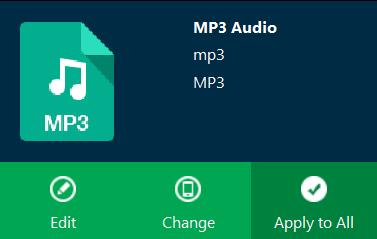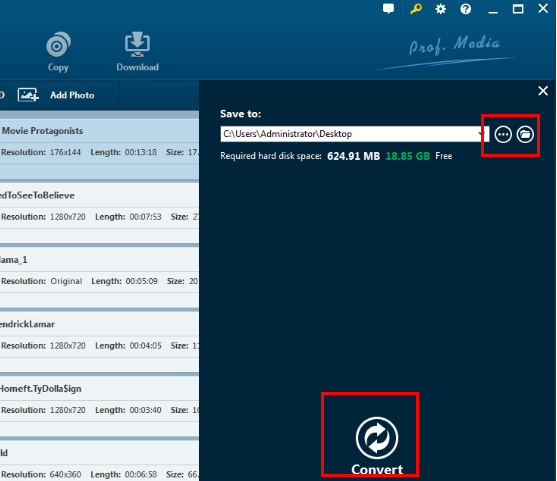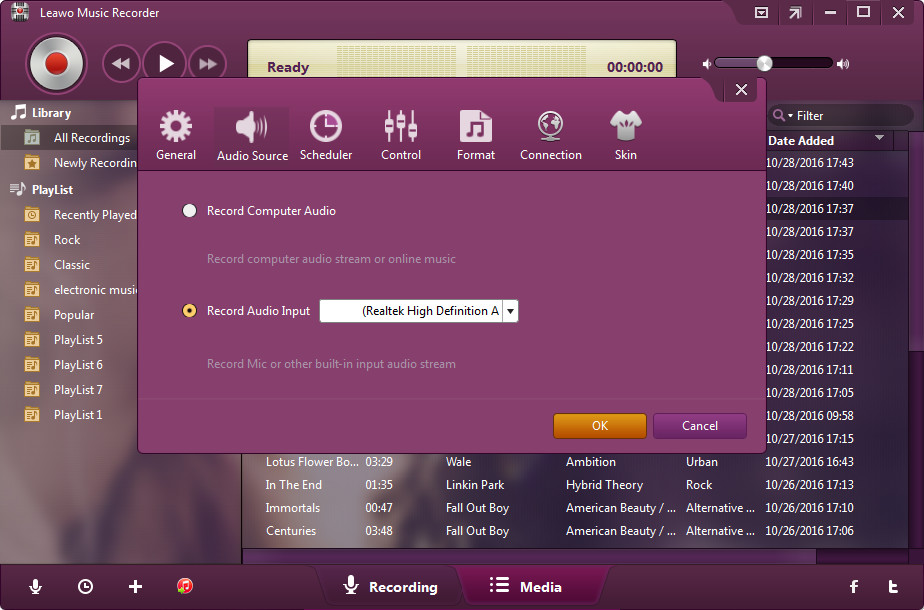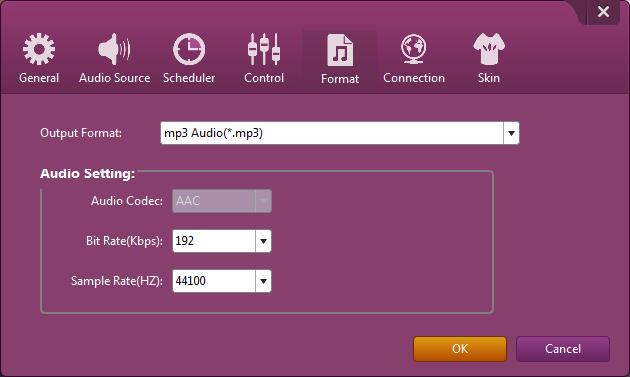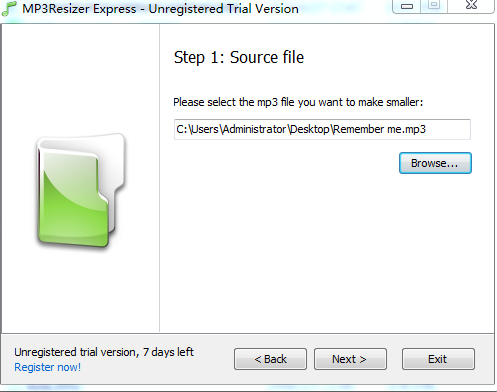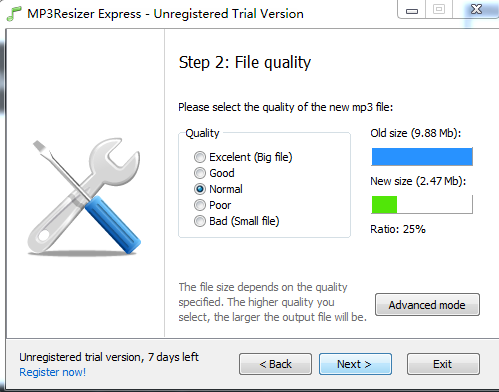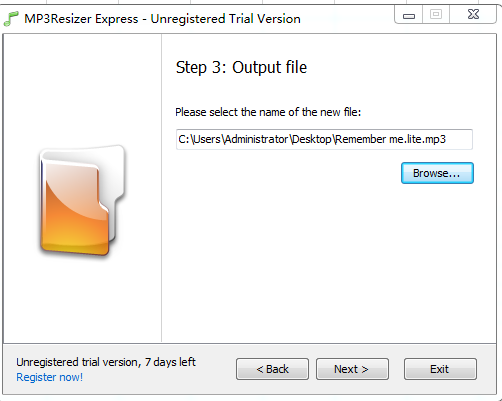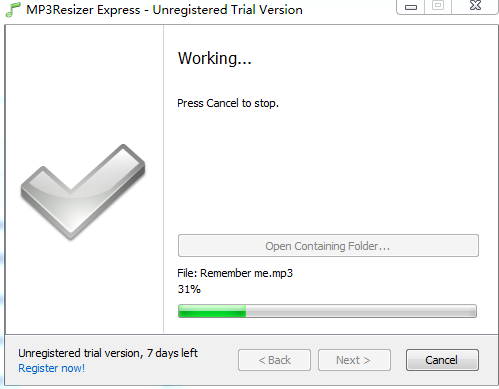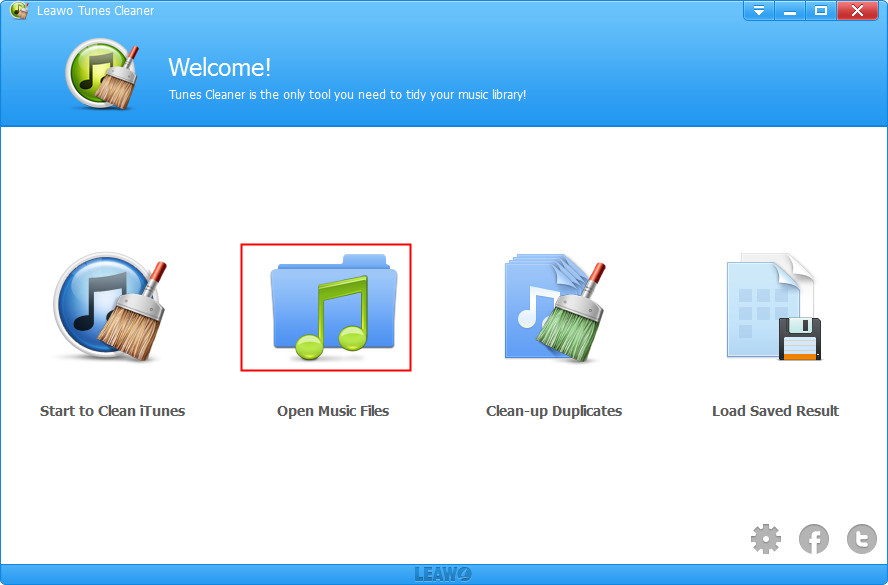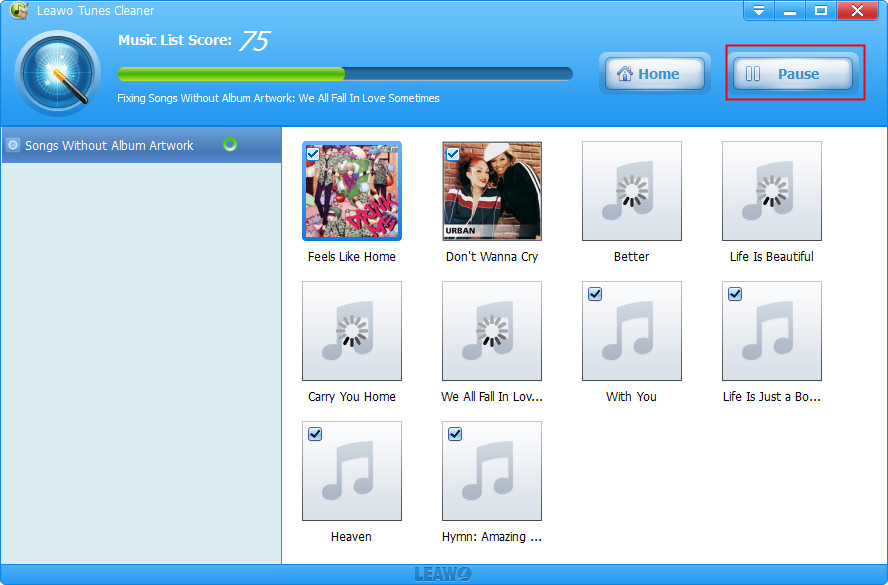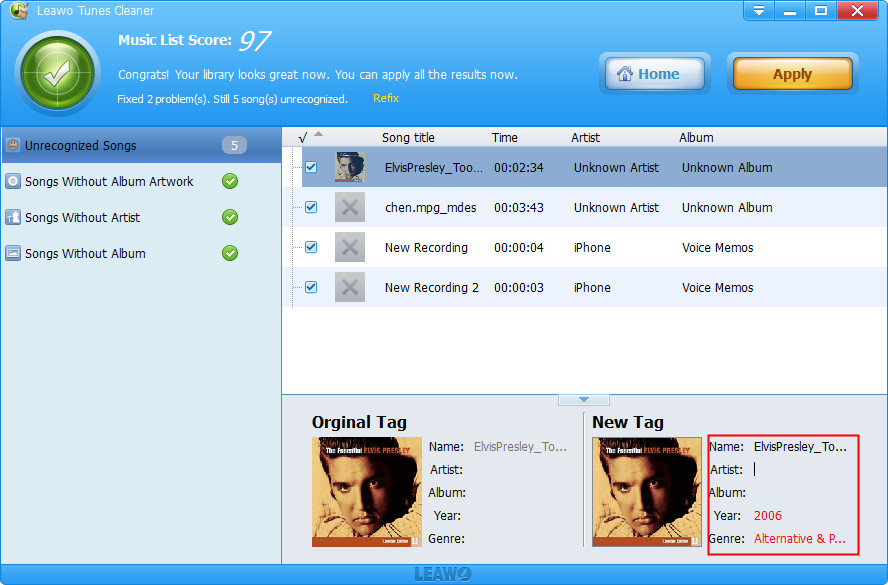If you are a podcast producer, a musician, or a DJ who creates music mixes, compressing audio files such as the MP3 files to reduce their size is an essential skill. Owning to the nature of these media, space is limited. As a result, the ability to resize MP3 files without losing quality can be useful for saving space and fitting more music onto your player. However, how to resize MP3? To resize MP3 file, you need to compress the audio files. In general, we will show you several MP3 file resizer, all of which can produce a smaller file than the original file.
Part 1: How to resize MP3 through online audio compressor?
Generally, whether you want to compress MP3/WAV/FLAC/AIFF to save space on your Android, iPhone or make it easier to stream the file online, you can use an audio compressor to make the MP3/WAV/FLAC/AIFF smaller. If you do really want to resize MP3 file online, you can try this online audio compressor, MP3Smaller.
As a free service, MP3Reducer allows you to resize MP3 file online, it offers useful and helpful service to fit more songs on your MP3 player by reducing the MP3 audio bit-rate. The default quality option is to reduce file size as much as possible while maintaining audio quality. Check out to find how to resize MP3 online.
Step 1. Click "Browse" to select an MP3 file.
Step 2. Choose the audio quality you need.
Step 3. Click button "Upload File" to start uploading your files. Once the upload completed, converter will show the compression result.
Part 2: How to resize MP3 using Leawo Video Converter?
As a powerful MP3 file resizer, Leawo Video Converter empowers users to convert video and audio files contained in more than 180 formats from one to another. It is reported that the video file converter supports a variety of video files input including MP4, AVI, MOV, MKV, MTS, FLV, etc., and at the same time the program is able to convert various audio files like MP3, AAC, FLAC, AC3, etc. Last but not least, this professional video converter software is capable of converting video and audio files at 6X faster speed while preserving 100% original quality in output. Below I will show you steps how to resize MP3 in detail with Leawo Video Converter.
Step 1. Download and launch Leawo Video Converter in your computer. Then you can directly drag and drop the audio files into the program.
Step 2. After the loading process is completed, click"MP4 Video" and then click the "Change" button to enter the "Profile" panel, where you could select a proper profile as output format. In the "Format">>"Common Audio" choose MP3 format.
Step 3. Click"MP3 Audio" and then hit the "Edit" button you could enter the "Profile Settings" interface to adjust audio parameters of selected output profile, to resize MP3 file, you can change the bit rate or sample rate to resize MP3. If you turn down bit rate or sample rate, the MP3 file will become smaller and the audio quality will decrease; while turning up bit rate or sample rate, the MP3 file will become larger. But note that it's useless to turn up the values of above two parameters greater than the original values of source file for getting better audio quality.
Step 4. When you have done all the settings you want, click on the big green "Convert" button to set a directory for containing output audio files in the "Save to" box. Next, click the "Convert" button at the bottom of pop-up sidebar to start to resize MP3 file.
Part 3: How to resize MP3 via Music Recorder?
If you really want to resize MP3 files without losing quality, Leawo Music Recorder is your ideal choice. Leawo Music Recorder is a superb but easy-to-use music recording software program that lets you record free music from any built-in input audio, computer audio and online music sources and then save in MP3 format without any audio quality loss. Furthermore, as a popular music recording program, it enables you to capture any music files with outstanding original quality and customized setting. Now just follow our guide below to learn how to resize MP3.
Step 1. Download, install and launch Music Recorder in your computer. When you get into the main interface, click "Audio Source" icon to set audio source firstly. Then select "Record Computer Audio" option.
Step 2. To resize MP3 files without losing quality, you need to switch to “Format” tab in the above pane. Then change bit rate or sample rate parameters under Audio Setting area. If you turn down bit rate or sample rate, the MP3 file will become smaller and the audio quality will decrease; while turning up bit rate or sample rate, the MP3 file will become larger. But note that it's useless to turn up the values of above two parameters greater than the original values of source file for getting better audio quality.
Step 3. Finally, you are able to click the red "Start" button to let Leawo Music Recorder work. In the meantime, play back the MP3 file with any music player. With the recording done, you will get a resized MP3 file.
Note: It should be noted that you are supposed to first let this music recording software start recording and then play your source audio later.
Part 4: How to resize MP3 without losing quality using MP3resizer?
MP3Resizer is a small and useful MP3 file resizer which will help you reduce the size of your music files, allowing you to better optimize the storage capacity of your portable MP3 player device. Using MP3Resizer, you can freely upload three times more music to your MP3 player than before. Smaller MP3 files can also be sent via e-mail or uploaded online faster. Keep reading to get out how to resize MP3 in the article.
Step 1. Download and launch the MP3Resize Express in your personal computer. Then click "Browse..." to select your targeted MP3 file.
Step 2. Later, it will pop up another window for you to set the file quality. Usually, there are five modes, the Excellent(Big file), Good, Normal, Poor and Bad(Small file). The system will set the Normal mode for you and show you the new size. If you need advanced mode, you can click it, from which place you are able to set the Bitrate.
Step 3. Next, you are able to set the output file. You can do it by clicking "Browse..." option.
Step 4. You need to check that the information you set previously is correct or not. If it is, click "Next" to go further.
Step 5. In the end, you have re-sized the MP3 file successfully.
Bonus: How to add music tags to resized MP3 file with Tunes Cleaner?
Above the article, we have recommended you several popular methods showing you how to resize MP3 files in detail. Then you may have another concern: is it possible to add music tags to resized MP3 file? Of course. Below, we are glad to share with you the idea to add music tags to resized MP3 file with an excellent tool, the Tunes Cleaner.
Leawo Tunes Cleaner is an all-in-one iTunes cleanup program, which will help you clean up iTunes library, detect and delete duplicates in iTunes, get album artwork for iTunes tracks, download and add music tags like album, song name, artist, year, etc. What is more, featuring an internal mini music tag editor, this iTunes cleanup software also allows you to manually edit the undefined and incomplete music tags for iTunes music library and other music folders, including artist, album, album cover, title, etc.
Step 1. Install and launch Leawo Tunes Cleaner on your PC, then click "Open Music Files" to select the music files.
Step 2. After automatic scanning process is completed, it will show all music files in problem in detail. To fix all music files, check each file one by one or simply click "Fix All" button.
Step 3. After the automatic fixing, if there are still Unrecognizable Songs, select the edit icon to do manual editing, such as personalize music tags, such as artist, album, album cover, song name, etc. After manual editing is over, click the "Apply" button lying at the top-right corner of the interface to apply fixed music files to its original library.
In all, with an appropriate MP3 file resizer, you can feel free to compress MP3 audio and reduce MP3 file size, or even choose the audio quality setting as needed. MP3 file resizer can also be helpful for the average person who enjoys listening to music or podcasts because smaller files mean less memory used on your device. The higher quality option will generate a larger file, and the lower quality option will generate a smaller file. Therefore, as far as I am concerned, Leawo Video Converter is a fabulous tool that can help resize MP3 file at 6X faster speed while preserving 100% original quality in output.
Note: The auto music tag adding feature of Leawo Tunes Cleaner has been discontinued. You could use it to add or edit music tags manually.