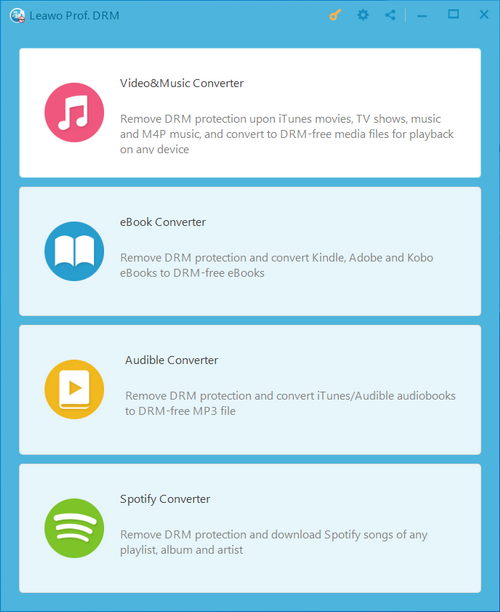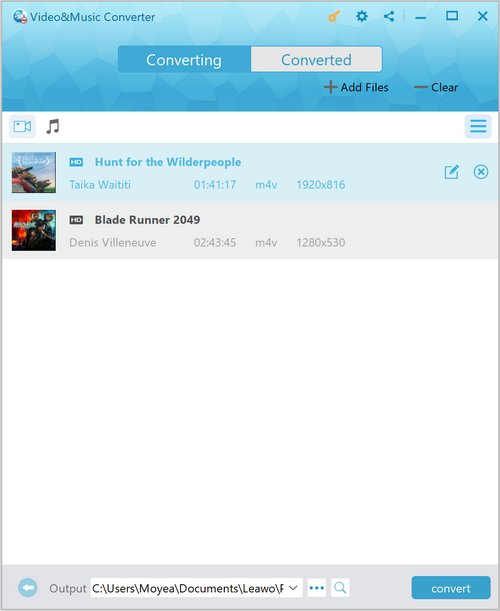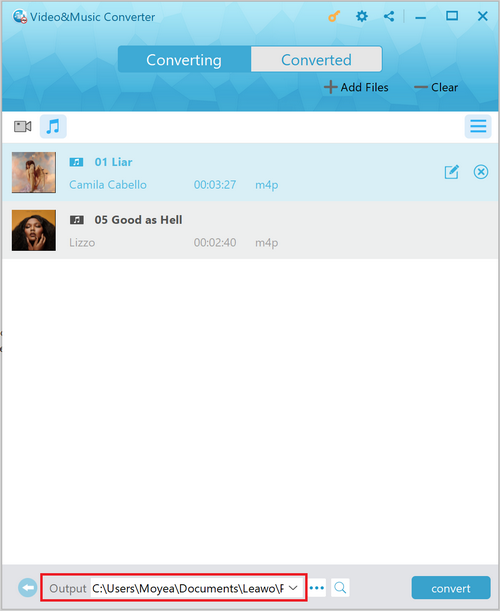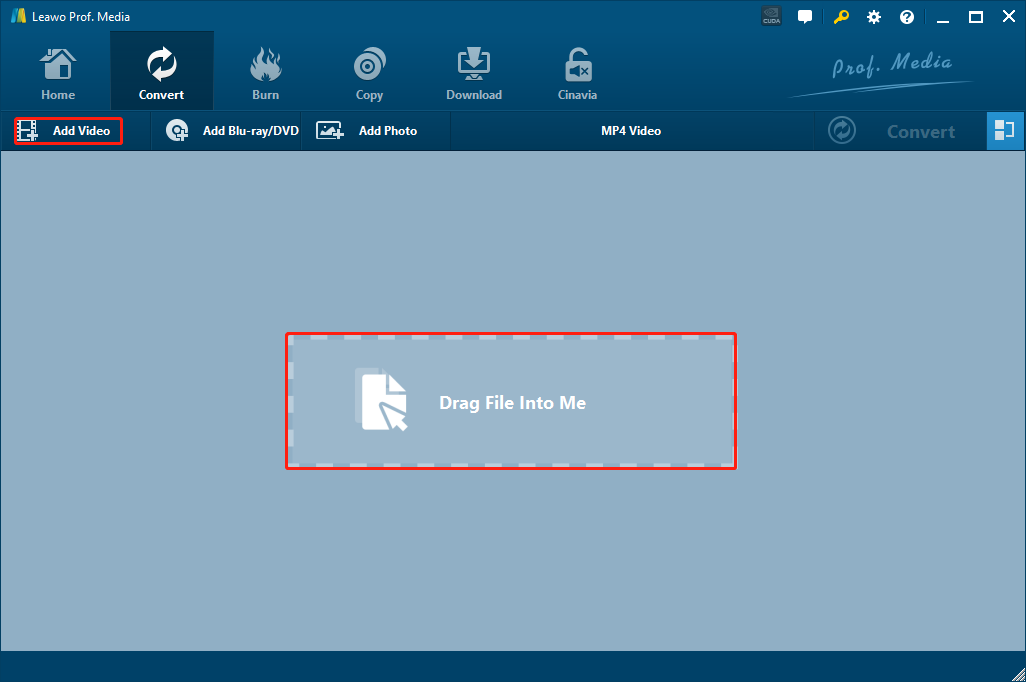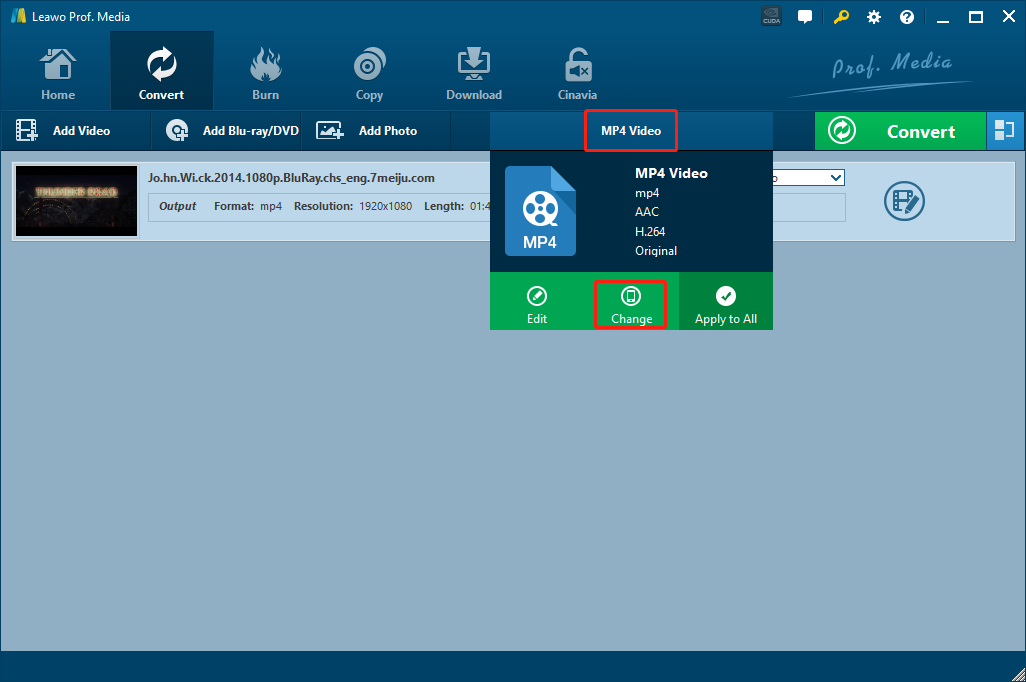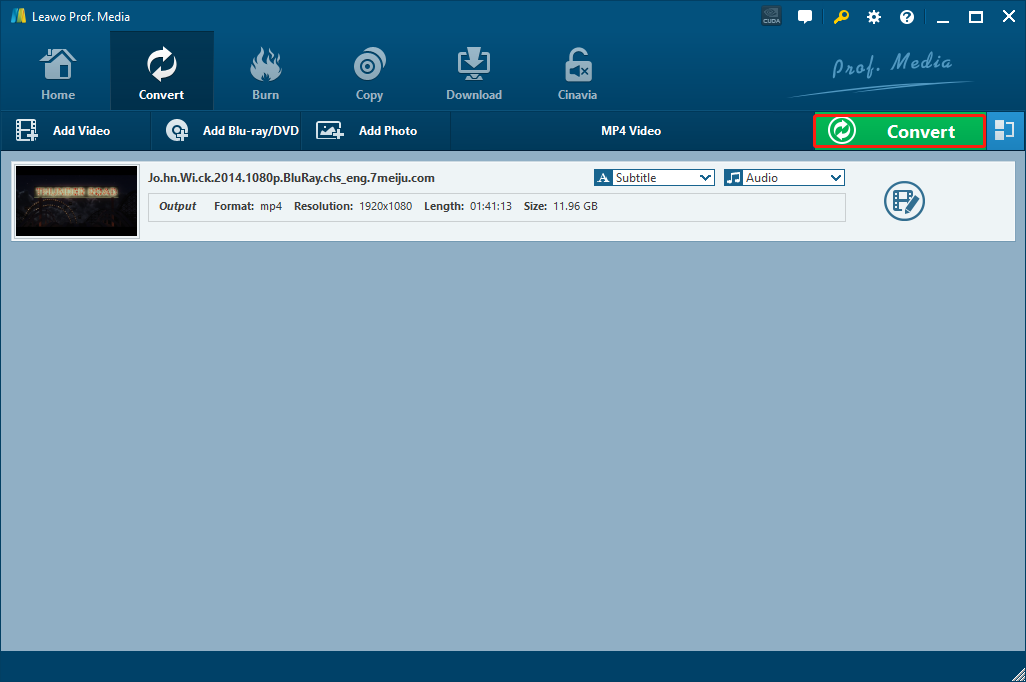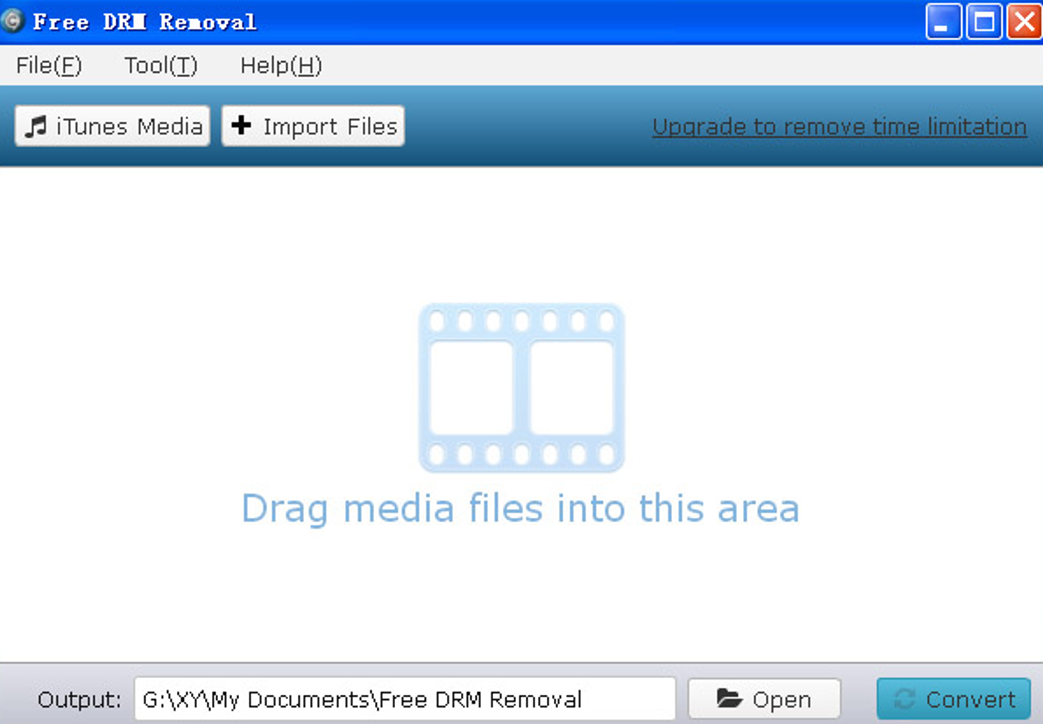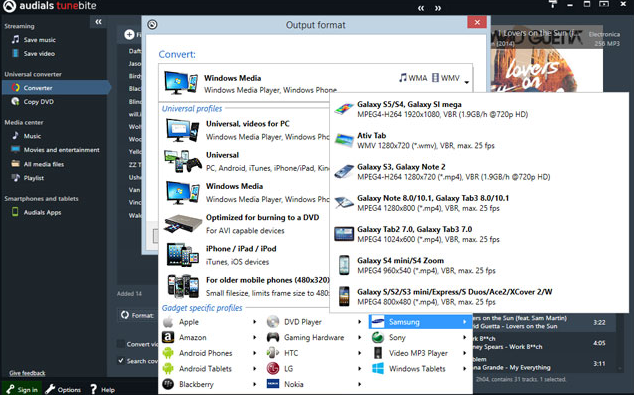As one of the most popular digital stores in the world, iTunes provides countless amazing movies and music for Apple users to purchase or rent. As long as you have an iTunes account, you can enjoy most of the digital content on your Apple devices without limitation. However, sometimes using Apples’ mobile devices to enjoy iTunes movies is not enough for our growing entertainment needs. To have a better movie watching experience, more and more people start to play iTunes movies on TV. But most movies on iTunes are saved in a DRM protected M4V format, which seems to be not compatible with TV sets. So how to play iTunes DRM M4V files on TV successfully? Well, if you are having similar questions, keep reading and I believe you can find a satisfying answer in today’s article.
Part 1: What Kind of Video Files Can be Played on TV
Before we start talking about how to play iTunes DRM M4V files on TV, let’s see what kind of video files can be played on TV. Although different TV set modules have different supported video formats, most of the TVs share the same set of standards for digital videos. Let’s take WD TV as an example. Below are the video formats supported on WD TV HD Media Player, WD TV Live Streaming Media Player, WD TV Live Hub Media Center, WD TV Mini Media Player for your reference.
Video Formats Supported on the WD TV HD Media Player:
WMV9, AVI (MPEG1/2/4, XVID, AVC), H.264, MKV (h.264, x.264, AVC, MPEG1/2/4, VC-1), MOV (MPEG4, H.264), M2TS, TP, TS, MOV/MP4 (MPEG4, h.264), DVR-MS, VOB, etc.
Video Formats Supported on WD TV Live Streaming Media Player, WD TV Live Hub Media Center:
MPEG1/2/4, WMV9, AVI (MPEG4, Xvid, AVC), H.264, MKV, MOV (MPEG4, H.264), M2TS, TP, TRP, TS, MP4, ASF, VOB, etc.
Video Formats Supported on WD TV Mini Media Player:
AVI (Xvid, MPEG1/2/4), MPG/MPEG, VOB, MP4/MOV (MPEG4), RM or RMVB 8/9/10, etc.
As you can see, none of the TV media players support iTunes M4V videos to be directly played on TV. So in order to play iTunes M4V videos on TV, you need to convert the DRM protected M4V video to MP4 with a professional M4V to MP4 converter tool first. Now let’s see how to Play iTunes DRM M4V files on TV by converting the DRM M4V files to MP4 with different approaches.
Part 2: Play iTunes DRM M4V on TV with 2 Professional Tools
(1) With iTunes DRM Removal
There are many great professional iTunes DRM Removal tools on the market. But among all of the tools available, I would recommend Leawo Prof. DRM to be your first choice. Because as a professional DRM removal tool, Leawo Prof. DRM makes it super easy for anyone to remove DRM from iTunes DRM M4V files with an astonishing high speed.
Leawo Prof. DRM is an all-inclusive DRM removal tool. It is well compatible with all versions of iTunes and Windows operating systems including the latest Windows 10, and you can easily view detailed information of video files, like name, author, duration, video codec, video resolution, etc. Before the conversion, you can freely and selectively choose audio track and subtitle for keeping in output video before DRM removal process. With a 50 times higher DRM removing speed, Leawo Prof. DRM can get the conversion task done with the best efficiency you can ever expect. Here is how to remove DRM from M4V File and convert DRM M4V file to MP4 with Leawo Prof. DRM in order to play the video on TV.
Step 1: Enter the converter module
Download, install and launch Leawo Prof. DRM from its official site. Entering the program, you can see various converter modules. In order to convert iTunes M4V files to MP4, click on the “Video& Music Converter” module.
Step 2: Import file and Choose Audio Tracks and Subtitles
After entering the converter module, you can click “Add Files” button to import rental or purchased iTunes movies or TV shows that you need to convert. Before you begin to remove DRM from iTunes M4V files, you are allowed to freely edit the video’s audio tracks and subtitles for keeping in output MP4 file. To do that, just click the “edit” button on the file you have just imported.
Step 3: Set Output Profile.
Before starting to convert, click the “…” button at the bottom to set an output directory for your output file. Once the output directory is set, you can then click the blue “Convert” button to start the iTunes to MP4 conversion immediately.
(2) With iTunes to TV converter:
By using the approach provided in the last section, the iTunes DRM M4V Files should be able to get converted to MP4, And you can play iTunes videos on TV freely in most cases. However, there may also be some special cases. Not all TV players support to play MP4 videos. In this case, iTunes to TV converter will come in handy. Leawo Video Converter is such a tool to convert videos between almost all popular video formats, such as AVI, MP4, MOV, MP3, AAC, FLAC, etc. In other words, with this powerful video converter, you can convert this output MP4 video format to TV compatible formats.
Besides that, with various built-in video editing tools, you can also customize your video and do video editing operations like trimming, cropping, changing video effects, adding watermark, turning 2D to 3D and removing background noise before the conversion starts. The following is how to convert your iTunes video to TV Compatible Formats with Leawo Video Converter.
Step 1: Download, install and launch Leawo Video Converter. After launching, click “Add Video” icon on the sub-menu to load your source videos. You can also drag and drop your video to import it.
Step 2: The default output format in Leawo Video Converter is “MP4 Video”. If you need to change it, just click on the “MP4 Video” area, choose “Change” and select an ideal format in the format selection window.
Step 3: Finally, click on the big green “Convert” button, set an output directory in the popped-out panel and to start the conversion process.
Part 3: Play iTunes DRM M4V on TV with Free DRM Removal
Besides the professional converters introduced above, there are also other tools that you can choose for the iTunes M4V conversion tasks. Free DRM Removal is a program that claims to be able to get your DRM protected iTunes video converted to a normal video without charging any money. In fact, Free DRM Removal does have this ability, but it also has some curtail restrictions which can only be lifted when you pay for it. For example, in the free version of Free DRM Removal, you can only convert videos within a certain length. To remove the time restriction, you still have to click the “Upgrade to remove time limitation” and spend some money. Other than that, Free DRM Removal is actually a pretty good iTunes video DRM removal program. It has a simple user interface, a powerful DRM removing ability and decent converting speed. Using Free DRM Removal should get your short iTunes video clips converted to regular video files within a couple of minutes. Here is how to user Free DRM Removal to convert your M4V videos in order to play them on TV.
Step 1: Download, install and launch Free DRM Removal after making sure you have iTunes properly installed on your computer.
Step 2: Click the “iTunes Media” file to import iTunes media files into the program for converting. You can also click the “Import Files” to import other local iTunes files.
Step 3: Set an output directory in the “Output” box at the bottom, and then click the “Convert” button to start converting your iTunes media file.
Part 4: Play iTunes DRM M4V on TV with Audials Tunebite
Audials Tunebite is a “completely legal” DRM removal program, and it is one of the DRM removing programs that are liked by many people across the world. Unlike other DRM removal programs, Audials Tunebite provides a unique way to remove the DRM. Instead of directly breaking the DRM encryption, Audials Tunebite converts the DRM protected files to MP4 by “re-recoding” the files, therefore it’s considered completely legal in a technical matter. So if you want to remove DRM from your HD iTunes movies, but at the same time you are afraid to break the local copyright law, maybe you can try and use Audials Tunebite to do the job. If you are willing to pay for them, Audials Tunebite actually provides so many other functions for you to deal with your movies, music, and DVD collections easily. If you are interested in using Audials Tunebite, here is what you need to do:
Step 1: Install launch Audials Tunebite on your computer and then launch it.
Step 2: When the program is launched and click "Add” and then choose “Add files" to import your DRM protected HD iTunes movies from the local folder.
Step 3: After the files are imported. You can click the "Option" button to customize your video and change the output format to MP4. After that, just click the “Start” button to start the DRM removal process.