You save bunches of songs in Dropbox and would like to transfer them to iPhone. The question is you don't have a clue how to download Dropbox files to iPhone? How to add music to Dropbox on iPhone? Is it a super tricky problem? Sure not, here I would like to introduce several ways to guide you how to use Dropbox on iPhone. Let's go and read.
Part 1: How to Download Music to Dropbox
To know how to download files from Dropbox to iPhone, we need first to know how to download music to Dropbox. As we all know, Dropbox is web-based hosting service to facilitate users to storage and share files with friends and families. Many people get used to using this tool to back up their files or to share what they have with their friends. How to download MP3 to Dropbox? The following step-by-step tutorial will teach you how to download music to Dropbox.
1. Go to open the website: www.dropbox.com and log into the website with your own account and password.
2. Choose a folder on your Dropbox account and open the folder. Since you already download MP3 music to your desktop, click on "+" icon at top middle.
3. In the pop-up window, you can choose songs you want to download to Dropbox. Therefore, you download songs to Dropbox.
Part 2: How to Download Files from Dropbox to iPhone
After you download MP3 to Dropbox, you want to transfer them to iPhone. How to download files from Dropbox to iPhone? I think iTunes will a helpful assistant in downloading Dropbox files to iPhone. It is known as the most straightforward way to transfer many kinds of files like photos, videos, etc. between iOS devices and computers. It is also a huge library of media resources like movies, books and so on. Now let's learn how to add music to Dropbox on iPhone via iTunes.
1. Log into Drobox.com with your own account and password.
2. Locate the folder or files you want to download to iPhone and click on "…" to download files to your computer.
3. Open the latest iTunes on your computer. Connect iPhone to your computer via USB cable. iTunes will recognize iPhone as an icon in the top left corner.
4. Choose "File > Add File to Library" and upload files you just download from Dropbox.
5. Now in the left sidebar, click on the iPhone icon at top left and choose "Music" and in the right part, tick "Sync Music". You can choose to either sync selected songs or the entire music library.
6. Now tap on "Sync" at bottom right corner to download music from Dropbox to iTunes. Simple and easy, right? You download Dropbox files to iPhone via iTunes.
Part 3: How to Import MP3 Files to iPhone on Mac via iTransfer
Is there any other ways to fix how to add music to Dropbox on iPhone? How to use Dropbox on iPhone? When I think about the solution, Leawo iTransfer for Mac just shows up in my mind. With sleek and modern interface, it delivers the best transferring services and the easiest operation to beginners. It helps to transfer music, apps, movies, books, SMS and other information from iOS devices to computers or iTunes, or from computers to iOS devices. It is superior in enabling you to directly manage files in the software like deleting unwanted songs or contacts, renaming playlists and so on. If you want to download Dropbox files to iPhone, you can surely rely on Leawo iTransfer.

Leawo iTransfer for Mac
☉ copy up to 14 kinds of data and files without iTunes.
☉ Support the latest iOS devices like iPhone X, iPhone XS, etc.
☉ Play back, view, and delete data and files on iOS devices.
1. Launch Leawo iTransfer
As I introduced the above, you know how to download files from Dropbox on computer. Here I won't repeat. You can find the steps in Part 2. Now launch Leawo iTransfer after downloading and installing it on your computer. Connect iPhone to your computer with USB cable and the software will automatically recognize your device.
2. Import MP3 files to iPhone
Now go to "iPhone > LIBRARY > Music" and choose "Add > Add File or Add Folder" at top right corner, or you can right click any area of the right interface to choose "Add > Add File or Add Folder" In the pop-up window, choose Dropbox files you want to share to iPhone, click them and open. In an instance, the software will transfer Dropbox files from Mac to your iPhone.
The above is how to use Dropbox on iPhone. If you want to transfer music from one device to another device, iPhone is surely one of the most reliable and easy-to-use tools. In just few steps, you can complete transferring music. What's more, if you want to transfer other kinds of files like apps, movies, books and the like, don't hesitate to adopt Leawo iTransfer to accomplish the transferring. I believe Leawo iTransfer will lead you to a wonderland of fast-speed transferring.

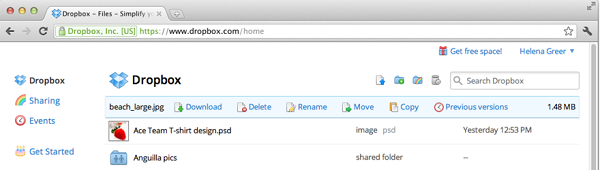
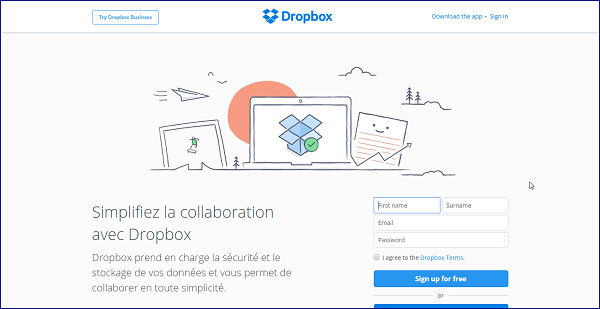
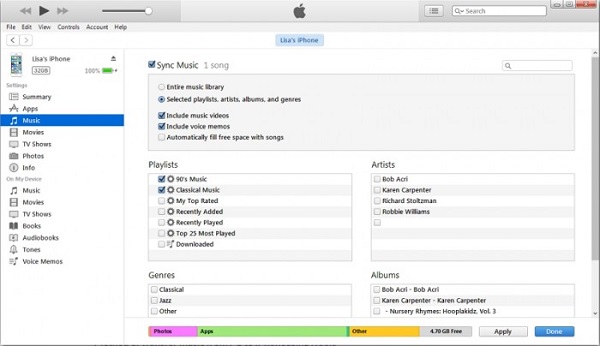
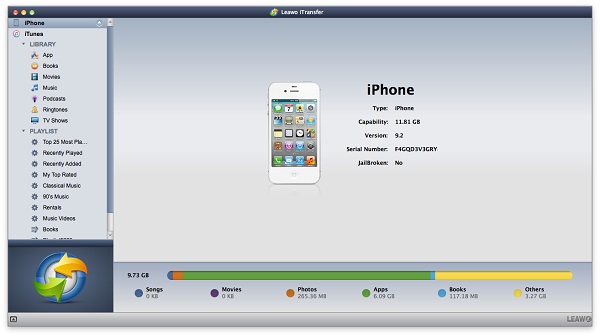
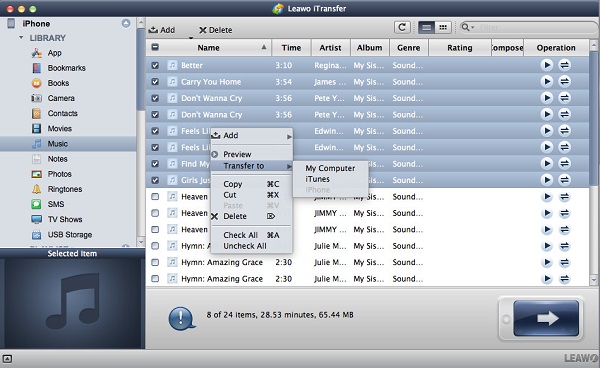
 Sep. 07, 2021 by
Sep. 07, 2021 by 













