"I just returned from Brasil for the 2014 FIFA World Cup. It was really an exciting experience. I took a lot of photos with some famous football stars. Now, I would like to make a photo slideshow with these FIFA World Cup photos. How could I make FIFA World Cup photo slideshow videos on my Mac computer?"
The 2014 FIFA World Cup just ended. A lot of football fans might have been to Brasil and taken a lot of World Cup photos during the period. If you want to make photo slideshow videos with FIFA World Cup photos, read the post to find out the solution on how to create photo slideshow with World Cup photos.
Part 1: Top 5 2014 FIFA World Cup Moments
2014 Brasil FIFA World Cup has officially ended with Germany national being the champion. Without a doubt, FIFA World Cup is a wonderful sporting feast that will definitely grab the whole world's attention. During 2014 Brasil FIFA World Cup, many footabll fans around the world have been to Brasil - the host country from a long distance to enjoy the eye-catching football matches. And those who couldn't go personally gathered together to enjoy the matches in front of the large-screen HDTV. All these show us how popular is FIFA World Cup is. To memorize and cherish the memory of the 2014 Brasil FIFA World Cup, I single out the top 5 2014 FIFA World Cup Moments. Check them out below!
2014 FIFA World Cup Moment #1: Mario Götze's Winner Goal

It was Mario Götze who scored a late-game winner for Germany to clinch 2014 FIFA World Cup. Götze made his debut for Dortmund in 2009-10, a season that ended with Germany finishing third in South Africa. Four years later, he's scored the goal (a beautiful, delicate finish of immense technical difficulty performed on the biggest stage with a casual, almost insulting ease) that's won the tournament. This was the plan to make footballers like Götze.
2014 FIFA World Cup Moment #2: Robin van Persie's diving header

As did Robin van Persie, the first footballer in the history of the game to literally leap like a salmon. There is some argument over whether this was the best goal of the tournament, but there can surely be none that it was the most ludicrous. A header from that many yards out is special enough. A flying header from that many yards out is a bit silly. A deliberately and impudently lobbed flying header from that many yards out is the kind of goal that only ever gets scored in comic strips. KA-POW! Bonus content: the look on Iker Casillas' face; the butchery of the high-five; that it sparked one of the most hilarious dethronings in the history of international football.
2014 FIFA World Cup Moment #3: Suarez's bite

Giorgio Chiellini claims he was bitten by Uruguay's Luis Suarez during the FIFA World Cup 2014 group D preliminary round match between Italy and Uruguay at the Estadio Arena das Dunas in Natal, Brazil on June 24, 2014.
2014 FIFA World Cup Moment #4: Klose's celebration

Germany's Miroslav Klose celebrates after scoring against Ghana during their 2014 World Cup Group G soccer match at the Castelao arena in Fortaleza, Brasil on June 21, 2014.
2014 FIFA World Cup Moment #5: Neymar's injury

Fans react as Brasil's forward Neymar is carried off the pitch on a stretcher after being injured during the quarter-final football match between Brazil and Colombia at the Castelao Stadium in Fortaleza during the 2014 FIFA World Cup on July 4, 2014.
Part 2: How to Create Slideshow with FIFA World Cup Photos?
Leawo's photo slideshow maker is officially named as Leawo Video Converter Ultimate. It is professional photo slideshow maker software that can create a World Cup photo slideshow within several mouse clicks. It's powerful, practical and easy to use. You only need to add source World Cup photos/FIFA photos, then this photo slideshow maker software could make FIFA photo slideshows immediately. Free download and install this photo slideshow maker software via the following link beforehand. Mac users should download and install the Mac version Leawo Video Converter Ultimate for Mac.
Section 1: Guide on how to make a FIFA photo slideshow on Windows with Leawo Video Converter Ultimate:
Step 1: Import FIFA World Cup photos
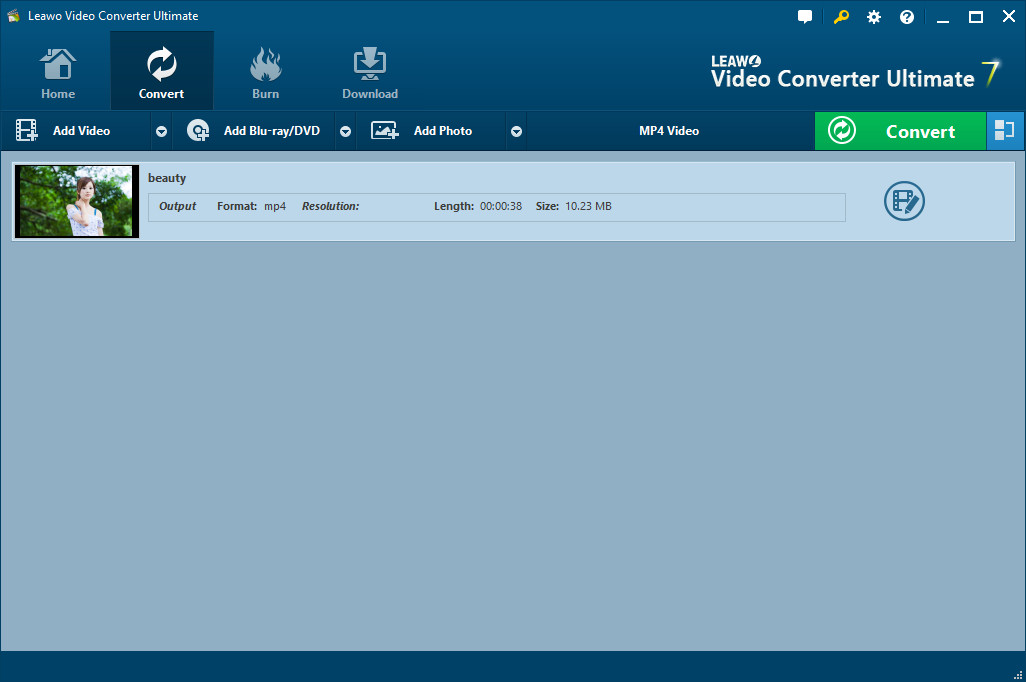
Switch to "Convert" module on the submenu after you enter the main interface of the photo slideshow maker. Click the “Add Photo” button to browse and add World Cup photos you want to turn into photo slideshows into this photo slideshow app. Selected photos would be automatically generated into a photo slideshow upon loading. You could click the thumbnail icon to play back generated photo slideshow.
Step 2: Edit photo slideshows

Click the "Edit" icon on the preview panel to enter the "Slideshow Editor" interface, where you need to open "Video" panel to adjust Video Settings (photo duration, transition duration, transition effect). You could adjust photo position via drag-and-drop, and insert other photos into the created photo slideshow on the photo timeline.

Open the “Audio” panel on the editing panel. You could click the “Add Music” button or directly drag FIFA music from your computer into generated photo slideshow to create a photo slideshow with FIFA World Cup music. You could drag one or several songs as background music, change music position and adjust output audio effect.
Step 3: Set output format
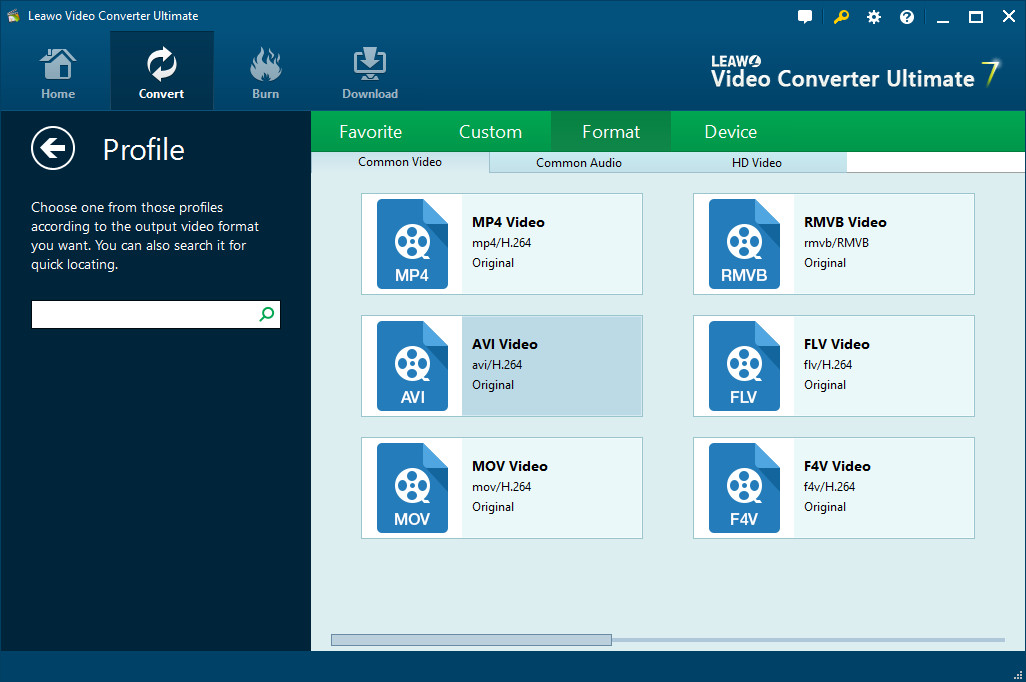
Next to the “Add Photo” button, click the drop-down box (named “MP4 Video” by default) and select “Change” option to enter the Profile panel, on which you could select profile as output format.
Note: If needed, you could reopen the drop-down box and then select “Edit” option to enter the Profile Settings panel to adjust video and audio parameters of output profile, including: Video Codec, Bit Rate, Aspect Ratio, Resolution, Frame Rate, Audio Codec, Audio Bit Rate, Channel, etc.
Step 4: Output World Cup photo slideshow
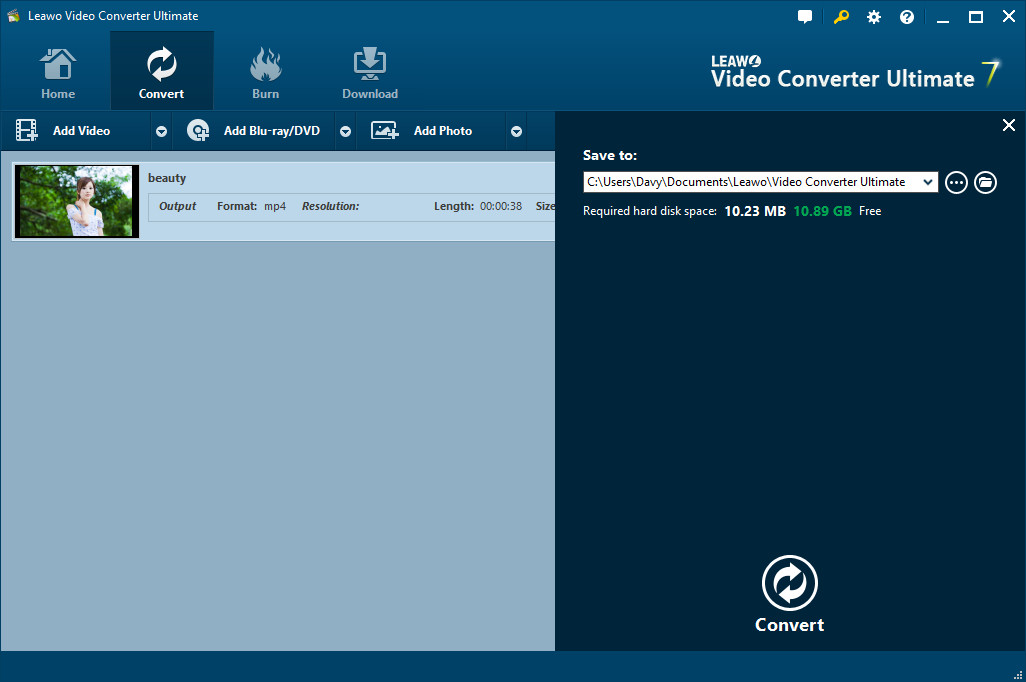
On the main interface, click the big green “Convert” button, set the output directory in the “Save to” box and then click the bottom “Convert” button to start converting generated photo slideshows to desired format. When completed, you can find World Cup photo slideshows on the output directory.
Section 2: Guide on how to make a FIFA photo slideshow on Mac with Leawo Video Converter Ultimate for Mac:
Step 1: Import FIFA photos
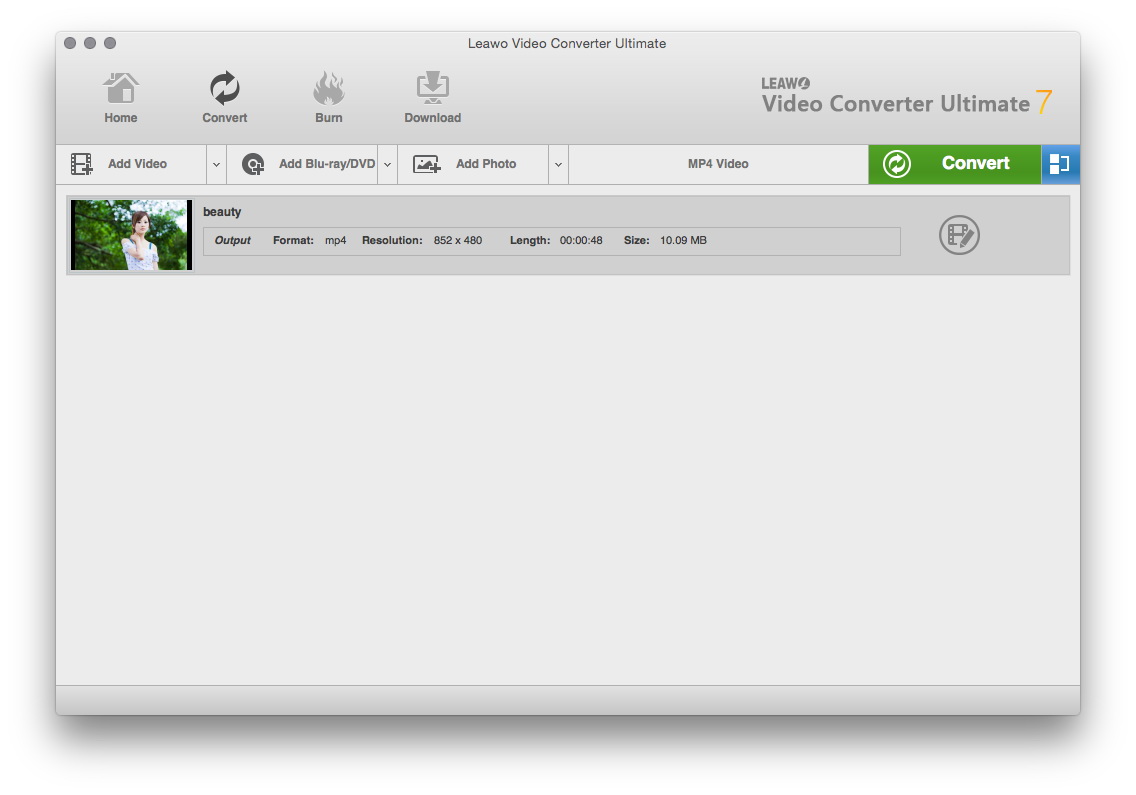
Switch to "Convert" module on the submenu after you enter the main interface of the program. Click the “Add Photo” button to browse and import source FIFA photos you want to turn into photo slideshows into this photo slideshow maker. Selected photos would be automatically generated into a photo slideshow upon loading. You could click the thumbnail icon to play back generated photo slideshow.
Step 2: Edit photo slideshows
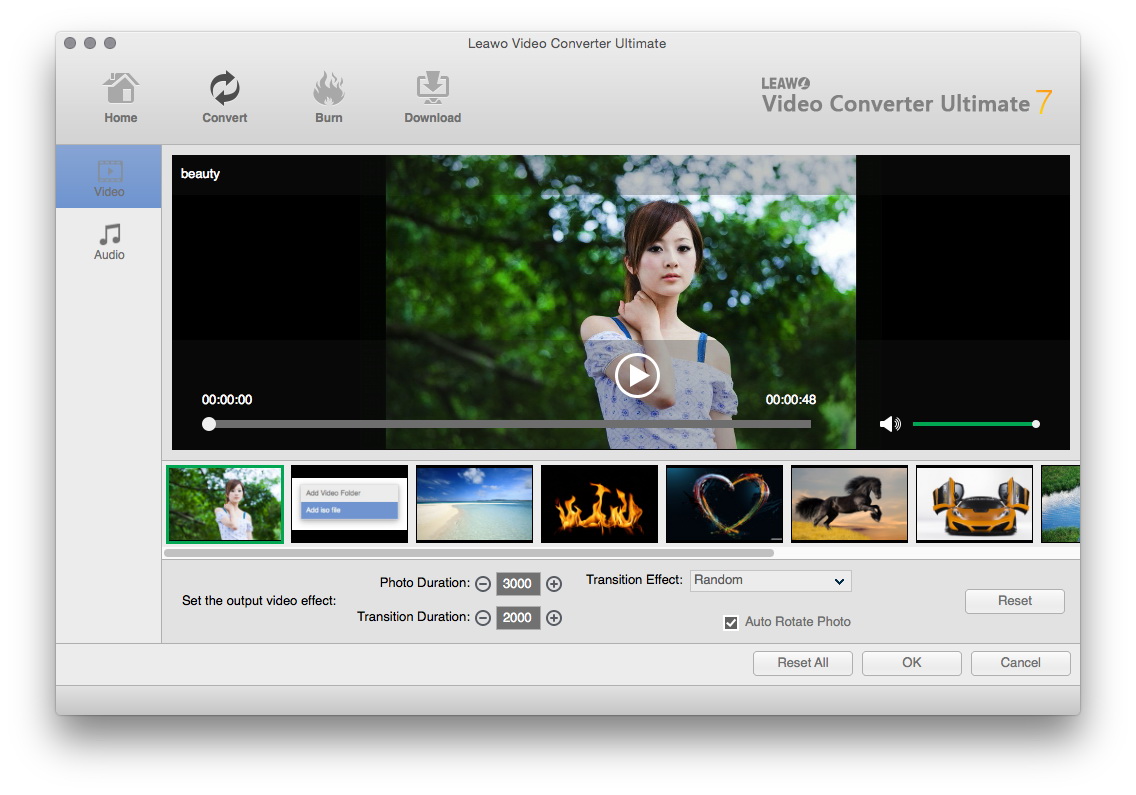
Click the "Edit" icon on the preview panel to enter the "Slideshow Editor" interface, where you need to open "Video" panel to adjust Video Settings (photo duration, transition duration, transition effect). You could adjust photo position via drag-and-drop, and insert other photos into the created photo slideshow on the photo timeline.
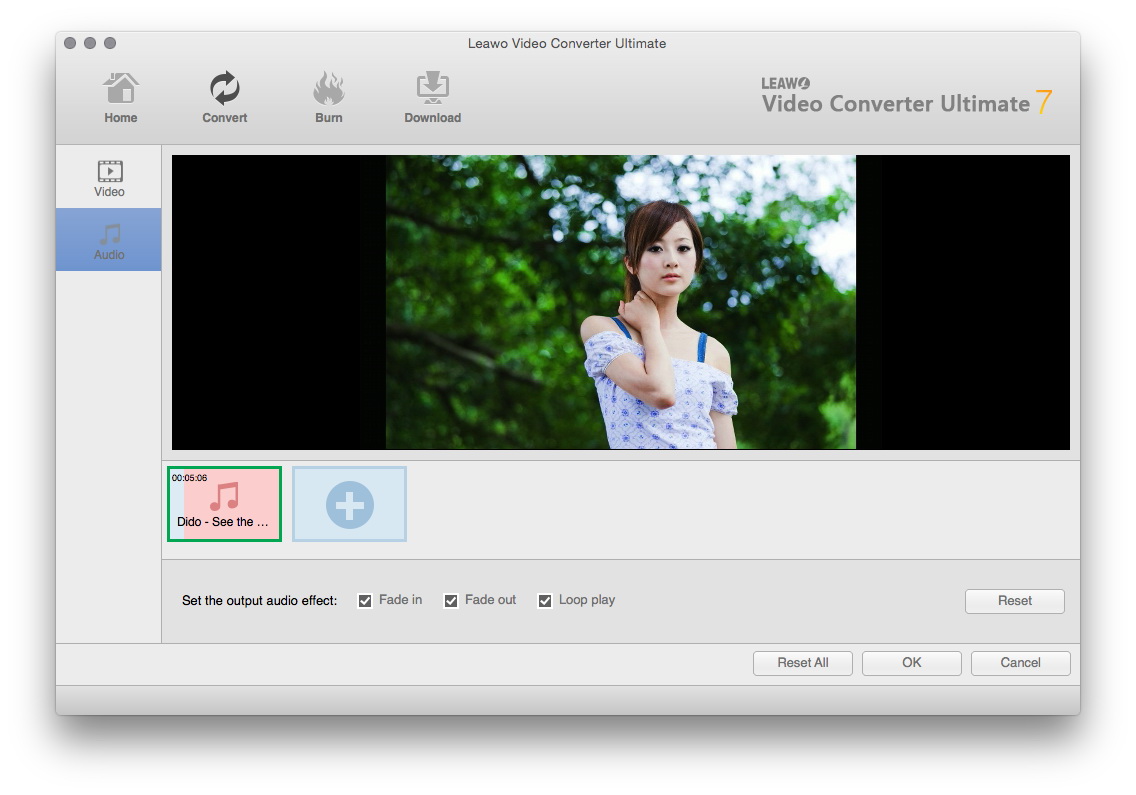
Open the “Audio” panel on the editing panel. You could click the “Add Music” button or directly drag World Cup music/song from your computer into generated photo slideshow. You could drag one or several songs as background music, change music position and adjust output audio effect.
Step 3: Set output format
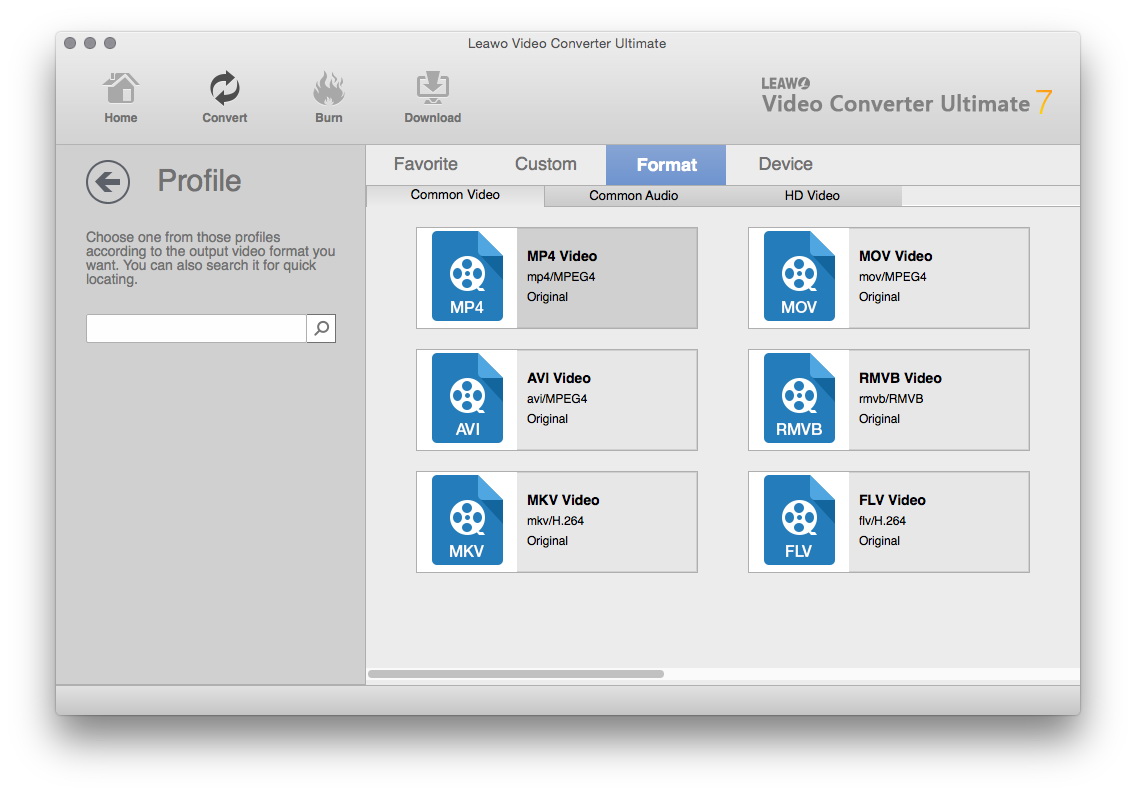
Next to the “Add Photo” button, click the drop-down box (named “MP4 Video” by default) and select “Change” option to enter the Profile panel, on which you could select profile as output format.
Note: If needed, you could reopen the drop-down box and then select “Edit” option to enter the Profile Settings panel to adjust video and audio parameters of output profile, including: Video Codec, Bit Rate, Aspect Ratio, Resolution, Frame Rate, Audio Codec, Audio Bit Rate, Channel, etc.

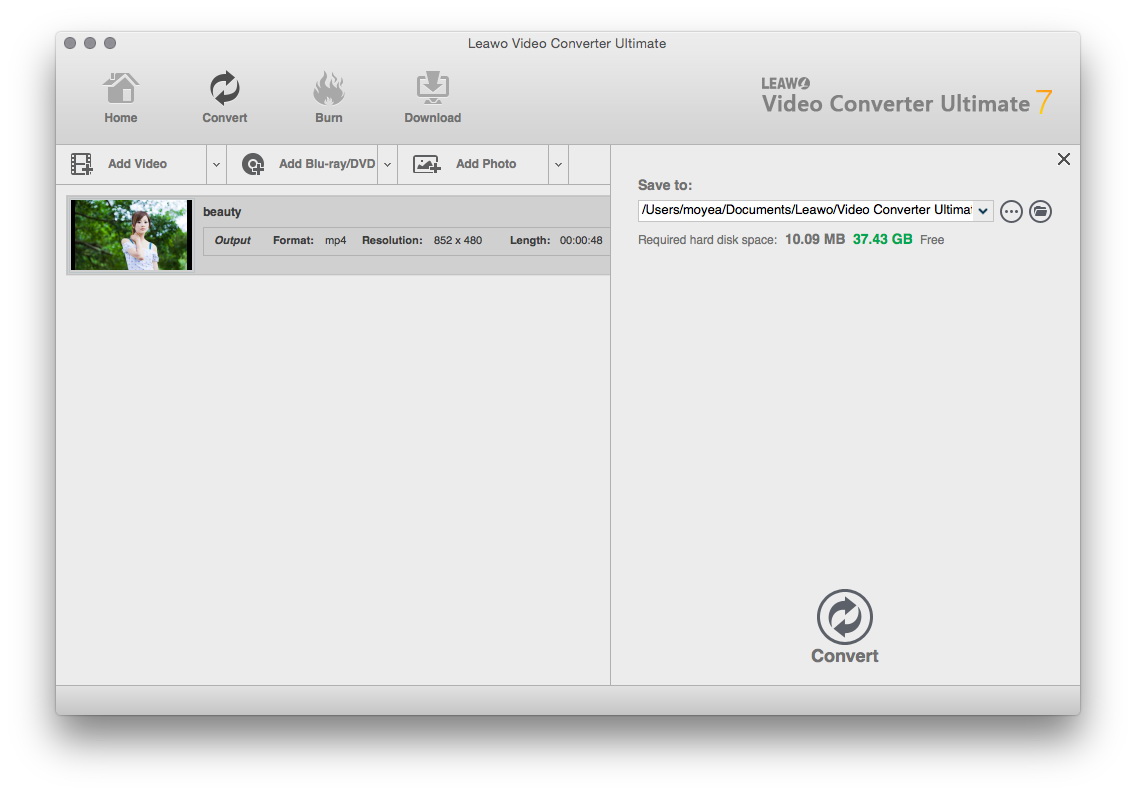
 Jul. 17, 2014 by
Jul. 17, 2014 by 








