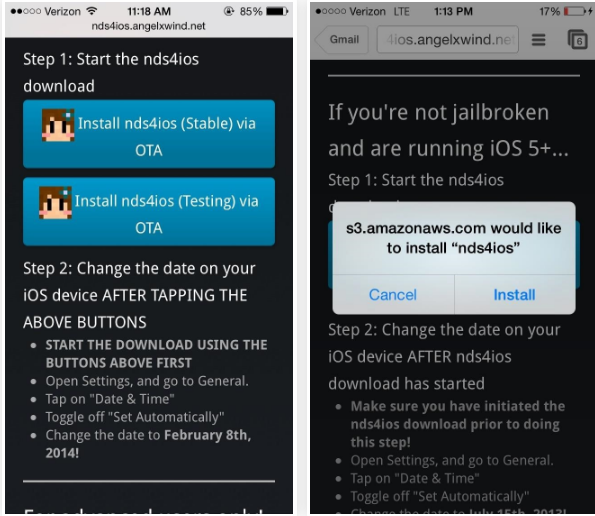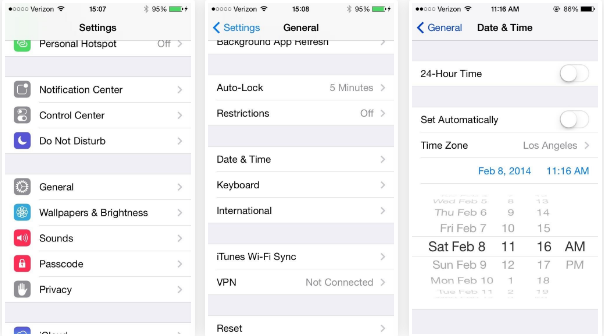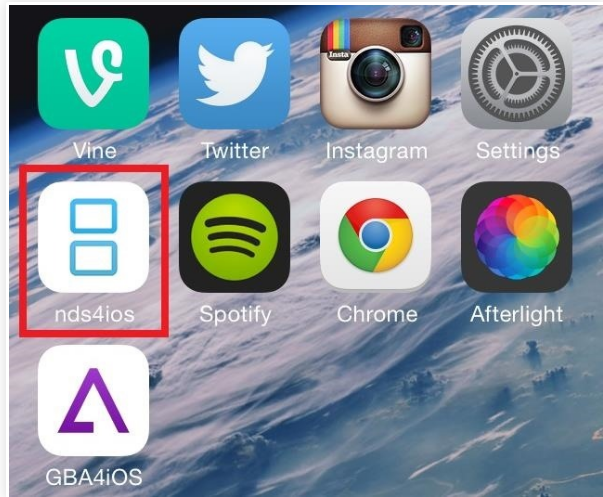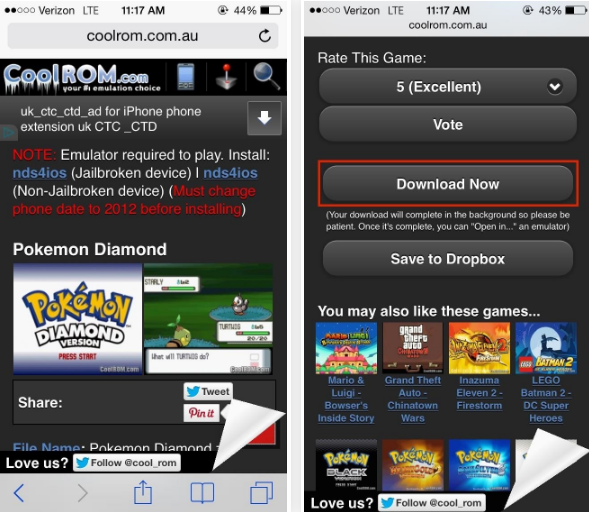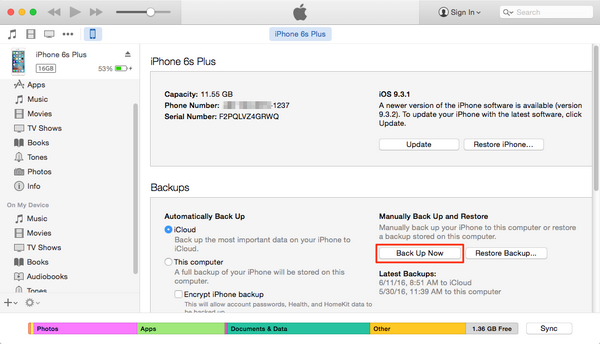It's definitely difficult to imagine but it is true that it has been fourteen years since the very first Nintendo DS console was released, making it a platform with a game library many game players have carried from their childhood through to their early adult years. Nintendo DS is a Nintendo handheld video game system whose handheld is noted for having two screens, the lower one being a touch screen. With Nintendo Wi-Fi Connection, people are able to play with games all around the world. Moreover, the Nintendo DS is the best-selling Nintendo game system. With NDS emulator iOS device users can play their favorite childhood games on iPhone, instead of carrying the game disks or cartridges and game consoles around. However, not all the people know how to install NDS emulator. In this tutorial, we’ll be showing you how to install a Nintendo DS emulator on iOS devices.
How to Install An NDS Emulator iOS Version on iPhone
Undoubtedly, the NDS4iOS is one of the most well-known Nintendo DS emulator apps available for iOS, which makes it convenient for anyone to play their favourite Nintendo DS games on their iPhone. To install NDS emulator iOS user can follow the steps mention below.
1.Navigate to the website (https://www.nds4ios.com/download.html) on your iPhone in Safari. Tap “Paste and Go”. After loading, the page will go to the nds4ios's downloading page. Select the OTA version if you haven’t jailbreak your iPhone, and tap "Install" option as a message pops up. If your iPhone’s jailbroken, select one of the Cydia options.
2.Change the date on your iOS device after nds4ios download has started. Make sure that this step is done after the nds4ios downloads starts! Go to Settings -> General -> Date & Time and unselect the option "Set Automatically". Manually adjust the date back to February 8th, 2014.
3.At last, you would find the nds4ios has been installed on your iPhone. In fact, it is not hard to install NDS emulator iOS user need.
4.After installing a NDS emulator for iOS devices, you are going to need ROMS of games. Navigate to the website (https://www.coolrom.com.au) on your iPhone in Safari. Tap “Paste and Go”. After loading, find a Nintendo DS ROM that you own and download it. If you don’t own them, you will be committing piracy when you download them.
5.After the downloading has been completed, you can open the ROMS with nds4ios. Now it is time to play your favorite games.
After Installing Nintendo DS emulator iPhone user can download game roms from online. With Nintendo DS emulator iOS players can enjoy much fun.
How to back up the iOS NDS emulator to PC?
NDS emulator could bring us much enjoyment. But, what if our iPhone is ever replaced, lost, or damaged? So, if we back up the emulator to PC, we will have a copy of these data and avoid such terrible experience. Use iTunes to back up your iPhone and the iTunes backup would include the data of your nds4ios app. Here's how:
- 1.Download and launch the latest iTunes in your PC.
- 2.Connect your iPhone to your PC with a USB cable.
- 3.If a message pops up and showing whether to trust this computer or not, click Trust.
- 4.Select your iPhone as you notice it appears in iTunes interface.
- 5.Select the box called Encrypt [device] backup and create a memorable password. At last, click "Back Up Now".
- 6.Finally, you have backed up the emulator to PC successfully.
With the Nintendo DS emulator iPhone users sideload their favorite game as a piece of software, and then they are given controls that are adapted for the touch screen. Why not try the NDS emulator now?
If you like, you can also mirror your iPhone screen to your Apple TV when you are playing those Nintendo DS games you like. Here's how you can mirror the screen content of an iOS device to Apple TV. If you have jailbroken your iPhone, you can tweak your iOS with a lot of different tools. But it's a risky behavior as you might brick your iPhone, or suffer from data loss when doing so. If you do encounter data loss when attempting to jailbreak your iPhone, here's one great program for you to recover your lost files from your iPhone: Leawo iOS Data Recovery. It can help you directly recover lost or deleted files from the internal memory of your iPhone, which means you won't need a backup to recover your lost data. It can recover various types of files including photos, messages, bookmarks, Whatsapp messages, Whatsapp attachments, voicemails, notes, etc.