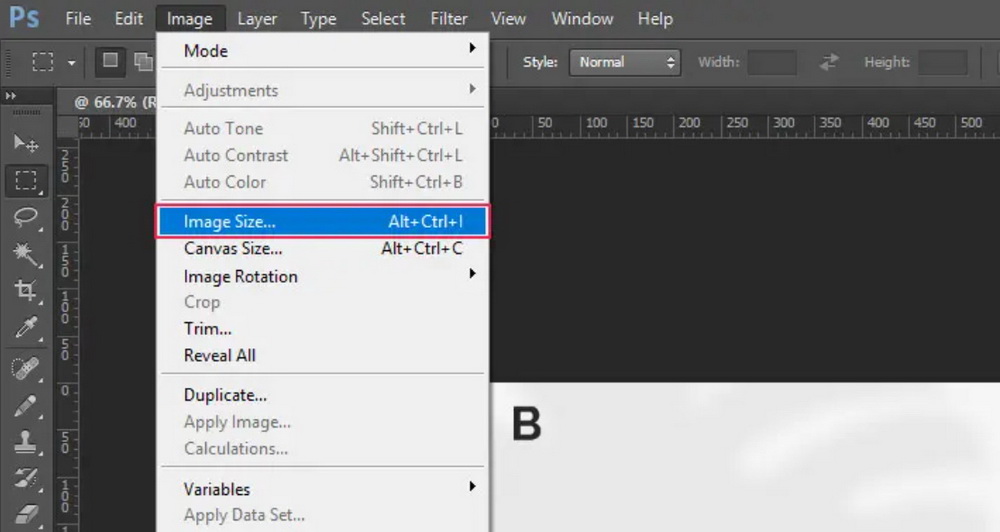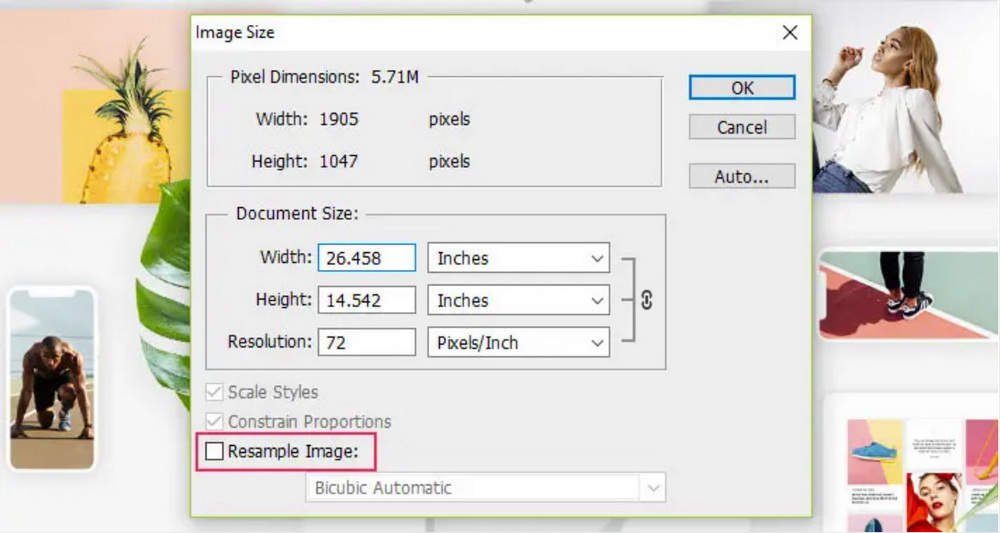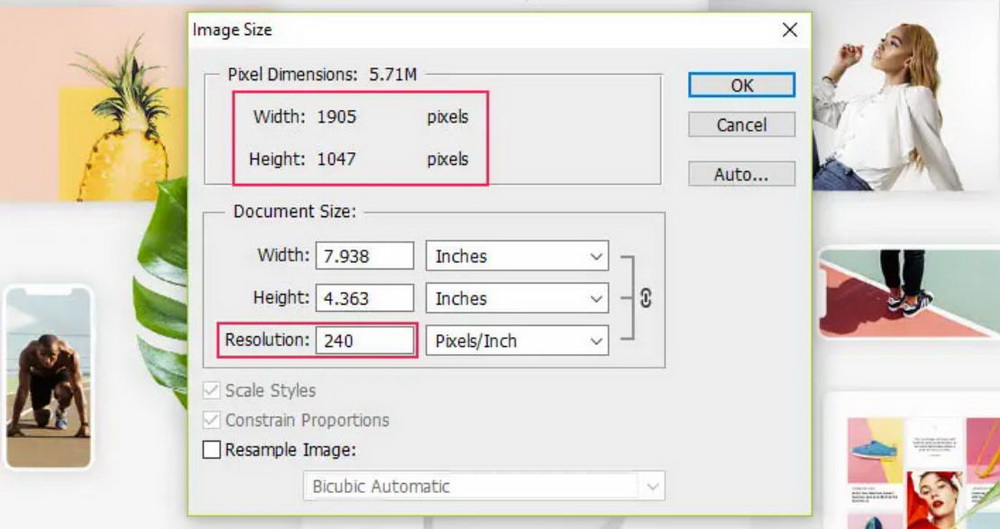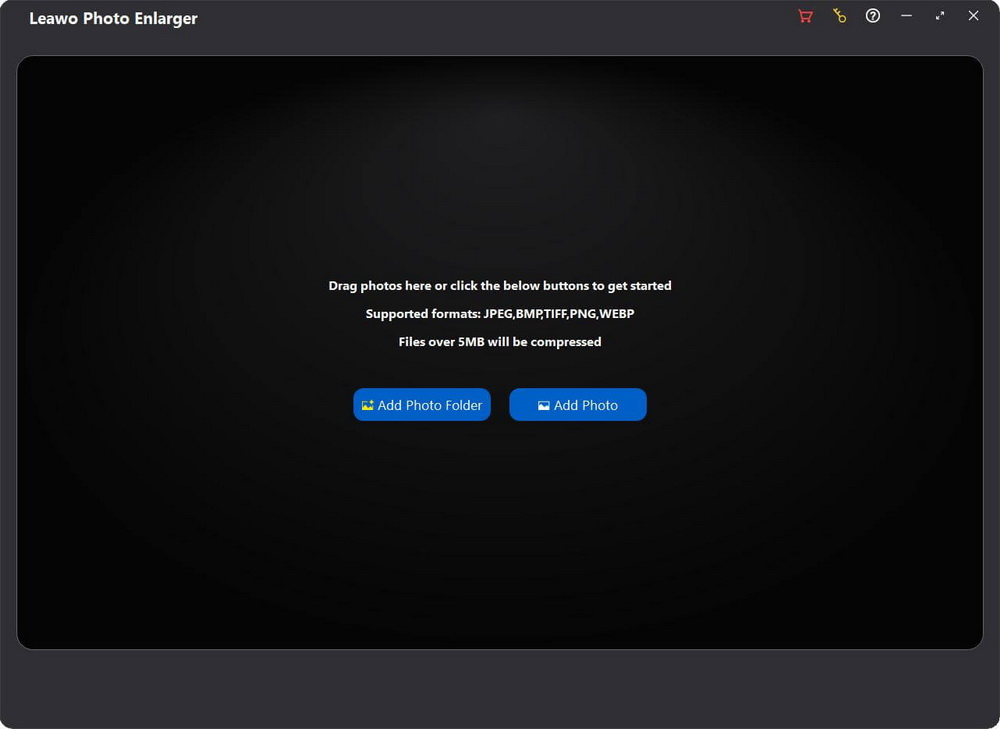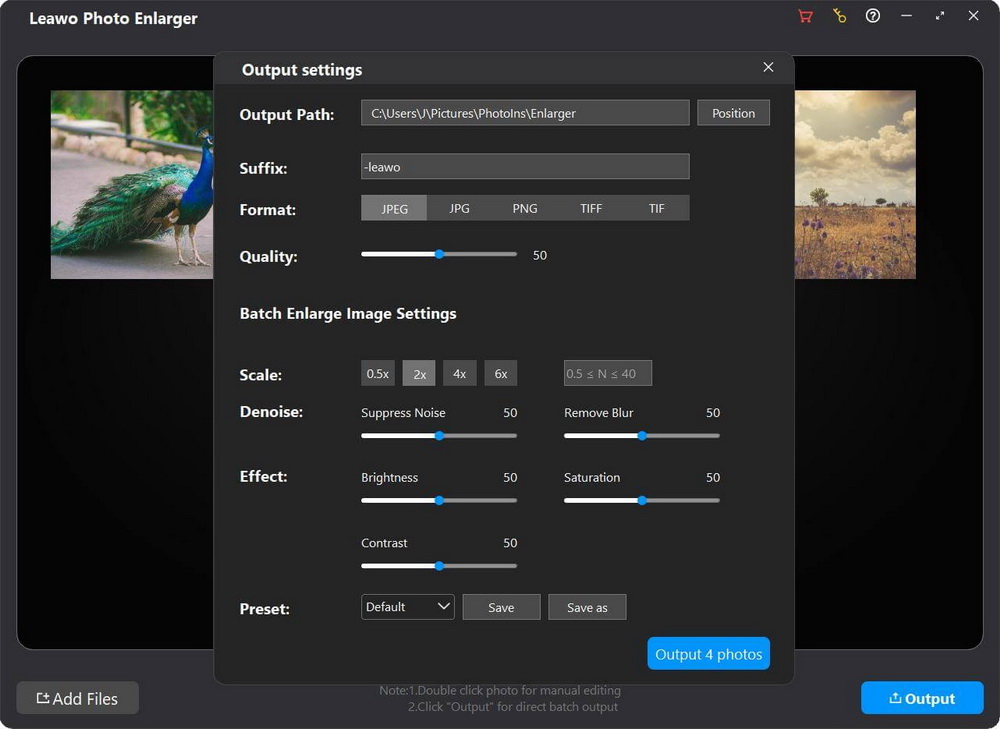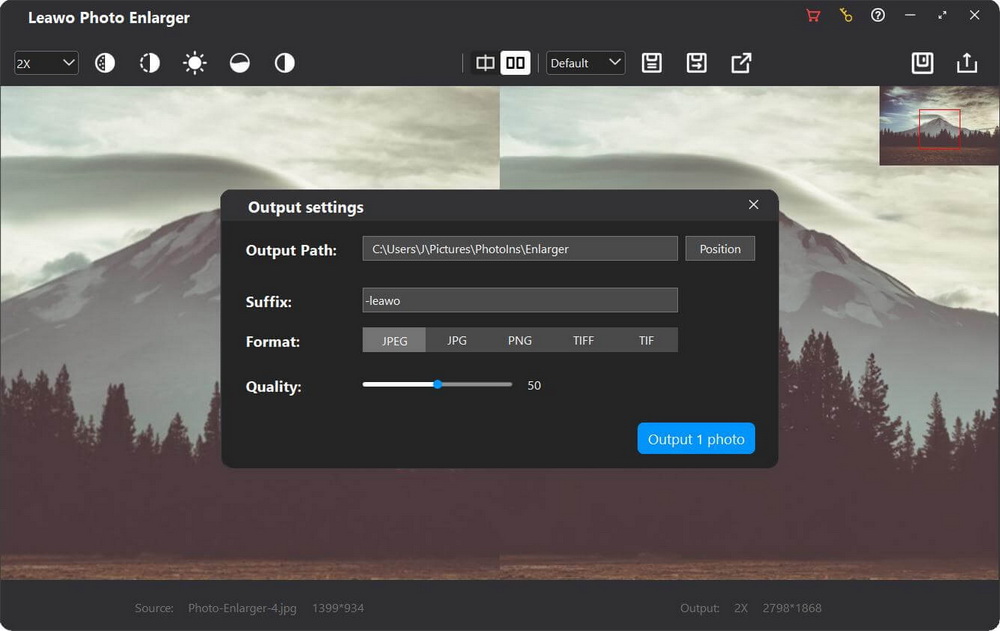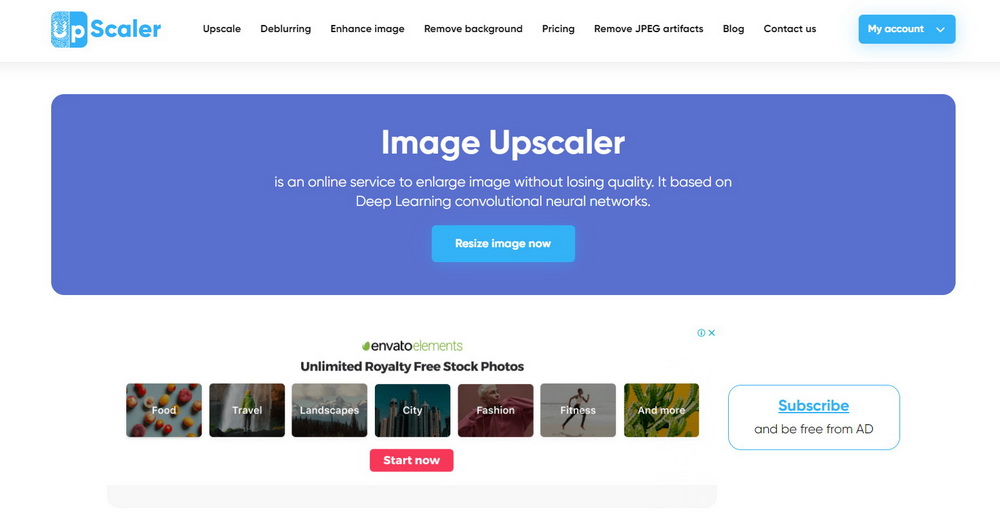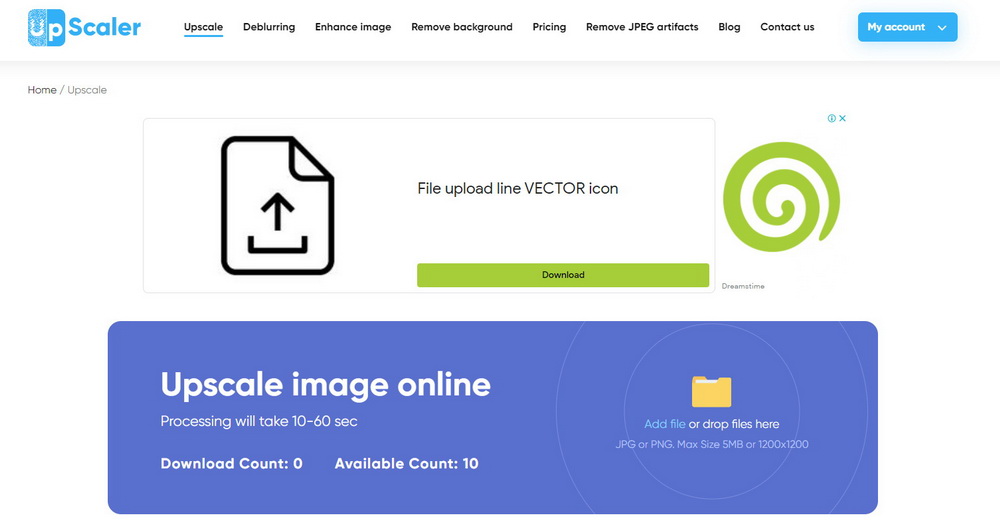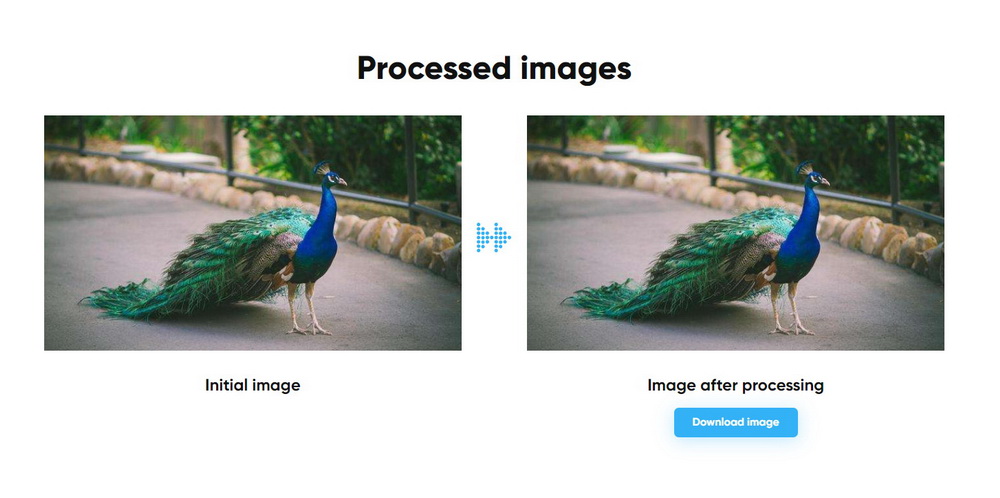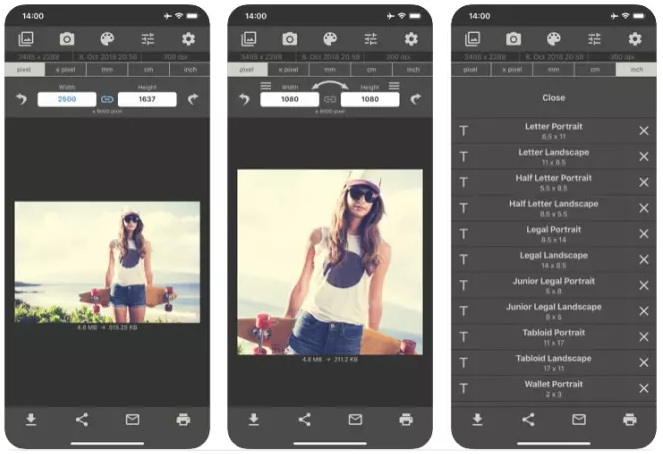Image is a picture that has been created and stored in an electronic form, which might be the best medium to reproduce what human eye see. You can use photos to document your life, communicate with others, or show ideas, but when you need to zoom in on a picture for a simpler composition, or print them for physical copies, you'll find that they're not as fascinating as originals. When your photos are pixel distorted due to low camera quality, wrong image size or other reasons, you may need to increase their resolution to make them look sharper and clearer. In this tutorial, you can easily learn 4 different ways on how to increase resolution of image with and without Photoshop.
Related Readings:
10 Best AI Photo Enhancers for AI Photo Enhancement
How to Change Background Color of Photo?
10 Best Free Photo Editors 2023
Menu
Part 1: How to Increase Resolution of Image in Photoshop?
Even if you have never worked with images on your computer, you might have heard of Adobe Photoshop. It is a powerful photo editing and manipulation software used by many professional photographers and designers. You can use Photoshop for almost any type of image editing, from retouching photos to creating high-quality graphics. Certainly, you can increase resolution of image in Photoshop. Just follow the step-by-step guidance below.
Step 1: Import image to Photoshop
Firstly, import the source image to Photoshop. Then, click Image > Image Size from the top menu bar. Alternatively, you can use the keyboard shortcut Alt + Ctrl + I.
Step 2: Choose whether to resample
Resampling an image means changing its pixel counts. If you don’t want to change the pixel dimensions of the original image, uncheck the Resample Image option. Otherwise, if you keep the option checked, the value of height and width will be changed automatically.
Step 3: Increase resolution of an image in Photoshop
Increasing image resolution means increase pixels per inch. To change the resolution of the original image, enter your desired value behind the box of Resolution.
You can upscale the resolution to 240 pixels or more, which is pretty much the industry standard.
Part 2: How to Increase Resolution of Image Without Photoshop?
While Photoshop is known for its plethora of features, it can be too powerful for many users. At the same time, it is also very expensive, so unless you need to edit photos or graphics professionally, it may not be the best choice for you. Drive by the latest AI technology, Leawo Photo Enlarger can enlarge images by upscaling image resolution instead of simply enlarging pixels. Plus, it can improve color rendering, enhance detailed texture, fix blurry and pixelated images, as well as optimize contrast and sharpness to make upsized images look more natural and clearer. What’s more, with the latest GPU acceleration technology, it supports processing photos 5x faster. Follow the steps below to increase resolution of images without Photoshop but with Leawo Photo Enlarfer.
Step 1: Download Leawo Photo Enlarger
Download Leawo Photo Enlarger on your computer by clicking the Download button below. After installation, launch Photo Enlarger module from the PhotoIns package.
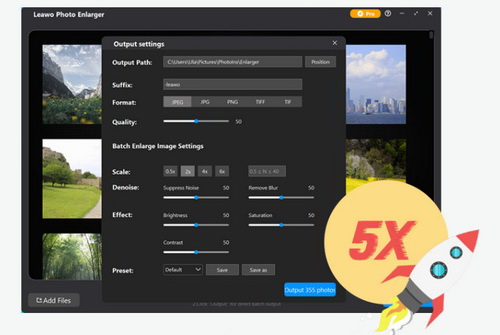
-
Leawo Photo Enlarger
- Enlarge photos by upscaling image resolution.
- Improve color rendering, reduce artifacts and enhance detailed texture.
- Fix pixelated and blurry images by denoising and deblurring.
- Enhance image quality by contrast, sharpness and brightness optimization.
- Process a batch of photos 5x faster with hardware acceleration.
- Downscale images to 0.5x.
Step 2: Import source images
You can click the Add Photo Folder or Add Photo button on the main interface of Leawo Photo Enlarger to import source image folder or images. Alternatively, you can directly drag and drop images to the program.
Step 3: Increase image resolution in batch
After importing, if you want to increase resolution of a batch of images at once, click the Output button at the bottom right. In the pop-up Output settings window, you can set output directory, format, quality, scaling ratio, effect, and more. Then, you can click the Output [number] photos button to increase image resolution in batch.
Step 4: Increase resolution of an image
If you want to enlarge photos one by one, double-click on a loaded photo to enter the workbench of Leawo Photo Enlarger, where you can set scaling ratio, and effect like denoise, deblur, brightness, etc. for a single resized image. You can also apply the setting to all loaded images, or only output this single image individually.
Part 3: How to Increase Resolution of Image Online?
If you are a big fan of free online tools, then both of the above methods are desktop software solutions. Actually, there are also many great options for you to increase resolution of image online. Based on deep learning convolutional neural networks, ImageUpscaler is an AI-powered photo enlarging site that can upscale image resolution by 4x automatically. However, it doesn’t support manual adjustment, like choosing scaling ratio, applying effects, etc. Plus, the size of image file is limited to 5MB or 1200x1200. Check the following steps to upscale image resolution free online.
Step 1: Go to the official website of ImageUpscaler. Then, click the Resize image now button in the middle to go to the importing page.
Step 2: Click the folder icon to browse your local drive, or directly drag and drop image files to the area.
Step 3: After a few minutes, your image will be upscaled by 4x. Click the Download image button to download it to your local drive.
Part 4: How to Increase Resolution of Image on iPhone & Android?
Nowadays, mobile phone cameras are gradually occupying an important part in the field of photography and are gradually becoming mainstream. However, compared with traditional cameras, smaller CMOS and thinner body determine that the picture quality of mobile phone cameras cannot replace professional cameras. Therefore, mobile phones often need more photo enlarger app. If you are looking for how to increase resolution of image on iPhone and Android, then Image Size can offer a decent solution, which allows you to resize an image to whatever size you like.
Steps:
- Download and install this app from App Store or Google Play Store.
- Launch the app, and then tap the top-left photo icon to import images from your mobile phone to the app.
- Type desired width and height in the text boxes at the top center to resize your image.
- You can tap the down-arrow icon in the bottom-left corner to save the resized image to your phone, or tap the share icon to share the image to others. Even more, you can tap the printer icon to print the image using the printer connected to your phone.