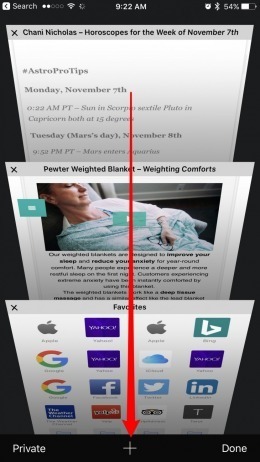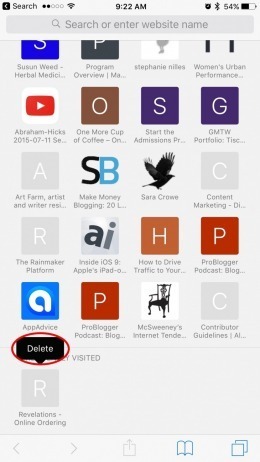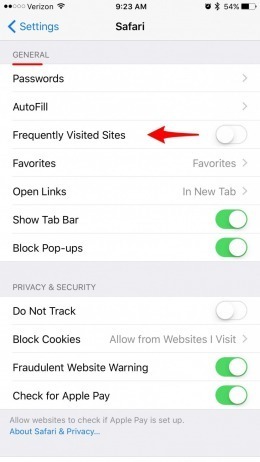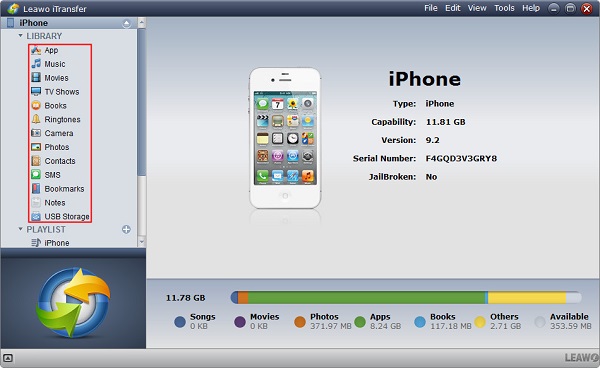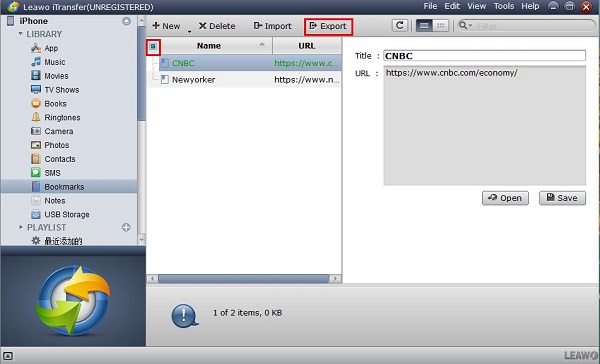iPhone has revolutionized our lifestyles, leading to the digitization of work and entertainment, as well as highlighting the importance of convenience. For the most of people who browse webs on iPhone a lot, if there's a way to how to delete "frequently visited" sites from Safari on iPhone, then it couldn't be handier. Because no matter how much you dislike it, there're always some websites you don't need anymore displayed in "frequently visited sites" on your iPhone. So to delete frequently visited sites in Safari on iOS devices becomes something you have to do rather than something you want to do. In this case, I am going to show you how to delete frequently visited sites on iPhone in Safari.
Android users may also be interested in:
Import bookmarks from Chrome to Safari
How to Import Bookmarks from Computer to iPhone
Transfer Safari Bookmarks from iPad Pro to Computer
Part 1: How to Get Rid of "Frequently Visited Sites" on iPhone
Maybe some sites you frequently visits are very important to you. In this case you can selectively delete the sites you don't need anymore and save those helpful to you. You can easily delete frequently visited sites in Safari on iOS devices selectively or completely with just a few steps. Follow me to see how to delete "frequently visited" sites from Safari on iPhone.
1. How to remove "frequently visited sites" from Safari selectively
Step 1: In this way you can see how to delete frequently visited sites on iPhone in Safari. Open Safari in your iPhone. Click tab icon in the bottom right corner and then click plus sign image icon in the middle at the bottom to open a new tab.
Step 2: Then you can see the "Frequently Visited" sites in front of you. Click and hold the site image icon until "Delete" displays above the site icon, then click "Delete". This is the way to how to remove "frequently visited sites" from Safari.
2. How to get rid of "frequently visited sites" on iPhone completely with just a step
If all the sites displayed in your "frequently visited sites" are no use, then you can remove them by the following steps.
Step 1 Click "Settings" on your iPhone.
Step 2 Choose "Safari" and then turn "Frequently Visited Site" off.
Now you can see the "frequently visited sites" disappear from the Safari. This is the way to how to get rid of "frequently visited sites" on iPhone completely with just a step. Of course you can make it appear anytime you want by turning "frequently visited sites" on again.
Part 2: How to Transfer Bookmarks from iPhone to Computer
As you can see, you can always manually delete frequently visited sites in Safari on iOS devices. However, what if you delete some sites really useful by accident? I guess nobody deserves this kind of nightmare. But this could happen. I can image how you are going to regret to learn the way to how to delete "frequently visited" sites from Safari on iPhone after you running into this bad thing. Of course this can be easily solved with one tool- Leawo iTransfer. So to save this trouble, transferring your bookmarks from your iPhone to computer can be a good solution.
Leawo iTransfer is a wonderful iOS data management tool. You can easily transfer all kinds of data like your music, photos, files and bookmarks among different iOS devices, iTunes and PCs rapidly and safely. For getting the most out of Leawo iTransfer, all you need to do is just a few steps without effort. You can easily back up your data to your computer forever without data loss. Once you give it a shot, you are going to find out that Leawo iTransfer is the best choice for everyone. Now follow me to see how to transfer your bookmarks from iPhone to your computer.

Leawo iTransfer
☉ Transfer files among iOS devices, iTunes and PCs with ease.
☉ Transfer up to 14 kinds of data and files without iTunes.
☉ Support the latest iOS devices like iPhone 7, iPhone 7 Plus, etc.
☉ Play back, view, and delete data and files on iOS devices.
Step 1: Install Leawo iTransfer on your computer
Simply download Leawo iTransfer from https://www.leawo.org/itransfer/ and then install it on your computer. Open Leawo iTransfer and connect your iPhone with USB cable to your computer. Then your iPhone will be automatically detected rapidly and safely.
Step 2: Transfer your bookmarks to your computer
Choose "iPhone > LIBRARY > Bookmarks". You can see all your bookmarks displayed in the right area. Select the bookmarks you want to transfer, or you can click the square besides "Name" to completely select. Then choose "Export" and select the place in your computer where you want to transfer your bookmarks. Now you don't need to worry about the important sites frequently visited if you accidentally remove "frequently visited sites" from Safari.
You see, after learning how to delete frequently visited sites on iPhone in Safari, you can back up your bookmarks to your computer as the best way to save your data without loss. Moreover, there're no troublesome steps. With Leawo iTransfer, you don't need to endure the other time-wasting transferring ways for your iOS devices anymore.