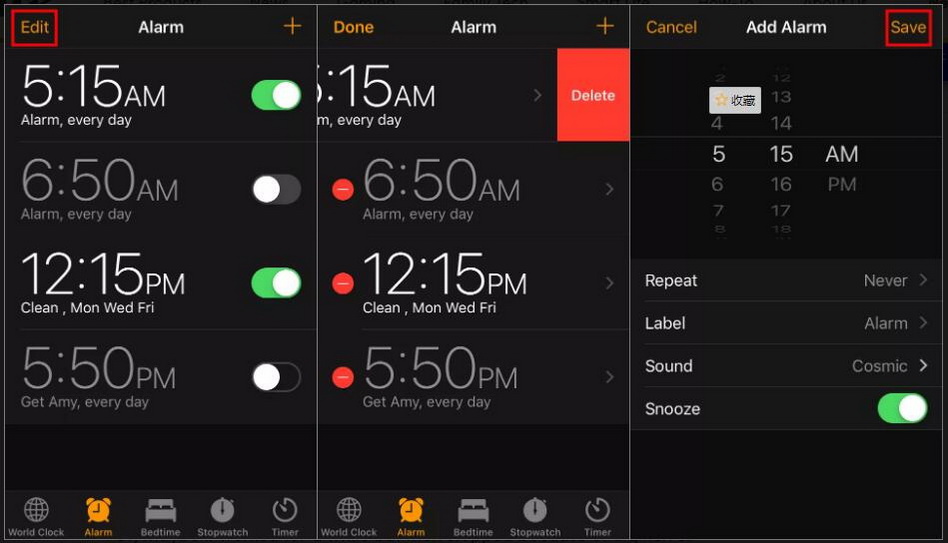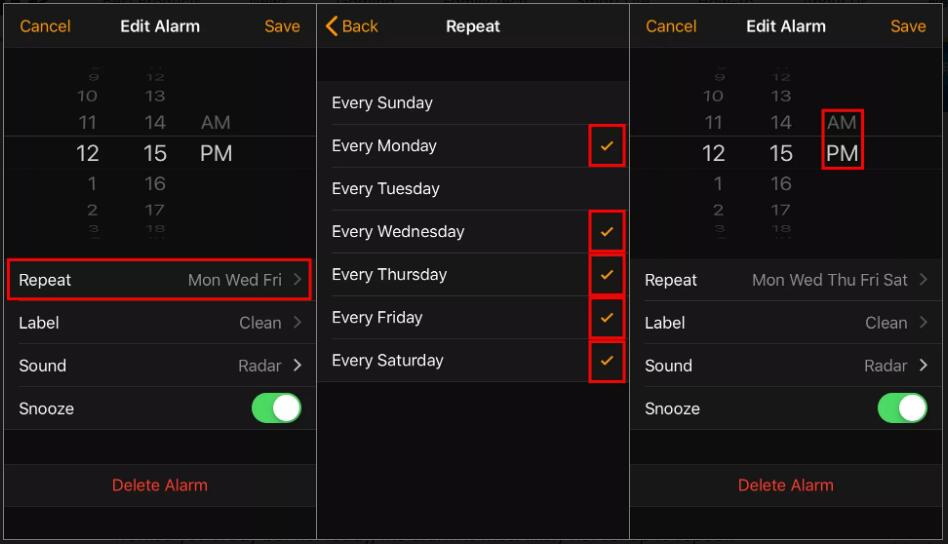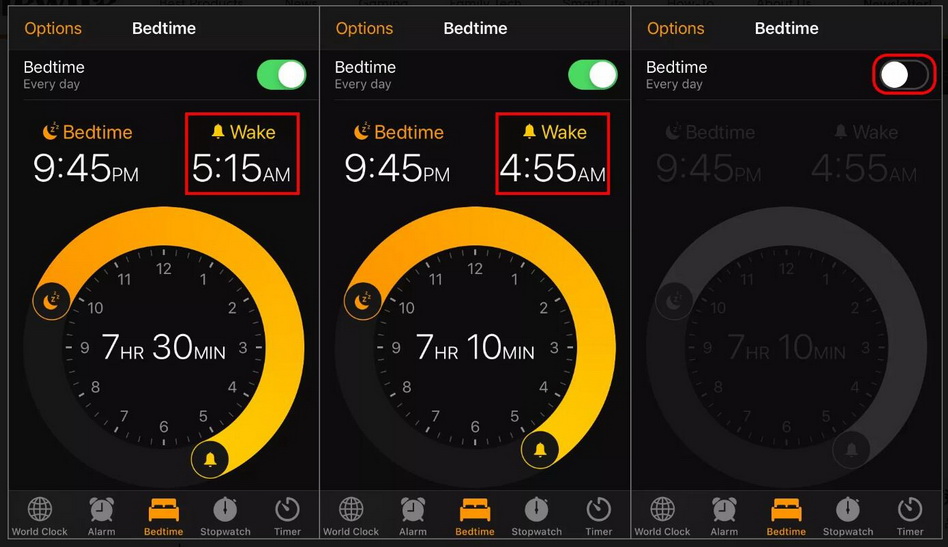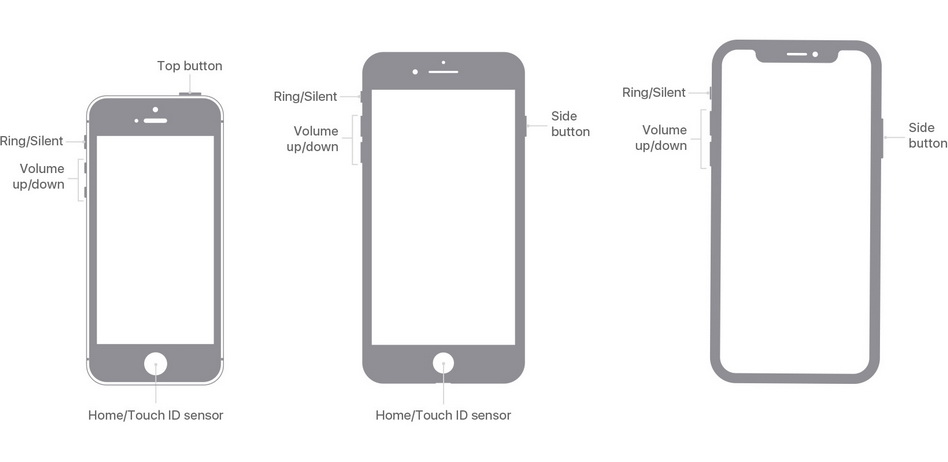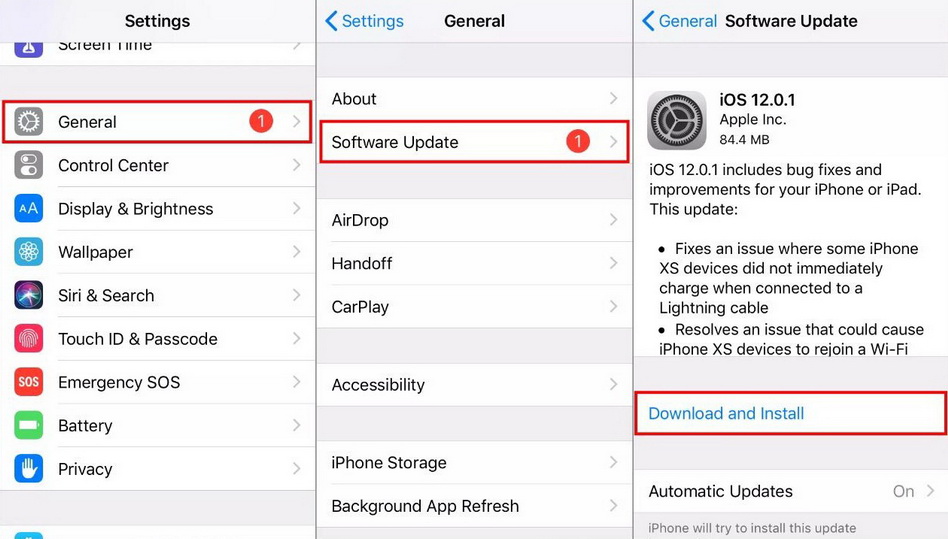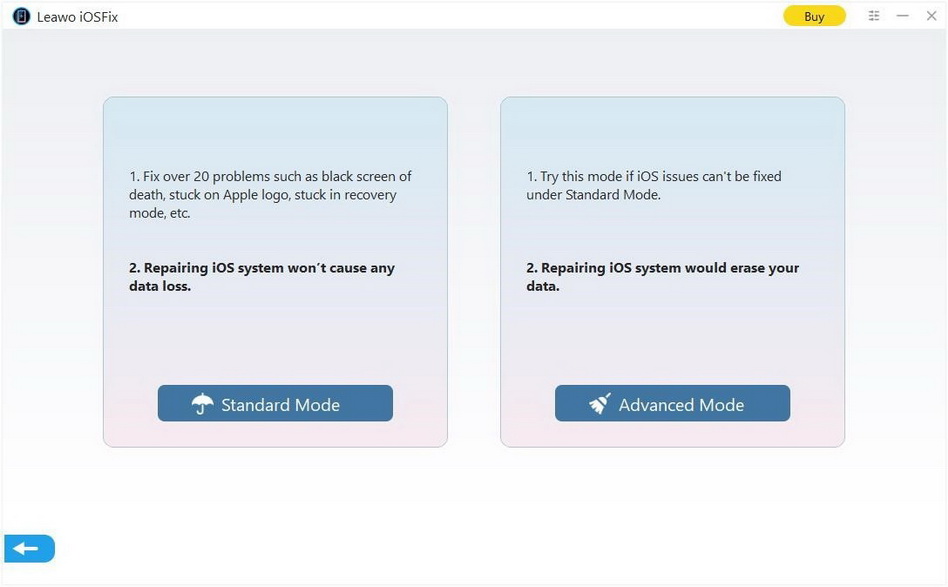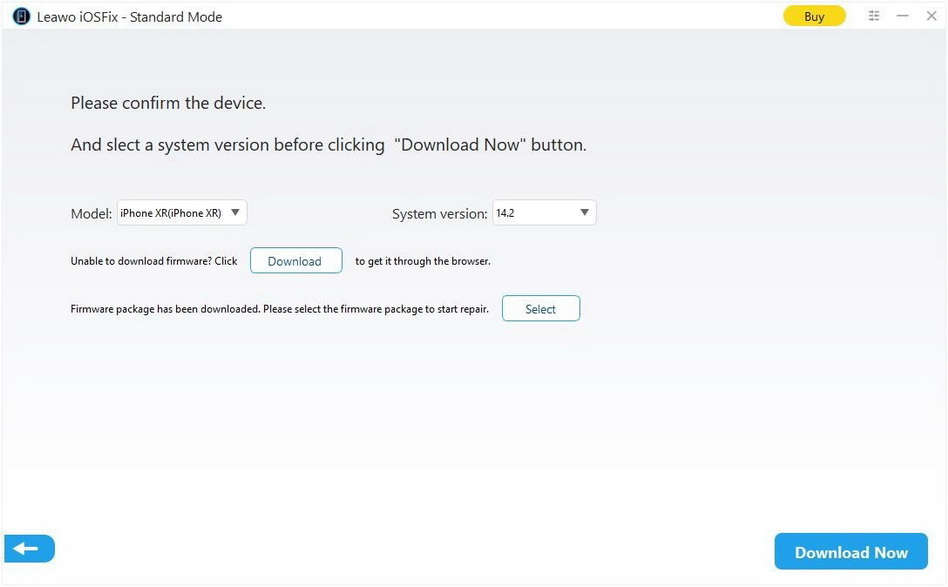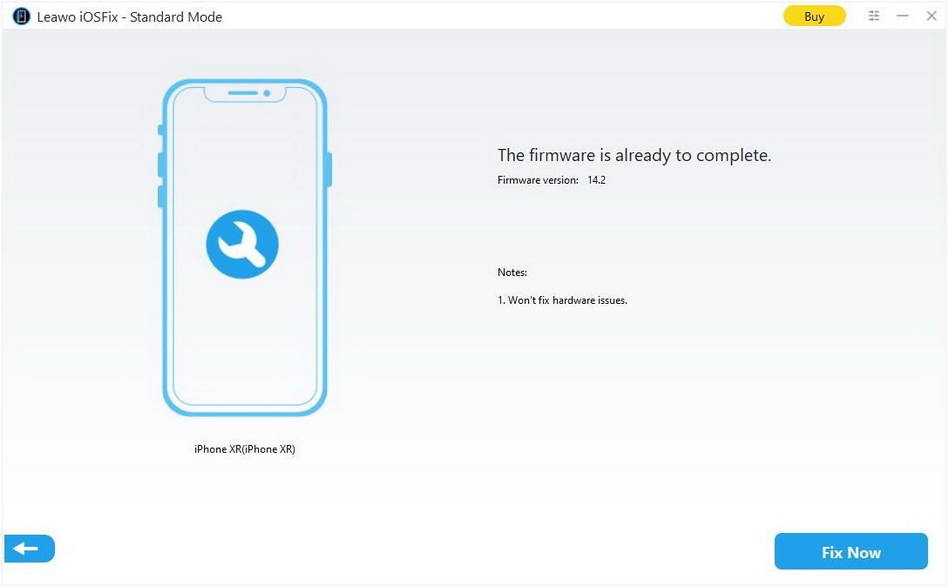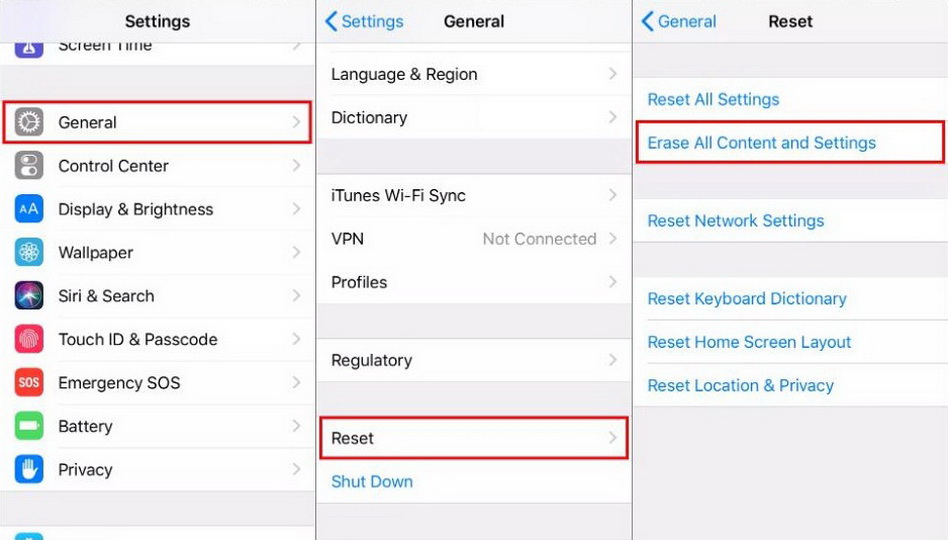As reliable as iPhone is, some glitches like iPhone alarm no sound are still inevitable. Sometimes your iPhone may be suddenly no sound, which may make you oversleep, miss deadlines and disrupt your routine. Occasionally, iPhone alarm no sound can lead to different kinds of disasters like passing deadlines, oversleeping, or getting late to work, etc., which will be unfavorable to your routine. Thus, it is necessary to check if it is set properly and figure out how to fix iPhone alarm no sound in effective ways. When you find that your iPhone alarm has no sound, you can firstly check if you have unexpectedly muted your iPhone with silent mode or lowered volume. You can press the volume button up or down to adjust it or go to “Settings > Sounds” to adjust the volume. If this not working, read on the following content with 8 solutions.
Menu
- Solution 1: Remake an Alarm to Fix iPhone Alarm No Sound
- Solution 2: Set Repeat to Fix iPhone Alarm No Sound
- Solution 3: Disconnect Headphones to Fix iPhone Alarm No Sound
- Solution 4: Disable Bedtime Feature to Fix iPhone Alarm No Sound
- Solution 5: Reboot iPhone to Fix iPhone Alarm No Sound
- Solution 6: Update iOS System to Fix iPhone Alarm No Sound
- Solution 7: Use iOSFix to Fix iPhone Alarm No Sound
- Solution 8: Factory Reset iPhone to Fix iPhone Alarm No Sound
Solution 1: Remake an Alarm to Fix iPhone Alarm No Sound
If you’ve found your iPhone alarm no sound, the alarm may not create correctly. Additionally, it may have worked for a while but then stopped because of a glitch or incompatibility issue after an iOS update. Either way, in order to fix the issue of iPhone alarm no sound, you can remake an alarm with these steps:
Steps:
- Open the Clock app on your iPhone, then tap the Alarm tab.
- Tap Edit in the upper-left corner to list all alarms you set, then tap Delete to delete them all.
- Restart your iPhone so it will completely remove any traces of alarms.
- Now open the Clock app, tap Alarm, and then tap plus button on the upper right-hand corner.
- Set a time, then tap Save to get the new alarm.
Now you’ve successfully recreated an alarm that is supposed to be going off when the designated time comes. In this way, you may solve the problem of iPhone alarm no sound. Moreover, you can check whether you have set a ringtone properly. You can add ringtones to your iPhone if necessary. If not, then the glitch is not on the alarm, you need to find another way to fix it.
Solution 2: Set Repeat to Fix iPhone Alarm No Sound
For iPhone alarms that are set in the app, but have no sound at the designated time, you might not have the correct time or day set up. For example, if your alarm is supposed to go off every day at a certain time, and it worked normally yesterday, but has no sound today, the alarm is most likely not set up to repeat. To fix iPhone alarm no sound, you can follow the steps below.
Steps:
- Tap Clock app, tap Edit and then select the alarm you need to edit.
- Tap Repeat to set up a reoccurring alarm.
- Tap Save when you’re done to enable the alarm on the day as you set up.
Solution 3: Disconnect Headphones to Fix iPhone Alarm No Sound
iPhone alarms will ring through the phone’s speakers, but not any Bluetooth devices or headphones. If your headphones or Bluetooth devices are connected to your iPhone, then in unusual situations, the sound might output through the headphones or Bluetooth devices instead of the speaker. In this case, you need to unplug headphones or disconnect Bluetooth devices to fix iPhone alarm no sound. You can tap Settings, tap Bluetooth option to disable the connection and unplug the headphone jack.
Solution 4: Disable Bedtime Feature to Fix iPhone Alarm No Sound
iPhone’s Bedtime feature can be used to help users who are having problems with their sleep cycle to go to bed and wake up according to a set pattern. However, it might be the culprit for iPhone alarm no sound. When the Bedtime feature is enabled on your iPhone and the Wake time is set to the same time as another alarm you’ve already set, it’s possible that neither will go off due to the conflict. To fix the issue, you can change the time for Bedtime or your regular alarm. What’s more, you can simply disable Bedtime feature and create a standard alarm instead. You can tap Clock app, and then tap Bedtime next Alarm at the bottom. Just disable Bedtime or set it to a different time to fix iPhone alarm no sound.
Solution 5: Reboot iPhone to Fix iPhone Alarm No Sound
If your iPhone alarm still has no sound, you can make an attempt to reboot your iPhone. Rebooting is definitely an effective solution for many common iOS issues such as iPhone not turning on, alarm no sound, etc. You can follow the rebooting guide below to fix iPhone alarm no sound.
- - For iPhone X, 11 and 12, press and hold both volume button and the side button until the power screen appears. Drag the slider to turn it off. Hold the Side button to turn your iPhone back on.
- - For iPhone 8, 7 and 6, press and hold the side button until the power off slider appears. Drag the slider to turn it off in 30 seconds. Press and hold the side button to turn your iPhone back on.
- - For iPhone 5 and earlier, press and hold the top button until the power off slider appears. Drag the slider to turn it off, and then you can press and hold the top button to turn the iPhone back on.
Solution 6: Update iOS System to Fix iPhone Alarm No Sound
Sometimes, your iPhone alarm sound problem is caused by using an outdated version of iOS. Apple has released the latest iOS 14 to fix some bugs in earlier iOS. It is a useful way to fix iPhone no alarm sound by updating to the latest iOS version. You make it you can tap “Settings” > “General” > “Software Update” > “Download and Install”. Or you can also use iTunes to update your iOS.
Solution 7: Use iOSFix to Fix iPhone Alarm No Sound
But if an update is not available, you have to repair a problematic iOS system using a third-party iOS system recovery tool. Leawo iOSFix is a powerful all-in-one iOS system repair tool that can effectively and simply fix more than 50 types of iOS system errors such as white Apple logo, black screen, stuck in DFU mode, boot loop, no service, etc. It works for nearly all iOS devices and Apple TV sets, and helps you restore the iOS system to the best state before problem occurred, fixing most of iOS system issues in simple clicks. With the iOS system repair tool, you can quickly fix iPhone alarm no sound without losing any data.
Step 1. Download Leawo iOSFix
Go to its official site or click link below to download Leawo iOSFix free. And then install the program on your computer in minutes.
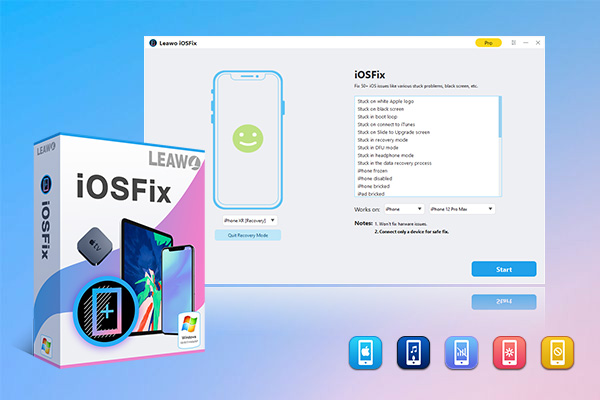
-
Leawo iOSFix
- Fix 50+ iOS/tvOS issues on iPhone, iPad, iPod or Apple TV
- 2 repair modes for data lossless fixing
- Fix all iOS and tvOS versions in clicks
- Multiple iOS/tvOS system fixing pathse
- One-click to upgrade to the latest iOS/tvOS version
- One-click to enter/exit Recovery Mode
- Troubleshoot iOS/tvOS not recognized issues in detail
Step 2. Connect your iPhone to computer
Connect your iPhone to computer and then run Leawo iOSFix on your computer. It will automatically detect your iPhone and list iOS issues that can be fixed on the main interface.
Step 3. Choose a repair mode
There are two repair modes: Standard Mode and Advanced Mode. You can click to choose Standard Mode to fix iPhone alarm no sound by retaining all data.
Note
You can apply Advanced Mode only if the Standard Mode fails. As it fixes iOS system thoroughly but erases all data at the same time, make sure you have backed up your iPhone before using Advanced Mode.
Step 4. Download firmware for your iPhone
It will intelligently detect the proper firmware for your iPhone model and system version. Click “Download Now” button to download the target firmware for your iPhone.
Step 5. Start fixing iPhone alarm issue
Click on “Fix Now” to repair iPhone alarm no sound and get your iPhone back to normal.
Note
It's can't fix hardware issue. If your iPhone alarm no sound is caused by a hardware issue, contact Apple for more help.
Solution 8: Factory Reset iPhone to Fix iPhone Alarm No Sound
It’s possible that a deep software breakdown is preventing your iPhone from making sound when an alarm goes off. In this case, you’d better resolve an iPhone alarm no sound by factory resetting to restore everything to factory defaults and fix any alarm issues. If you don’t want to lose any apps, data, documents or files, you can select “Reset All Settings” to reset iPhone. If it still doesn’t work, you should erase your iPhone completely and return to factory settings, which may be regarded as the last card when there is a severe iOS problem. You could follow the guide below to fix iPhone alarm no sound using factory reset.
Steps:
- Use Leawo iTransfer to back up iPhone effectively.
- Go to “Settings” > “General” > “Reset” and then select “Erase All Content and Settings”.
- If asked, enter your Apple ID password to confirm that you want to erase your iPhone. After a few minutes, your iPhone will be reset to its factory defaults.