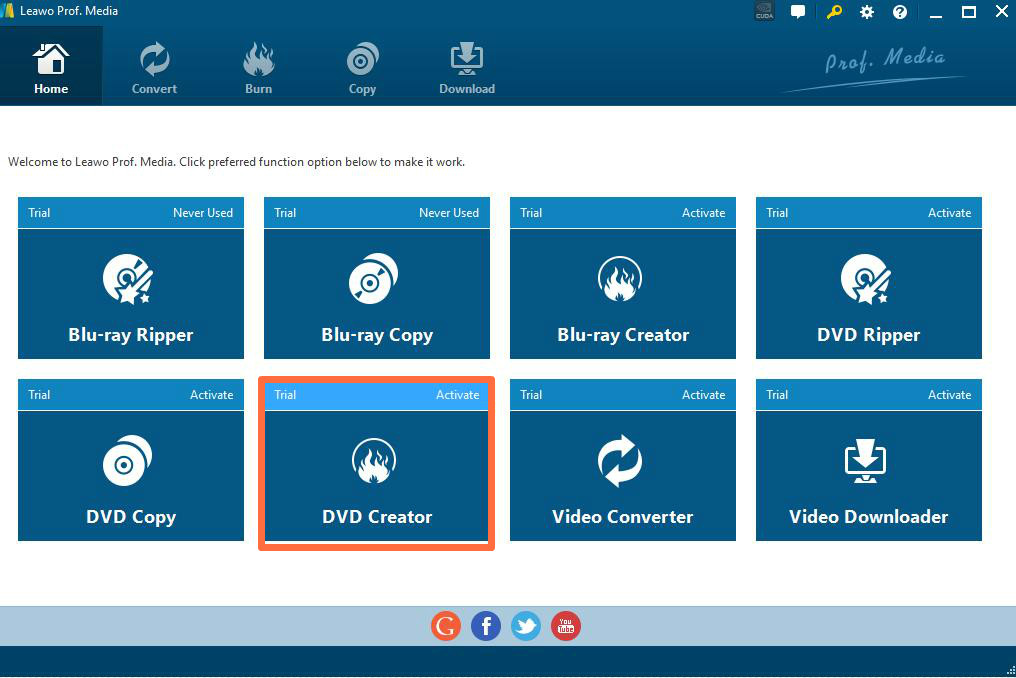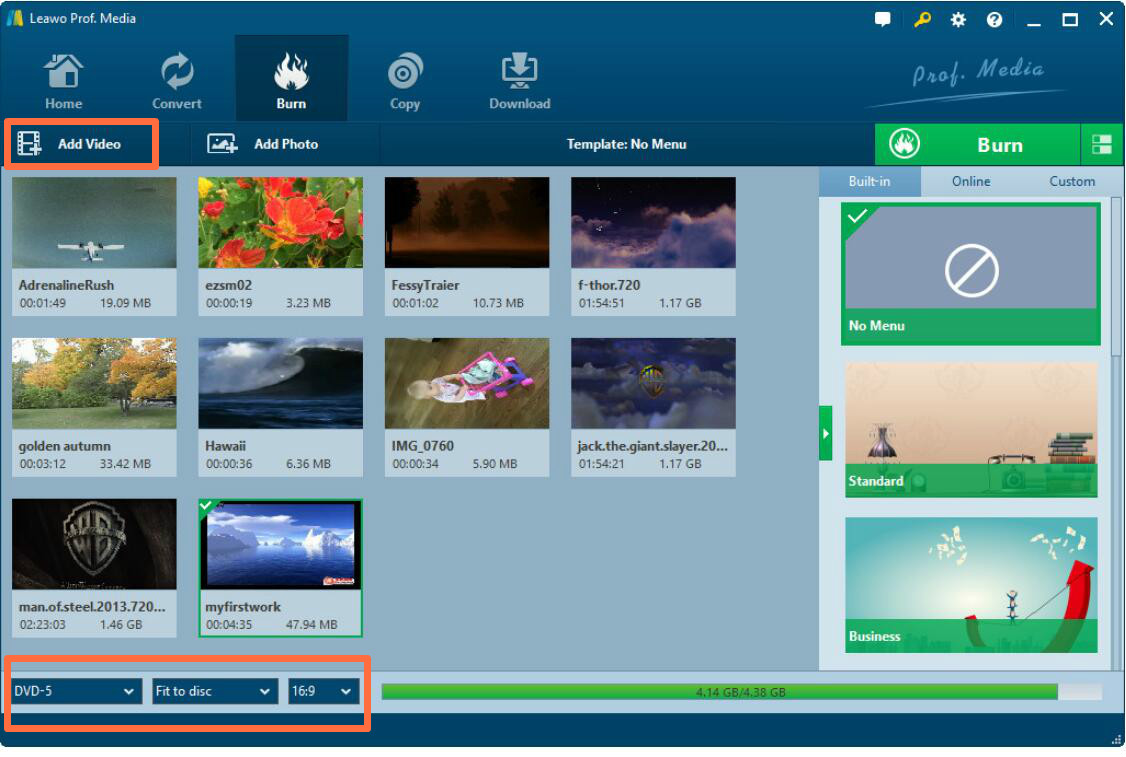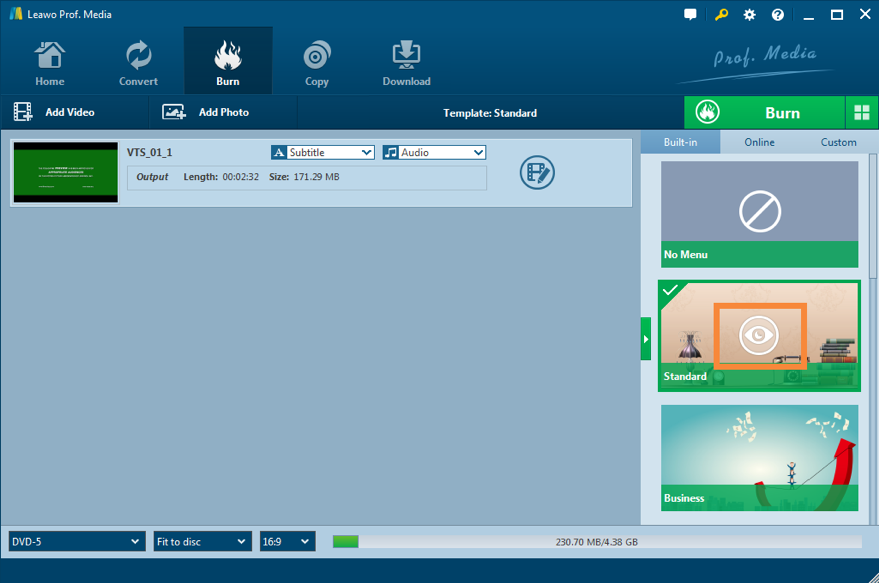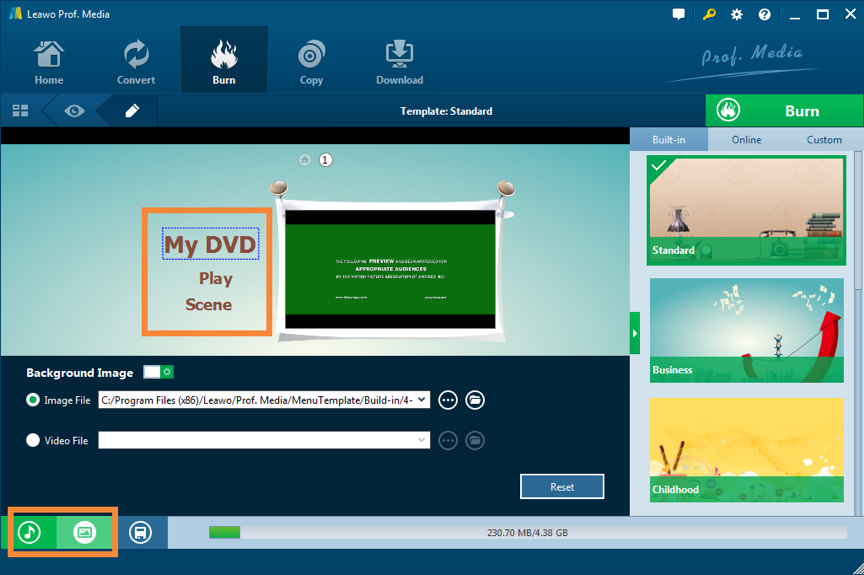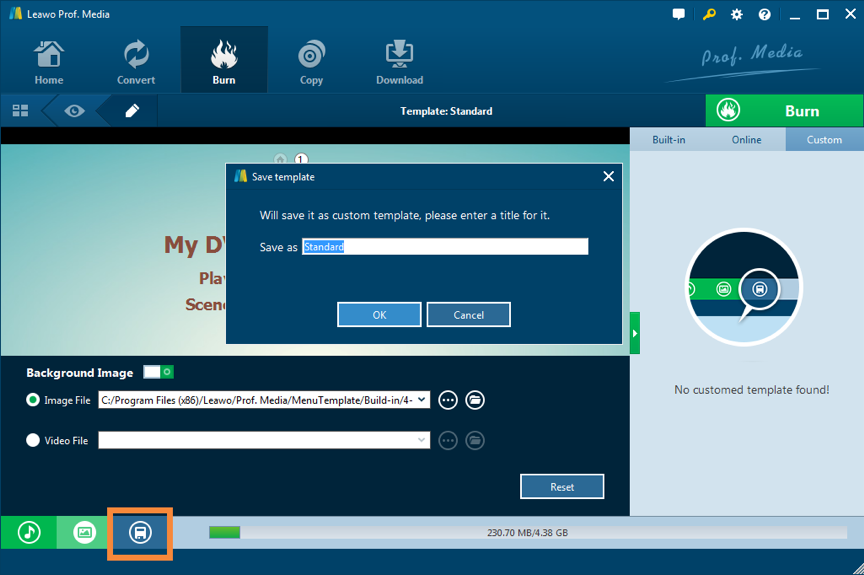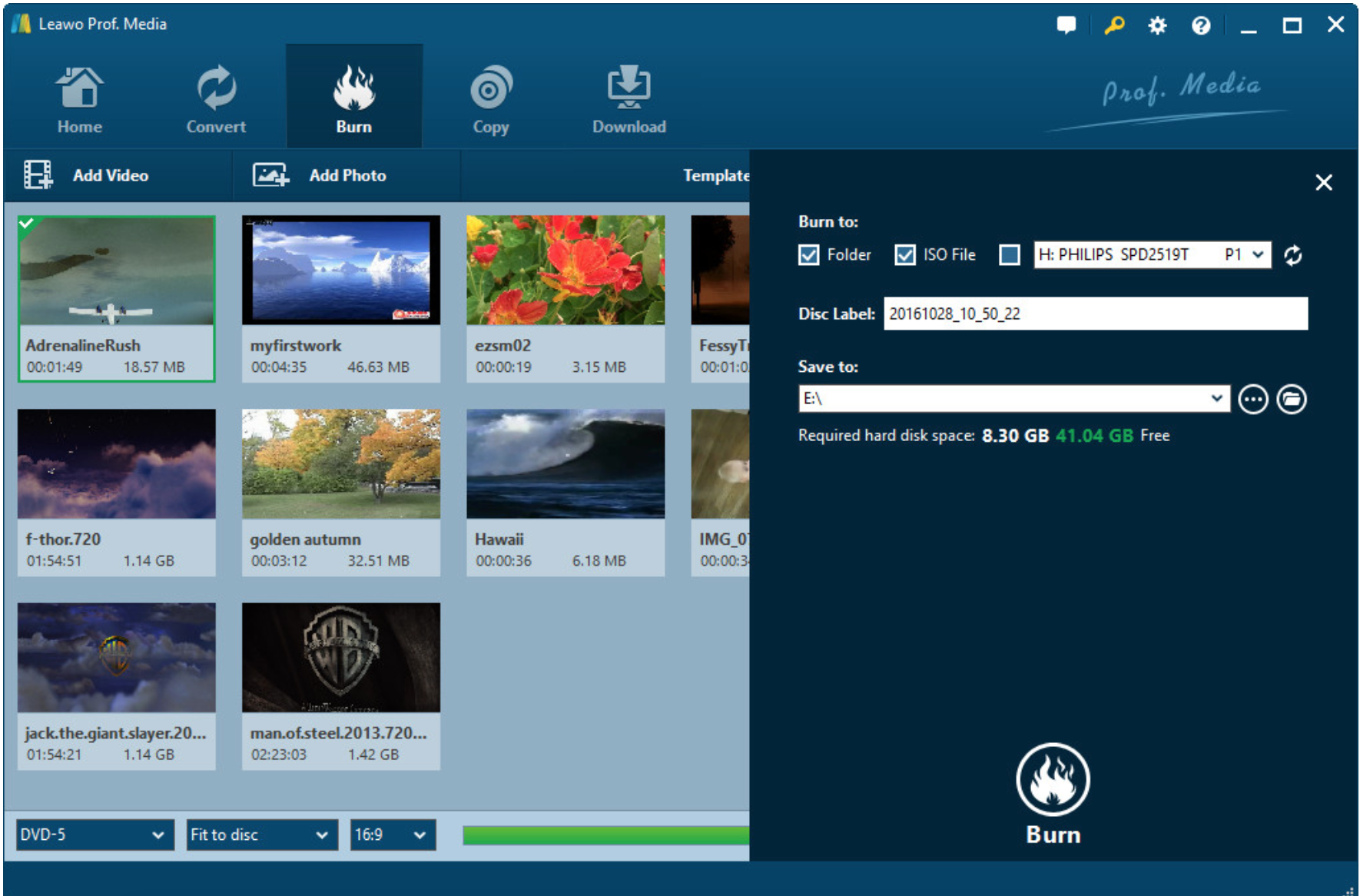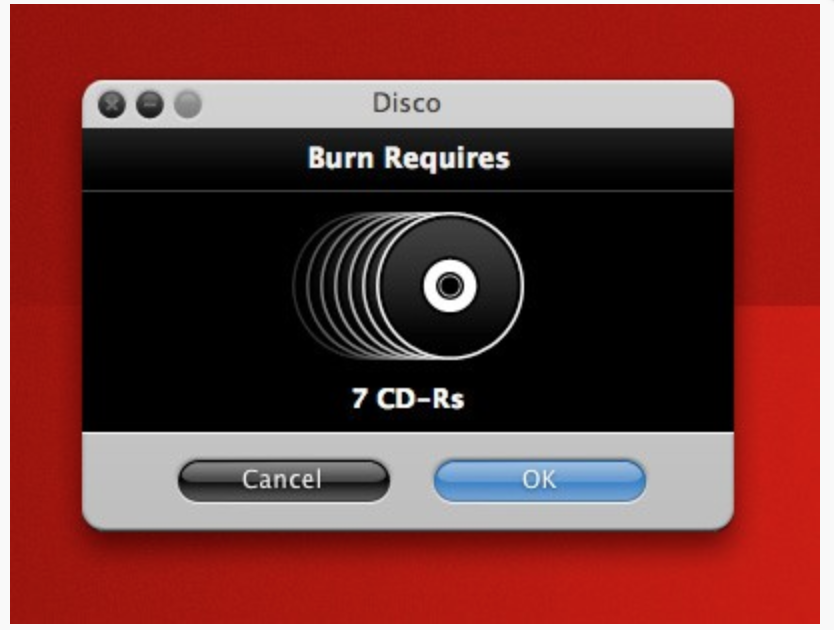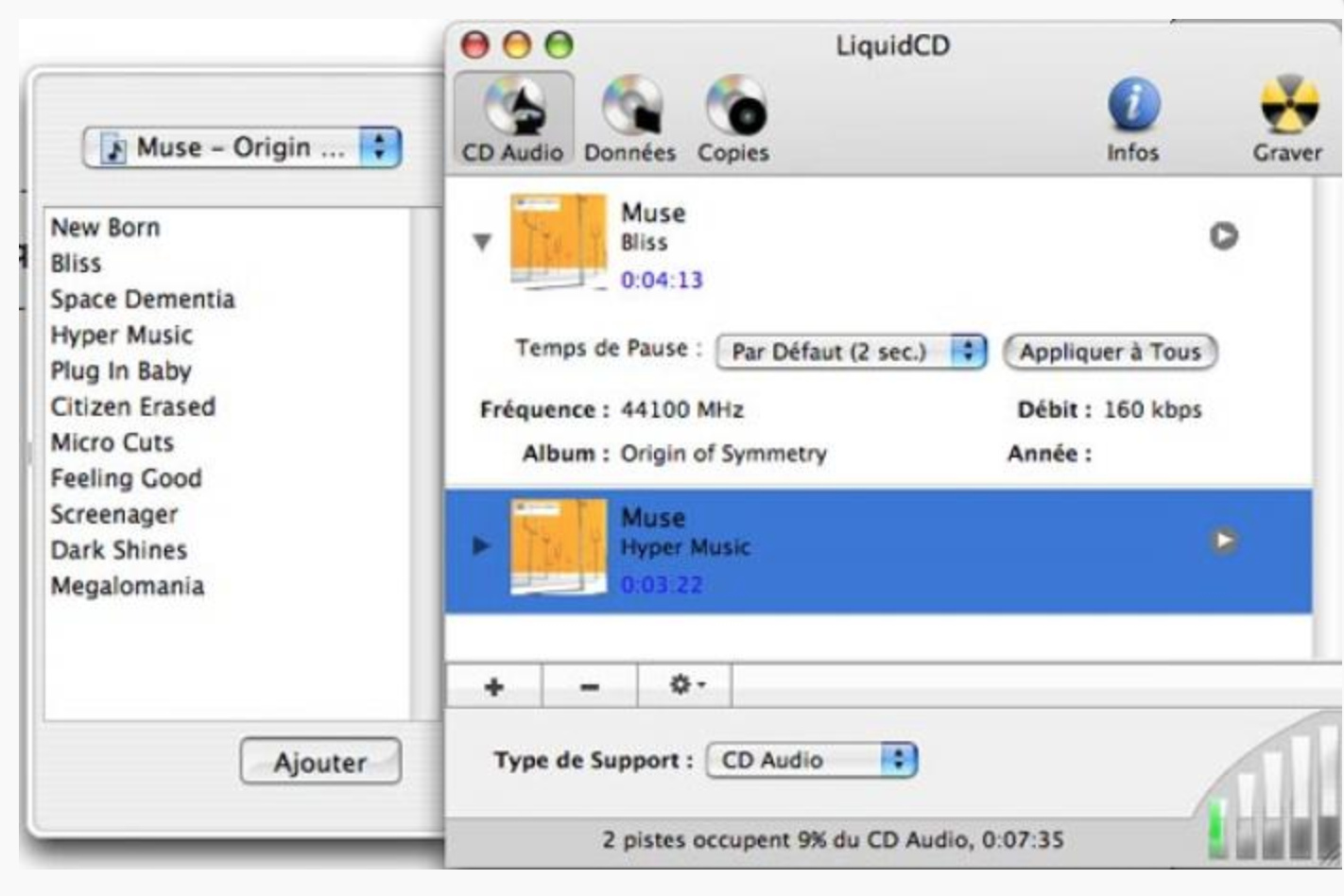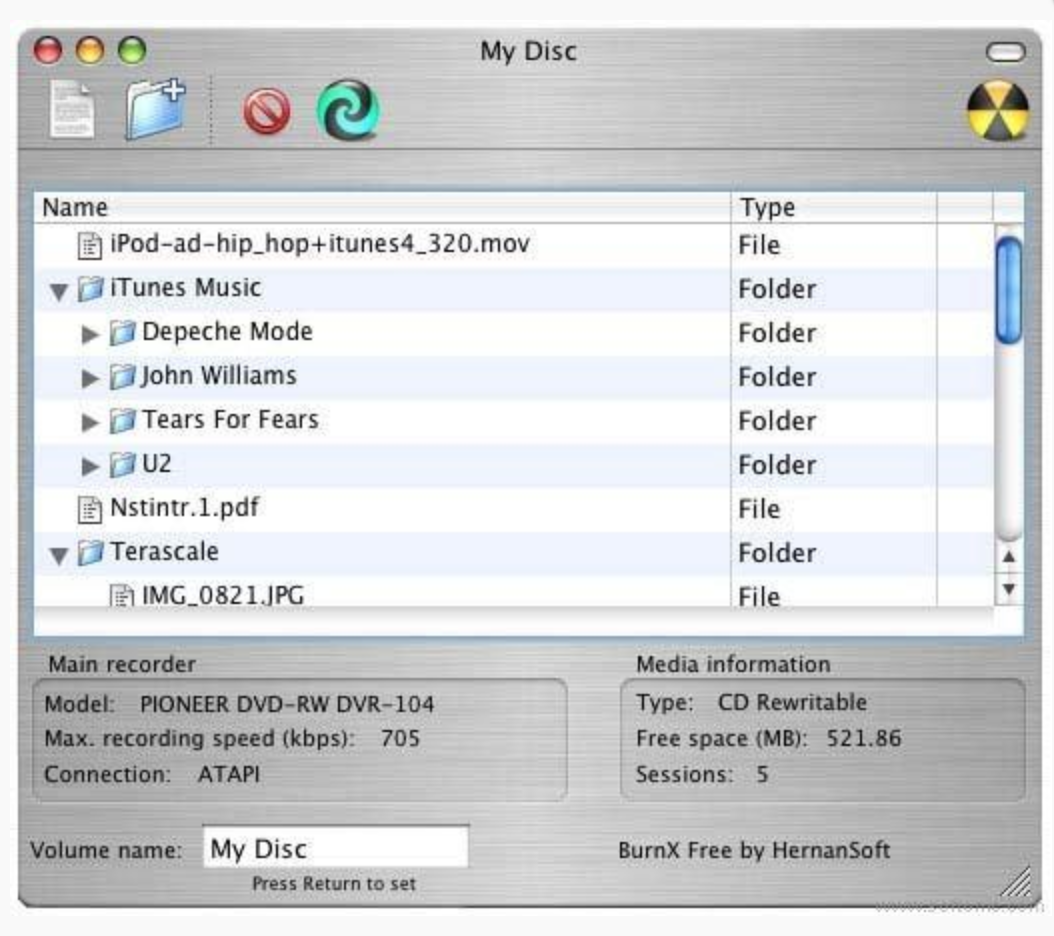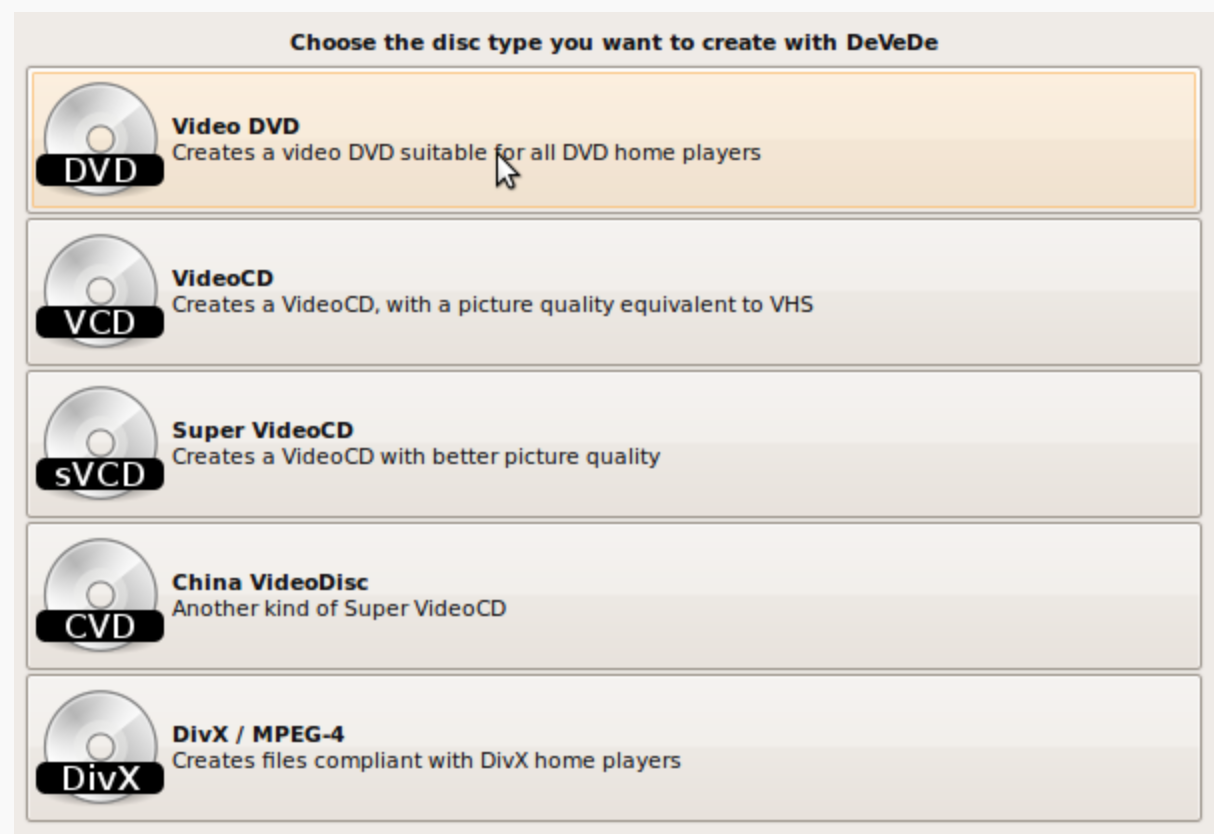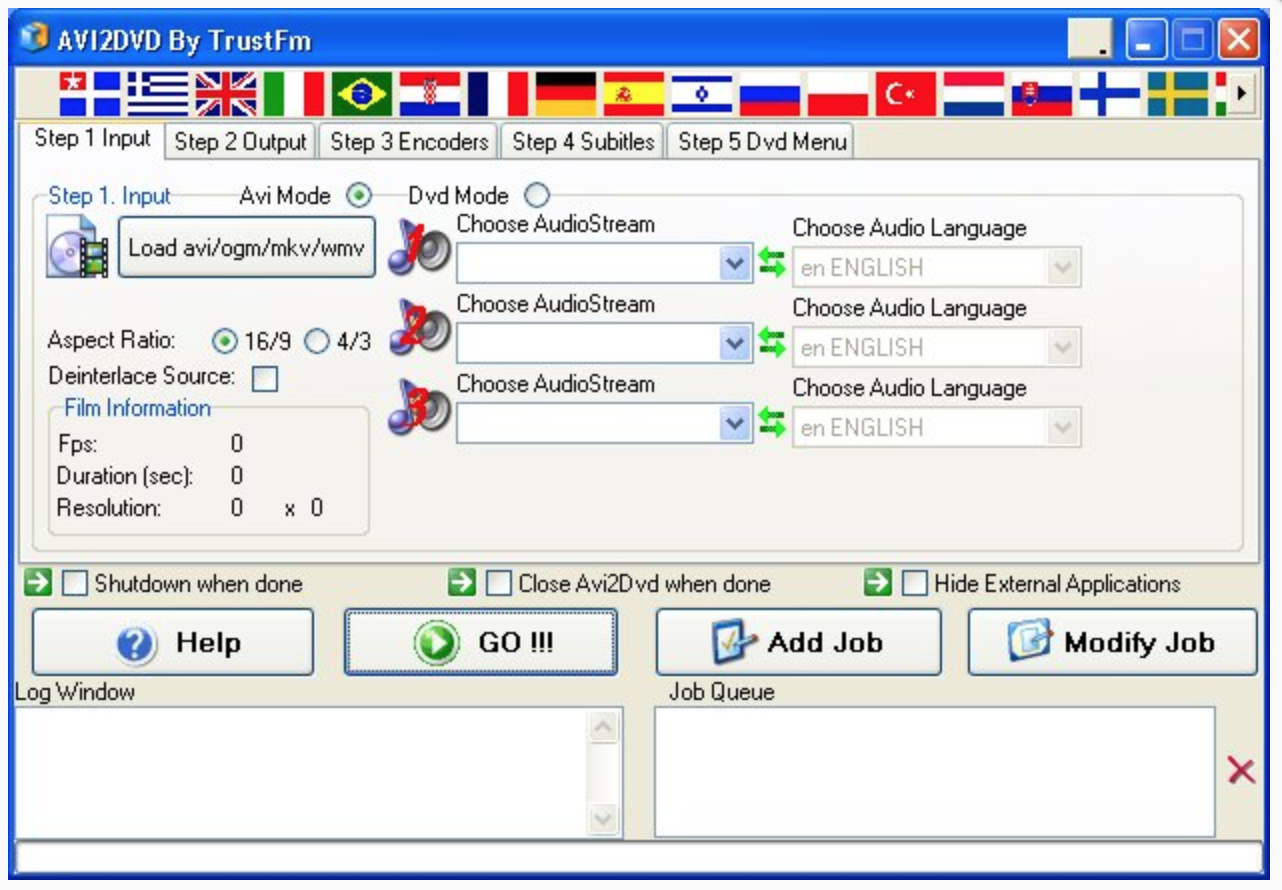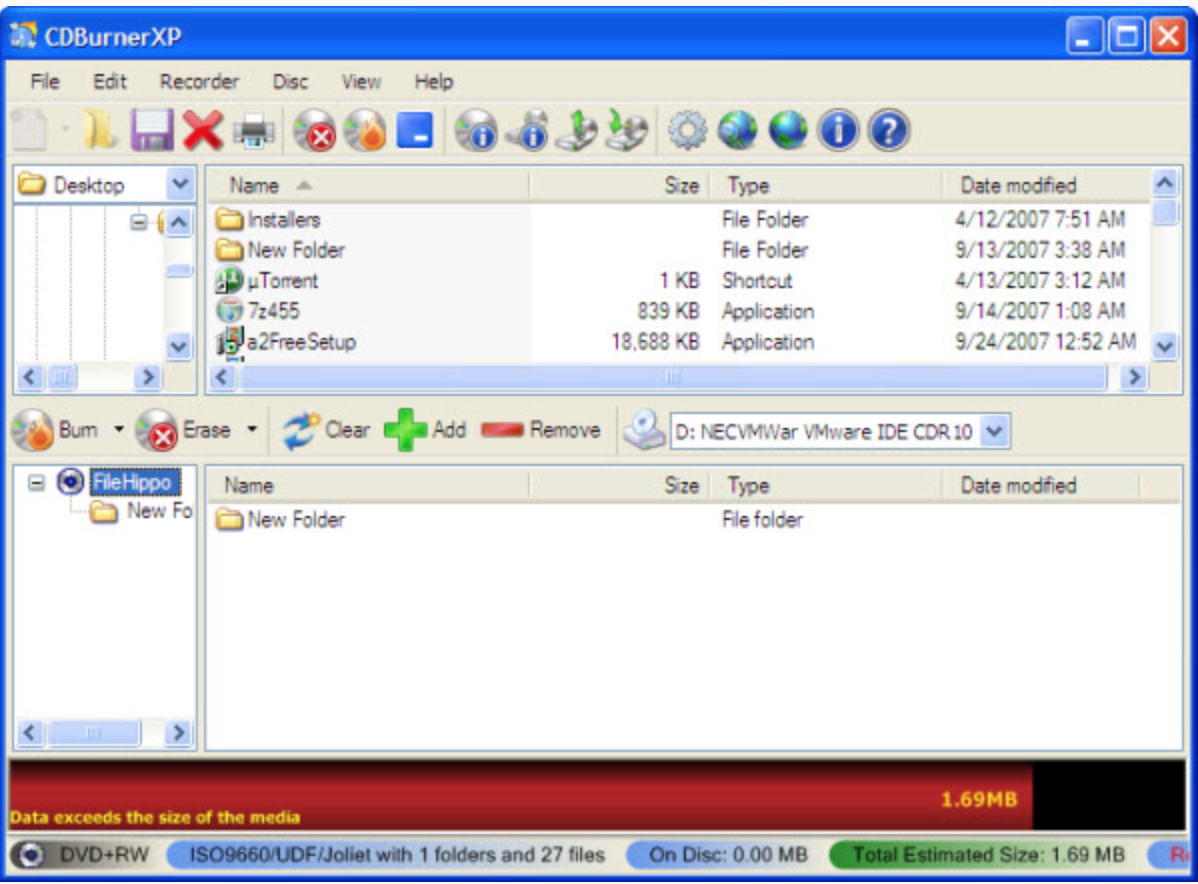In the digital era, as one of the most basic and important digital media, DVD has been regarded a format to store digital resources. For many newest movies, DVD disc is used as the professional and official format. If you are a movie lover, then buying a DVD will provide you the first-hand movie experience. Besides, in your daily life, you may have the need to collect all kinds of videos, audios, graphics and other files onto a piece of DVD which can be easily shared and transferred with others. Therefore, knowing how to create a DVD is useful for you. In addition, sometimes you may would like the DVD to be more professional and customized. In terms of customized features, if the DVD contains subtitle menus, then it will allow you to select specific title of a video without much hassle. DVD menus also provide you the direct view of each chapter with ease and accuracy. If you prefer a more customized DVD with menus, then you can stop here. In this article, we will introduce several ways on how to create DVD menu.
Part 1. Use cross platform universal DVD Creator to create DVD with menu
To create a DVD with menu, what you need is a nice DVD creator program. Here Leawo DVD Creator is an excellent cross-platform DVD creator program with professional DVD burning features and all-in-one DVD menu templates. If supports more than 180+ video formats and gives you the power to change your disc menu templates and the items on the disc menu. Please refer to the following tutorials.

DVD Creator
☉ Convert all video files like MP4, AVI, MKV to DVD format fast.
☉ Create DVD-5, DVD-9 disc, folder and/or ISO image without quality loss.
☉ 1-click operation to create photo slideshows and burn to DVD easily.
☉ 1-click ISO image burner to burn ISO image file to DVD disc.
☉ Multiple built-in menu templates and edit disc menu with personal preferrences.
☉ Easy edit video effects, support 2D to 3D conversion.
Step 1. Download Leawo DVD Creator and install it on your computer.
Step 2. Insert a blank new DVD disc into the disc driver.
Step 3. Import video or other file to the software by clicking "Add Video" on the main menu. Or you can just drag the file directly to the program. By the way, after loading the file, you can set the output DVD disc type (DVD-5 or DVD-9), quality and aspect ratio (16:9 or 4:3) at the bottom.
Step 4. Set the disc menu. If you want to create a DVD with menus, you can choose from the right sidebar of the burning interface. You can select your favorite menu templates from "Standard", "Business", "Education", "Childhood", "Holiday" and etc. You can click on the "eye" icon to preview these templates.
Step 5. After selecting a menu template, you can edit the menu by clicking the "pencil" icon above to input words or add background music to the menu.
Step 6. Since you have set the menu preferences, you can save your personal menu template by clicking on the "save" button for future use.
Step 7. Start burning the DVD. Finally, you need to confirm the "Burn to" "Save to" option and then just click the green icon "Burn" to start the DVD burning process.
Part 2. Three other programs that can create DVD menu on Mac
No. 1 Disco
As one of the most popular tools to create DVD with menus, Disco is good at burning DVD with unique features retained. After the DVD with menus has been burned, it can allow you to see the original burning information, including the time and the place. Disco can measure the size of the data to be burned and will give you suggestion on the number of DVD disc will be required. But the preference setting panel and other interface is a bit complex so it is not convenient to be used.
No. 2 LiquidCD
As the second recommended popular DVD burning tool to create a DVD menu, LiquidCD is perfectly compatible with the Mac operating system. It has simple operation interface and can allow you to create DVD menu by following several easy steps. But it lacks the features on the menu preference settings and it have many bugs during the burning process.
No. 3 BurnX
BurnX Free makes it very easy to burn CD's with multiple sessions in an hybrid format for compatibility with other platforms. Available only for Mac OS X, this application lets you burn a CD or DVD by dragging and dropping files or folders to the main window, you can use sessions so multiple burns can be done in the same disc (CD only). It also has the ability to erase a CD or DVD.
Part 3. Three other Programs that can create DVD menu on Windows
No. 1 DeVeDe
The first DVD creator for Windows version will be introduced is DeVeDe. It can help you to create DVD menus from open-source videos as well as other media formats. It also has the customized editing feature of the video, but it is limited. If you only have the basic need of creating a simple DVD, then it can meet your requirements.
No. 2 Avi2DVD
Another DVD creator for Windows is Avi2DVD. This DVD burning program can easily help you to solve the problem on how to create a DVD with menus due to its supports in menu features. But now it is only compatible with Windows Vista and Window 7 operating systems. But the handling interface is not simple and it is a bit difficult for basic users.
No. 3 CDBurnerXP
If you are searching a more professional DVD creator, you can refer to CDBurnerXP which can support HD-DVD and Blu-ray. But its features on creating DVD with menus are limited. And its interface is complicated.
Conclusion
In summary, you can easily find that Leawo DVD Creator is more professional and powerful in creating DVD with menus due to its support of 40+ disc menu templates. All the items on the disc menu are available for editing according to your preference. So if you would like to obtain a DVD with personalized menus, don't hesitate to choose Leawo DVD Creator.