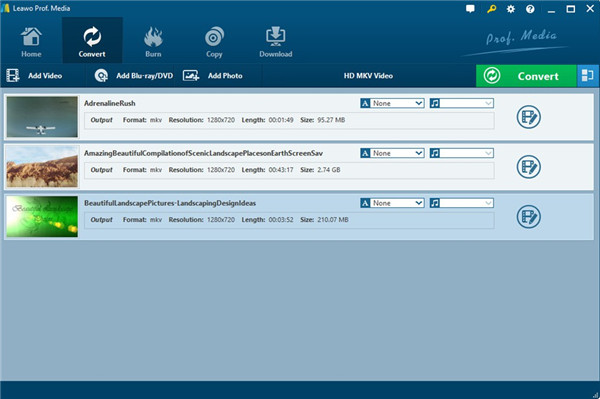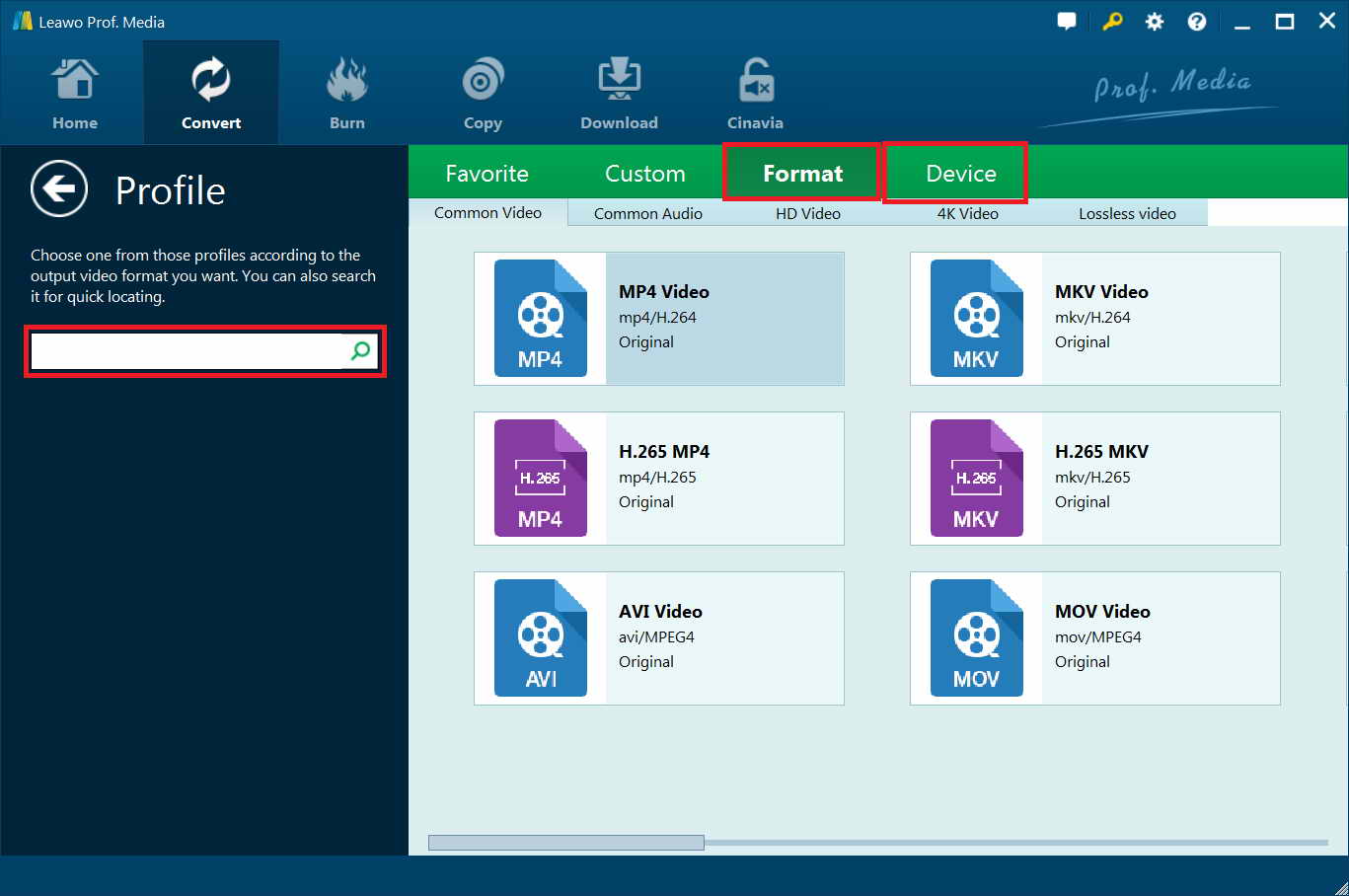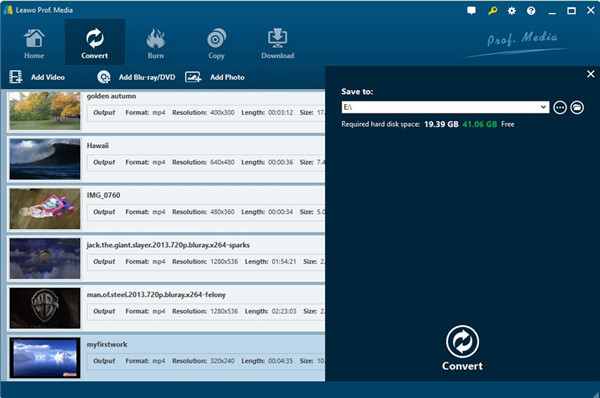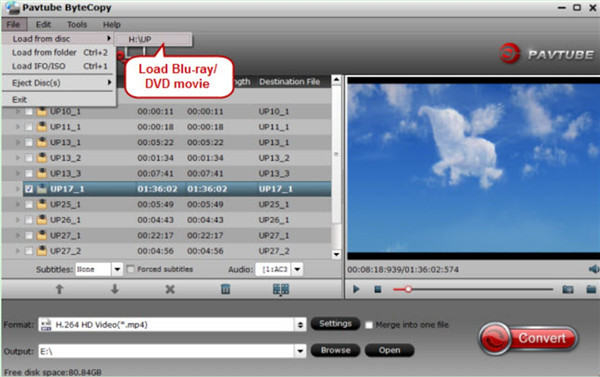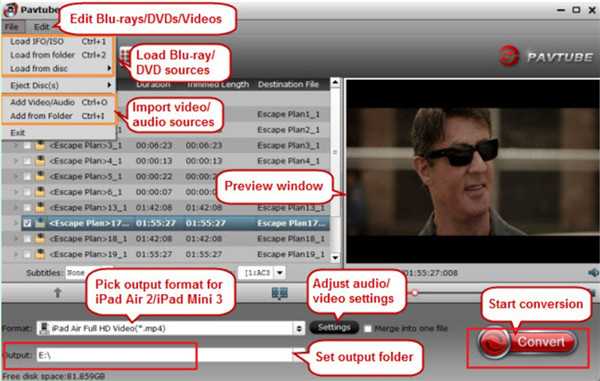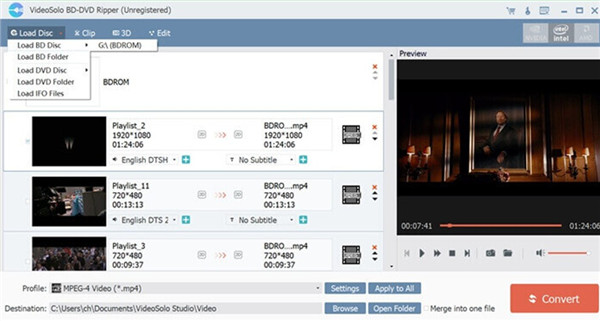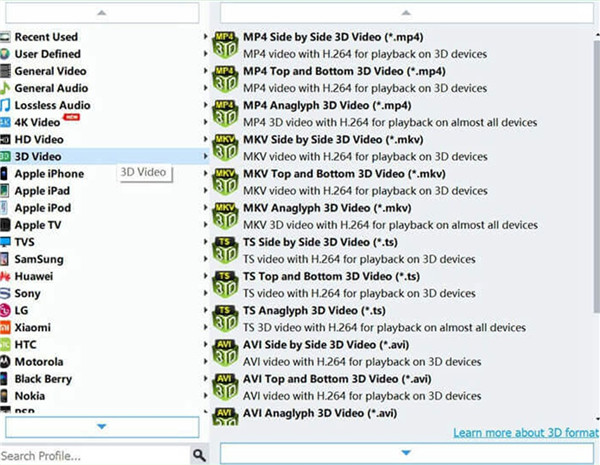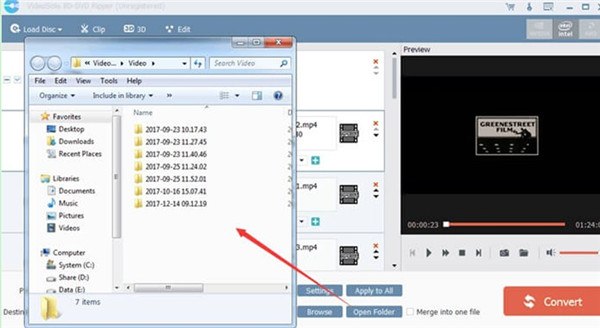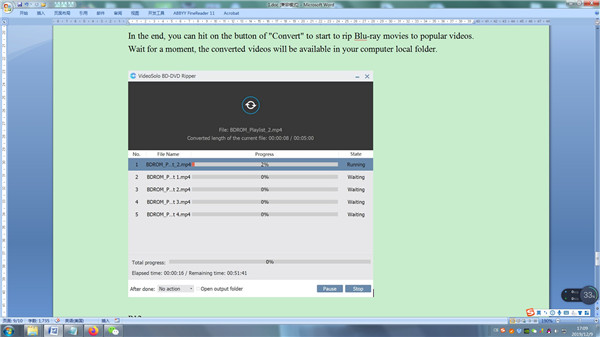For a fan of classic movies, you surely have heard of or even watched such quality movies like Beauty and the Beast, Lord of the Rings, the Hobbit, Harry Potter Series. Even if you have already enjoyed such movies in the theater, its catching plot or quality sounds or elaborate scenes maybe even make you want to review the movies from time to time. Here, getting a Blu-ray disk is your best choice, which allows you to have another theater experience directly at home.
But at this time you might also find that even the same movie like Harry Potter – Chamber of Secrets comes with several different editions, such as theatrical edition, diamond edition, extended edition, ultimate edition, special edition and many more. So which one should you choose? Here, we’ve introduced several common editions for you and told you some methods to convert Blu-ray movies to popular video with great features.
- Part 1: Various Blu-ray Editions
- Part 2: Convert Blu-ray Movies to Popular Video with Leawo Blu-ray Ripper
- Part 3: Convert Blu-ray Movies to Popular Video with Pavtube ByteCopy
- Part 4: Convert Blu-ray Movies to Popular Video with VideoSolo Blu-ray Ripper
- Part 5: Leawo Blu-ray Ripper VS Pavtube ByteCopy VS VideoSolo Blu-ray Ripper
Part 1: Various Blu-ray Editions
1. Theatrical edition: A theatrical version is the movie version of book or play. It can also mean the version of a film released to theaters as opposed to the director’s cut or a version edited for television.
2. Diamond edition: A diamond edition of a movie for instance, is the “best” edition of the movie. It is better than platinum edition by the way.
3. Extended edition: Typically, an extended edition has new editing, additional special effects and music and also it has more scenes and more contents than its theatrical edition. As its name suggests, this version is usually extremely long (between 4 and 5 hours for each movie).
4. Special edition: Special edition, also called limited edition, deluxe edition or collector’s edition is restricted number of copies produced, which implies there is extra material of some kind included. This edition is generally used as a market incentive.
5. Ultimate edition: The Ultimate edition generally contains unreleased archival recordings in addition to new studio materials.
Actually no matter which edition you are going to choose, you need to rely on a Blu-ray/DVD player to play such Blu-ray movies. For those who want to enjoy your favorite Blu-ray movie directly on your mobile device or computer at any time, you can consider converting Blu-ray movie to video, either for convenient playback or for easy sharing.
Part 2: Convert Blu-ray Movies to Popular Video with Leawo Blu-ray Ripper
To smoothly convert Blu-ray movie to popular video, just fully rely on this almighty Leawo Blu-ray Ripper. With it, you can easily convert Blu-ray movie to any popular digital file formats including MKV, MP4, MPEG, AVI, FLV, RMVB and many more. And you can change the detailed settings of the output file format such as resolution, frame rate and etc. Moreover, the editing features even allow you to crop or trim the output file, add watermark or 3D effect to get your personalized video. Once the Blu-ray movie is successfully converted, you can easily play the converted file on various platforms like computers, Apple devices, Android devices and other mobile devices. Last but not the least, this professional software has a simple user interface, allowing you to easily convert Blu-ray movies within a few simple clicks, even if you know nothing about this software! Now let’s begin to see the guide to convert Blu-ray to video with this powerful tool.
Step 1. Load Blu-ray Movies
To the start, open the installed Leawo Prof. Media software on the computer and then choose the “Blu-ray/DVD Ripper” to continue. Or you can click on the “Convert” option on the top panel to enter the next interface. Then hit the “Add Blu-ray/DVD” option to load the source file.
Step 2. Set Output Format
In this step, you can hit the “HD MKV Video” option, enter the “Change” section and go to “Format” tab to select your wanted output file format. Here you are recommended to choose “MP4Video” as output format from the group of “Format > Common Video”.
Step 3. Set Detailed Parameters
Now, you can hit the pencil-shaped icon next to the selected box to enter the interface as pictured in the below. Just adjust the codec, channel and more as wanted. Then, hit the “OK” option to save these settings.
Step 4. Set Output Directory and Convert to Video
Then, hit the green icon of “Convert” to continue the process, specify the output file location in the panel that pops up in the right part of the interface and then click the “Convert” option at the bottom to start the conversion from Blu-ray movie to video.
Now you just need to wait patiently for the process to get completed within a little while. Once the process is done, you can now enjoy the converted Blu-ray file on your computer or transfer it to your mobile device for playback. Also, you can upload the file to Youtube, Facebook or other platforms for easy sharing, if you want! As you can see, this Leawo Blu-ray Ripper makes it as easy as pie to convert Blu-ray movie to video, be it diamond edition, ultimate edition or extended edition, so what are you waiting for?
Part 3: Convert Blu-ray Movies to Popular Video with Pavtube ByteCopy
Pavtube ByteCopy is able to back up Blu-ray/DVD to multi-track MKV, rip Blu-ray/DVD movies to MP4 and MOV and convert Blu-ray/DVD to video and audio format. It is also equipped with diverse video editing functions for you to trim your video. In order to convert Blu-ray movies to popular video with great features, you can make use of Pavtube ByteCopy to assist you to get the work done well. The following steps will instruct you to use this software properly to realize your goal.
Step 1. Add Blu-ray Movies to Software
Download and install Pavtube ByteCopy on your computer and then click on the “File” button to add your Blu-ray movie files from folder, disk or other location.
Step 2. Choose Output Format
Navigate to the format setting area and then choose the output format you need, such as MKV, MP4, MOV, AVI, WMV and etc.
Step 3. Choose Output Folder and Convert
Afterwards, you can hit on the “Output” option to choose one proper location to save the output video files. When you have set all things well, you can hit on the "Convert" button at the bottom right of the window to begin to convert Blu-ray to popular video for your convenience. Thus, you can play the video on your portable device at ease.
Part 4: How to Rip Insanity Workout DVD with Leawo DVD Ripper?
Blu-ray movie is quite popular among us, but it is not convenient for us to watch them without one DVD player. For the aim of better compatibility and enjoyment, you may desire to convert Blu-ray movies to popular video with great features with a good tool. VideoSolo Blu-ray Ripper is a handy program for you to take advantage of. It can help you to rip any Blu-ray disc or DVD to various formats without any limitation and adjust the parameters as you like. After you read the specific steps shown below, you will understand how simple it is for you to handle.
Step 1. Load Blu-ray Files
Install VideoSolo BD-DVD Ripper and then launch it on your computer. Click on the button of “Load Disc” and then add your Blu-ray movies to this tool. When the target movies are imported into the software, it will check and recognize them automatically. It also allows you to preview the content in the right part of the screen.
Step 2. Set Output Format
Hit on the button of "Profile" and then "3D Video", “HD Video” or other format types to choose one proper format from the drop-down menu based on your own demand.
Step 3. Choose Output Directory
Hit on the icon of "Browse" to choose one location on your computer as the output directory.
Step 4. Rip Blu-ray Movies
In the end, you can hit on the button of "Convert" to start to rip Blu-ray movies to popular videos. Wait for a moment, the converted videos will be available in your computer local folder.
Part 5: Leawo Blu-ray Ripper VS Pavtube ByteCopy VS VideoSolo Blu-ray Ripper
The guide to convert Blu-ray to video is quite clear for you to follow. The three tools shown above are all amazing for you to make use of. You can have a look at the following table to get a detailed understanding of them.
|
|
Leawo Blu-ray Ripper |
Pavtube ByteCopy |
VideoSolo Blu-ray Ripper |
|
Interface |
Easy to use and straightforward |
Old-fashioned |
Intuitive |
|
Compatibility |
Windows 7/8/8.1/10 and Mac operating systems |
Windows 10,macOS Sierra 10.12 |
Windows and Mac operating systems |
|
Input Format |
BD25/BD50 disc, folder (in BDMV and BDAV), and ISO image file |
Blu-ray Disc,Blu-ray BDMV Folder,Blu-ray ISO,DVD Disc/Video_TS Folder/ISO Image File |
DVD/Blu-ray ISO image file and DVD/Blu-ray folder |
|
Output Format |
1. Video: MP4, MKV,AVI, WMV, etc. |
Common SD Video Formats,HD Video Formats,4K Video Formats,3D Video Formats,Lossless Multi-track MKV,Multi-track MP4/MOV |
MP4, MKV, MOV, FLV, M4V, as well as popular audio formats such as MP3, AAC, OGG, WAV, M4A, etc. |
|
Output Quality |
Lossless quality |
Lossless Copy |
Keep original quality as much as possible |
|
Price |
1. $44.95/Year |
A full version is offered at $42. The purchase includes a lifetime license and unlimited upgrades. |
1.1-year subscription for $29.95 |
According to the comparison in the above chart, you can find that they have the same function of converting Blu-ray to video, but there are many differences among them. You can choose the proper program for you to employ to realize the converting goal.