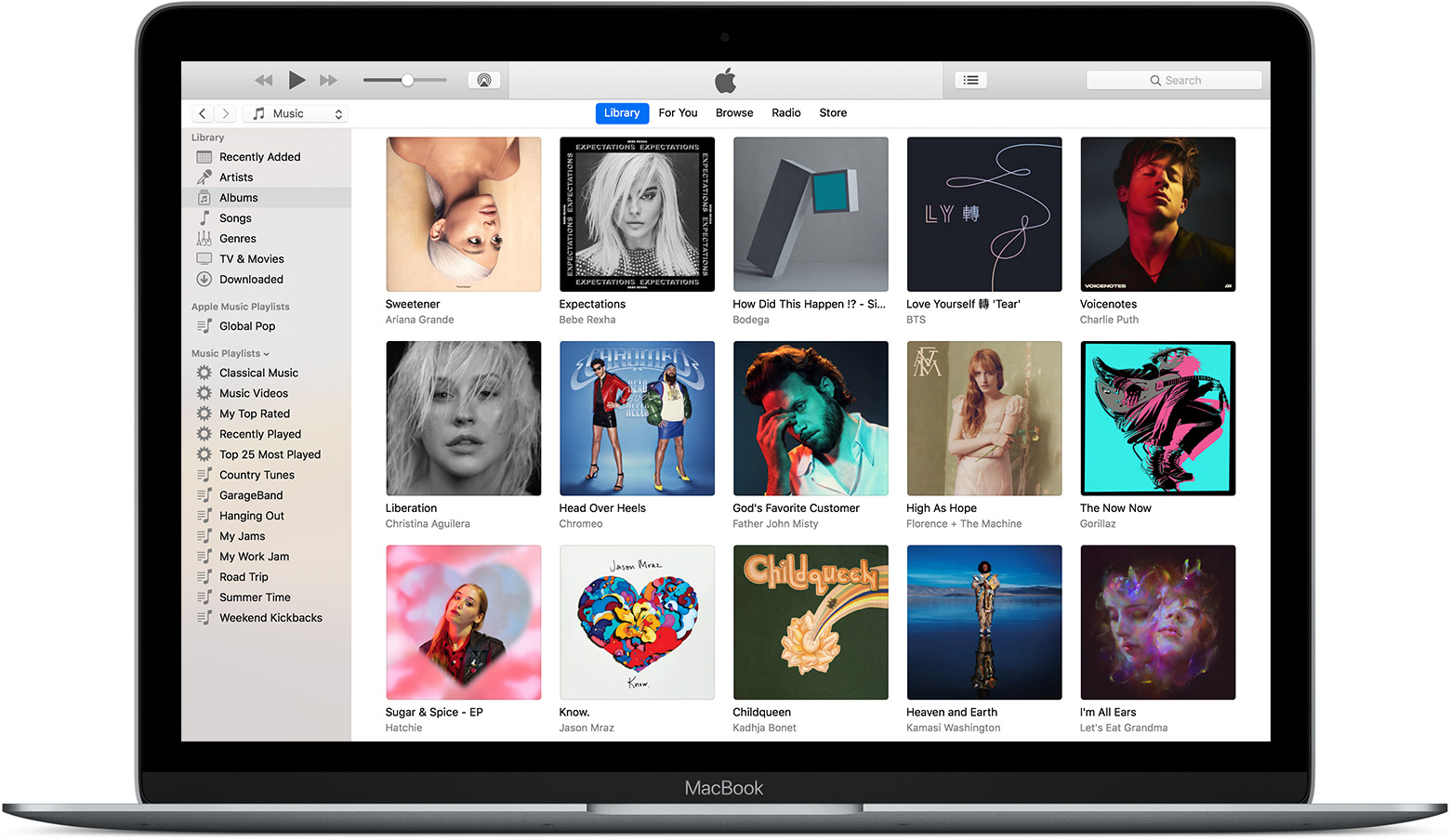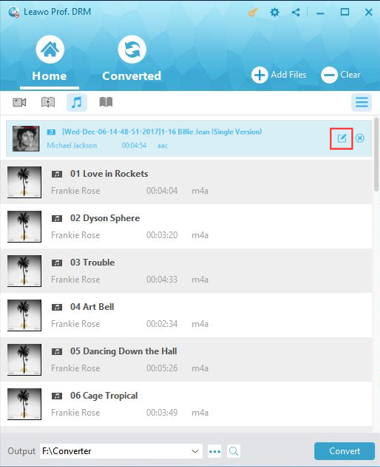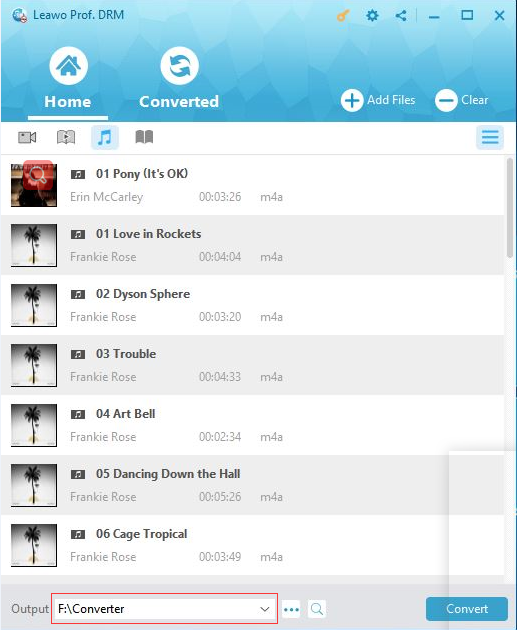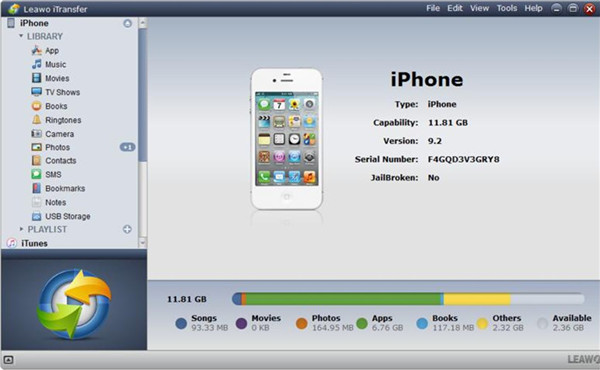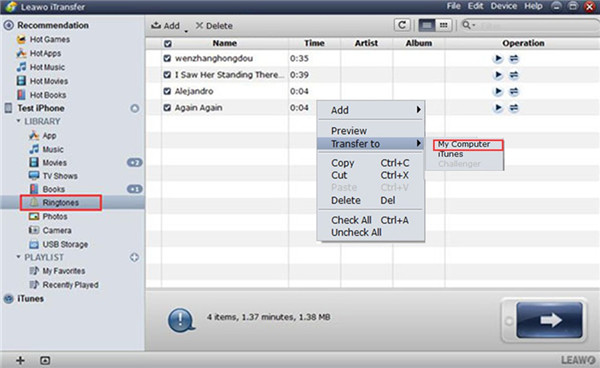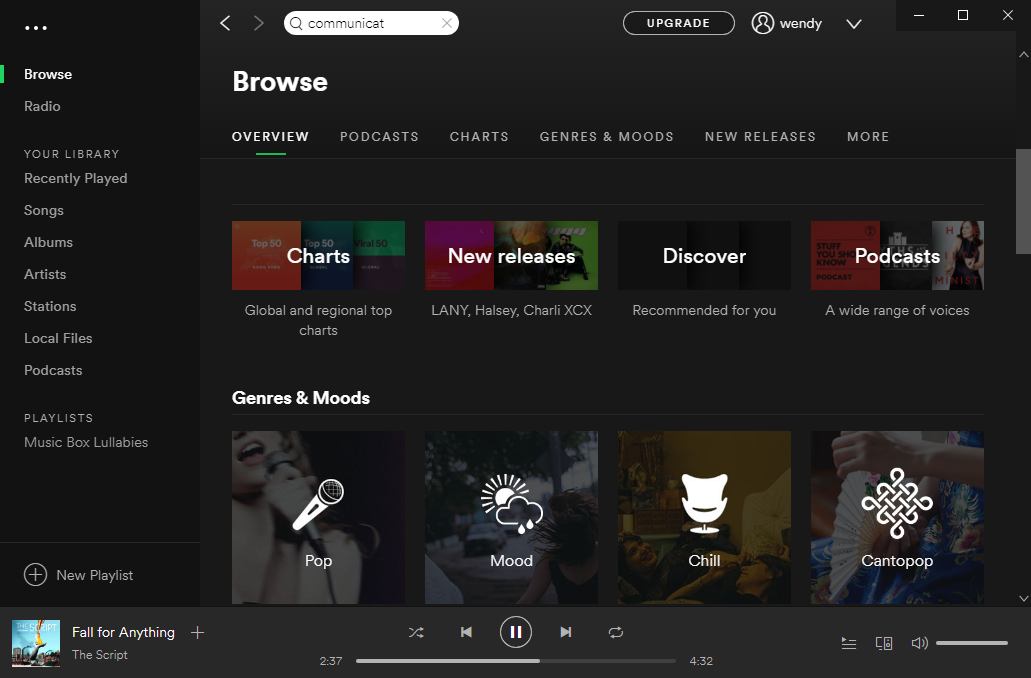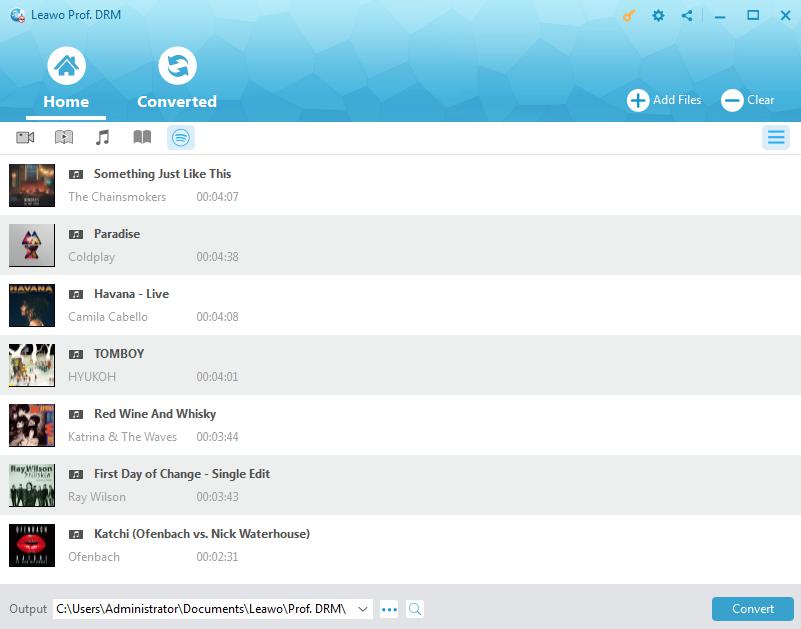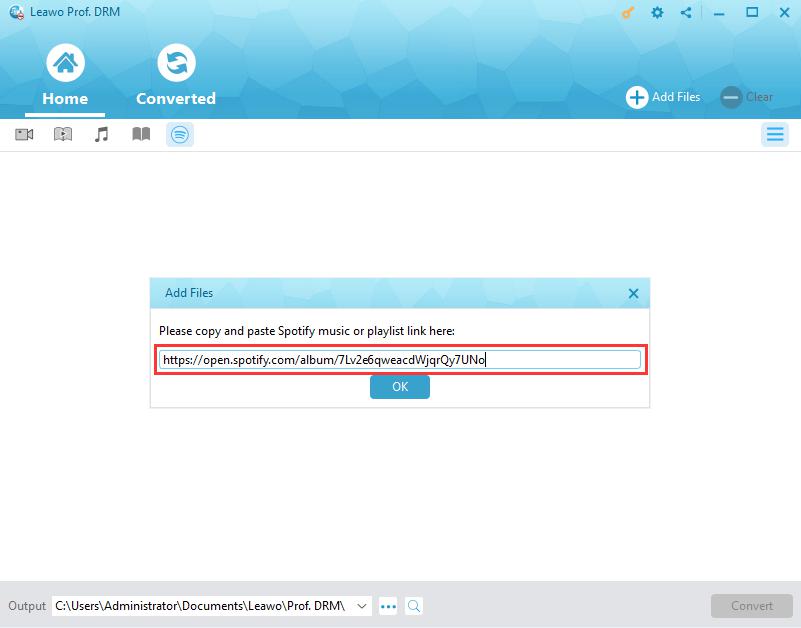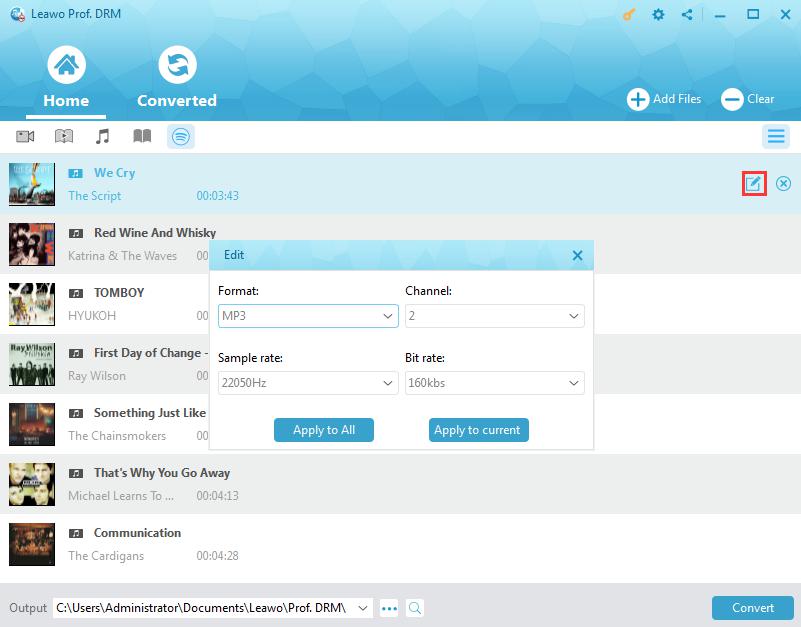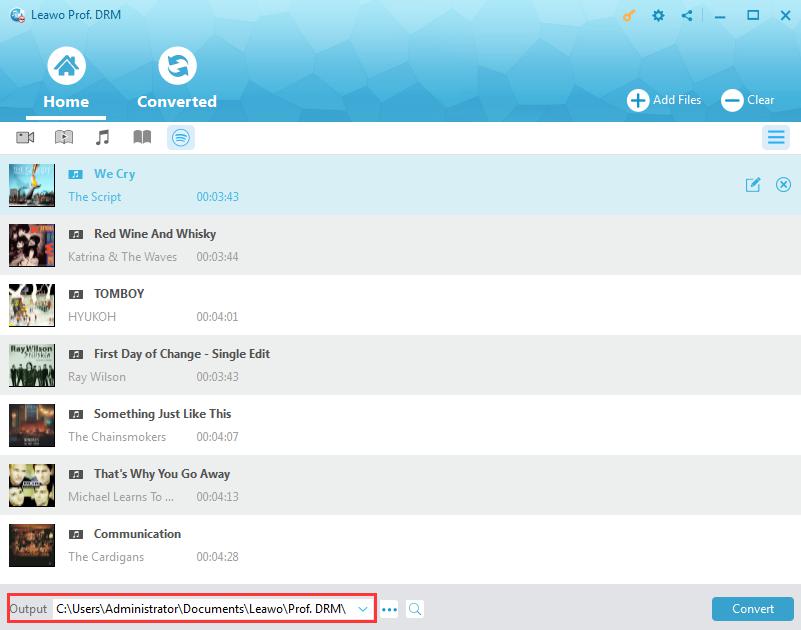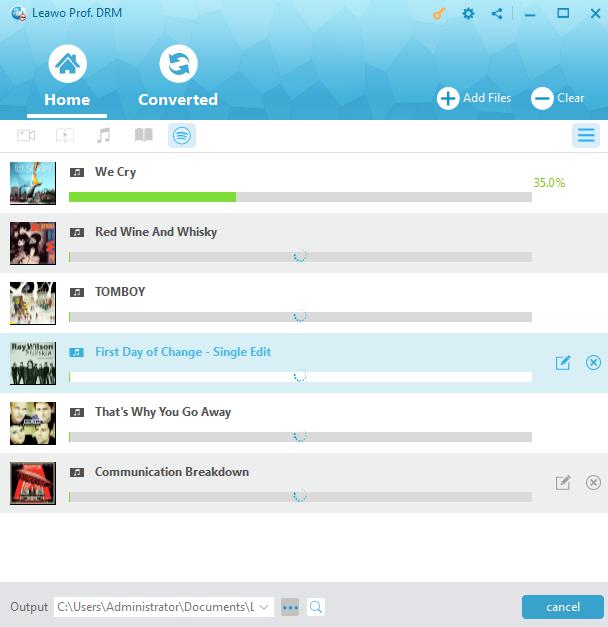"Hi there, can you transfer iTunes ringtones to Android smartphones? I have quite a few wonderful ringtones in iTunes and would like to add these iTunes ringtones to Android smartphone but have no idea how to do this. When I directly add iTunes ringtones to Android smartphone, I was told I can't do this. What's wrong? Can you get ringtones from iTunes to Android devices?"
People who have switched from iPhone to Android smartphone, or those who have both iPhone and Android smartphone devices, sometimes might want to transfer their ringtones from iPhone or iTunes to Android devices. Some others might even purchase ringtones within iTunes library for their Android devices. But they often meet some kind of problems in transferring iTunes ringtones to Android smartphone. Well, if you happen to want to know how to get iTunes ringtones onto Android smartphone, this guide would be helpful to you. We will show you effective solutions on how to transfer iTunes ringtones to Android phone with different tools.
Part 1: Brief Introduce to iTunes and iTunes Ringtones
To solve the ringtone transfer error from iTunes to Android, firstly let us take a simple look on iTunes and iTunes ringtones. As we all know, iTunes is a comprehensive management center of Apple’s digital entertainment. It’s a media player, media library, Internet radio broadcaster, and mobile device management application. People could purchase movies, TV shows, videos, music, audiobooks, games, and various other things within iTunes.
As to iTunes ringtones, Apple has provided various kinds of ringtones in different genre for you to download and purchase. Also, iTunes allows you to turn the music you have purchased from iTunes and added into iTunes into ringtones for iPhone and iPad. Also, iTunes could help you sync ringtones from iTunes to iOS devices including iPhone, iPad and iPod, though the iTunes sync will erase existing files on iOS device.
And one thing that needs mentioning is that all iTunes ringtones are DRM protected, which means you could only use the iTunes ringtones within Apple’s own products like iTunes, iPhone, iPad and iPod. The DRM protection prevents iTunes ringtones being used on other devices such as Android devices. Therefore, if you want to transfer iTunes ringtones to Android device, you have to remove the DRM protection first. That’s what we are going to talk about in the following content.
Part 2: How to Convert iTunes Ringtones to Android with Prof. DRM
Speaking of iTunes ringtone music DRM removal, Leawo’s Prof. DRM is the best choice you could get online. Performing as a professional iTunes music DRM removal and converter program, Leawo Prof. DRM could help you easily remove DRM protection upon iTunes music and ringtones, and then convert DRM protected iTunes music and ringtones to DRM-free MP3, AAC, FLAC and other audio files for using as Android ringtones.
You need to download and install Leawo Prof. DRM on your computer, and authorize the computer by signing in with your Apple ID to play the music file or ringtones purchased or rent for converting to Android. During the iTunes DRM removal process, you are not allowed to open iTunes.
Step 1. Import iTunes M4P music to the program
After entering the main interface of Leawo Prof. DRM, click the “Add Files” button. On the newly popup “Add Files” window, open the “Library > Music” tab to choose music and ringtones from iTunes for converting for Android.
Step 2. Select Channel, Sample Rate and Bit Rate
After importing the iTunes M4P and M4A music files, you can view the files under the category “music”. Check the loaded iTunes music file or ringtone file, and then click the pencil icon to set output audio channel, sample rate and bit rate.
Step 3: Set output directory
After that, on the “Home” window, move mouse to the bottom and then set output directory in the “Output” box.
Step 4: Start converting iTunes music and ringtones
Once all settings done click the blue “Convert” button at the bottom to start removing DRM from iTunes music/ringtones and converting iTunes music/ringtones to MP3.
With the DRM protection removed from iTunes ringtones and your iTunes ringtones converted to DRM-free MP3 audio files, now you could transfer the converted iTunes ringtones to your Android phones via direct copy-and-paste. Then, just set the ringtones as your Android ringtones.
Part 3: How to Transfer Ringtones from iPhone to Android with iTransfer
Sometimes you might want to transfer ringtones from your iPhone to Android phones. In such case, actually you don’t need to make use of iTunes. You could use a better iPhone ringtone transfer tool – iTransfer to directly transfer iPhone ringtones to Android phone. The below steps would tell you how to transfer iPhone ringtones to Android phones directly with iTransfer.
Step 1: Connect iPhone to computer
Run Leawo iTransfer on PC and then connect iPhone with PC with suitable USB cable. This iPhone data transfer software will recognize your iPhone automatically. And you could view all the iPhone information on the main interface as showed below.
Step 2. Choose desired ringtones for transferring
Go to “iPhone icon > LIBRARY > Ringtones” to view all ringtones on your iPhone. Choose the ringtones you want to transfer to Android phone and then right click on one of them. After that, you need to choose “Transfer to > My Computer”. In the pop-up panel, you need to click “Change” button to navigate to a location on your PC to save the exported iPhone ringtones.
When the transfer completes, you have got your iPhone ringtones onto your computer. then, disconnect your iPhone with computer and then connect your Android phone with your computer. After that, directly copy and paste the transferred iPhone ringtones to your Android phone. Disconnect Android phone with computer after copying and pasting. You will then be able to set the ringtones as default ringtone on your Android phone.
Actually, Leawo iTransfer could not only help you transfer ringtones from iPhone to Android phone. It could transfer up to 14 types of data and files, including notes, messages, contacts, photos, videos, music, etc. You could easily transfer videos from iPhone to computer, put iPhone photos to computer, etc. with this professional iOS data transfer.
Meanwhile, Leawo iTransfer for Mac could help you transfer these data and files between iOS devices, Mac computer and iTunes on Mac.
Extension: Download Spotify Songs as Ringtones for Android
As en extension, we would like to tell you that Leawo Prof. DRM is actually also a Spotify music downloader tool that could help you remove DRM protection upon Spotify songs and then download Spotify music files to AAC, MP3, M4A, etc. according to your needs. Therefore, you could easily turn any of your favorite Spotify songs into an Android ringtone for your Android phones. This Spotify music downloader not only keeps 100% quality of the original songs on Spotify. It also helps you kill the ads of Spotify songs when you are using a Spotify free plan. Therefore, you will never be bothered by the ads of Spotify Free plan and listen to any Spotify music with ads-free. Still, this Spotify music converter also enables you to adjust audio channel, bit rate, and sample rate for a better music quality output and offline Spotify music enjoyment.
The below steps would show you how to download Spotify songs for Android ringtones in detail.
Note: Before you launch Prof. DRM to download Spotify songs as Android ringtones, make sure that you have launched Spotify and play songs smoothly on your computer.
Step 1: Add Spotify music to Prof. DRM
Launch Leawo Prof. DRM. This Spotify song downloader would require you to launch or relaunch Spotify software on your computer. Click the Spotify icon on the Home interface to add songs, albums or playlist from Spotify desktop software. You could also directly drag and drop songs, and album from Spotify app for adding.
Also, you could convert your entire Spotify ringtone playlist for your Android phones, just open the “Converted” tab on Leawo Prof. DRM, click the “Add Files” button, copy and paste the playlist URL of your Spotify music into the browser bar, and then click the “OK” button.
Step 2: Set output format and audio quality
After loading Spotify music, you could see a pencil icon in each loaded Spotify music title. Click it, choose MP3 or other available audio formats as you like (MP3 is recommended since it’s recognized by most Android phones), and change the Channel, Sample rate, and Bit rate. Check the “Apply to All” or “Apply to current” button afterwards.
Step 3: Set output directory
After setting output format, you now need to set output directory for saving the downloaded Spotify songs. At the bottom of this Spotify music downloader, set output directory in the “Output” box.
Step 4: Start to convert
Finally, press the blue button “Convert” at the bottom right corner. Leawo Prof. DRM would start to remove DRM protection in the background, download and convert Spotify songs to DRM-free audio files immediately.
After downloading, you could view all downloaded Spotify songs under the “Converted” tab. Now, you could go to the folder you have set above to get downloaded and converted DRM-free Spotify songs, and then copy and paste them to Android phone as ringtones.
With Leawo Prof. DRM, you could download and convert Spotify music to MP3, AAC, FLAC, M4A, etc. as you like. With Leawo Prof. DRM, you could not only turn iTunes music to Android ringtones, but Spotify songs as well.