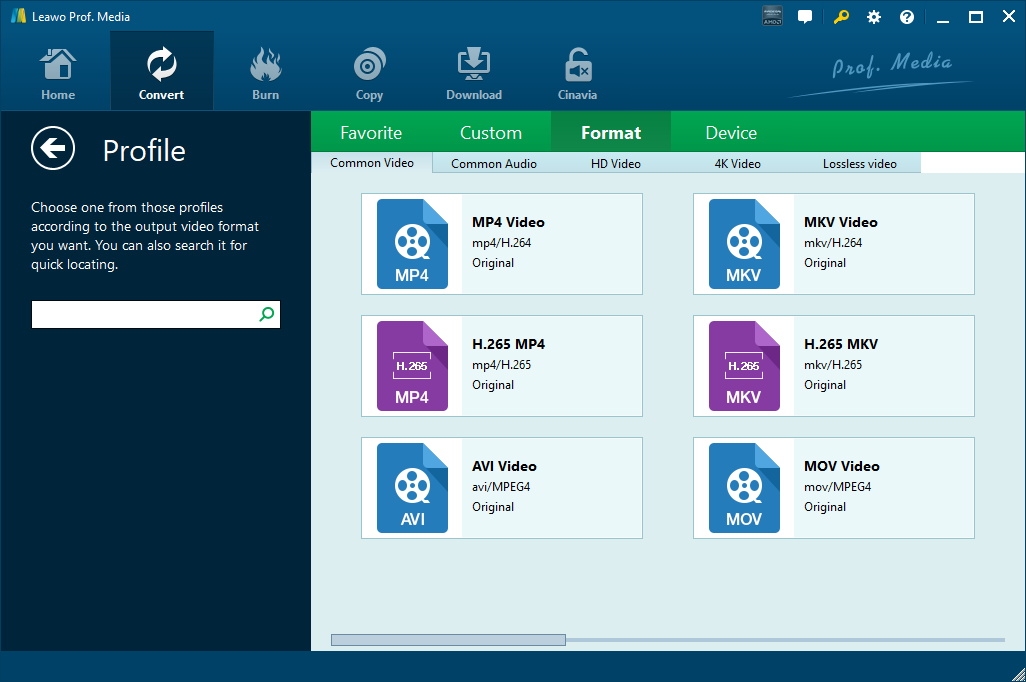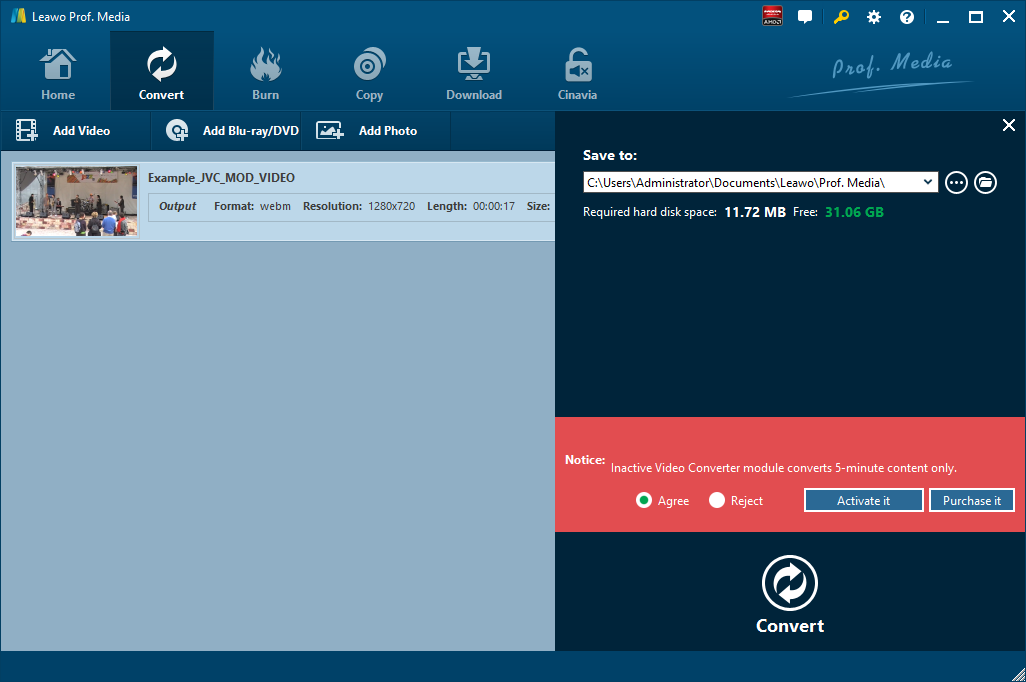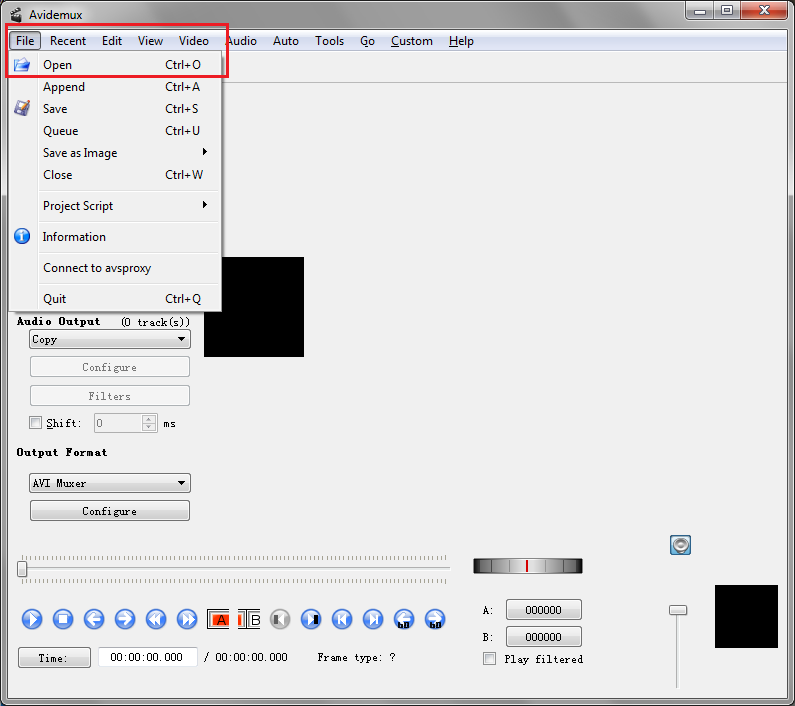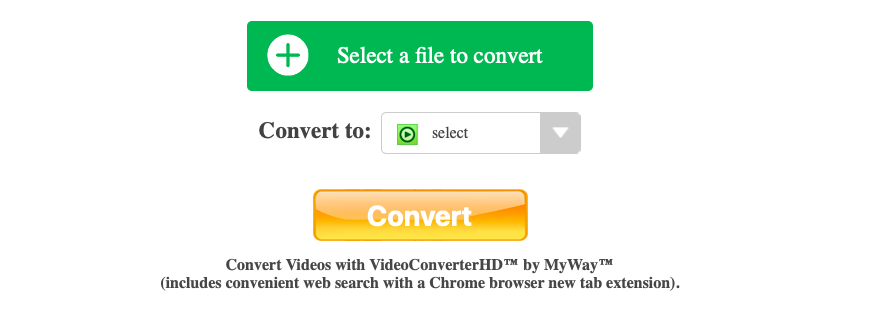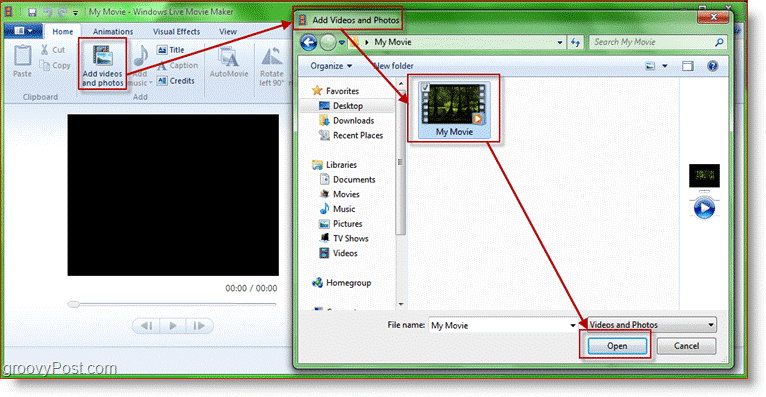Full named as Nullsoft Streaming Video, NSV is a media container file designed for streaming video content over the internet. It is seldom for us to find NSV video file in the market. If you have NSV in hand and want to convert it to other video formats, you can give MOV output as a try. Here I will introduce 4 methods for you to convert NSV to MOV. Previously, we have discussed how to convert NSV videos.
Part 1: About NSV and MOV
NSV is the first media container file to break the restrictive internet video broadcast barrier. It has allowed anyone to produce and distribute live or recorded video content over the internet, which was not possible before its introduction. Its special features include – supports any combination of audio and video formats; is most suitable for streaming because of its ability synchronize accurately at any point of the stream; is a bitstream format, which means it does not require a whole file or the beginning of a file to begin playing; and supports auxiliary data chunks for sending multiple audio tracks, subtitles, or other data. The NSV file has a simple structure. It consists of a header (containing information such as file length, a table of contents, and other general metadata), and the bitstream (consisting of a sequence of NSV frames). Although NSV was released in 2003 and began to be used almost immediately with Nullsoft’s Winamp, its real popularity began only after the release of Winamp version 5. This is because Winamp v.5 came with a Media Library which offered integrated listings of all audio and video streams. The earlier versions only had a Library.
MOV is a popular video format file originally developed by Apple. It was intended to support its QuickTime movie player and often used to save videos, movies, etc. It uses an advanced algorithm especially developed by Apple and is compatible across different versions of Mac and Windows operating systems. It uses the concept of tracks to store data. A track, which stores a particular type of data, is stored in a multimedia container file. There are many such tracks present in the container. There are different tracks meant for holding different types of data like text, audio, video, etc. Such tracks maintain a hierarchy consisting of atoms as an object. In addition, it uses a specific format to contain a digitally encoded media stream. If the digitally encoded media stream is present in some other file, it makes a data reference to the media stream. There are various advantages associated with MOV format, which makes it much more popular and usable format for videos. However, it has some proprietary issues.
Part 2: Convert NSV to MOV with Leawo Video Converter
When talking about video converting from one format to another format, the first video converter that comes to my mind is Leawo Video Converter. As a professional video converter, Leawo Video Converter is able to convert video and audio files in more than 180 formats from one to another with 6 times faster speed and without quality loss. To put it in detail, this file converter supports a variety of video files input including MP4, AVI, MOV, MKV, MTS, FLV, etc., and at the same time the program is able to convert various audio files like MP3, AAC, FLAC, AC3, etc. Leawo Video Converter is able to output file in various formats, such as Common Video (MP4, H.265 MP4, MKV, H.265 MKV, MOV, etc.), Common Audio (AAC, AC3, WAV, MP3, WMA, FLAC, etc.), HD Video (HD MP4, HD AVI, HD TS, HD VOB, etc.), and 4K Video (4K MP4 and 4K MKV). Therefore, we can use Leawo Video Converter as NSV video converter to convert NSV video to any video format you prefer, say, NSV to MOV. This professional converter is able to convert video and audio files with 100% quality reserved and in 6X faster speed. Having an easy-to-use interface, Leawo Video Converter does not require any expertise to perform video and audio conversion tasks. Users around the world will find the program friendly as it supports all together 11 kinds of languages: English, German, Japanese, Simplified Chinese, Russian, Hungarian, Armenian, Spanish, French, Portuguese and Dutch. More amazingly, it allows users to add external SRT, ASS, SSA subtitle and select audio track for keeping in the output before conversion process takes place.
Click the link below to download and install Leawo Video Converter. If you are using Mac version, you can download and install Mac counterpart of Leawo Video Converter. Check out step-by-step guide below to convert NSV video to MOV with the best free NSV to MOV converter.
Step 1: Import Source NSV Video File
Launch Leawo Video Converter, go to the “Convert” tab, and click “Add Video” button on the sub-menu to load your source NSV video file. Alternatively, you can directly drag and drop NSV video file into the program interface. After NSV video file is imported, you could play back NSV video files, select subtitles and audio tracks from source NSV video file, add external subtitles to loaded NSV video file, edit loaded NSV video file, etc.
Step 2: Set MOV as Output Format
Click the drop-down box named “MP4 Video” by default next to the “Add Photo” button. On the drop-down list, select “Change” option. Then on the popup Profile window, select “MOV” from “Format” column as output format. Please note that once you change the output format, the name of the drop-down box will change as well.
Note: If you need, you could click the “Edit” button on the drop-down profile setting box to adjust video and audio parameters like video codec, aspect ratio, frame rate, resolution, audio codec, bit rate, channel, sample rate, etc.
Step 3: Convert NSV to MOV
Click the big green “Convert” button on the sub-menu bar next to the format setting drop-down box. Then, on the popup sidebar, set output directory. After setting output directory, click the “Convert” button right below. Leawo Video Converter would start to convert NSV to MOV immediately.
Note: Leawo Video Converter is equipped with an internal video editor, which allows users to trim video length, add video watermark, crop video size, adjust video effect, turn 2D video into 3D video, and remove video background noise.
Part 3: Convert NSV to MOV with Avidemux
Avidemux is a nice little piece of free video converting and editing software. It’s a lot of people’s first choice when it comes to simple video editing and converting tasks as it’s open-source and free. Follow the instructions below and it will only take you a few seconds to learn how to use Avidemux to convert NSV to MOV.
Step 1. Add Source NSV Video
Launch Avidemux on your computer and then import the NSV video you want to convert to MOV. You can directly drag the NSV videos to the interface of Avidemux to import them. Or click File>Open and then choose the needed NSV videos from the Select Video File dialog box.
Step 2. Choose Video Output
Click on the option box under Video Output label and then select the video codec you need from the drop-down menu.
Step 3. Choose Audio Output
Click the option box below the Audio Output label to choose the audio codec you want from the drop-down menu.
Step 4. Set MOV as Output Format
Find the option box under Output Format label and click on it. On the following drop-down menu, select MOV to set MOV as the default output format.
Step 5. Start Conversion from NSV to MOV
To start converting NSV to MOV with Avidemux, click the Save Video button on the top row of icons (the location of this button might vary according to personal settings) or click File>Save. And on the following Select File to Save dialog box, select a place to save the video in and name the video in the FileName box. And then click Save to allow Avidemux to start converting NSV to MOV.
Part 4: Convert NSV to MOV with SUPER
Thirdly, we can use SUPER Video converter to convert NSV to MOV. Check the guide out.
Step 1. Add Source NSV Video File
Go to SuperVideoConverter.com, then and select NSV video file into the online video converter.
Step 2. Choose MOV as Output Format
Under Convert to drop-down box, choose MOV as the output format in order to convert NSV to MOV.
Step 3. Start to Convert NSV to MOV
Click the yellow Convert button to start the conversion process from NSV to MOV. Super Video Converter will convert NSV to MOV in seconds, and your new video will be ready to download immediately.
Part 5: Convert NSV to MOV with Windows Live Movie Maker
Windows Live Movie Maker offers the easiest way to create and edit videos on Windows computers. Windows Live Movie Maker is proposed by Microsoft to create videos and presentations. At the same time, it can act as a video converter for Windows users to convert video between formats. Let’s try Windows Live Movide Maker and discover how simple it is to convert NSV to MOV with Windows Live Movie Maker.
Step 1. Import Your NSV File into Windows Live Movie Maker
Kick off Windows Live Movie Maker on your computer to enter the home interface, where you need to click “Add Videos and Photos” to pop out a browser-like dialog. From the dialog, you need to browse and choose your target NSV file, then and click “Open”.
Step 2. Export/Convert Movie to MOV Format
Click the “More Options” arrow in the Sharing section of the “Home” tab. Now you’ll have a few different choices. I’d recommend using one of the first options in “Other Settings to Save A Movie on Your Computer.” When saving the movie, use any filename you want but make sure you don’t change anything in the “Save as Type” drop list. You need it to say MOV File.
Step 3. Get Convert File in MOV Format
A groovy little window will appear showing the progress of the operation after you click “Save” button. After a while, you will get a brand-new MOV file.