Q: “How can I change MPG file into WMV file? I was suggested to use Windows Movie Maker but it seemed to be helpless in processing all my MPG files. What kind of MPG to WMV converter should I use and how to convert MPG to WMV on my Windows 8?”
Actually, Windows Movie Maker partially supports MPG files, which is dependent on the operating system your computer is running to some extent. Since MPG video files integrate with some codecs including MPEG-1 and MPEG-2 codecs, etc., the MPG file format can be opened in Movie Maker on condition that all necessary codecs are installed. That’s why it is understandable when you should convert MPG to WMV for better compatibility. Usually, WMV is compatible with Windows Media Player and many mobile devices, and moreover, Windows users usually store videos in WMV format. Thus, it is necessary to convert MPG to WMV so that you can play MPG files on your Windows computer smoothly. Here in this post, you will come across the best solutions.
Part 1: Convert MPG to WMV with Leawo Video Converter
When coming across video converting, the best solution is to use the professional video converter. And Leawo Video Converter would be the best one for you to convert MPG to WMV. As the best video and audio converter software, Leawo Video Converter is designed to convert so many common video and audio files contained in more than 180 formats from one to another. It converts a variety of video files including MP4, AVI, MOV, WMV, MTS, MPG, etc. to any common video format and HD video format. Moreover, it empowers you to customize the video files with its internal video editor. Marked as one of the best video converter programs, Leawo Video Converter can easily convert MPG to WMV in clicks yet without any quality loss.
Leawo Video Converter can work for Windows users and there is also Leawo Video Converter for Mac that is designed for Mac users. You can download and install the proper version according to the running operating system. Here take Windows version for example. And you can simply get MPG to WMV conversion done for the solution.
To learn how to convert MPG to WMV on your Windows 8, you could download and install this video converter on your PC by using the link above, and then check the below steps:
Step 1. Enter Video Converter Module
Kick off Leawo Video Converter to enter the main interface, and then click on “Video Converter” or “Convert” button in the top menu bar to enter the video converter function module.
Step 2. Import source MPG video files into the converter
Click on the “Add Video” button on the sub-menu bar to call out the drop-down list to choose to browse and select source MPG video files or an MPG video folder for importing. Or you can optionally import the video files by direct drag-and-drops.
Note: When all source MPG video files are imported, you can combine all the video files into a big file by clicking “Merge all files into one” button next to the green Convert button. Besides, you could alternatively select subtitles or audio tracks and personalize video by using the internal video editor, including trimming video length, cropping video size, watermarking, converting 2D to 3D and so on.
Step 3. Choose WMV for output profile
Simply click on the format button, which is right before the green “Convert” button, to call out a drop-down box. And then select “Change” option to enter the Profile panel to choose “WMV Video” under Format group to be the output format.
Note: You can also go back to the drop-down box and choose “Edit” option this time to enter the Profile Settings panel where you can adjust the video and audio parameters.
Step 4. Convert MPG to WMV
Now click on the big green “Convert” button and pop up a sidebar. You could set the destination for saving the converted WMV video files and then click on the “Convert” button right below to start converting MPG to WMV.
The video converter can finish the conversion at very high speed. You can just wait for a few seconds or minutes, and you will get WMV video files.
Part 2: Convert MPG to WMV with Totally Free Converter
You cannot only make use of the professional and powerful Leawo Video converter, but also use other converting tools available to convert MPG to WMV. And Totally Free Converter is an express and easy-to-use video and audio converter that would be worth a shot. As a universal video and audio conversion application, it converts from a variety of common formats including AVI, MPG, WMV, MP4, 3GP, FLV, MKV, MOV and more as well as the most common audio formats like WMA, MP3, WAV, FLAC, or OGG, etc. Totally Free Converter is quite popular because it is free and simple to operate, supporting MPG to WMV conversion at high speed and running in all versions of Windows OS.
As Windows users, you can download and install the program on your computer. And then follow the simple guide below to convert MPG to WMV.
Note: There are no quality configuration options available in this program. And some additional programs might be installed while you set it up. Please click on “Decline” for each offer if you don’t want to install them.
Step1. Launch Totally Free Converter
Kick off the program to enter the main interface, and then click on “Video” button to choose a source MPG video file.
Step2. Save the files as WMV
You can directly save the imported video files as WMV files, and then you will get WMV video from MPG files in a while.
Part 3: Convert MPG to WMV with Format Factory
Format Factory is an ad-supported freeware multimedia converter designed to convert video, audio, and picture files in almost all common formats from one to another including MP4, MPG, AVI, WMV, FLV, 3GP, etc. Except for the common video file formats, it also supports iPhone and iPod multimedia file formats for output profile. It is quite welcomed among many users since it is totally free and is available in 60 different languages. You need to note that it is not workable for Mac users since it only supports Windows OS.
After downloading and installing the converting tool in your Windows computer, you can run the program and follow the step-by-step tutorial below to convert MPG to WMV easily.
Step 1. Select WMV as the output profile
After you open Format Factory to enter the main interface, select “All to WMV” under “Video” section for output format.
Step 2. Add MPG video files to program
After setting the output format, you need to import source MPG video files into the program. Click on “Add File” button to open the file folder where your source files are located and add them to the program.
Step 3. Optionally customize video files
If necessary, you can click Output Settings button, and then open “Profile” drop-down list to select video quality and size you need. Besides, it also allows setting Video Stream, Audio Stream, Additional Subtitle, Watermark, Bitrate, etc.
Step 4. Start converting MPG to WMV
When you have done all settings, click on “Start” button from the top tool bar to start converting MPG to WMV. And then you can just wait some time for the conversion to finish.
By following this step-by-step guide, you may find it’s pretty easy to finish MPG to WMV conversion by using Format Factory. But there may be malware integrated in the software when you download it. Therefore, you should be quite careful.
Part 4: Convert MPG to WMV with Convert.Files
Apart from installing video converting tools on your computer, some online MPG to WMV converter is available as well. When you want to convert MPG to WMV, and you don’t want download or install any additional software, online converter would be the best alternative. Convert.Files is a free and simple online file converter that works with a wide range of file types, including any document files, archive file, spreadsheet, audio and video files. Basically, it allows for over 330 combinations of input and output file formats. As an easy-to-use online MPG video converter, it converts MPG to AVI, MP4, 3GP, FLV, WMV, MOV, MP3 and many other common video formats and keeps your files secure and private.
Now you can go to convertfiles.com and follow the steps below to convert MPG to WMV in a pretty easy way.
Step 1. You can choose a local MPG file. Click the “Browse” button to select your source MPG video file for uploading.
Step 2. Choose WMV from the output format drop-down list.
Step 3. Click on “Convert” button to start uploading and converting MPG to WMV.
Step 4. Download the converted video files.
This free online video converter works fine for MPG to WMV conversion. But it doesn’t support batch conversion or customization. In addition, it can only support video up to 250MB for conversion. Take these limitations into consideration when you are going to take advantage of this online converter.
Part 5: Convert MPG to WMV with Convertio
What’s more, Convertio is also an amazing online free converting tool that can be used to convert MPG to WMV. You can simply convert MPG to WMV and convert between other popular formats such as MP4, WMV, MOV, AVI and more rare formats without installing any software program only if the network is stable and smooth. Besides, with high quality video processing algorithms, there is no degradation in quality during the conversion process when you use Convertio for MPG to WMV conversion.
Conveniently, no matter your computer is running Windows, Mac or Linux, this free online converter works fine. Even iPhone and Android users can use this converter for video conversion. The video files you uploaded and converted are safe as they will be deleted immediately after conversion. Now follow the guide for MPG to WMV conversion below.
Step 1. Click on “Select a Document” button to browse and select source MPG files for uploading. Or you can also import video files from Google Drive, Dropbox, URL or by dragging them on the page.
Step 2. Choose WMV as the output format from the output format drop-down list.
Step 3. Click on Conversion to start converting MPG to WMV.
Step 4. Download the converted WMV video files by clicking the download link offered after the conversion is complete.
Anyway, Convertio online converter is free and easy to use. But there are still some limitations in video file size. Comparing to user-friendly Leawo Video Converter, free online converters are limited in conversion speed, quality and customization features. You can make a proper choice according to real conditions.

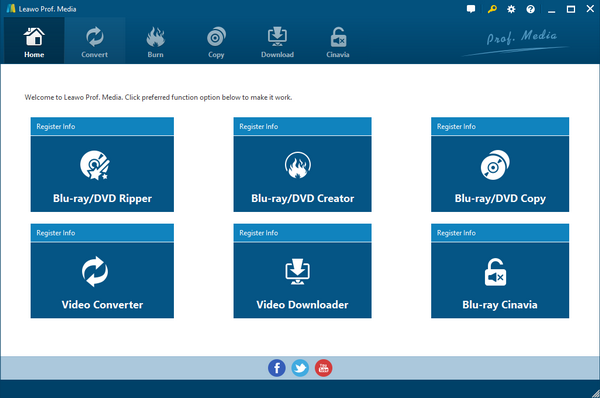
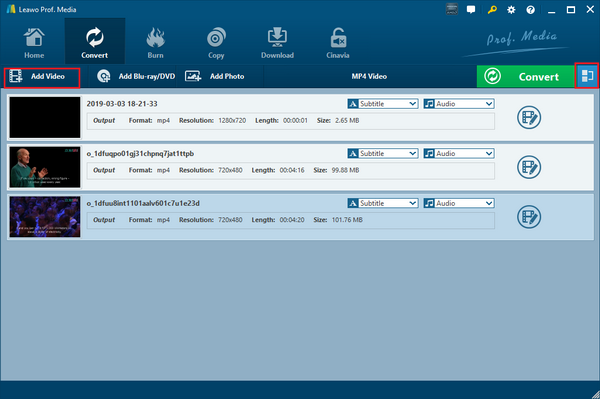
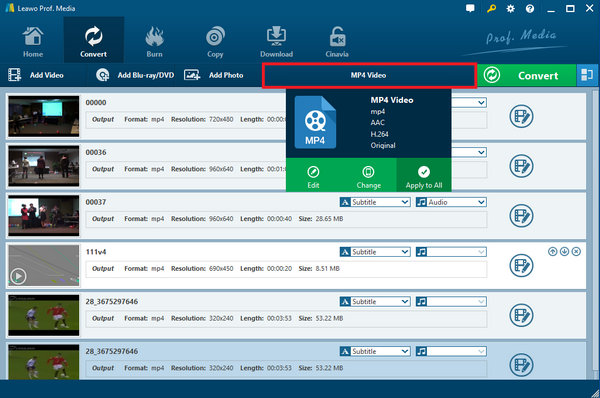
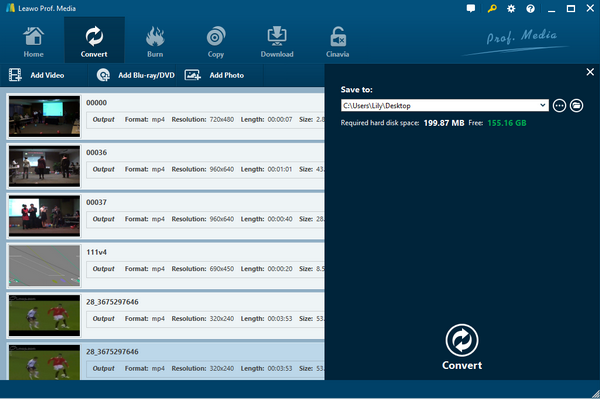
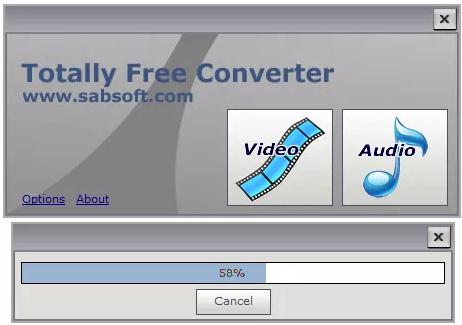
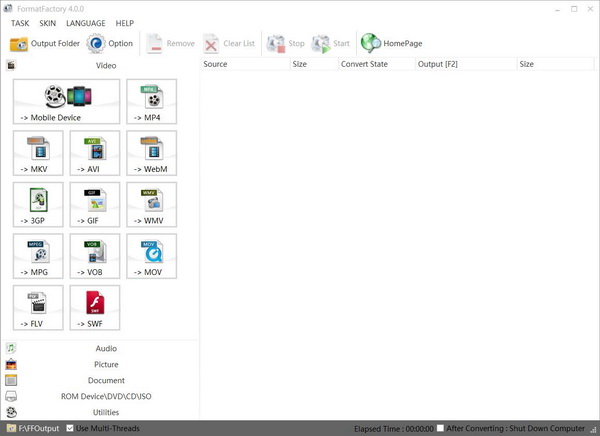
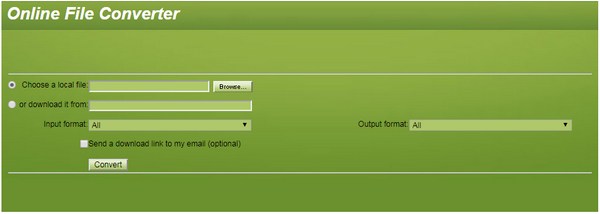
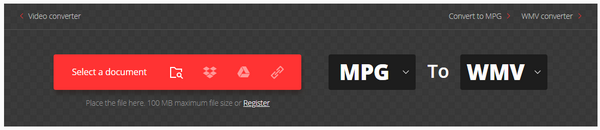
 Jan. 15, 2015 by
Jan. 15, 2015 by 






















