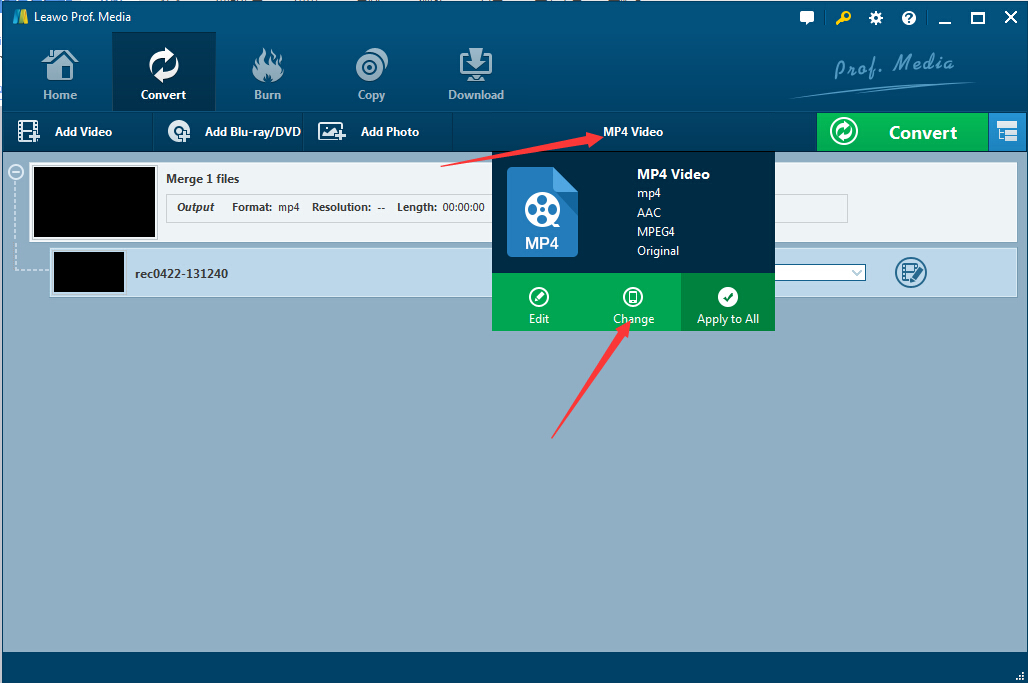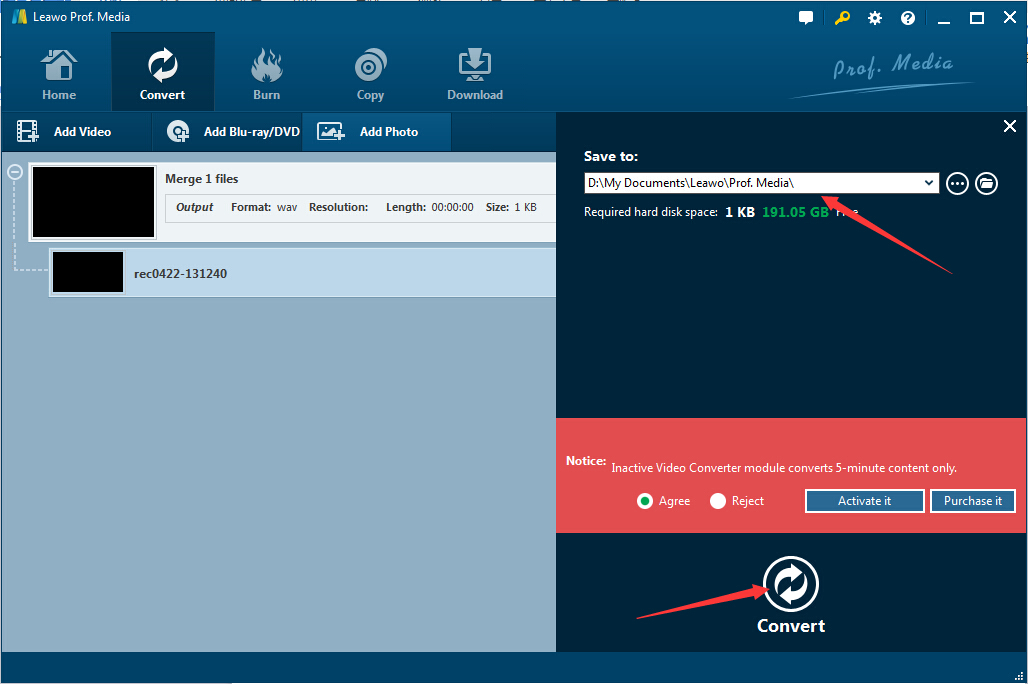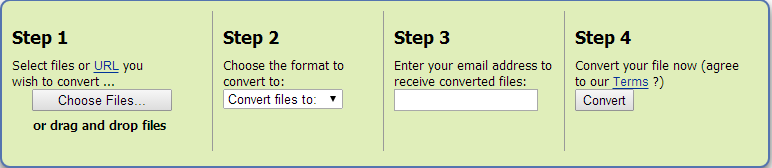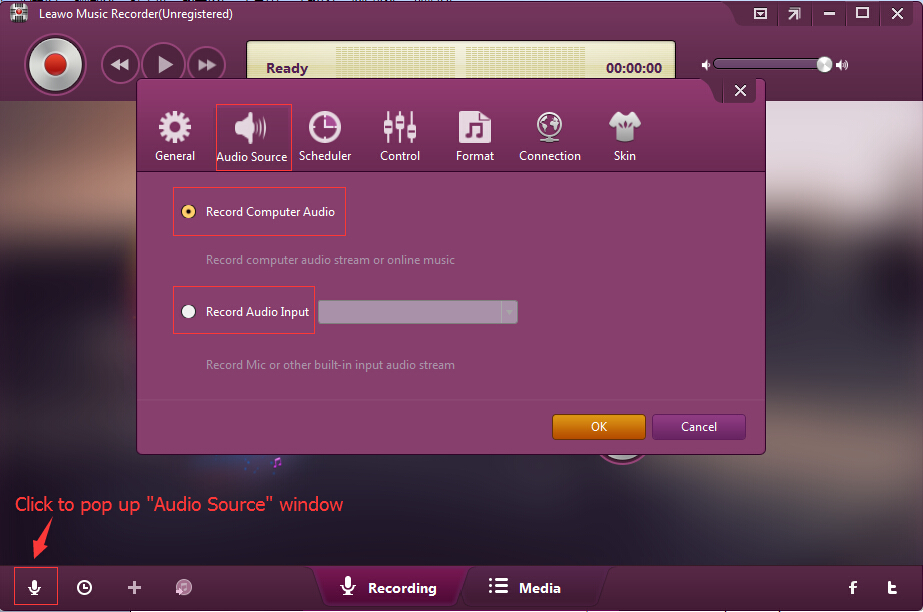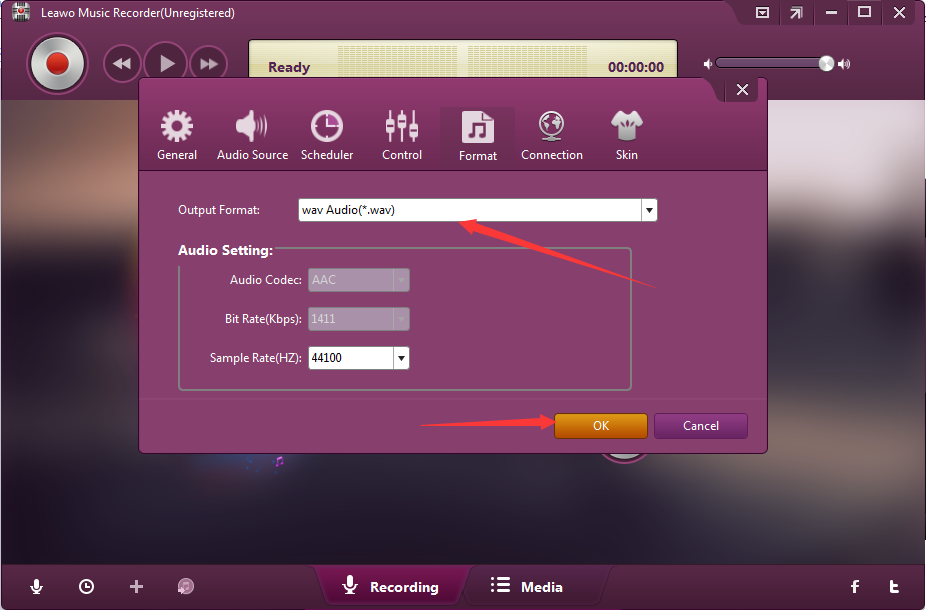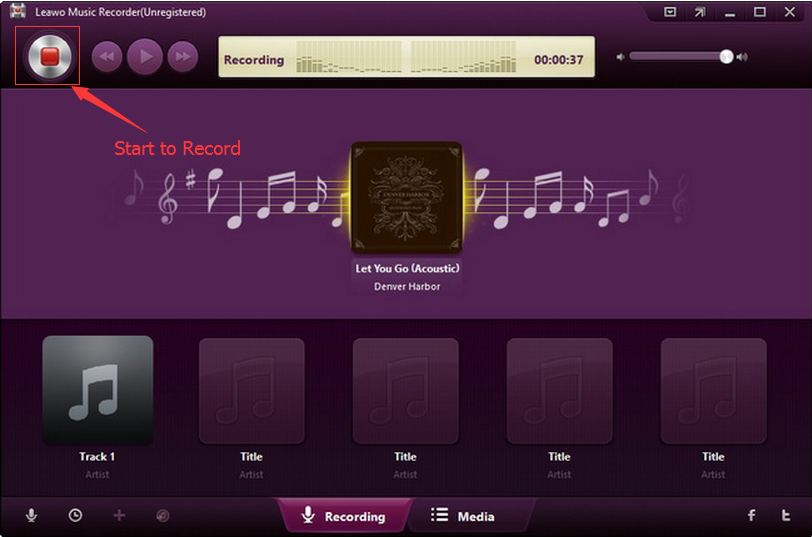As we all known, MPEG4 is one very ordinary video file format. WAV is such one kind of audio file format in another way. Maybe there's one moment that you're very eager to capture the audio from the video in order to enjoy your audio clip on your mobile device. Then it's very necessary and important to learn the tutorial on how to convert MPEG4 to WAV file according to your own needs. And you could benefit a lot from the article below.
Part 1.Convert MPEG4 to WAV with Best MPEG4 to WAV Converter
Here we would like to emphatically introduce Leawo Video Converter that could be widely regarded as the best MPEG4 to WAV Converter for you to create WAV files from MPEG4 with its user-friendly interface. The following procedures could be performed when you've downloaded and launched Leawo Video Converter for free.
Step 1: Add the MPEG4 Files
Now you may need to load your desired MPEG4 files that you want to convert. The easy to use MPEG4 to WAV Converter could provide you with the flexible options. It enables you to add the video files in either way, you could click the "Add Video" icon or directly drag and drop the objects to its interface.
Step 2: Activate the Settings Window
Now you could view the added video files in the interface. The next thing that you may need to do is to choose the output profile. Just do as following: click the "MP4 Video" button > click the "Change" button > go to the "Profile" panel.
Step 3: Choose WAV Format as the Output Profile
If you want to select WAV format as the output format, then you select "WAV Audio" under the "Common Audio" sub-tab under the "Format" tab in the "Profile" panel.
Step 4: Start to Convert MPEG4 to WAV
With the powerful program, you may find that conversion from MPEG4 to WAV is no longer one complicated task. Just click the "Convert" button and then pop up one window where you're able to select your output directory under the "Save to" icon. Finally, you may need to click the "Convert" button to start the job easily.
Part 2: Convert MPEG4 to WAV with MPEG4 to WAV Converter Online
Apart from the powerful Leawo Video Converter, there're some other great MPEG4 to WAV Converter online for your reference. Here we would like to introduce some of them like Free Online MP4 to WAV Converter, CloudConvert and ZAMZAR, and then take one of them as an example to show steps in detail.
ZAMZAR is the easy to use online service for you to easily convert MPEG4 to WAV files. Meanwhile, the free MPEG4 to WAV Converter online also supports conversion between some other popular video/audio files freely. The whole conversion job could be finished only a few simple steps as the picture shows below.
Part 3: Convert MPEG4 to WAV with Leawo Music Recorder
We've introduced some free online service above, as a matter of fact, there's another wonderful solution for you to learn. Here we would like to share you the step by step guide on how to convert MPEG4 to WAV with the best Leawo Music Recorder. Leawo Music Recorder comes up as the best audio recording software for you to record WAV files from MPEG4 file format with its user-friendly interface. Just free download and open Leawo Music Recorder freely. Below is the guide in detail.
Step 1: Select Your Favorite Audio Source
After you've launched MPEG4 to WAV Converter, you may need to choose your desired audio source easily. Here you could click the "Audio Source" button to pop up one small window where you might need to choose the "Record Computer Audio" owning to MPEG4 video files on your computer.
Step 2: Personalize Your Specified Output Recording
Here you could directly click the "General" tab to choose your output profile, and then you may need to select the output format and save as WAV file. Here you could also choose to customize your recordings under the "Audio Setting" icon like bit rate and sample.
Step 3: Start to Record
After all of the settings are finished, then you could click the "Start" button before you play your mpeg 4 video so as to start recording audios in WAV file format. And the whole recording process would complete in several minutes.
From the points above, it's easy to draw the conclusion that you could choose any suitable solution as you like. If you only want to convert MPEG4 to WAV file simply without any additional program needed or any kind of customizing settings, then you could choose the completely free online service. Or else Leawo Video Converter could be your ideal option to create your own personalized WAV files from MPEG4 or some other popular file formats, and Leawo Music Recorder could help you upload your converted files into iTunes easily for further enjoying besides converting MPEG4 to WAV files free.