"I am developing an MPEG video by using DirectShow Filters which is getting input of WMV file. To make MPEG compatible to my software I have to convert it to WMV format. How can I convert MPEG video format to WMV video format?"
When talking about MPEG files, many people will take it as MPEG-4 video file, leaving out MPEG-1 and MPEG-2 video file. Actually, MPEG is indeed taken as MPEG-1 or MPEG-2 rather than MPEG-4 which often comes with AVI or MP4 extension. Compared to MPEG files, WMV is relatively more commonly used and better format for Windows Media Player. If you have MPEG files in hand and want to stream video to devices like DirectShow Filters or Xbox 360, you can convert MPEG to common video in WMV with third-party video converter programs and online converting service.
Part 1: Basic Knowledge about MPEG
MPEG, fully named as Motion Picture Experts Group, is the standards body made up of many large companies involved in technology and content creation in the video industry. Videos in MPEG format are compressed using either MPEG-1 or MPEG-2 compression, which makes MPEG files popular for online distribution—they can be streamed and downloaded quicker than some other video formats. Usually, MPEG files can be opened with many different multi-format media players, like Windows Media Player, VLC, QuickTime, iTunes, and Winamp. However, some software and devices cannot support MPEG, that’s why you need to convert it to other common video formats like WMV.
Part 2: Convert MPEG to WMV with Leawo Video Converter
To convert MPEG to WMV, an excellent MPEG to WMV converter is undoubtedly necessary. Leawo Video Converter could help you complete the task easily and quickly. As an all-inclusive media converter that is designed to convert all kinds of video and audio formats in 180 formats from one to another, Leawo Video Converter could professionally work as an MPEG to WMV converter. Besides, this is a multiplatform video converter that ensures lossless-quality output and super fast conversion speed.
For Windows users, it is necessary to download and install Leawo Video Converter on Windows PC to convert MPEG to WMV. While Mac users should switch to Leawo Video Converter for Mac to convert MPEG to WMV on Mac. In the following, take Leawo Video Converter Windows version as an example to show you how to convert MPEG to WMV.
Step 1. Launch Leawo Video Converter
After downloading and installing Leawo Video Converter, kick it off to enter the main interface, and then click the "Convert" button on the menu bar or click the "Video Converter" button to enter the converting module.
Step 2. Add MPEG video files
Click the "Add Video" button to import MPEG video files you want to convert into this MPEG to WMV converter. Or directly drag and drop the source video file to the program.
Note: After importing, you can add subtitles or select audio track for the loaded files. Besides, you can also join all the loaded files by clicking the "Merge all files into one" button next to the green "Convert" button.
Step 3. Customize the imported video files
The converter has an internal video editor for you to customize the video. Click the editing sign at the right of video title on the processing panel to enter a real-time video previewing window where you can trim the video length, add video watermark, crop video size, change video effect and so on.
Step 4. Set WMV as output format
Click the format button to call out the drop-down box before the green "Convert" button, and then click "Change" button to enter the Profile window, on which you need to select WMV as output format.
Note: You can click on "Edit" button on the drop-down box to enter the Profile Settings button to set video and audio parameters, including: video codec, aspect ratio, frame rate, resolution, audio codec, bit rate, channel, sample rate, etc.
Step 5. Convert MPEG to WMV
Click the big green "Convert" button to call out a sidebar where you can set output directory in the "Save to" box. After that, click the "Convert" button at the bottom of sidebar to start converting MPEG to WMV format.
Part 3: Convert MPEG to WMV with Internet Video Converter
Internet Video Converter is an open source MPEG to WMV converter application that converts the popular video formats like MPEG video formats, flash video (FLV and SWF), AVI (DivX, Xvid, and H264), 3GP, etc. Besides, it can also download video files from video-sharing websites including YouTube, Dailymotion, Break, Blip.tv and MetaCafe and convert them directly. Moreover, it also integrates video player as well as functions for extracting soundtrack to MP3 and video rotation for movies. It is compatible with UAC Vista or Windows 7. As an easy to use video converter, it can simply convert MPEG to WMV.
Step 1. Start Internet Video Converter and then click "Transcoder" tab to enter the converting module.
Step 2. Click the "Select a video" button to browse and choose the source MPEG video file for importing. You can also play the video by clicking the "Play" button.
Step 3. Click the "Save as" button to choose the output destination or rename the converted video file.
Step 4. Choose WMV from the Format drop-down list to be the output format, and then click the "Audio/Video Settings" button below to change the video and audio parameters if necessary.
Step 5. Click the "CONVERT NOW" button to start converting MPEG to WMV, a CMD window will pop up to show the converting process. And then the conversion will be completed successfully in seconds.
Part 4: Convert MPEG to WMV with MediaCoder
MediaCoder is also a proprietary media transcoding application designed to convert most popular audio and video formats, including a variety of video formats like MPEG, MP4, WMV, etc. It can convert MPEG to WMV on Windows with a rich set of adjustable parameters and new features. Now download and install it on your computer, and then follow the simple steps below to convert MPEG to WMV.
Step 1. Launch MediaCoder and click "Add" button to import source MPEG video files to the converter, or add the source video files you are going to convert to the program with drag-n-drops.
Step 2. Click on "Video" tab to select WMV as the output format from the format drop-down list.
Step 3. Click on "Open" button on the right top corner of the interface to choose an output destination for containing the converted WMV video files.
Step 4. Click on "Start" button to convert MPEG to WMV immediately.
It will take some time to finish the converting process. Note that it is not quite friendly for Mac user since it is only working for all Windows OS.
Part 5: Convert MPEG to WMV with FileZigZag
Apart from the professional and free video converters, you can also convert MPEG to WMV with online converter. FileZigZag is a free and all-purpose online tool that allows you to convert video, audio, image and document files to various formats without the need to install any program. It supports plenty of media file formats, including WMV, MPEG, MP4, FLV, MOV, etc. It is completely compatible with all browsers and mobile phones so that you can convert MPEG to WMV freely in simple and easy steps.
Step 1. Upload the source MPEG video file. Click the "Select" button to browse and choose the desired MPEG video or drag and drop the source MPEG video file for uploading.
Step 2. Choose "WMV" from the Convert to drop-down format list for output.
Step 3. Enter your e-mail address for receiving the converted video files.
Step 4. Click "Convert" button to start uploading MPEG to WMV. And then wait for some time to convert the video to WMV.
Note that time of the conversion process depends on file size and server busy. When the file is converted successfully, it will be stored 3 days and shared with friends.
Part 6: Play WMV File on Windows/Mac
After converting MPEG to WMV, you can easily play WMV file on Windows with the help of Windows Media Player as WMV is compatible with Windows Media Player. It is easy to play WMV file on Windows Media Player. You can directly drag and drop target WMV file onto Windows Media Player. Once imported, WMV file will be played immediately.
However, if are using Mac, you cannot easily play WMV file on Mac after converting. Such being the case, you can take advantage of a third-party media player to play the converted WMV video files. And Leawo Blu-ray Player for Mac would be the best choice. It is an easy-to-use program for playing various kinds of video files. On the main interface of the program, click "Open File" to browse and import target WMV file. Once imported, the file will be played immediately.
Conclusion
Anyway, you can convert MPEG to WMV with several video converters recommended in this post. Leawo Video Converter is the best video converting program that allows you to convert video and audio, turn 2D video to 3D and edit video. Besides, Internet Video Converter and MediaCoder are both free converting programs that can convert MPEG to WMV without any cost, though a little bit time-consuming. Online video converter FileZigZag can also be an easy-to-use MPEG to WMV converter., but it cannot support batch conversion or video customization. All in all, each solution has its own merits and demerits, you can choose any one of them to get the target video files.

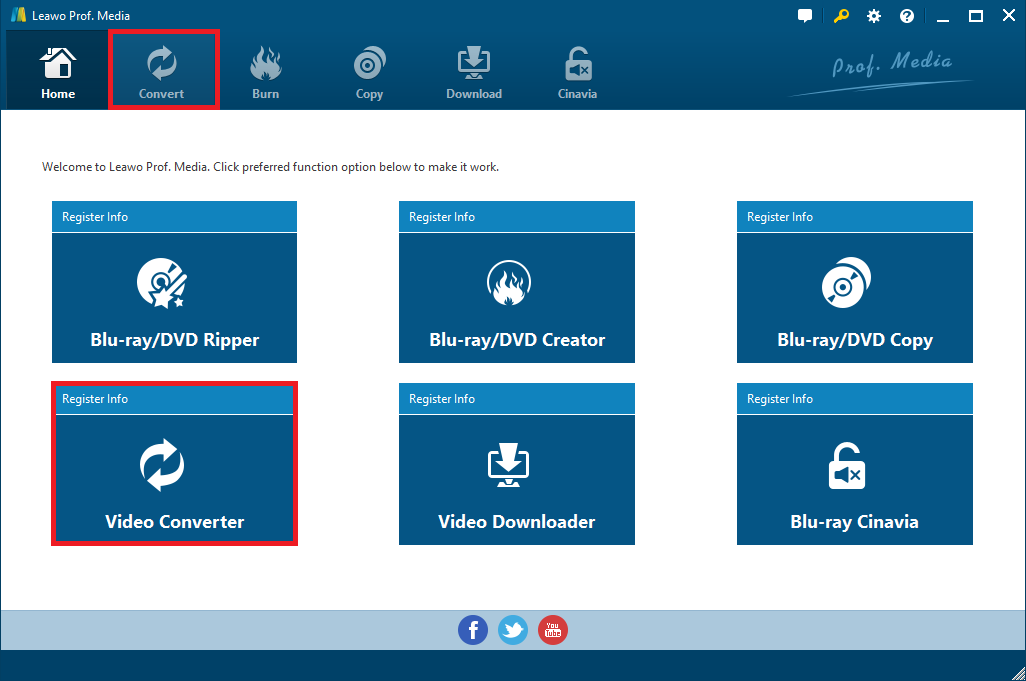


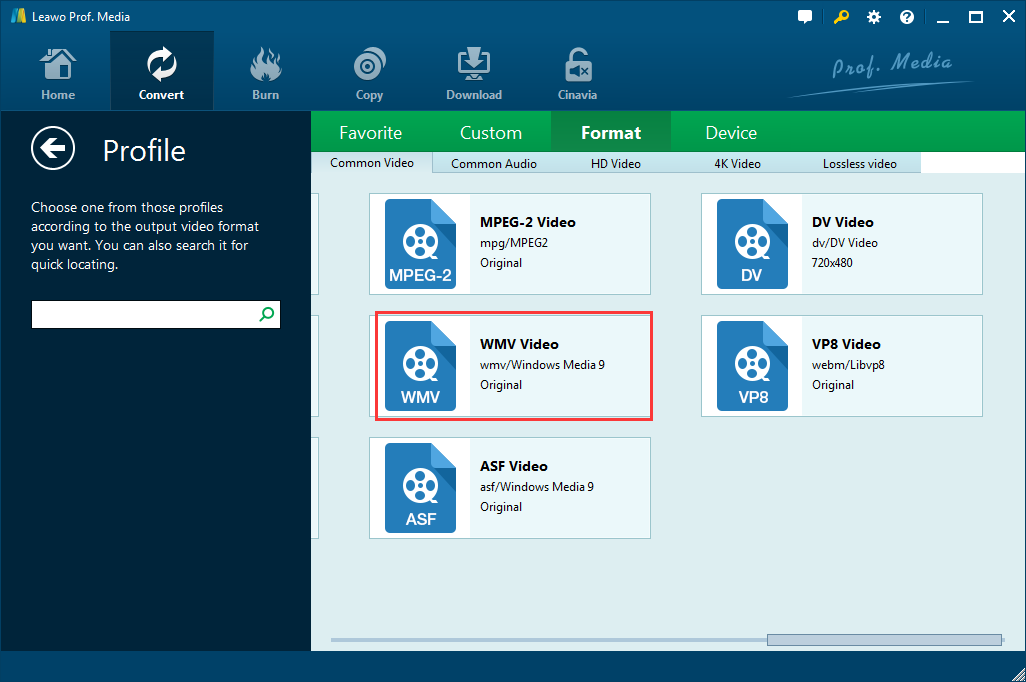
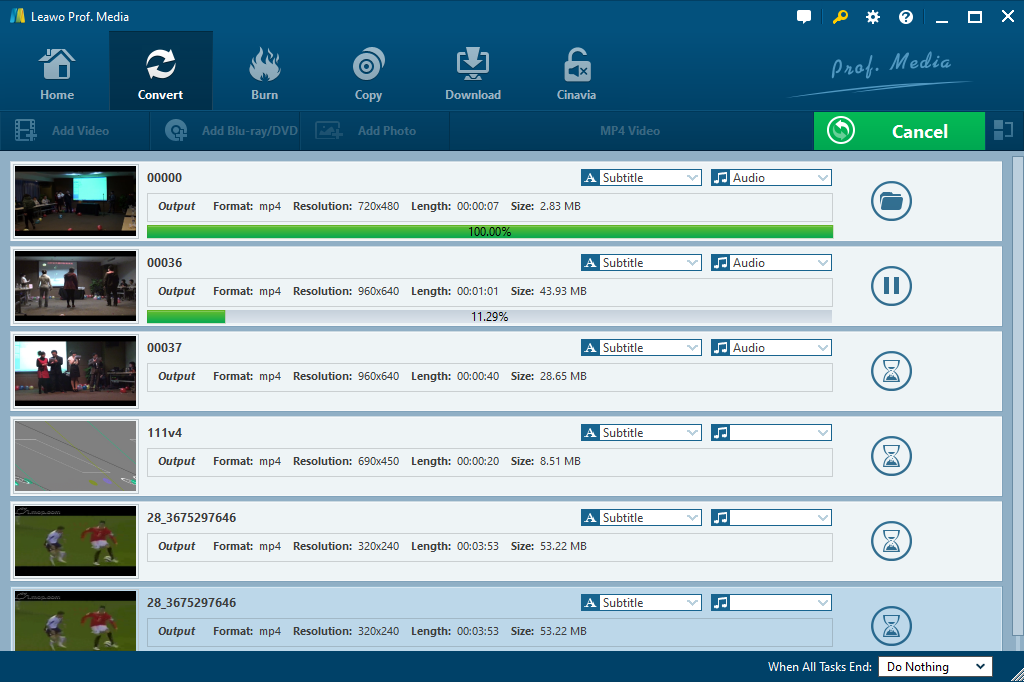


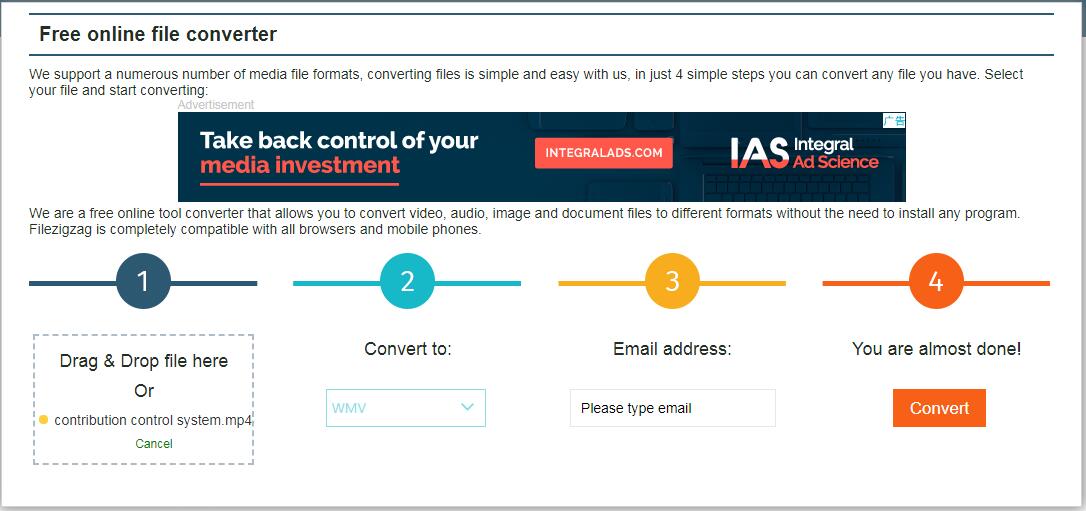
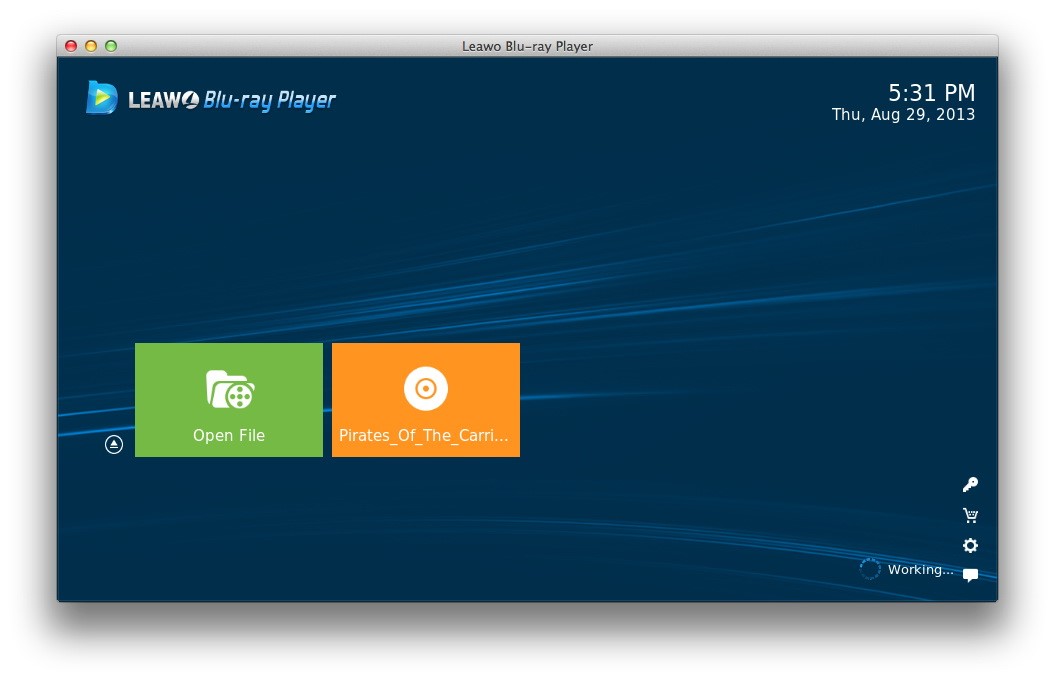
 Mar. 03, 2015 by
Mar. 03, 2015 by 






















