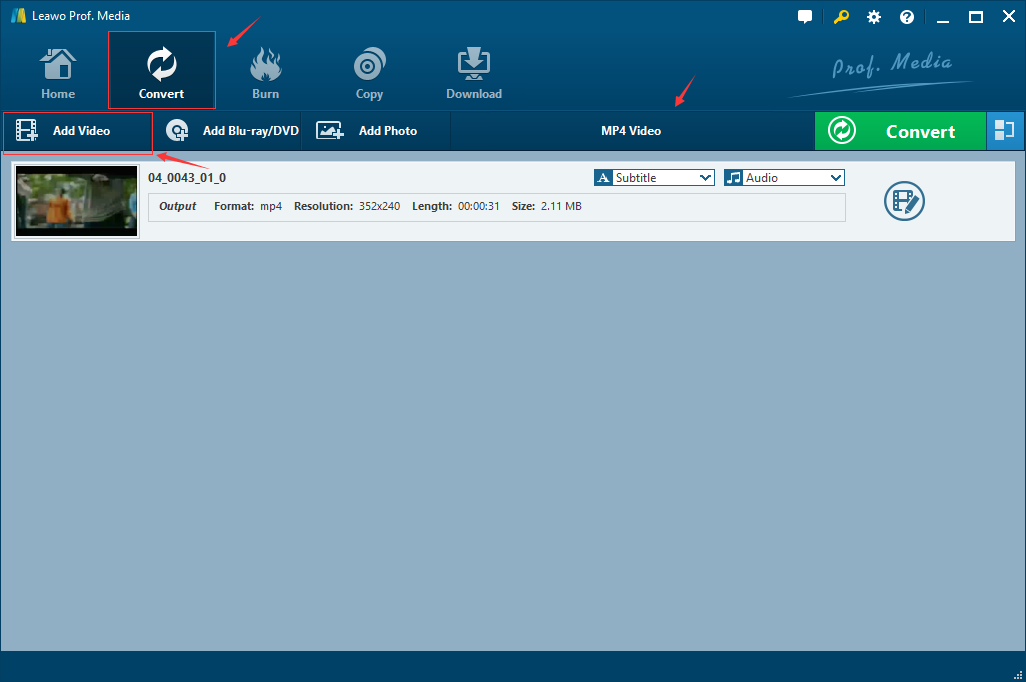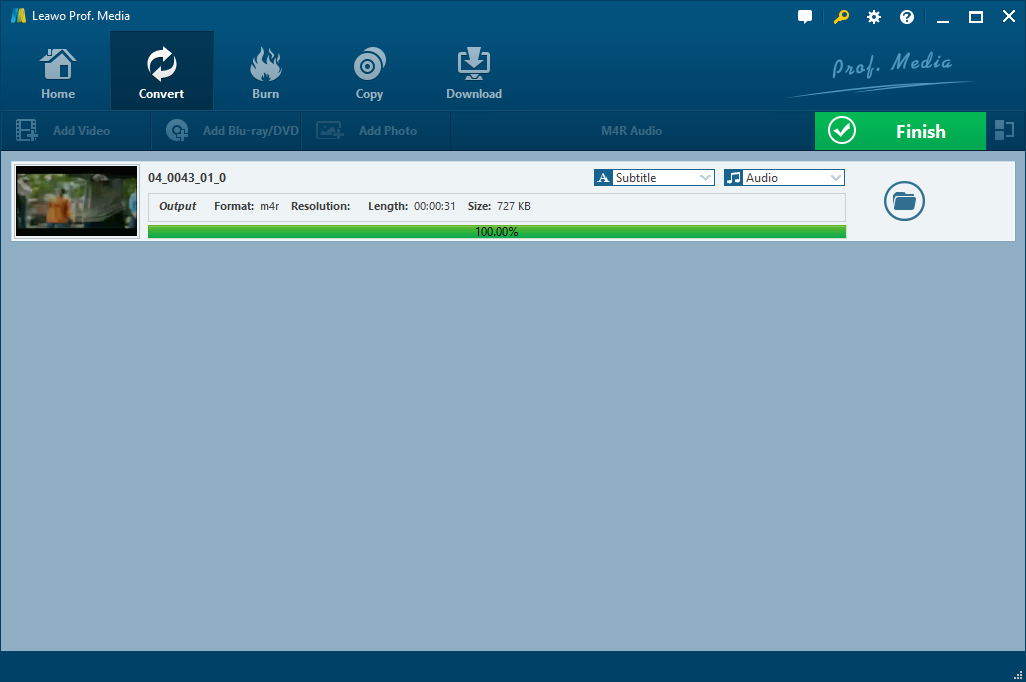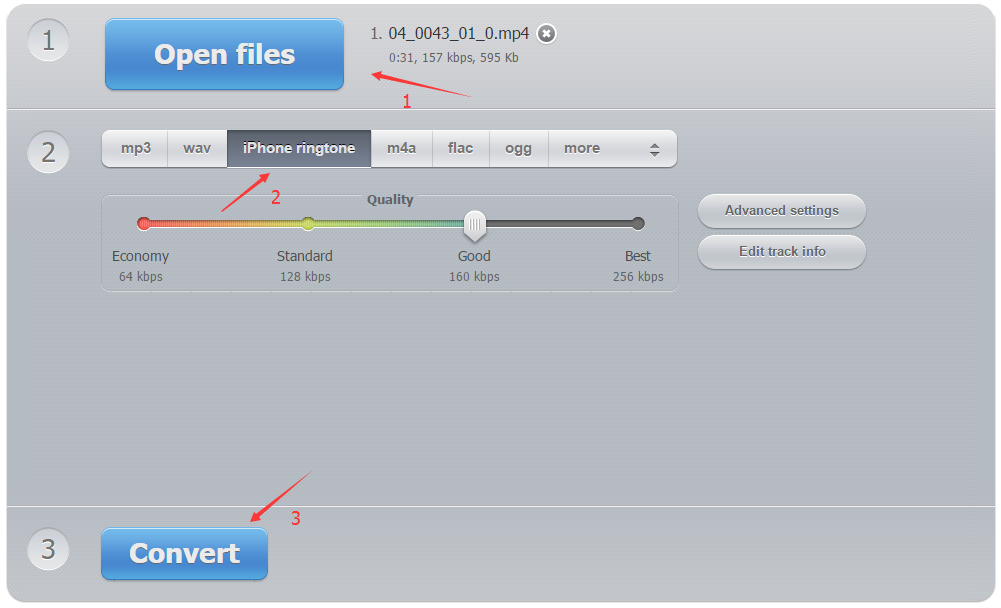Have you ever encounter such issues? When you watch a movie or teleplay, you are attracted by the film music and want to make it as your iPhone ringtone. However, it is difficult to realize. You can get the music from videos in MP4 or other video format to create your iPhone ringtone. Why? Keep reading and then you will know the reason and the effective solution on how to convert MP4 to M4R for iPhone ringtone.
Part 1. Why people need to convert MP4 to M4R?
As everybody knows, MP4 is one of the most common and popular digital video format in the world. It is can be compatible with almost every modern player and device. Most video including movies or TV shows are in MP4 format. So it is common for you to see a movies or teleplay in MP4 format. And you may be sometimes attracted by one of song from movies or TV shows and attempt to make it as your iPhone ringtone, in this case, you are going to be in troubles. Since the iPhone ringtone only support M4R audio format. Therefore, if you want to catch a music from a movie or teleplay and then make it as your iPhone ringtone, you need to convert MP4 to M4R first. If you have no idea on how to convert MP4 to M4R, there are two effective methods that I would like to introduce below: one is to make use of best MP4 to M4R converter, the other one is to try MP4 to M4R online free.
Part 2. Convert MP4 to M4R with best MP4 to M4R converter - Leawo Video Converter
To convert MP4 to M4R for iPhone ringtone, an effective tool is really necessary. Leawo Video Converter is regarded as one of the very useful MP4 to M4R converter since it is capable of converting MP4 to M4R without quality loss in high converting speed. Not only the MP4 to M4R conversion, but it can convert videos and audios between all popular formats like AVI, MP4, MOV, MP3, AAC, FLAC, etc. Moreover, it has rich editing features to help you get a video file with personalization. It is recommended to download and install the professional MP4 to M4R converter and then follow the guide below to convert MP4 to M4R for iPhone step by step.
Step 1. Add your desired MP4 video to the MP4 to M4R converter.
Click on the "Add Video" on the bar of the software, or directly drag MP4 video which need to be converted to M4R to the program.
Step 2. Choose M4R audio as the output format
Open the drop-down box on the category bar on the right of "Add Photo" and then click the "Change" button and go to the "Profile" panel, and select M4R Audio as the output format.
Step 3. Set Parameters for the audio file converted
On the drop-down box, click the "Edit" option, and enter the "Profile Settings" interface to adjust Audio parameters of the converted M4R output profile.
Step 4. Convert MP4 to M4R
Back to the main interface and click on "Convert" button. On the popup sidebar, set a directory path to save the output M4R audio file. Then click the bottom "Convert" button to start to convert MP4 to M4R. And when 100% complete, click "Finish" and get the M4R audio files finally.
Once getting the M4R audio from MP4 video, you can import it into your iPhone to make a ringtone freely.
Part 3. Convert MP4 to M4R with MP4 to M4R converter online
Besides Leawo Video Converter, you can also try to convert MP4 to M4R online free with some online converters. There are numerous MP4 to M4R converters online for us to choose from, such as zamzar, online-audio-converter, audioconverto, convertfiles, online-convert, etc. It cannot be denied that MP4 to M4R converters online is convenient since it is unnecessary to download other software or applications. Here I would like to take online-audio-converter as an example to show you the simple steps on how to convert MP4 to M4R for iPhone ringtone.
- Step 1. Open online-audio-converter and then click blue "Open files" button to add your MP4 video.
- Step 2. Choose "iPhone ringtone" (M4R) as output format for ready to convert MP4 to M4R.
- Step 3. Click "Advanced setting" or "Edit track info" to set audio parameters.
- Step 4. Click "Convert" button to start converting MP4 to M4R for iPhone.
As mentioned above, both Leawo Video Converter and MP4 to M4R converter online free is able to convert MP4 to M4R for iPhone ringtone. Obviously, Leawo Video Converter is superior to online converter since the online MP4 to M4R converter has some non-ignorable disadvantages. For example, the online video converter requires video file uploading and downloading. The uploading might expose user's privacy if the video content is personal, and the downloading requires extra time which will in turn extend the conversion time. Therefore, Leawo Video Converter is better.