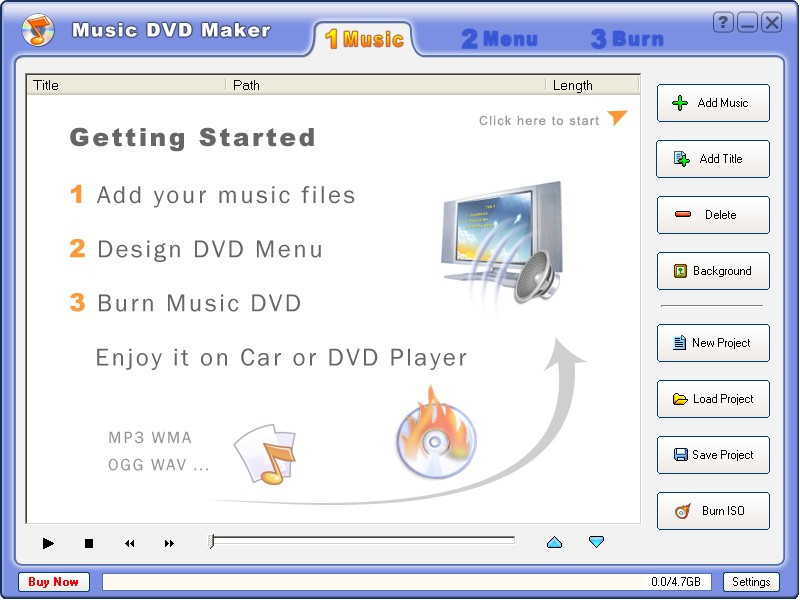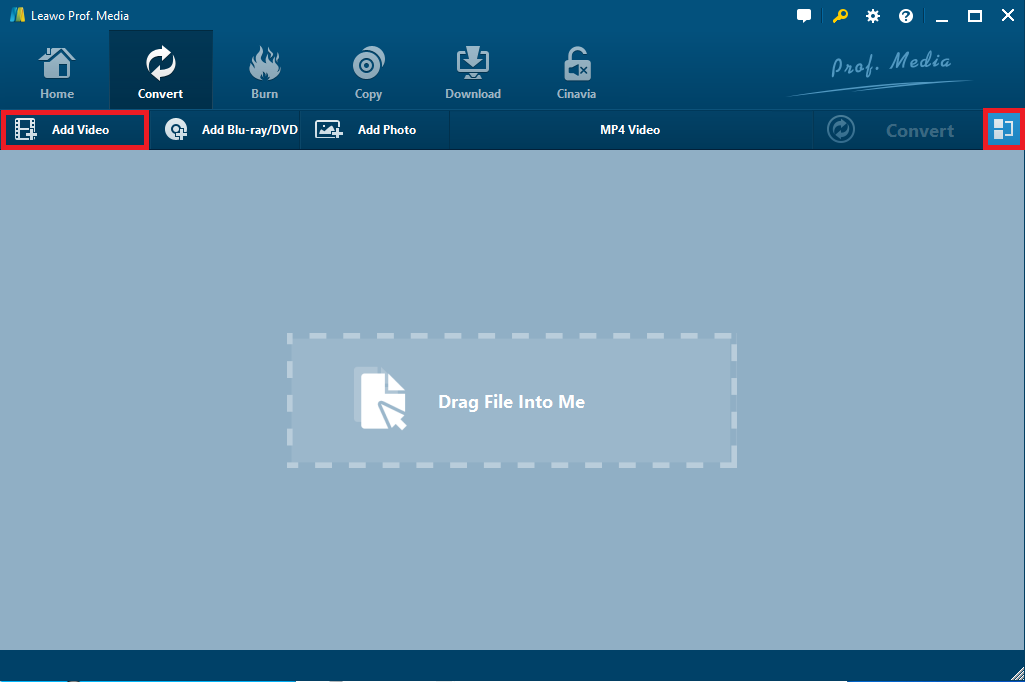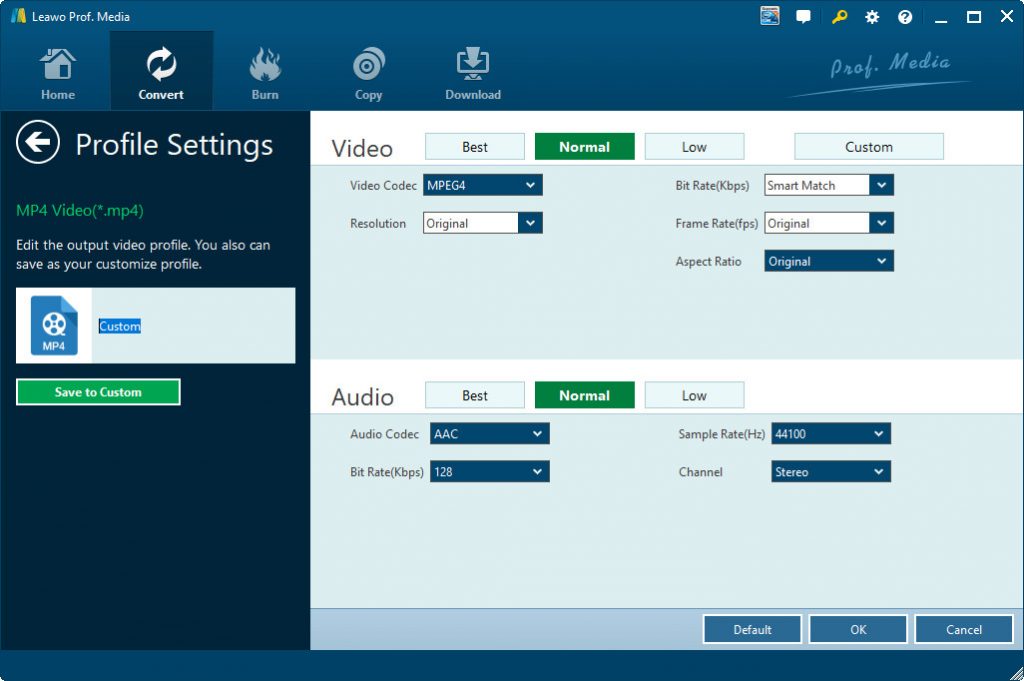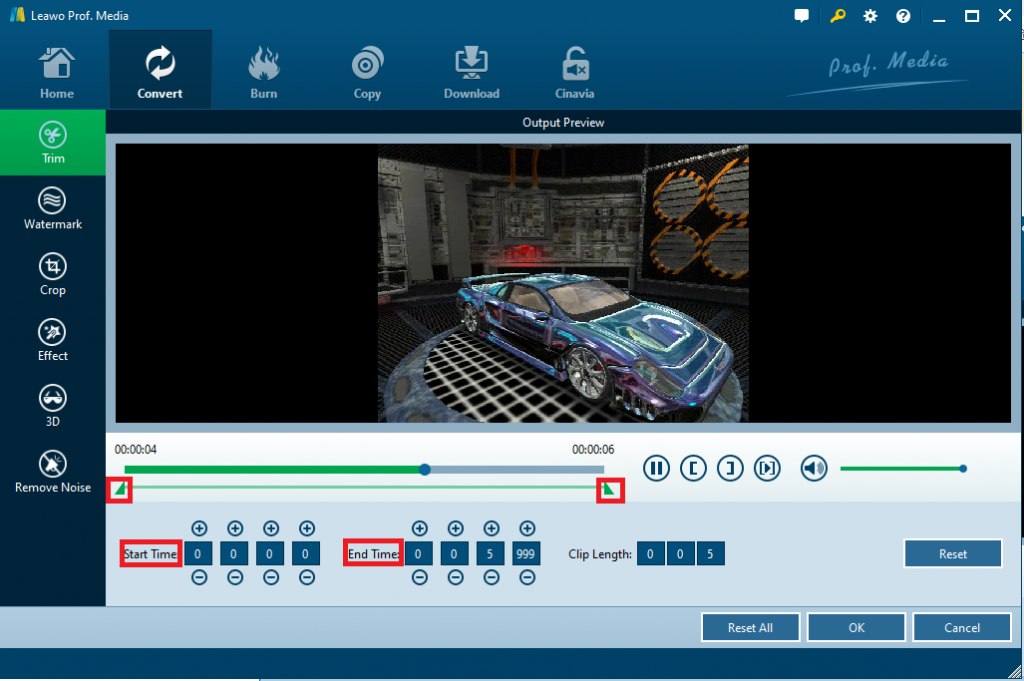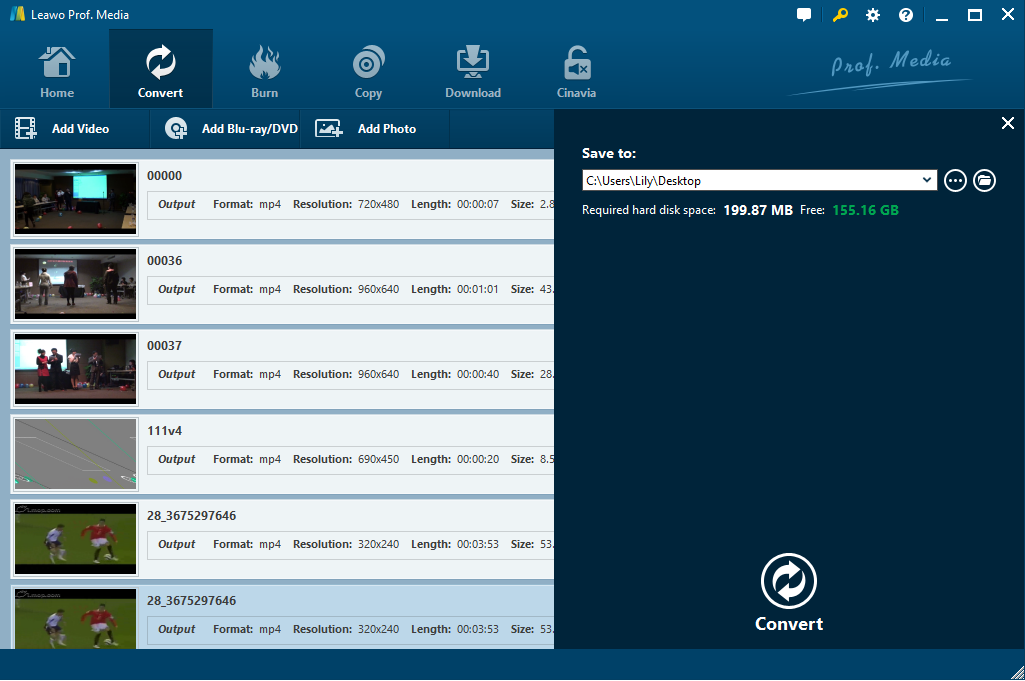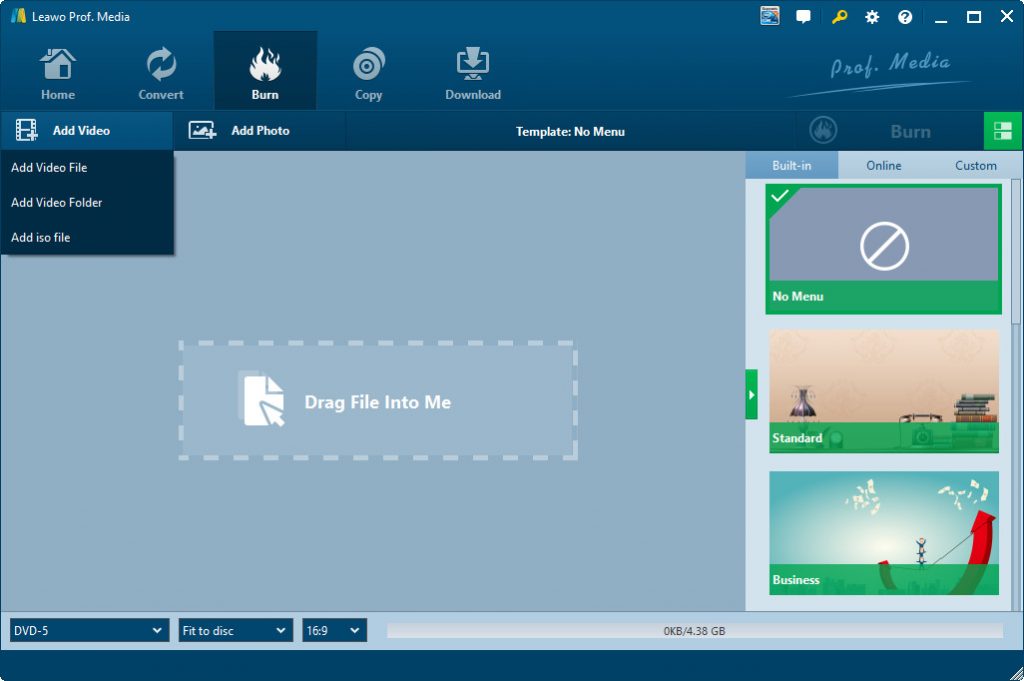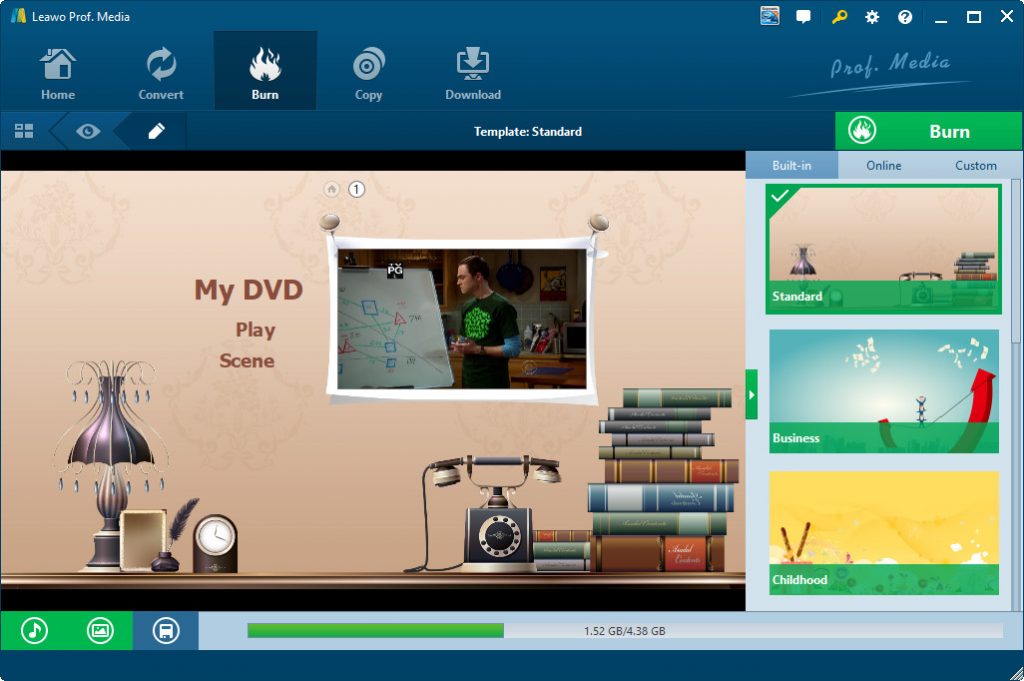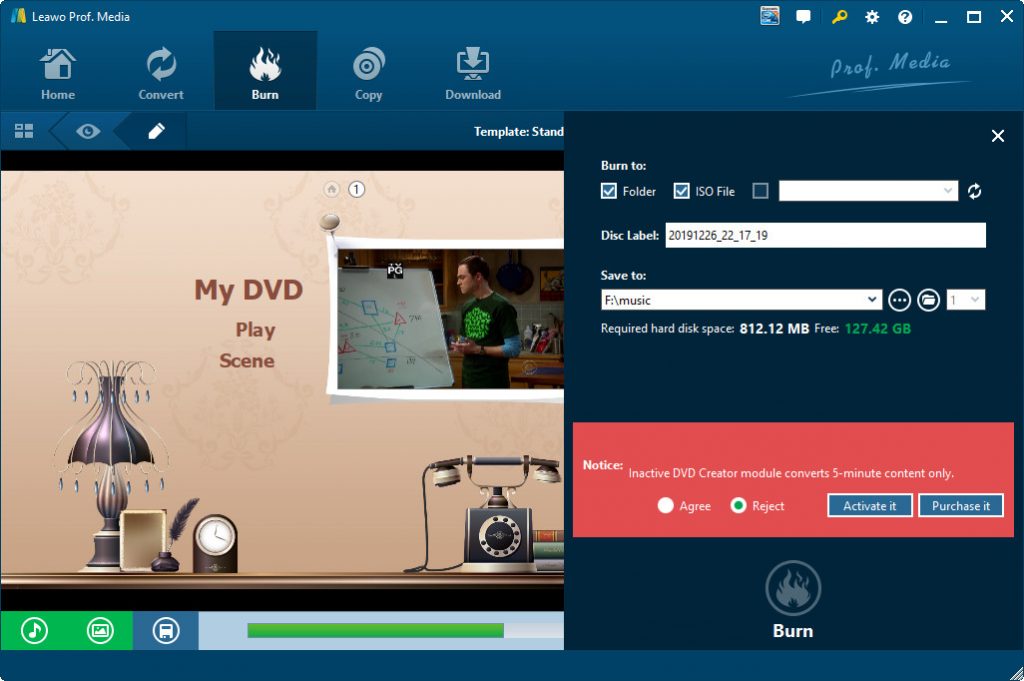“Can I burn MP3 to DVD? I have quite a few wonderful songs in MP3 file format and would like to burn these MP3 songs to DVD disc to make a MP3 DVD disc so that I can play them on my old DVD player. Is there any way to burn a playable MP3 DVD disc? And how to burn MP3 to DVD? Thanks for any advice.”
Of course you can burn and convert MP3 to DVD disc for playback on any DVD player you like, as long as you have a proper MP3 DVD burner tool. Well, in this guide, we would like to recommend you different ways to convert MP3 to DVD in detail below. You could compare them and then choose the one you like.
Part 1: Burn MP3 to DVD with Modiac MP3 to DVD Converter
We would like to firstly recommend you a free MP3 to DVD converter tool - Modiac free MP3 to DVD Converter, a perfect and free MP3 to DVD audio converting software tool that can convert MP3 file to DVD format for playing or further applications. Meanwhile, users are able to customized all the audio parameters as they need through this MP3 to DVD converter.
With advanced codec engine and super accelerating technology, it can provide fastest converting speed to convert MP3 to DVD with high quality. Furthermore, it is capable of converting more than two audios at one time.
Check the below steps to learn how to burn MP3 audio files to DVD with the help of Modiac MP3 to DVD converter:
- Download and install the latest version of Modiac MP3 to DVD Converter on your computer. It should be noted that this software only works on Windows XP, Vista, Vista X64, Win7 x32, and Win98.
- Click the “Add Files...” button to browse and add source MP3 audio files for loading.
- In the “Output Folder” box, set an output directory to save output DVD content.
- In the “Conversion Mode” box, choose “DVD”.
- If you need, you could click the “Advanced...” button to do more advanced settings upon MP3 audio to DVD burning.
- Finally, click the bottom “Start” button to start burning and converting MP3 audio files to DVD within this free MP3 to DVD converter software tool.
You then only need to wait for the conversion to complete. With Modiac Free MP3 to DVD Converter, you could convert more than 2 audio files to DVD at a time at high speed. This software is only 19.59MB for download.
Part 2: Burn MP3 to DVD with MP3 DVD Maker
If you are running on Windows 7, Windows 8/8.1 or even Windows 10, how can you burn MP3 audio files to DVD for free directly? Modiac Free MP3 to DVD Converter won’t work on these systems. What can you do?
Don’t worry. We have another wonderful MP3 to DVD maker software to help you easily convert and burn MP3 files to DVD content without cost. That’s MP3 DVD Maker, which has free trial version. MP3 DVD Maker is a fast and user-friendly DVD Maker software tool, which helps you convert and burn audio files to DVD disc playable on your home DVD player. It has embedded "CD/DVD Burner Engine” to help you convert and burn WMA, WAV, MP2, MP3 into DVD. It allows you to specify NTSC or PAL, adjust bit rate, and burn DVD disc, DVD folder or DVD file.
The below steps would show you how to use MP3 DVD Maker to burn and convert MP3 audio files to DVD movie in detail.
- Download and install this MP3 DVD Maker on your computer. It’s officially called Music DVD Maker.
- Click the “Add Music” button to browse and add your source MP3 audio files into this Music DVD Maker software for burning.
- Click the “Settings” button to complete more advanced settings.
- Then, under the “Menu” tab, you could design your own DVD menu for MP3 DVD file.
- Finally, open the “Burn” module to start burning MP3 audio files to DVD.
Obvious, this MP3 DVD Maker is a wonderful choice if you only need to burn audio files to DVD. It supports multiple audio formats input, has quite user-friendly interface and is light to use. However, it has no editing feature, and won’t be the best choice if you want to make some editing work upon MP3 audio files like trimming or cutting. Meanwhile, if you want to burn videos to DVD, it fails.
Part 3: Burn MP3 to DVD with Leawo Video Converter and DVD Creator
Both the above 2 methods have their own disadvantages. We would like to recommend you another powerful solution. That’s to make use of Leawo’s video and DVD tools. You could firstly use Leawo Video Converter to edit audio files (like trimming or cutting), and then convert audio files to videos, then, use Leawo DVD Creator to burn the video files to DVD disc, folder and/or ISO image file easily. Both Leawo Video Converter and Leawo DVD Creator are built in Leawo Prof. Media.
![]()
![]()
The below guide would show you how to convert and burn MP3 audio files to DVD with Leawo’s tools. Firstly, you need to download and install Leawo Video Converter. Leawo Video Converter is a professional video and audio converter that could convert video and audio files between 200+ file formats like MKV to MP4, MOV to MP4, WMV to MKV, MP4 to MP3, WMA to MP3, etc., MP3 to video included.
Step 1: Add source MP3 audio files
Launch Leawo Prof. Media and then open the “Convert” module. There you could click the “Add Video” button to choose to either “Add Video” or “Add Video Folder” to add your source MP3 audio files from your computer. You could also directly drag and drop source MP3 audio files into this program for converting. You could click the “Merge into one” button to merge loaded MP3 audio files into one big file for converting.
Step 2: Set output format
Right before the big green “Convert” button,as showed in the above picture, click the “MP4 Video” button and then choose “Change” option to enter the Profile panel.
On the Profile panel, open “Format > Common Video” group to choose any preferred video format as output format. You could even adjust parameters including video codec, bit rate, aspect ratio, audio codec, bit rate, sample rate, channel, etc. by clicking the “Edit” option on the drop-down panel.
Step 3: Edit audio files (Optional)
You could edit audio files like trimming audio and removing noise by clicking the edit icon in each loaded audio file title.
Step 4: Set output directory
After setting output format, click the big green “Convert” button and then set an output directory in the “Save to” box. You could view the required space here. After that, click the bottom “Convert” button to start converting MP3 audio files to video.
Step 5: Add videos to Burn module
After converting MP3 audio files to video, open the “Burn” module and then click the “Add Video” button to browse and add the video converted from MP3 audio files to the DVD Creator module. After loading, set the output disc type, bit rate and quality at the bottom according to the output disc type you need.
Step 6: Choose a DVD disc menu
On the right, you could choose a disc menu template for output DVD. You could even edit disc menu within Leawo DVD Creator.
Step 7: Complete MP3 audio to DVD burning settings
Click the big green “Burn” button to call out the DVD burning settings panel, where you need to specify output DVD target in the “Burn to” section, give output disc label and processing folder. The “Burn to” option allows multiple choices. If you want to burn MP3 audio to DVD disc, insert a writable DVD disc into the disc drive and choose it as target here.
Finally, click the bottom “Burn” button to start to convert and burn MP3 audio files (now in video) to DVD. After this burning process completes, you have successfully created MP3 DVD file. Though it’s a little bit complicated to burn MP3 audio files to DVD, you could get more wonderful bonus features.
Part 4: Comparison and conclusion
The below is a comparison between the above 3 methods and tools. You could check this table to learn more about them.
|
|
Modiac MP3 to DVD Converter |
MP3 DVD Maker |
Leawo Prof. Media |
|
Burn MP3 audio files to DVD |
Yes |
Yes |
Yes |
|
Convert audio and video files |
No |
No |
Yes |
|
Edit audio files |
No |
No |
Yes |
|
Create DVD menu and chapters |
No |
Yes |
Yes |
|
Turn photos into DVD |
No |
No |
Yes |
|
Burn video to DVD |
No |
No |
Yes |
|
Play back video/audio files |
No |
No |
Yes |
|
Specify NTSC/PAL |
No |
Yes |
Yes |
|
Download online videos |
No |
No |
Yes |
|
Rip and convert Blu-ray/DVD to video |
No |
No |
Yes |
|
Availability |
Windows XP, Vista, Vista X64, Win7 x32, and Win98 |
Windows |
Windows 7, 8, 8.1 and 10, macOS 10.10 and later |
Conclusion
Modiac MP3 to DVD Converter and MP3 DVD Maker are wonderful tools if you only want to convert and burn MP3 audio files to DVD disc playable on any DVD player. But they have their own disadvantages quite apparently. Modiac MP3 to DVD Converter’s function is quite simple and it is only available for Windows 98 and previous. MP3 DVD Maker is a little bit more practical than Modiac. But when compared to Leawo Prof. Media, its advantages are not competitive. Leawo Prof. Media is a comprehensive media converter suite that enables you to convert video/audio/Blu-ray/DVD/photo files, burn photos/videos to Blu-ray/DVD, download online videos, copy and backup Blu-ray/DVD movies, etc.