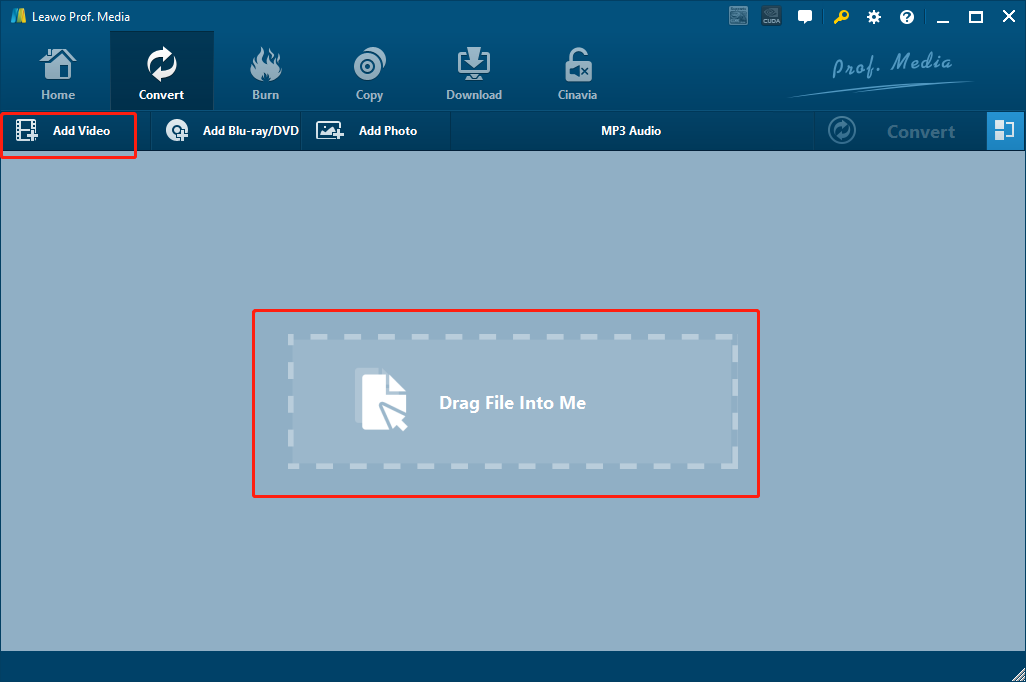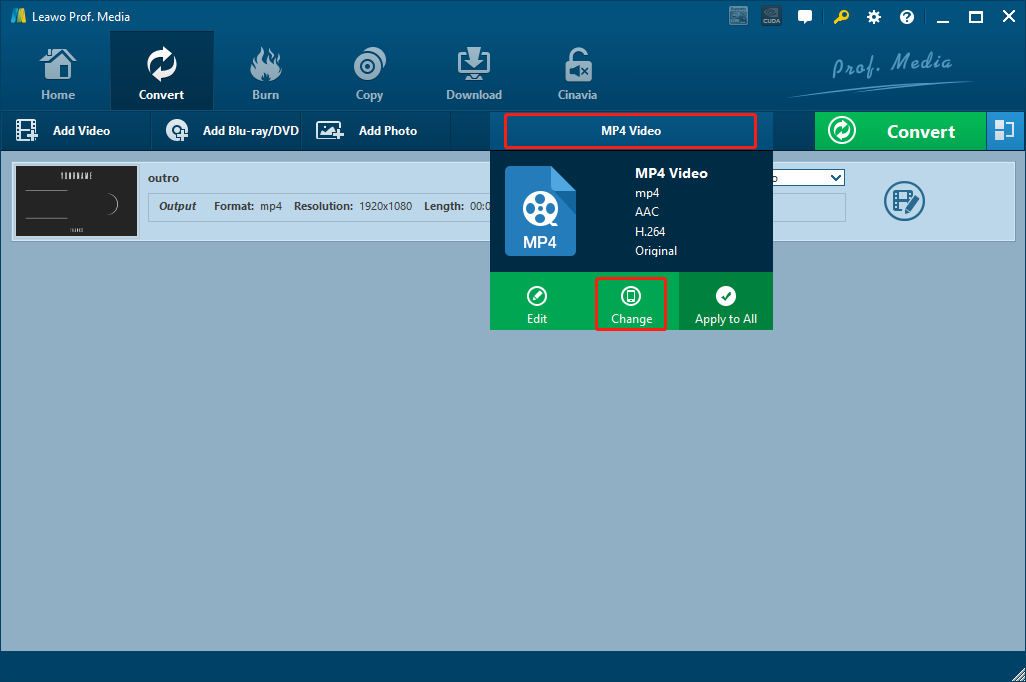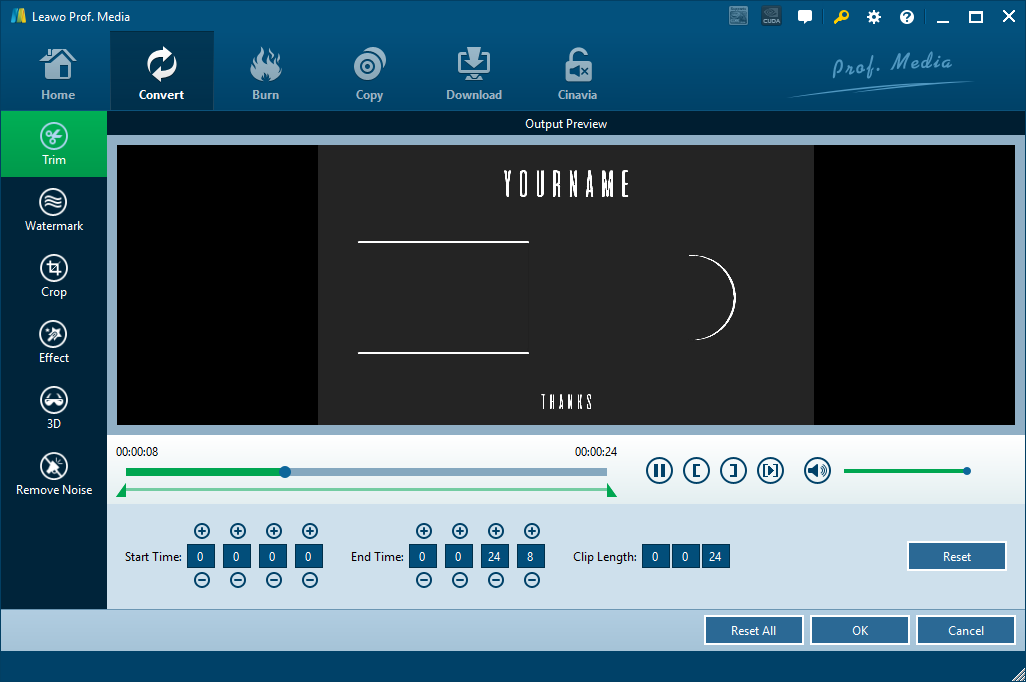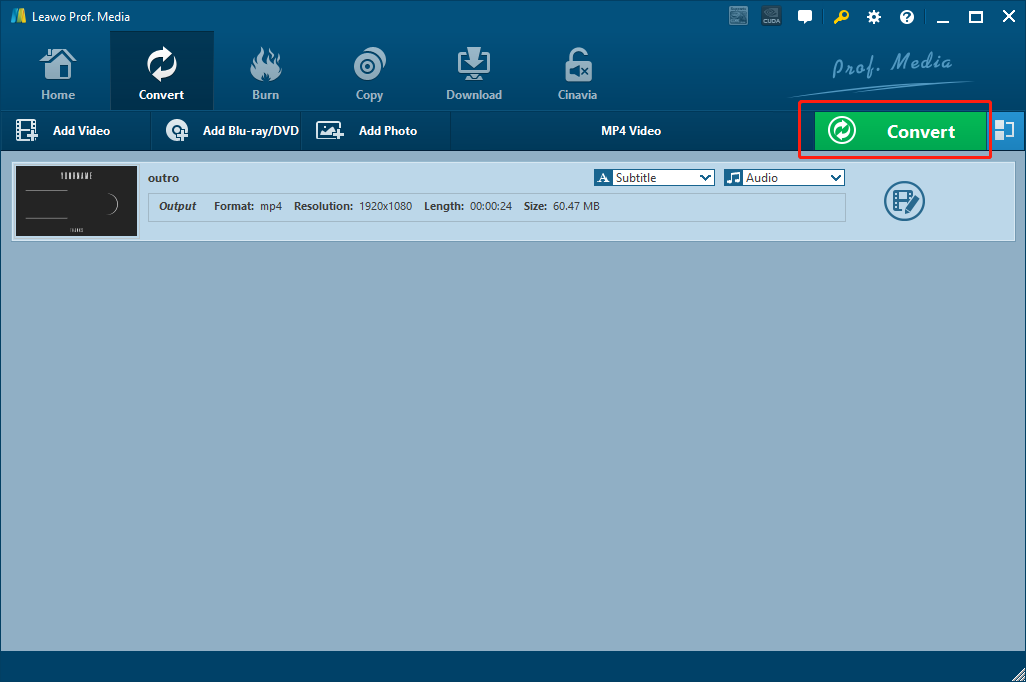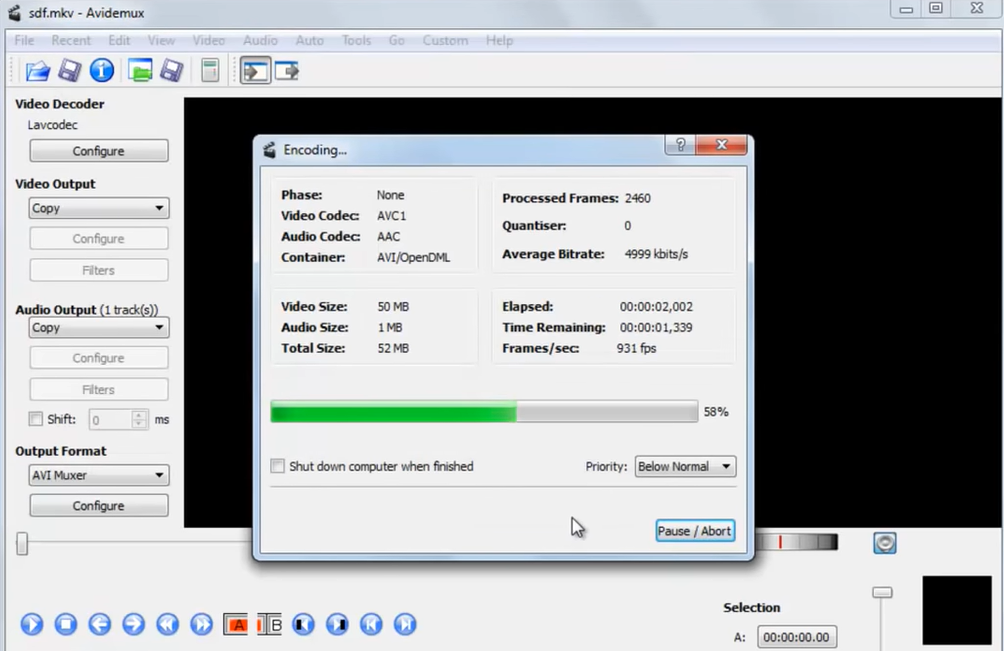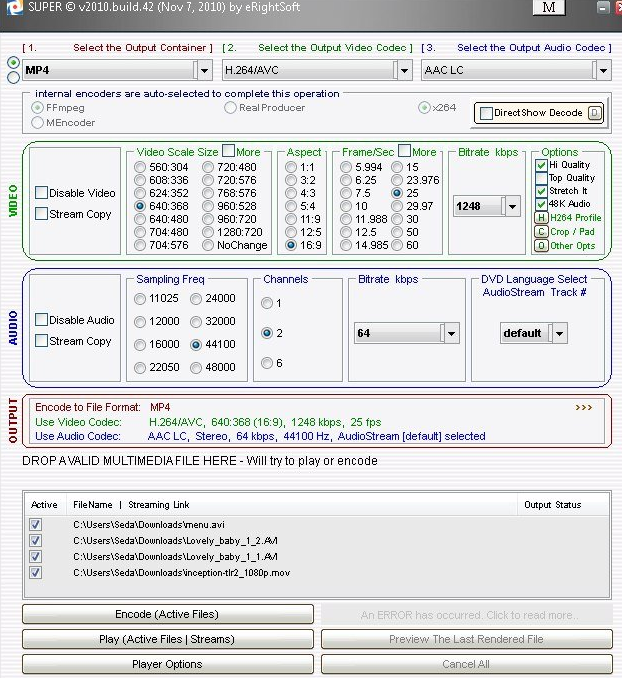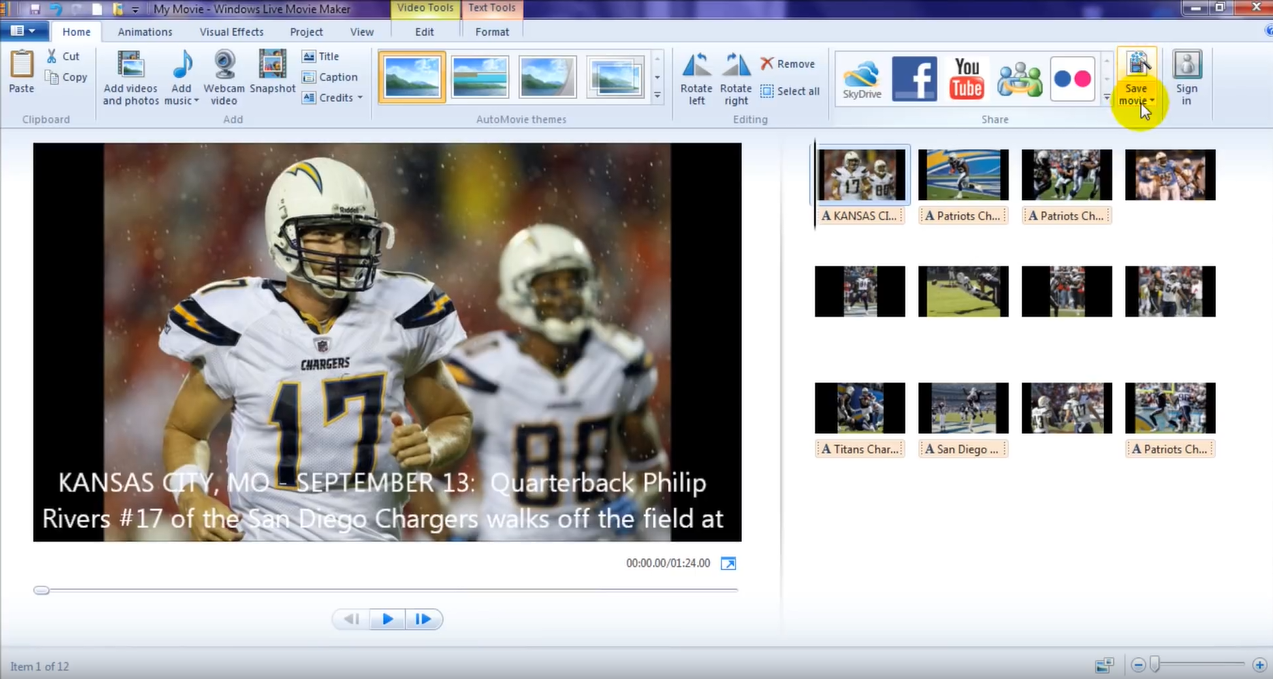MOD is a common format that major camcorder manufacturers use to save the footage created by their devices. Most of the time, the MOD format is only a temporary format. If you want to extract the footage from the camcorder and use it somewhere else, you are going to need to convert the MOD format to some other formats. In some cases, the ASF video format could be the target format. If you don’t know how to convert MOD to ASF, then read this article as we will recommend some of the best MOD to ASF converter tools for you to easily convert your MOD videos to ASF, and we will also give some detailed instructions on how to do that as well. So now let’s get started.
Part 1: What is MOD and ASF?
As you probably already know, neither MOD or ASF is a popular video format nowadays. So before we jump into the part where I show you how to convert MOD to ASF, let’s step back a little bit and have some knowledge about the MOD video format and the ASF video format first.
As mentioned earlier, MOD is a video format standardized by major camcorder companies. A MOD file may contain videos that have been taken with certain JVC, Canon and Panasonic camcorders. The files are normally created with software that is included with the digital camcorder. This file format is very similar to MPG format. Any system which supports MPEG-2 video can also play MOD files.
On the other hand, ASF. Also known as Advanced Systems Format, is an extensible file format that stores synchronized multimedia data that could be delivered over a wide variety of networks and protocols. ASF files are always integrated with multiple file types including extensible media types, component download, scalable media types, author-specified stream prioritization, multiple language support and more.
Part 2: Convert MOD to ASF with Leawo Video Converter
So now we have some basic knowledge about both the formats, it’s time to see some solutions for the MOD to ASF converting task. First of all, in order to convert MOD to ASF with the best quality possible, a decent video converter application like Leawo Video Converter is definitely necessary.
Leawo Video Converter is a professional video converter that supports more than 180 video or audio formats as input and output. With an advanced video converting engine, Leawo Video Converter is able to convert your video to other formats in a 6 times higher speed than the average, and keep the original video and audio quality at the same time. Besides, Leawo Video Converter also has a practical video editor built in, enabling you to do various adjustments to your video including trimming, cropping, modifying video parameters, adding image or text watermark to video, adding 3D effects to video and removing noise.
Leawo Video Converter also has a clean and tidy user interface. Thanks to the straightforward software design, Leawo Video Converter makes it easy for anyone to do the MOD to ASF conversion effortlessly. Now I’ll give you a detailed instruction on how to convert MOD to ASF with Leawo Video Converter.
Step 1: Import Source MOD video
Launch Leawo Video Converter. In order to import your source video into the program, firstly click the “Video Converter” entry to enter the video converter function module, and then drag and drop your video onto the program. You can also click the “Add Video” button to find your video manually.
Step 2: Set output format
Once your video is imported, you need to set an output format for the conversion task. To set the output format, click the “MP4 Video” area next to the green “Convert” button. In the dropdown menu, click “Change” to go to the format library panel. All the available output formats are listed in the panel and you can click to choose any one of them.
Step 3: Further editing
If you want to do some further editing to the video, you can click the “Edit” button and go to the video editing panel. On the video editing panel, you will have various video editing options. Once you are done editing, click “OK” to confirm adjustments and go back to the main interface.
Step 4: Start converting
When you are ready, click the green “Convert” button, set an output directory, and then click the “Convert” icon to start the conversion task.
Part 3: Convert MOD to ASF with Avidemux
Besides Leawo Video Converter, you can also use Avidemux to convert your MOD video to ASF. Avidemux is a free and open-source video converter, editor and encoder program. The program designed for simple video cutting, filtering and encoding tasks, and is available for Linux, BSD, Mac OS X and Microsoft Windows platform. As a convenient multimedia processing application, Avidemux supports most of the mainstream video formats as input and output, including WMV, AVI, DVD compatible MPEG files, MP4, MOD and more. Although Avidemux is not as attractive or as powerful as Leawo Video Converter, you can still use it to do a simple conversion task with a proper guide. Now if you are thinking about using Avidemux to convert your MOD video to ASF but don’t know how, let’s have a look at a simple guide how to use this program to convert video files.
Step 1: Install and launch Avidemux.
Step 2: Drag and drop the MOD file onto the program interface to import it.
Step 3: The output format can be selected from the “Output Format” area below the “Audio Output” area. Once you have set the output format, click “File” in the menu bar at the top, then choose “Save” to save the converted video file.
Part 4: Convert MOD to ASF with SUPER
The next MOD to ASF converter program in today’s recommendation is called SUPER Video Converter, or SUPER ©. SUPER Video Converter is a video converter program developed by eRightSoft. For those who are curious, “SUPER” stands for “Simplified Universal Player Encoder & Recorder”, so the program is supposed to be capable of converting, encoding, recording and playing most of the Multimedia files, and the fact is, it does do a great job in those tasks. As a free and efficient video converter program, SUPER may not look user friendly or attractive at first glance, but once you get used to the user interface, the program could actually be quite handy. If you want to use SUPER to convert your MOD to ASF, here is how you can do that:
Step 1: Download and install SUPER Video Converter on your computer.
Step 2: Launch the program. To import your source MOD video file, just drag and drop the file into the program.
Step 3: At the top of the program interface, there is a dropdown button under the “Select Output Container” text. Click on the button and choose “ASF” as the output container format.
Step 4: You can also change the settings for video and audio encoding method. When you are ready, Click the “Encode” button at the bottom of the program interface to start the MOD to ASF converting task.
Part 5: Convert MOD to ASF with Windows Live Movie Maker
Finally, we have a solution for Windows users exclusively. Windows Live Movie Maker is another program that can be used to convert your MOD videos to ASF. As a simple movie creating and photo slideshow making tool developed by Microsoft, Windows Live Movie Maker makes the movie and slideshow creating process easy by providing an intuitive interaction style and a clean user interface. But before the simple slideshow creating and video editing functions, Windows Live Movie Maker is also capable of converting video formats from one to another in a short period of time. In fact, Windows Live Movie Maker is an upgraded version of the preinstalled Windows Movie Maker program. Although there are some slight differences between the two programs, the general operating methods are pretty much the same. Now let’s see how Windows Live Movie Maker can help you convert MOD to ASF easily.
Step 1: Launch Windows Live Movie Maker. To import your source MOD video, just drag it and then drop it onto the program interface. You can also import the source video by clicking the “Add videos and photos” button in the toolbar.
Step 2: After importing the video, you can do various editing operations or customizations to it. If you think there is no further editing that needs to be done, just click the “Save movie” button in the toolbar.
Step 3: Clicking the “Save movie” button will bring out a dropdown menu, where you can select output format for the video. Once selected, you can start the MOD to ASF converting task immediately.